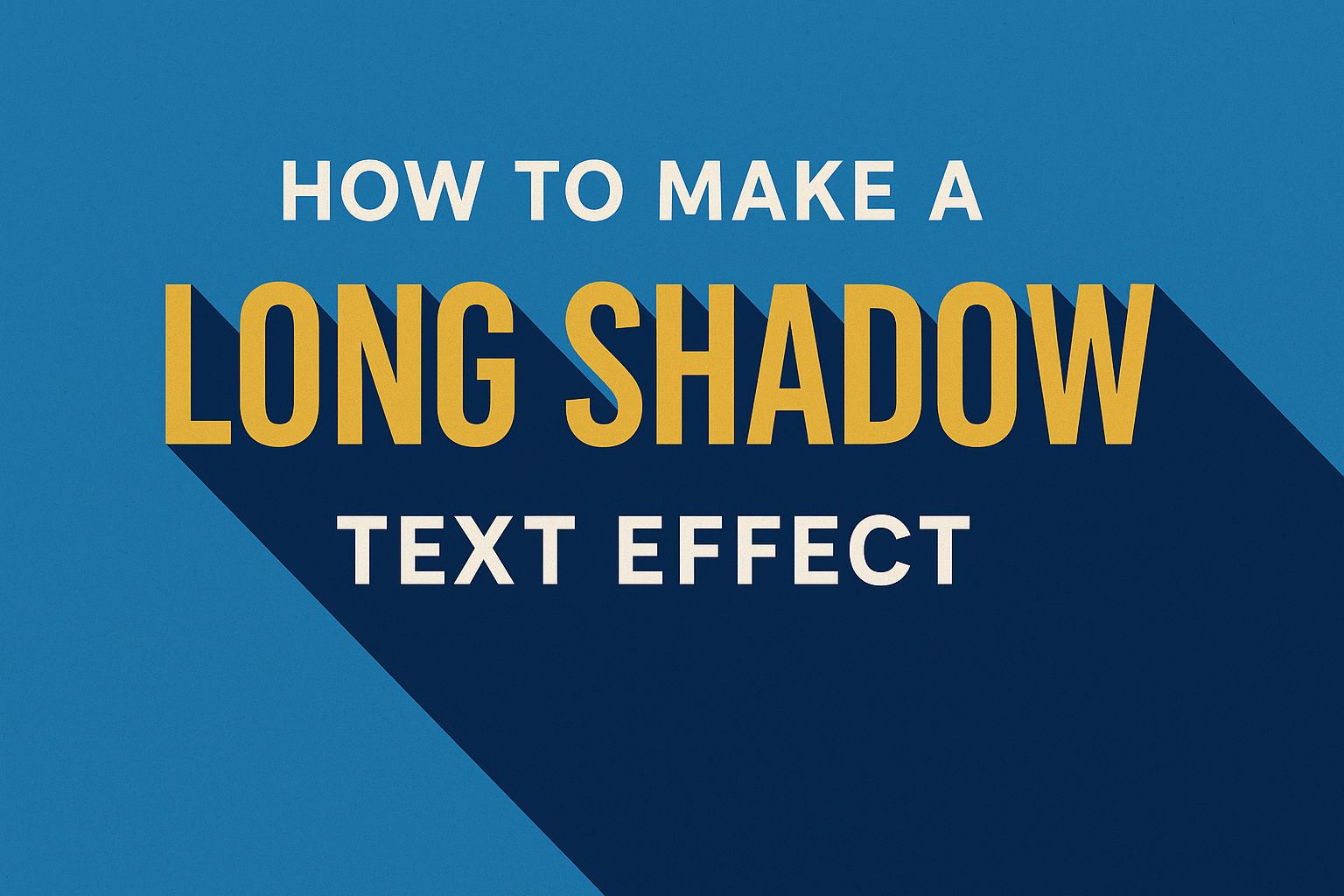Long shadow text effects add depth and visual interest to any design project. This popular technique creates the illusion that text is casting a shadow at a dramatic angle, giving flat typography a three-dimensional appearance that catches the viewer’s eye.
Anyone can create professional-looking long shadow text effects using basic design software tools and a few simple techniques. The process involves duplicating text elements and applying specific transformations to build the shadow effect layer by layer. Most designers can master this skill within minutes once they understand the core principles.
This guide covers everything from choosing the right software to advanced customization techniques that make designs stand out. Readers will learn how to create basic effects, explore styling options, and optimize their shadow text for different platforms and media types. The techniques work across various design programs and can be adapted for both simple projects and complex professional work.
Understanding the Long Shadow Text Effect
The long shadow text effect creates depth by extending shadows far beyond typical shadow boundaries, giving text a three-dimensional appearance that suggests movement and direction. This technique differs significantly from standard drop shadows in both visual impact and technical execution.
Principles of Shadow Effect in Typography
The long shadow effect works by projecting text shadows at extended distances from the original letterforms. Unlike traditional shadows that appear close to text, long shadows stretch across large areas of the design space.
This technique relies on geometric projection principles. The shadow extends at a consistent angle, typically 45 degrees, creating parallel lines that maintain uniform width throughout their length.
Typography designers use this effect to create visual hierarchy. The extended shadow provides a strong contrast against background elements.
The effect works best with bold, chunky fonts rather than thin typefaces. Heavy fonts provide more visual weight for the shadow to project from.
Color contrast plays a crucial role in effectiveness. Light text with dark shadows or dark text with light shadows creates the strongest visual impact.
Visual Impact and Motion Perception
Long shadows create an illusion of movement and depth that static text cannot achieve. The extended projection suggests the text is floating above the background surface.
This motion perception occurs because viewers interpret the long shadow as indicating light source direction and distance. The brain processes this as dimensional information.
The effect draws attention more effectively than flat text. Studies show that dimensional text effects increase viewer engagement and readability in certain contexts.
Long shadows work particularly well for creating depth and dimension in digital designs. The technique adds visual interest without overwhelming the message.
The shadow’s length and angle directly influence perceived motion. Longer shadows suggest greater height, while steeper angles create more dramatic effects.
Comparison to Drop Shadow Techniques
Traditional drop shadows appear close to text, typically offset by only a few pixels. Long shadows extend much further, sometimes spanning the entire design canvas.
Drop shadows focus on subtle depth enhancement. Long shadows create bold, graphic statements that dominate the visual space.
| Feature | Drop Shadow | Long Shadow |
|---|---|---|
| Distance | 2-10 pixels | 50+ pixels |
| Visual Impact | Subtle | Bold |
| Use Case | Readability | Design statement |
| Complexity | Simple | Complex |
Long shadows require more processing power and design consideration. They can overwhelm smaller text or detailed layouts.
Drop shadows work better for body text and user interfaces. Long shadows excel in headlines, logos, and promotional graphics where visual impact matters most.
Essential Tools and Software
Creating professional long shadow text effects requires the right design software and understanding key selection techniques. Adobe Photoshop leads the field, though several alternative programs offer similar capabilities for designers.
Photoshop for Long Shadow Text
Adobe Photoshop remains the top choice for creating long shadow text effects. The software offers precise control over shadow direction, opacity, and color blending.
Designers can access multiple shadow creation methods in Photoshop. The Transform tool allows manual shadow stretching and positioning. Layer effects provide automated shadow generation with real-time previews.
Key Photoshop Features:
- Layer duplication for shadow creation
- Transform controls for shadow direction
- Blending modes for realistic effects
- Gradient tools for shadow fading
The software’s non-destructive editing keeps original text intact. Users can adjust shadow properties without starting over.
Using Selection Tools Efficiently
Selection tools form the backbone of effective shadow creation. The Magic Wand tool quickly selects text areas for shadow application. The Lasso tool provides precise manual selection control.
Essential Selection Techniques:
- Magic Wand: Selects similar pixels automatically
- Quick Selection: Paints selections with smart edge detection
- Pen Tool: Creates precise vector-based selections
- Select Subject: AI-powered automatic text selection
Feathering selections creates softer shadow edges. A 2-3 pixel feather radius works well for most text sizes. Larger text may require 5-8 pixel feathering.
The selection tool choice depends on text complexity and background contrast. Simple text on solid backgrounds works with basic tools. Complex designs need advanced selection methods.
Alternative Design Applications
Adobe Illustrator offers vector-based long shadow text creation. The software excels at scalable shadow effects that remain crisp at any size.
GIMP provides free shadow creation tools similar to Photoshop. Users can create one-click shadow effects and 3D-like appearances. The software includes gradient tools for professional results.
Software Comparison:
| Software | Cost | Best For | Learning Curve |
|---|---|---|---|
| Photoshop | Subscription | Photo-realistic effects | Moderate |
| Illustrator | Subscription | Scalable vector shadows | Moderate |
| GIMP | Free | Budget-friendly option | Easy |
| Affinity Photo | One-time | Professional alternative | Easy |
Affinity Photo offers Power Duplicate features for quick shadow creation. The software provides professional tools at a lower cost than Adobe products.
Step-by-Step Guide to Creating Long Shadow Effects
Creating long shadow effects involves preparing text layers, manually extending shadows at specific angles, and refining the final result with blur and opacity adjustments. The process requires careful attention to shadow positioning and customization to achieve professional-looking results.
Preparing Your Text Layer
The user should start by creating a new document and adding their text with the Type Tool. Bold fonts work best for long shadow effects because they provide more surface area for the shadow to extend from.
The text color should be set to a bright or vibrant shade that will contrast well with the shadow. Common choices include yellow, orange, or bright blue against darker shadows.
Next, the user needs to duplicate the text layer to create the foundation for the shadow effect. This can be done by right-clicking the text layer and selecting “Duplicate Layer” or using the keyboard shortcut Ctrl+J.
The duplicated layer should be changed to black and moved below the original text layer in the layers panel. This black copy will serve as the base for creating the extended shadow effect.
Extending the Shadow Manually
The user must select the selection tool to begin positioning the shadow layer. The black text copy should be moved slightly down and to the right to create the initial shadow placement.
For longer shadows, the user needs to apply a transform or skew effect to stretch the shadow. This creates the characteristic elongated appearance of long shadow effects.
The shadow should extend at a consistent angle, typically 45 degrees or similar. The user can hold Shift while transforming to maintain proportional scaling and ensure the shadow maintains its shape.
Multiple copies of the shadow layer may be needed to create a smooth, continuous shadow effect. Each copy should be positioned slightly offset from the previous one to build up the shadow’s length gradually.
Customizing Shadow Angle and Length
The motion and direction of the shadow can be adjusted by changing the transform angle. Most long shadows extend diagonally down and to the right, mimicking natural light sources.
Users can experiment with different angles to match their design needs. Vertical or horizontal shadows create different visual effects and work better with certain layouts.
The length of the shadow determines how dramatic the effect appears. Shorter shadows create subtle depth, while longer shadows make bold visual statements.
The Transform Effect window allows precise control over shadow positioning with numerical input values. This ensures consistent results across multiple text elements.
Blurring and Refining the Shadow
A slight blur effect helps soften the shadow edges and makes the effect look more natural. The user should apply a small amount of Gaussian blur to the shadow layers.
The drop shadow technique can be enhanced by adjusting the opacity of shadow elements. Shadows closer to the text should be darker, while distant portions should fade gradually.
Gradient masks work well for creating smooth shadow transitions. The user can apply a black-to-transparent gradient to make shadows fade naturally into the background.
Final adjustments include tweaking shadow colors and opacity levels. Colored shadows often look more interesting than pure black, especially when they complement the text color scheme.
Styling and Customization Options
The appearance of long shadow text effects can be dramatically improved through careful adjustments to opacity, color choices, and blending techniques. Advanced editing methods like layer masking allow for precise control over shadow placement and visual complexity.
Adjusting Shadow Opacity and Color
Shadow opacity controls how transparent or solid the shadow appears against the background. Lower opacity values create subtle, elegant shadows that blend naturally with the design. Higher opacity produces bold, dramatic effects that command attention.
Color selection plays a crucial role in the shadow’s visual impact. Dark blue or purple shadows often look more natural than pure black. They can experiment with complementary colors to create vibrant, eye-catching effects.
The shadow color should relate to the text color and background. Warm text colors work well with warm shadow tones. Cool colors pair effectively with cooler shadow hues.
Common Opacity Settings:
- Subtle effect: 20-40% opacity
- Balanced look: 50-70% opacity
- Bold statement: 80-100% opacity
Users can adjust these settings in real-time to find the perfect balance for their design.
Experimenting with Blending Modes
Blending modes change how shadow layers interact with underlying elements. The Multiply blending mode darkens areas where shadows overlap other elements. This creates realistic shadow behavior similar to natural lighting.
Overlay mode produces more vibrant shadows that enhance underlying colors. Soft Light creates gentle, diffused shadows perfect for elegant designs. Linear Burn generates deep, rich shadows with strong contrast.
Different blending modes work better with specific color combinations. Light backgrounds often benefit from Multiply or Linear Burn modes. Darker backgrounds may require Overlay or Screen modes for visibility.
Testing multiple blending modes helps users discover unexpected creative possibilities. Each mode creates unique visual interactions that can transform the entire design’s mood and style.
Layer Masking and Complex Edits
Layer masks allow precise control over shadow visibility without permanently altering the effect. Users can paint with black on the mask to hide shadow portions or white to reveal them. This technique creates custom shadow shapes and interruptions.
Gradient masks produce shadows that fade naturally into the background. Radial gradients create spotlight effects around text. Linear gradients simulate directional lighting conditions.
Complex edits involve combining multiple shadow layers with different properties. Each layer can have unique colors, angles, and distances.
Advanced masking techniques include using selection tools to create precise shadow cutouts. Layer groups help organize multiple shadow elements for easier editing and adjustment.
Advanced Techniques and Tips
Professional designers can enhance their long shadow text effects through motion-based animations and automated workflow tools.
Creating Dynamic and Animated Shadows
Motion adds visual interest to static long shadow effects. Designers can animate shadows to move, rotate, or change opacity over time.
After effects software allows creators to keyframe shadow positions. They can set the shadow to extend gradually from short to long.
Rotation animations work well with diagonal shadows. The shadow can rotate around the text like a clock hand. This motion effect works best with simple, bold typography.
Opacity changes create fading shadow effects. The shadow starts transparent and becomes solid.
Timeline considerations matter for smooth animation. Most designers use 1-2 second durations for subtle effects.
Layer masking helps control animated shadow boundaries. Masks prevent shadows from extending beyond desired areas.
Presets and Automation Tools
Photoshop’s Transform Again command speeds up shadow creation significantly. The Shift+Ctrl+Alt+T shortcut duplicates and moves layers automatically.
Custom actions save repetitive steps for future projects. Designers can record their shadow-making process once. Then they apply the same steps to new text with one click.
Layer style presets store shadow settings permanently. Users can save their favorite shadow angles, distances, and colors.
Batch processing handles multiple text elements simultaneously. This feature processes entire folders of designs.
Plugin tools like specialized shadow generators offer advanced controls. They provide sliders for shadow length, fade, and complexity.
Smart objects preserve original text formatting during automation. They allow designers to edit text without rebuilding shadows.
Optimizing Long Shadow Text for Different Media
Long shadow text effects require different approaches depending on where they will be displayed. Web designs need CSS-based shadows for fast loading, while print projects require high-resolution exports with proper color profiles.
Web Design and CSS Shadows
Web designers can create long shadow effects using CSS instead of heavy image files. The text-shadow property allows multiple shadows to build the long shadow effect.
CSS Text-Shadow Syntax:
text-shadow: 1px 1px 0 #color, 2px 2px 0 #color, 3px 3px 0 #color;
Designers should limit the number of shadow layers to maintain fast page loading. Too many shadow values can slow down rendering on mobile devices.
Performance Tips:
- Use 5-10 shadow layers maximum
- Test loading speeds on mobile
- Consider using SVG for complex shadows
- Optimize shadow colors for web-safe palettes
CSS shadows scale automatically with responsive text. This makes them perfect for websites that need to work on different screen sizes.
Exporting for Print and Digital Use
Print projects need high-resolution shadow effects exported at 300 DPI or higher. Digital screens typically use 72-96 DPI for optimal file sizes.
Export Settings by Media:
| Media Type | Resolution | Color Mode | File Format |
|---|---|---|---|
| 300+ DPI | CMYK | PDF/TIFF | |
| Web | 72-96 DPI | RGB | PNG/JPG |
| Social Media | 150 DPI | RGB | PNG |
The shadow effect should be flattened for print to prevent printing errors. Vector formats like PDF preserve shadow quality at any size.
Color Considerations:
- CMYK shadows may appear different than RGB versions
- Test print shadows on actual paper stocks
- Adjust shadow opacity for different backgrounds
Social media platforms compress images heavily. Designers should export shadows with higher contrast to survive compression algorithms.