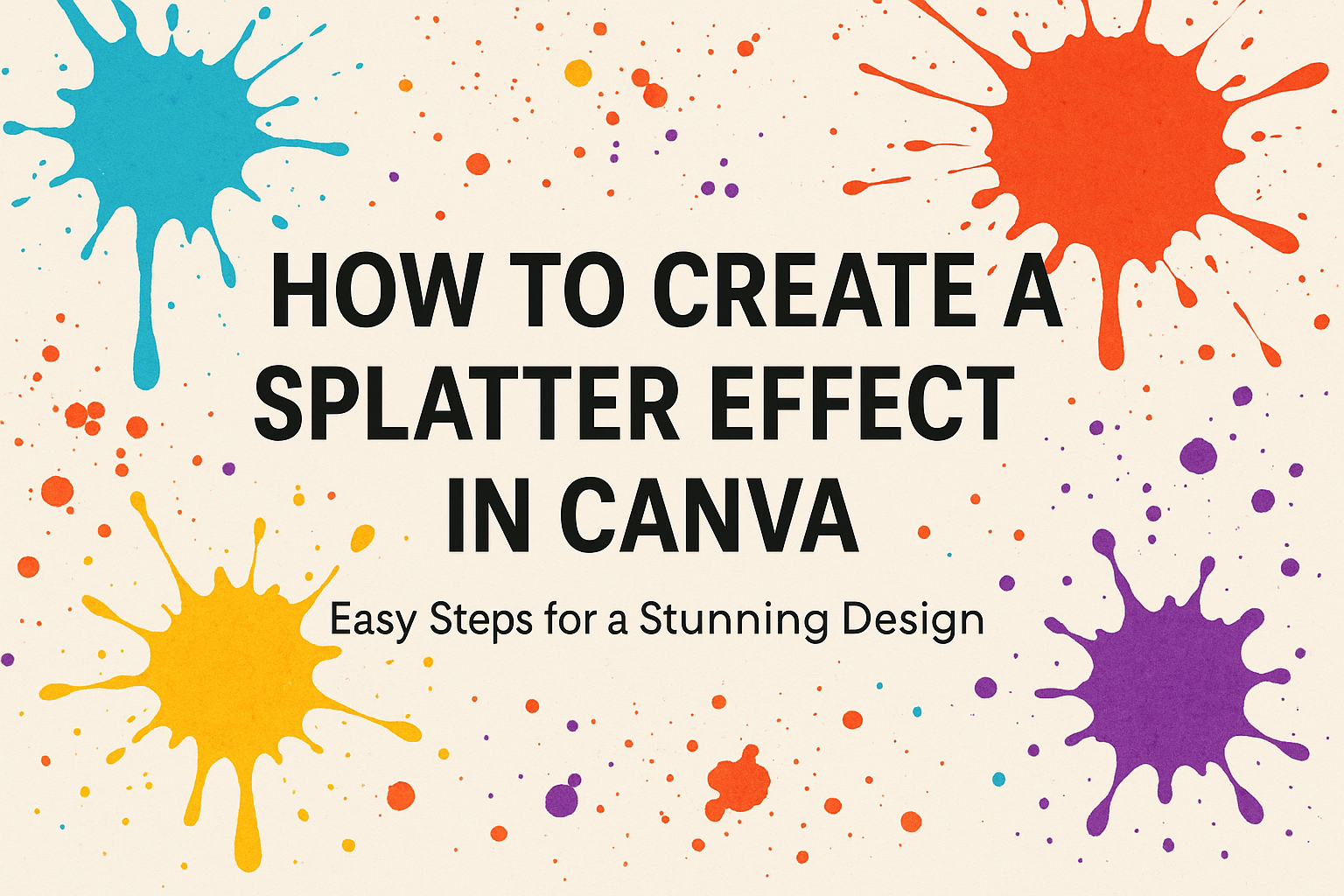Creating a splatter effect in Canva can add a dynamic touch to any design project. This effect is perfect for those looking to make their visuals jump out with energy and creativity.
With a few simple steps, anyone can learn how to create a splatter effect in Canva, making designs both eye-catching and unique.
Using Canva’s intuitive platform, designers can experiment with brush sizes, shapes, and colors to achieve the perfect splatter look.
By layering different splatter elements, users can create impressive depth and texture in their designs, ensuring that the final outcome is engaging and visually appealing. This technique works well for posters, social media graphics, and more.
Those interested in learning this creative process can explore various resources for tips and tricks. By following guided instructions, designers will discover how incorporating a splatter effect can elevate their creative projects and capture the attention of their audience.
Getting Started with Canva
Canva is a user-friendly tool that makes designing easy and fun. Here’s a breakdown of its interface and how to create a new project.
Overview of Canva’s Interface
The Canva interface is designed to be simple and intuitive. On the home screen, users will find various tabs for templates, elements, text tools, and uploads.
Templates offer a wide variety of design choices ranging from social media posts to flyers.
A key feature is the drag-and-drop functionality, which allows users to easily move design elements onto the canvas.
The sidebar on the left provides easy access to design tools such as elements, text, and backgrounds. At the top, users can find options for resizing projects and undoing changes.
The main workspace, the canvas, is centrally located on the screen. Here, users can interact with design elements directly.
User-friendly icons help modify design elements like color and size, speaking to the platform’s focus on accessibility.
Creating a New Canva Project
Starting a new project in Canva is straightforward. Users begin by selecting a template or opting for a custom size by clicking the Create a design button on the home screen.
Once a template is chosen, it opens in the editor where users can modify text, images, and elements.
Canva’s extensive library of stock photos, illustrations, and fonts helps bring any design vision to life. Users can upload their own media, too, for more personalized projects.
Saving and exporting designs is also simple with options to download in formats like PNG, JPG, and PDF.
Designed for convenience, users can easily share their projects directly on social media platforms or with a team.
Understanding the Splatter Effect
The splatter effect is a popular design technique that adds energy and creativity to visuals. By simulating paint splashes, it brings a dynamic and artistic touch to projects. This technique can be used in various fields, enhancing the appeal of designs with its vibrant and unique style.
What Is a Splatter Effect?
The splatter effect mimics the appearance of random paint splashes or drops. It creates a sense of motion and chaos, adding a lively feel to any design.
Designers use different brush sizes and shapes, adjusting opacity and color to create depth and texture. These variations make each splatter unique and visually captivating.
In digital design tools like Canva, creating a splatter effect involves layering multiple splatters with slightly different attributes. This method is easy to implement, even for beginners. It transforms ordinary images into eye-catching compositions, making them stand out.
Applications of Splatter Effects
Splatter effects are versatile, finding use in various design contexts. They are popular in graphic design for posters, book covers, and advertisements, where they can draw attention and convey a sense of creativity.
In digital art, splatter effects can enhance backgrounds or emphasize focal points.
Beyond the digital realm, these effects are also used in fashion and interior design. Splatter patterns can be found on clothing, accessories, and even wallpaper, reflecting a bold artistic statement. The dynamic nature of splatter effects makes them appealing for anyone looking to add personality and flair to their projects.
Preparing Your Canvas
Before starting on the splatter effect, it’s important to set up your canvas properly. This involves choosing the right size for your design and selecting a background color to make the splatter stand out.
Choosing the Right Dimensions
Selecting the correct dimensions for your canvas ensures your design looks great whether it’s on a poster, social media post, or other formats.
In Canva, users can click on the Create a design button and choose from preset dimensions such as Instagram Post or Facebook Cover. If you need something specific, use the Custom dimensions option.
Enter the width and height using pixels, inches, or centimeters based on your needs. Having the right size from the start saves time and avoids having to resize later.
Selecting a Background Color
The background color can greatly impact how the splatter effect looks. A contrasting background color makes the details pop.
To select a background color in Canva, click the blank canvas and choose the Background color option.
Opt for colors that allow the splatter to be visible and vibrant. Consider using a solid color for simplicity or a gradient for a more dynamic look.
Users can experiment with different shades to find what works best for their particular design.
Creating the Splatter Effect
Creating a splatter effect in Canva is a fun way to make designs pop using built-in tools and customization options. It involves selecting and modifying various elements to achieve the perfect artistic look.
Using Built-In Splatter Elements
Canva offers several built-in splatter elements that can be easily accessed. To find these, users can search for terms like “splatter” in the elements tab. These pre-made graphics save time and provide a wide range of effects to choose from.
Selecting the right splatter element is key. Some options are more abstract, while others resemble paint blotches.
Users can click on an element to add it to their design and resize or rotate it as needed. These built-in elements help quickly create a dynamic and visually engaging design.
Customizing Splatter Elements
Customizing splatter elements allows users to tailor designs to their unique vision. Users can adjust size, color, and position to fit the project.
By clicking on an element, they can access customization options like color change.
Mix and match different elements for a multi-layered look. This approach adds depth and texture.
Combining various shapes and sizes of splatters makes the design more interesting and vibrant.
Using tools like grids and frames, users can align their elements precisely. It’s important to retain the organic feel while ensuring that the design remains cohesive and balanced. This customization makes each project truly unique.
Adjusting Transparency and Layering
Adjusting transparency is crucial to creating a more nuanced effect. Users can click on any splatter element and use the transparency slider to adjust its opacity. This feature allows some areas of the splatter to blend subtly into the background.
Layering different splatter elements can also enhance depth. By placing lighter, more transparent splatters over darker ones, users can create a dynamic visual.
Using layers effectively requires careful planning. Users should consider which elements they want to stand out and which should provide subtle texture. This layering method results in a sophisticated design that draws the viewer’s eye.
Adding and Editing Text
In Canva, adding and editing text on your design enhances its visual appeal. Selecting the right font, strategically layering text, and applying the right color and effects can make your designs pop. These elements work together to ensure your message is clear and engaging.
Choosing Fonts
Choosing the right font is crucial for conveying the right tone and style in your design.
Canva has a vast selection of fonts ranging from bold and modern to elegant and classic.
When deciding on a font, consider the theme of your design and the message you want to send. Fonts should be easy to read but also visually appealing.
To explore fonts, click on the text box and browse the options in the font dropdown menu. It’s helpful to test a few fonts by seeing how they look with your text.
Sometimes combining two fonts can add an interesting contrast. For instance, pairing a bold font with a cursive one can create a dynamic look. Always ensure the font matches the mood of the splatter effect you have created.
Layering Text Over Splatter
Layering text over your splatter effect can add a dramatic touch to your design. To do this effectively, consider the size and placement of the text.
The font size should be large enough to stand out against the splatter background but not so large that it overwhelms the design.
Start by typing your text, then dragging it over the splatter area. Experiment with positioning, trying out different angles or placing the text slightly off-center for a more creative vibe.
Canva allows you to adjust the transparency of your text, which can blend the text with the splatter effect visually. This can create a more cohesive look where the text and splatter feel like part of a unified design.
Text Color and Effects
The color of your text can either complement or clash with your splatter design.
In Canva, you can change the text color by selecting the text box and choosing a color from the palette.
Consider using contrasting colors to make the text more legible. For example, light-colored text can stand out against a dark splatter background.
Canva also offers text effects like shadows, outlines, and glows that can enhance the readability and appearance of your text.
Adding a shadow can give the text a 3D effect, making it appear as though it is lifted off the background. An outline can increase contrast especially if the splatter colors are varied and vivid.
These effects can make your text look professional and polished, drawing attention to the words while complementing the creative background.
Enhancing Your Design
Enhancing a splatter effect design in Canva can involve adding extra graphics and applying filters. These steps can transform a simple splatter into an eye-catching design.
Incorporating Additional Graphics
To make the splatter effect more striking, consider adding extra graphics. Start by searching Canva’s library for elements like shapes or images that complement your main design.
Layer these elements over or under the splatter effect to create depth.
Combining multiple graphic elements with the splatter effect can create a more personalized and dynamic look. Users should experiment with transparency and size for each added element.
Adjusting these settings can help each graphic blend seamlessly into the overall design. Explore mixing different shapes to see what fits best with your vision.
Applying Filters and Effects
Applying filters and effects is a powerful way to enhance the visual impact of a design.
Canva offers several filters that can change the mood and tone of your artwork. Experiment with options such as grayscale for a classic look or sepia for a vintage feel.
Adding effects like shadows or glows can also add dimension to your artwork.
Shadows can make the splatter effect appear more three-dimensional, while glows can highlight specific areas.
Spend time adjusting the intensity and color of these effects to suit your design’s theme.
Filters and effects provide flexibility and creativity in transforming a simple design into an extraordinary piece.
Making Final Adjustments
Once the review is complete, make any necessary adjustments.
Adjust colors, add final touches, or tweak the layout if needed.
Small changes can make a significant difference in the final outcome.
If something doesn’t look right, explore Canva’s library for other design elements.
Sometimes, a different texture or shape can enhance the composition.
Double-check contrast and brightness, especially if the design includes varying colors.
Ensure these settings highlight the splatter effect.
Taking the time to make these tweaks ensures a polished design that meets your expectations.
Exporting and Sharing
Once you’ve created your splatter effect in Canva, it’s time to export and share your design.
Choosing the right file format, downloading your design, and sharing it on social media are essential steps to ensure your work is showcased perfectly.
Choosing the Right File Format
Selecting the appropriate file format depends on how you plan to use the design.
For high-quality prints, PDF Print is ideal because it maintains the design’s resolution.
If sharing the design online, PNG offers good quality with transparency options, making it great for websites or presentations.
For smaller file sizes and quicker uploads, JPEG is a suitable choice, especially for photos and simple graphics.
Understanding these formats helps in getting the best results.
Downloading Your Design
In Canva, downloading your design is straightforward.
After clicking the download button, choose the desired file type from the dropdown menu.
Adjust settings such as size or quality if needed.
For projects requiring high resolution, enable the “High Quality” option.
Once your settings are configured, click “Download.”
The design will be saved to your device, ready to be used wherever you need it.
Sharing Your Design on Social Media
Sharing your design on social media directly from Canva is a convenient feature.
First, connect your social media accounts in the Canva settings.
When your design is ready, click the share button and select the platform to post on.
Canva supports platforms like Facebook, Twitter, and Instagram.
Customize your post with hashtags and captions for maximum engagement.
This makes sharing your creations simpler and more efficient.