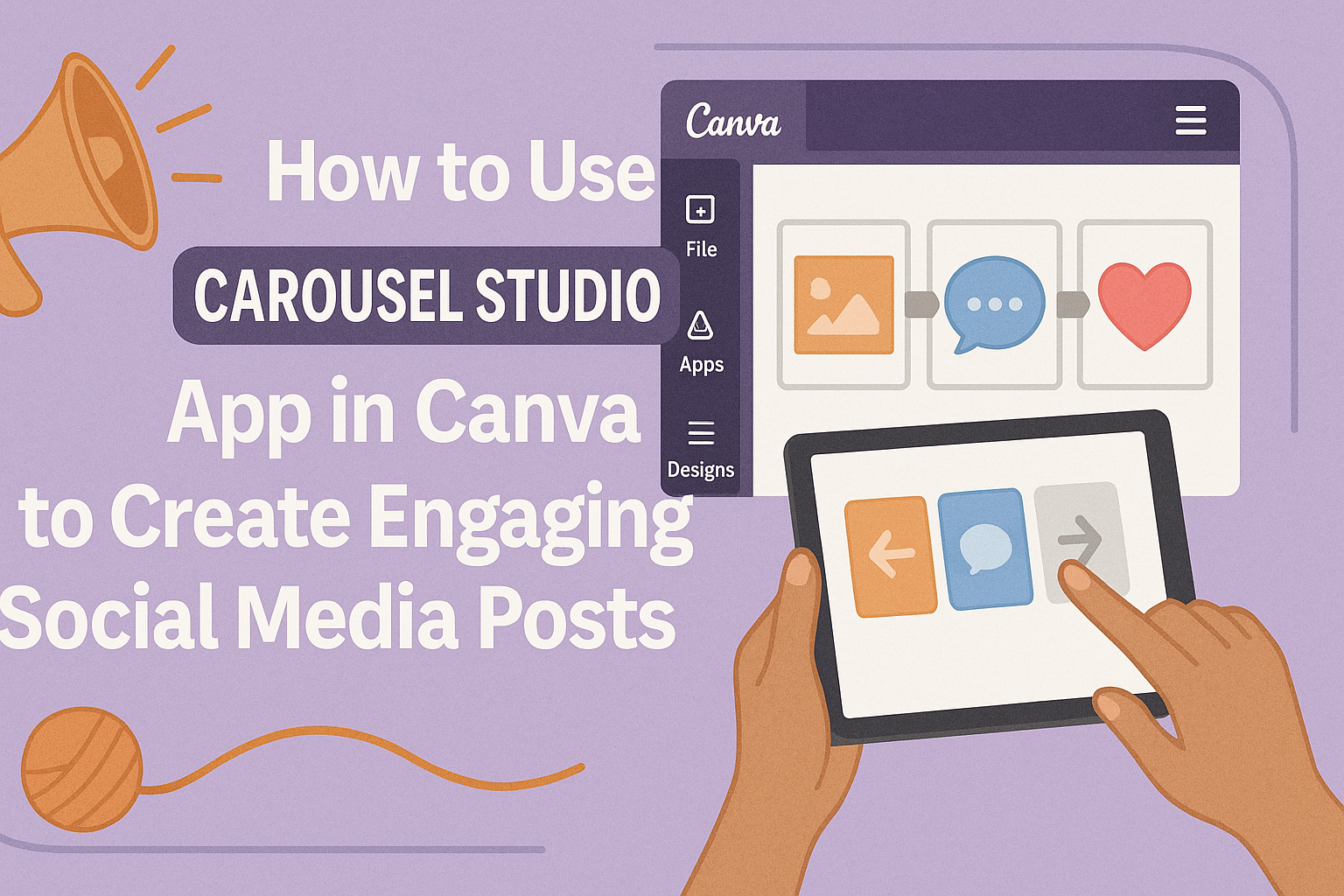Using the Carousel Studio app in Canva makes creating carousel posts simple and fast. It helps users turn any topic or blog post into a neat series of slides ready for social media.
People can start from scratch or use an existing Canva design to launch Carousel Studio. This flexibility lets them create content easily, whether for Instagram, LinkedIn, or other platforms. The tool works with many languages, making it useful for a wide audience.
Design features like built-in guides help users make smooth, seamless carousel graphics. This keeps posts consistent and visually appealing across all slides. For more details, users can check how to access and use it on Canva’s Carousel Studio app page.
Getting Started With Carousel Studio App
The Carousel Studio app in Canva lets users create multi-page carousel posts quickly. It offers a simple way to design for social media platforms like LinkedIn and Instagram. Understanding how to access the app, start a project, and file requirements helps users work smoothly.
How to Access Carousel Studio in Canva
Users can open Carousel Studio by going to the Canva homepage. They need to click Apps on the top menu and then search for “Carousel Studio.” Clicking the app icon launches it.
If users already have a design open, they can also click the + icon in the top left corner. From there, selecting Apps allows them to find Carousel Studio without starting over.
This dual access method makes it easy to jump into creating carousels anytime.
Setting Up Your First Carousel Project
Once inside Carousel Studio, users enter a topic or paste blog content to start generating slides. The app breaks the text into separate cards for easy editing.
Users can customize the design by selecting templates, changing colors, and adding images or icons. The interface is straightforward, so beginners can design carousels in under five minutes.
Saving and exporting options are simple, letting users share their work directly or download it for later use.
Supported File Types and Requirements
Carousel Studio works mainly with text and Canva’s native designs. Users should prepare content in plain text or Canva-supported formats to avoid problems.
Image files like JPG, PNG, or SVG can be used within carousels for visuals. The app supports standard dimensions for LinkedIn and Instagram posts.
Using compatible files ensures smooth editing and professional final results without extra troubleshooting.
For more details, see how to create carousel posts using Canva’s Carousel Studio.
Designing Your Carousel Slides
Designing carousel slides focuses on creating a smooth flow and clear message. It involves picking the right templates, adding visuals and text, personalizing the style, and using design tools to make the slides stand out.
Choosing Templates and Layouts
He can start by selecting a template that fits the carousel’s purpose. Canva offers many layouts designed for multi-slide posts. Using a consistent layout across slides helps maintain a professional look.
Templates vary by content type: some emphasize images, others highlight text. He should pick one that matches his message and audience. Adjusting slide size or orientation is also possible to meet platform requirements.
It’s helpful to preview transitions between slides to ensure visuals and content flow well. Keeping a balance between text and images prevents clutter.
Adding Text, Images, and Graphics
Adding clear, readable text is key. He should use large, simple fonts that stand out on small screens. Text placement should be consistent, usually near the center or edges.
Images can be uploaded or chosen from Canva’s free library. Using relevant, high-quality images grabs attention and supports the message. Graphics like icons or shapes help highlight important points.
It’s best to limit text to short phrases or bullet points. Each slide should focus on one idea to avoid confusion.
Customizing Branding and Styles
He can personalize slides by adding brand colors, fonts, and logos. Canva’s brand kit feature makes it easy to keep designs consistent across all slides.
Adjusting background colors or using gradients can add visual interest, but simplicity often works best. Customizing styles includes setting uniform spacing and alignment for a neat appearance.
Consistent branding strengthens recognition. He should make sure every slide feels like part of the same story.
Utilizing Canva Elements for Visual Appeal
Canva offers shapes, icons, charts, and frames that enhance design. He can use these elements to break up text or add visual cues.
Animations and transitions are optional but can make the carousel more engaging. However, too many effects may distract viewers.
Using grids or guides helps align elements precisely. This keeps the design organized and easy to follow.
He should explore Canva’s elements to find what fits his content style without overwhelming the slides.
For details on launching the app and more design tips, check out this guide to how to create Carousel posts using Canva’s Carousel Studio.
Organizing and Managing Carousel Pages
Managing carousel pages well helps keep the design clean and easy to edit. It also makes sure the content follows the right flow when viewers swipe through the carousel. This section covers how to easily move slides and keep design elements grouped and secure.
Reordering and Duplicating Slides
To change the order of slides, users simply drag a slide thumbnail to a new position in the sidebar. This helps create the best story flow or improve the visual sequence. Duplicating a slide is just as easy—click the three dots on a slide thumbnail and select “Duplicate.”
Duplicating saves time by reusing layouts or designs on another slide without starting from scratch. It also keeps fonts, colors, and elements consistent across the carousel. Users can duplicate as many slides as they need and then edit the new copies separately.
Both reordering and duplicating work smoothly in Carousel Studio, so the whole carousel can be built quickly and organized clearly.
Grouping and Locking Elements
Grouping elements helps keep related objects together. For example, users can group a headline, text box, and an image so they move and resize as one. To group, they select multiple elements while holding Shift and click “Group” in the toolbar.
Locking elements prevents accidental changes during editing. Once an element or group is locked, it can’t be moved or edited until unlocked. This is useful for backgrounds or design pieces that should stay fixed.
Both grouping and locking save time and avoid mistakes when working on complex carousel pages with many elements.
Previewing and Editing Carousel Projects
When working with Carousel Studio in Canva, users can closely inspect how their carousel flows and make changes on the spot. It also allows teams to work jointly on a project while keeping everything organized.
Real-Time Preview Features
Carousel Studio offers a real-time preview that shows exactly how each slide will look when viewed as a carousel. Users can click through the slides in sequence to check transitions and spacing.
This preview lets them spot errors like misaligned elements or inconsistent fonts early. It also helps ensure the flow between slides feels smooth and logical.
They can make changes instantly since the preview updates as edits happen, making the design process faster and more controlled.
Collaborative Editing With Teams
Teams can work on the same carousel project at once with shared access in Canva. Comments and suggestions can be added directly on slides to improve communication.
Each team member can edit assigned slides or elements, preventing overlaps or confusion. Roles and permissions can be set to control who can make changes or only view the project.
This collaboration helps keep the design consistent and speeds up approval processes for social media or marketing use.
Tips for Polishing Your Carousel
To polish a carousel before sharing, it helps to:
- Use consistent fonts, sizes, and colors across slides.
- Keep text short and clear to hold viewers’ attention.
- Align images and text so everything looks neat and balanced.
- Use Canva’s guides and rulers for precise placement.
- Preview the entire carousel multiple times, checking flow and accuracy.
Following these tips will make the carousel clearer and more professional, improving engagement on any platform.
For more on designing carousels in Canva, see how to make a carousel in Canva.
Exporting and Sharing Your Carousel
When finishing a carousel in Carousel Studio, choosing the right export settings is key. After exporting, users can share their work directly from Canva or prepare the files for posting on social media. These steps make sharing smooth and help the carousel look its best on each platform.
Export Options and Settings
Carousel Studio offers different export formats like JPG, PNG, and PDF. JPG and PNG work well for image carousels on Instagram or Facebook. PDF is ideal for LinkedIn or sharing as a document.
Users can set the image quality and size before exporting. Choosing high resolution ensures the carousel looks clear but may create larger files. Lower resolution saves space and loads faster but reduces sharpness.
It’s also possible to export the carousel as a zipped folder with each slide saved separately. This is helpful when needing to upload individual images to platforms that don’t support PDFs. Exporting as a PDF combines all slides into one file, which keeps the order intact during sharing.
How to Share Directly From Canva
Canva lets users share carousels without downloading files. Clicking the Share button opens options to invite people via email or link. They can set permissions to view or edit.
Users can also post directly to social media or send the carousel by email through Canva’s platform. This removes extra steps of saving and uploading files manually.
Collaborators can comment on or suggest edits in real time, which is helpful for team projects. Sharing links also allows easy access for feedback or resale without changing the original file.
Publishing to Social Media Platforms
Different platforms require specific formats when posting carousels. Instagram prefers multiple image uploads or a single PDF for ads. Facebook supports both images and PDF uploads, but images often display better.
LinkedIn works best with a PDF carousel since it appears as a slideshow. Twitter usually requires separate image uploads because it doesn’t support multi-page PDFs.
Before publishing, users should check the platform’s size limits and aspect ratios to avoid cropping or distortion. Canva’s export settings make it easy to adjust dimensions tailored for each social media site.
More tips on creating and exporting carousels with Canva’s Carousel Studio can be found in this full tutorial.
Advanced Features in Carousel Studio App
Carousel Studio offers tools that help users make their carousel posts more eye-catching and functional. Users can add movement and interactive options, as well as connect other Canva tools to improve their designs. These features save time and make posts stand out on social media.
Interactive Elements and Animations
Users can add animations to text and images to create smooth motions between carousel slides. These animations include fades, slides, and zoom effects. Adding movement helps catch the viewer’s eye and keeps them engaged with the post.
Interactive elements let viewers click on buttons or links within the carousel. This makes the post more dynamic and useful, especially for marketing or tutorials. Users can set clickable areas that lead to websites or other pages, improving user interaction.
Integrating With Canva Plugins
Carousel Studio works well with other Canva apps and plugins to boost design flexibility. For example, users can easily add stickers, icons, or photos from Canva’s library without leaving the app. This saves time and keeps the design process smooth.
Users can also apply brand elements consistently by using Canva’s brand kit plugin inside Carousel Studio. This helps maintain colors, fonts, and logos across all carousel frames. The app supports multiple languages, which is helpful for global content creators.
Learn more about the app’s capabilities at Canva’s Carousel Studio page.
Best Practices for Carousel Design
When designing a carousel, keeping a clear visual flow is important. Each slide should connect smoothly to the next. This helps viewers follow the story or message without getting lost.
Using consistent fonts, colors, and styles across all slides keeps the design clean and professional. Avoid using too many different fonts or bright colors that clash. Simple and matching elements improve readability.
It’s good to focus on one key idea or image per slide. Overloading a slide with too much text or many pictures can confuse viewers. Short phrases and bold visuals work well.
Including a call to action on the last slide guides viewers on what to do next. Examples are “Visit our website” or “Follow for more tips.”
Spacing is also important. Slides with enough white space look less crowded and feel easier to read. Proper alignment helps keep everything balanced.
For more tips on creating carousels in Canva, check out this step-by-step guide.
Troubleshooting Common Issues
If Carousel Studio in Canva is not loading, the first step is to check your internet connection. A slow or unstable connection can cause delays or failure to open the app.
Sometimes, Canva might experience service disruptions. Users can visit the Canva Status page to see if there are any ongoing problems affecting the app’s performance.
If the app freezes or glitches during use, it helps to restart Canva or refresh the browser tab. For desktop app users, reinstalling Canva can fix persistent bugs or errors.
Clearing the browser’s cache and cookies can also improve performance. This removes old data that might interfere with how Carousel Studio runs.
When files don’t save correctly, users should double-check if they have enough storage space in their Canva account. Saving work frequently helps avoid losing progress.
If trouble continues, Canva’s help center and troubleshooting guides offer tips and support. For example, they explain how to fix common issues related to design and app functionality.
| Issue | Possible Fixes |
|---|---|
| App not loading | Check internet, refresh, check status page |
| Glitches or freezes | Restart app, reinstall, clear cache |
| Saving errors | Check storage, save often |