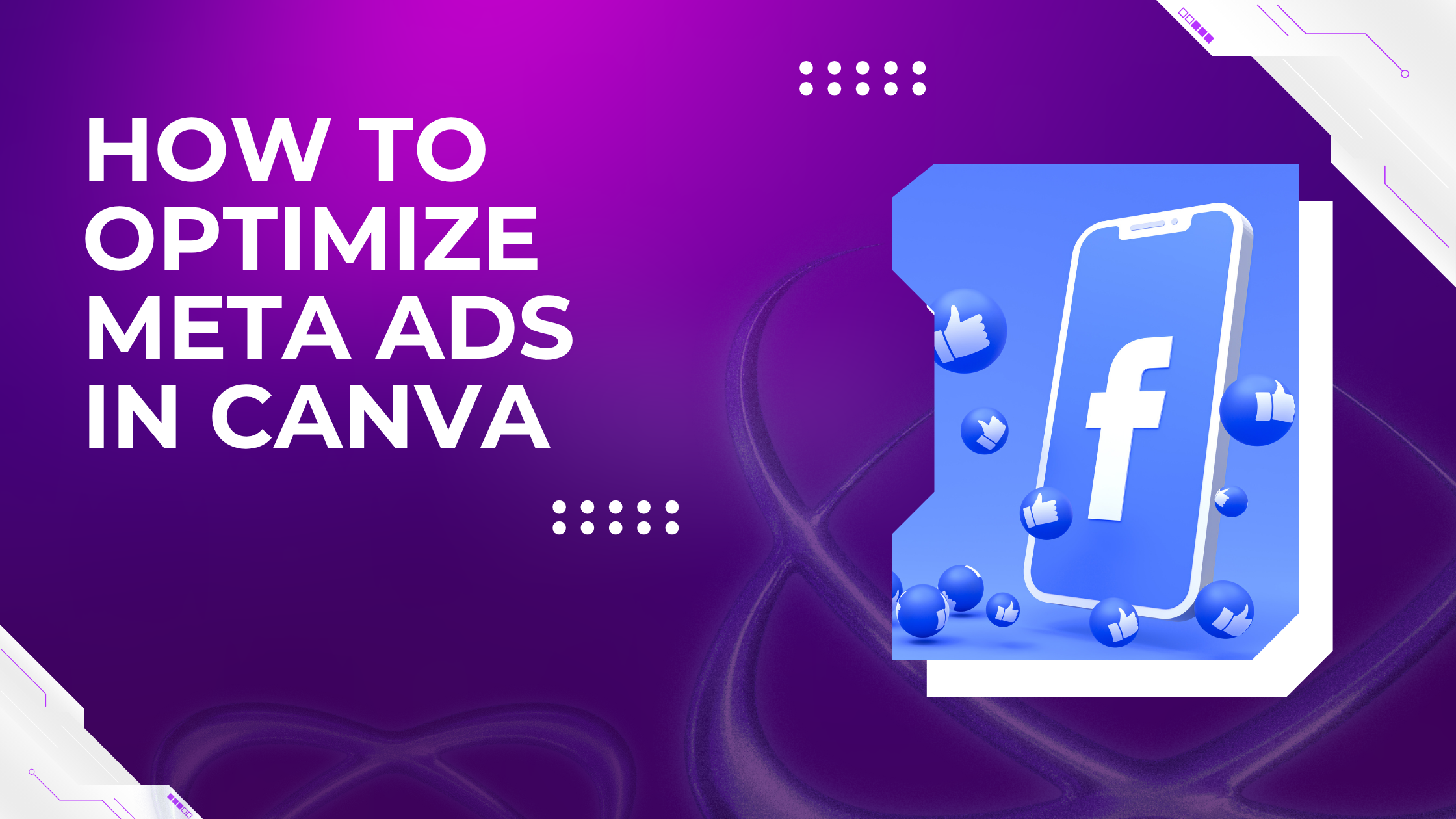Optimizing Meta ads in Canva makes creating eye-catching and effective ads simple, even for beginners. The key is using Canva’s ready-made templates, easy editing tools, and built-in feedback features to design ads that match Meta’s best practices for size, style, and messaging. This approach saves time and helps users produce ads that get better results.
Canva lets users quickly customize fonts, colors, and images to fit their brand, while also giving tips on how to improve the ad’s impact. Adding animation or sound can make ads stand out even more without extra effort. With Canva’s direct integration to Meta platforms, users can design and publish ads in one place.
By mastering a few Canva features, anyone can create professional ads that connect with their audience. This makes Canva a valuable tool for small businesses and marketers who want to boost their Meta ad performance without needing advanced skills.
Setting Up Meta Ads in Canva
Setting up Meta Ads in Canva involves linking the platforms, picking the right ad style for your goal, and using ready-made templates to speed up the process. Each step helps create ads that fit well on Facebook and Instagram while looking great and working well.
Connecting Canva to Meta Platforms
To start, users need to connect their Canva account to Meta platforms like Facebook and Instagram. Inside Canva, they open the editor and go to the ‘Apps’ section on the left toolbar. Typing “Meta” or “Facebook Business” lets them find the integration app.
Once connected, Canva can pull in brand assets and help post ads directly, reducing the need to switch between tools. This connection also allows users to manage and schedule ads through Canva’s interface alongside Meta Business Suite. It makes the workflow smoother and faster.
Choosing the Right Facebook Ad Format
Choosing the right Facebook ad format is key to catching people’s attention and meeting marketing goals. Canva supports several formats including single image ads, video ads, and carousel ads, which show multiple images or videos.
Users should pick the format based on what fits their message best. For example, single image ads work well for simple offers, while carousel ads are good for showcasing a product range. Canva’s editor allows easy resizing and previews to make sure ads fit Meta’s recommended dimensions.
Accessing Canva’s Ad Templates
Canva offers a wide library of Meta ad templates customized for Facebook and Instagram. These templates include design elements optimized for different ad aims, like increasing clicks or raising brand awareness.
Users can filter templates by ad type and style, then customize colors, fonts, and images to match their brand. The templates also guide users in placing text and visuals effectively, making it easy to create professional ads without starting from scratch.
Customizing Meta Ad Designs for Performance
Good design helps ads capture attention and drive results. Adjusting visuals, text, and buttons precisely can improve how people respond to ads on Facebook and Instagram. Using Canva makes this easier by offering tools to create clear, appealing ads that follow best practices.
Brand Consistency and Logo Integration
Maintaining brand consistency builds trust and recognition. Ads designed in Canva should include logos and use brand colors accurately. This helps viewers quickly identify the business behind the ad.
Place the logo in a visible but non-distracting spot, like a corner. Use consistent fonts and colors across all ads. Canva’s brand kit feature lets users save brand assets, making it simple to keep uniformity.
Consistent design across ad formats, such as Facebook image ads or Instagram stories, reinforces the brand message. This consistency supports customer recall and builds a professional look.
Using High-Quality Visual Assets
Clear, sharp images and videos are key to good Meta ads. Canva allows users to upload high-resolution photos or choose from its library. It’s important to use visuals that fit recommended sizes to avoid blurriness.
Visual clarity increases engagement and encourages clicks. Avoid pixelated or stretched images. For example, Facebook single image ads should use 1200 x 628 pixels for best display quality.
Videos should be at least 720p to ensure smooth playback. Using Canva, ad creators can also add motion or animation to make ads more dynamic without looking cluttered.
Optimizing Ad Copy for Engagement
Short, clear text works best on Facebook ads. Canva’s templates help arrange copy so it’s easy to read and well balanced with visuals. Effective ads get straight to the point with simple language.
Include key details like product benefits or sale info in the first few words. Break copy into small chunks or bullet points for better skimming. Avoid jargon or long explanations.
Using questions or phrases like “Limited time offer” can increase interest. Canva also lets users easily change text style and size to highlight important parts of the message.
Selecting Compelling Call-to-Action Buttons
A strong call-to-action (CTA) guides users on what to do next. Canva lets ad makers customize CTA buttons with bold colors and readable fonts to stand out against backgrounds.
Use action verbs like “Shop Now,” “Learn More,” or “Sign Up.” The CTA should be clear and linked directly to the desired landing page. Place the button where it’s easy to spot, usually below or beside the main message.
Combining an eye-catching CTA with good design encourages clicks and conversions. Canva templates often include CTA designs optimized for Meta ad formats.
Leveraging Canva Tools for Advanced Optimization
Canva offers powerful tools to help advertisers create and fine-tune Meta ads that perform well across various platforms. These tools focus on improving ad quality, ensuring proper display formats, and adding engaging visual elements.
Utilizing Meta Design Check App
The Meta Design Check app in Canva helps users ensure their ads meet Facebook’s design guidelines. It flags issues like incorrect image sizes, too much text, or unclear branding. This tool helps avoid ad rejections by checking the ad’s compliance before uploading.
Users get instant feedback on key design elements. For example, it highlights areas where text may reduce ad delivery. Following these recommendations improves ad visibility and engagement. This step saves time spent fixing ad problems later.
Previewing Ads Across Platforms
Canva lets users preview their Facebook ads in multiple placements before publishing. Ads can be viewed as they would appear in feeds, stories, or sidebars on different devices. This preview ensures the design looks good and fits properly everywhere.
By previewing, advertisers catch issues like cropped images or hard-to-read text. They can adjust layout, font size, and image placement to optimize for mobile or desktop views. This flexibility ensures ads deliver a consistent brand experience.
Previewing across platforms helps tailor ads to different audience habits, increasing impact and click-through rates.
Incorporating Animation and Video Elements
Adding animation and videos makes Meta ads more eye-catching and engaging. Canva offers easy-to-use animation effects like fades, zooms, and slides. These bring static ads to life without needing advanced skills.
Users can upload short videos or create simple video ads directly in Canva. Video ads perform well on Facebook because they grab attention quickly and explain products faster. Animations also help focus viewers on key messages or calls to action.
Including dynamic elements can increase ad interaction and encourage users to click or share. Canva’s video and animation tools streamline this process for advertisers.
For more detailed guidance on creating dynamic visuals, check out how to level up your Facebook ads with Canva.
Optimizing Meta Ads for Different Placements
Meta ads show up in different places, like Facebook Feed, Stories, and Messenger. Each placement needs a specific approach to look good and work well. Adjusting the design and message helps reach the audience better.
Adjusting Ads for Feed and Stories
Ads in the Feed usually have more space for text and images. It’s best to use clear headlines and strong visuals that catch the eye. Facebook ads in the Feed often do well with a balance of image and text, so avoid clutter.
Stories, on the other hand, are full-screen and vertical. They require simple, bold visuals and short messages because people scroll fast. Video works great in Stories, especially videos under 15 seconds. Make sure important info is near the center to avoid being cut off.
Using Canva, ads can be resized and redesigned easily for these different placements. Creating separate versions for Feed and Stories is a smart way to improve performance across platforms.
Adapting Creative for Audience Targeting
Different audience groups respond to different styles of ads. Young audiences might like bright colors and fun graphics, while older users prefer straightforward messages and softer colors.
Meta allows targeting based on interests, behavior, and demographics. Designing ads in Canva with these groups in mind helps the message connect better.
For example, if targeting people interested in fitness, use active images and motivational text. Testing multiple designs with small audience groups can show which creative works best before spending more on ads. Matching the ad style to the audience boosts engagement and helps get the most from the budget.
More tips on placements and targeting strategies can be found in guides on ad placements across Meta technologies.
Testing, Reviewing, and Editing Meta Ads
Effective Meta ad campaigns require thoughtful testing and careful review to find what works best. It’s important to test different versions to compare results and use feedback to make improvements. Clear organization and teamwork help sharpen the ads before launching.
A/B Testing Variations in Canva
Canva makes it easy to create multiple ad versions for A/B testing on Facebook Ads. Users can quickly change images, headlines, or calls to action without starting from scratch. Testing small differences lets them see which ad performs better.
When setting up tests, it’s wise to focus on one element at a time, like changing only the headline or image. This helps pinpoint which change drives better engagement or conversions. Canva’s templates also speed up the process by keeping the design consistent across variations.
After launching, tracking metrics like click-through rate and ROAS shows which version connects best with the audience. They can then pause the low performers and invest more budget in the top ads.
Collaborating With Teams for Feedback
Collaboration in Canva helps teams collect input fast and keep ad quality high. Multiple designers, marketers, or clients can comment directly on ad drafts. This real-time feedback avoids mix-ups and speeds up edits.
By sharing Canva links, team members review ads on desktop or mobile. They can suggest changes to colors, text, or layouts, ensuring the ad matches brand voice and campaign goals. This teamwork reduces errors and improves creativity.
Organizing feedback in clear notes or checklists keeps the editing phase focused. It also provides a reference for future campaigns to avoid repeating issues or missed opportunities.
Exporting, Scheduling, and Publishing Meta Ads
Managing Meta ads efficiently calls for exporting designs in the right formats and planning the best times to show ads. The process should be simple, with clear ways to get the designs ready and set schedules that fit the campaign goals.
Exporting Ads in Optimal Formats
Canva lets users export Meta ads in formats that work smoothly with Meta Ads Manager. The most common formats are PNG and JPEG for images and MP4 for videos. Exporting in the right format ensures the ad looks good and meets Meta’s technical rules.
When exporting, users should pay attention to size and resolution. Ads with high resolution attract more viewers but should not exceed Meta’s size limits. Canva also helps by allowing users to customize dimensions to fit Facebook and Instagram ad spaces.
Users can download ads as a CSV file if they want to manage campaigns using spreadsheet tools. This method is useful for bulk changes and organizes ad data clearly before uploading to Meta Ads Manager. More details about exporting formats and processes are available on the page about exporting ads from Ads Manager.
Scheduling Directly From Canva
Canva offers tools that let users design ads and plan when these ads will run on Meta platforms. Scheduling ads means setting specific start and end times, helping advertisers reach their audience at the best moments.
The scheduling feature in Canva links directly with Meta’s ad system, so users don’t have to switch platforms. They can pick exact dates and times for their campaigns and ensure ads start running after Meta’s review, which usually takes up to 24 hours.
Advertisers can avoid running ads 24/7 and focus budgets on peak engagement windows. You can learn more about scheduling ads on Meta’s platform in the guide about how to schedule your Meta ads.