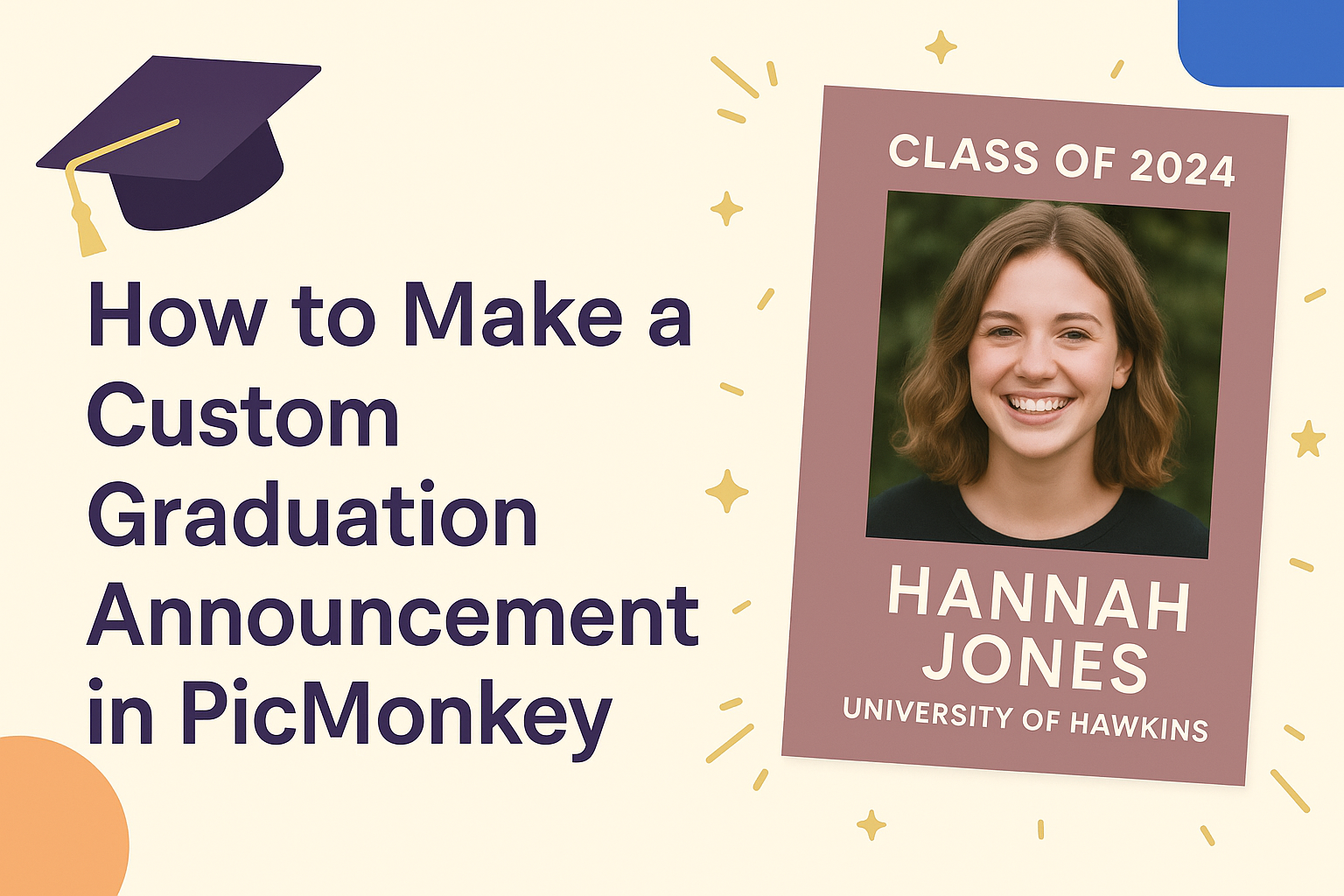Creating a memorable graduation announcement is an exciting way to celebrate this important milestone.
Using PicMonkey, anyone can make a custom graduation announcement that reflects their unique style in just a few simple steps.
From choosing a template to adding personal touches, PicMonkey’s tools make the design process enjoyable and straightforward.
He or she can start by selecting a professionally designed template that suits their theme. With options to swap photos and edit text, customization becomes a breeze.
By exploring color schemes and font choices, they can easily design an announcement that stands out.
Whether they are a tech whiz or new to design, PicMonkey offers user-friendly features that make creating a beautiful graduation announcement easy and fun. This guide will walk through the steps needed to create an announcement that will impress family and friends.
Getting Started with PicMonkey
Getting started with PicMonkey is easy and fun. This section covers creating an account, familiarizing yourself with the interface, and choosing the right template for a custom graduation announcement.
Creating a PicMonkey Account
To begin using PicMonkey, she needs to sign up for an account.
Visiting the PicMonkey website, she can find the “Sign Up” button. After clicking it, she’ll enter her email and create a password.
Once signed up, she can choose a free trial or a paid subscription. The trial offers access to many features, allowing her to explore the tool without commitment.
This account is essential for saving designs and accessing templates later.
Understanding the Interface
Once logged in, she will see the PicMonkey dashboard. Here, she can easily navigate through various options.
The left menu features tools like “Templates,” “Graphics,” and “Text.”
At the top, she will find project options where she can open new or existing designs. The workspace in the center displays her current project, allowing for real-time editing.
Familiarizing herself with these areas will help her create designs efficiently.
Selecting the Right Template
Choosing the right template is important for her graduation announcement.
PicMonkey offers a range of pre-designed templates specifically for graduations. She can find them by clicking on the “Templates” tab and then selecting “Graduation.”
This section will show options for invitations, announcements, and more. After finding a template she likes, she can click on it to start editing.
Customizing colors, text, and images allows her to create a unique design that reflects her style and celebration.
Designing Your Announcement
Creating a custom graduation announcement in PicMonkey involves important steps to make it personal and visually appealing. This section covers how to incorporate personal photos, customize text, and use school colors or themes to craft a memorable announcement.
Adding Personal Photos
Including personal photos is a fantastic way to highlight the graduate.
PicMonkey allows users to easily upload images from their devices.
To add a photo, the user can click on the “Uploads” section and select images that best represent the graduate. Choosing high-quality photos, like senior portraits, captures the graduate’s personality.
Positioning is also key. Users should experiment with different layouts and sizes. They might want to center the photo or have it off to one side with text wrapping around it. This flexibility ensures the design feels balanced and engaging.
Customizing Text Elements
Text customization helps convey the important details of the graduation announcement.
Users can add essential information like the graduate’s name, degree, and graduation date.
In PicMonkey, selecting the “Text” option allows users to choose from a wide range of fonts. They can opt for bold, playful, or elegant styles to match the event’s tone.
Mixing font sizes will help emphasize key details. Naming the graduate in larger text draws attention, while smaller text can list the date and location. Users should also consider text color in harmony with their design for better readability.
Applying School Colors and Themes
Using school colors in the announcement ties in the graduate’s identity.
PicMonkey has tools for easy color application throughout the design.
First, users can find their school’s official colors. Then, they can use the color picker in PicMonkey to apply these colors to backgrounds, text, and accents.
This creates a cohesive look that reflects pride in their school.
Incorporating elements like mascots or logos adds an extra touch of personality. Users can upload these images to blend them with their design.
Personalizing the announcement in this way not only makes it eye-catching, but it also creates a special keepsake for the graduate and their family.
Adding Final Touches
When designing a graduation announcement, adding the right final touches can really make it stand out. Enhancements can include graphics and effects that add flair. Advanced editing tools can also refine the look to create a polished finish.
Enhancing with Graphics and Effects
Using graphics and effects can elevate the announcement’s overall appearance.
PicMonkey offers a variety of elements such as stickers, borders, and shapes. These can be dragged and dropped into the design for immediate impact.
It’s helpful to choose graphics that match the graduation theme. For instance, caps, diplomas, or school logos can personalize the design. She should ensure that the colors complement the rest of the announcement.
Using effects like drop shadows and glows can add depth. A slight shadow behind the text or images helps them stand out better, enhancing readability.
Using Advanced Editing Tools
Advanced editing tools are crucial for those looking to refine their announcements.
PicMonkey provides options like fading, layering, and adjusting opacity.
Using layers allows for greater design flexibility. It lets her move elements around without affecting other parts of the design.
Adjusting opacity for certain graphics can create a subtle background effect, adding sophistication.
Additionally, using the crop and resize tools can help focus attention on key details. This is especially important for highlighting the graduate’s photo.
She might also consider adjusting brightness and contrast to create a more vivid look. With these tools, the announcement will truly reflect the graduate’s unique personality.
Saving and Sharing Your Announcement
Once the graduation announcement is created in PicMonkey, saving and sharing it effectively is crucial. This ensures that the announcement reaches friends and family easily, whether through print or digital channels.
Exporting Your Design
To export the design, the user should click on the “Download” button.
PicMonkey offers several file formats, including PNG and JPG. For quality prints, choosing PNG is best as it maintains high resolution.
Users can also select the image size based on how they plan to use the announcement. Options include standard or custom dimensions.
After selecting the desired format and size, clicking “Download” will save the file to the computer.
Always make sure to name the file clearly so it’s easy to find later. This step helps keep everything organized as the user prepares to share the announcement.
Printing Options
When it’s time to print, several options are available.
Users can print at home if they have a good-quality printer. It’s advisable to use high-quality cardstock for a professional look.
Alternatively, local print shops and online services can produce higher-quality prints.
Users can upload the saved announcement design to these services. They should check for print previews to ensure everything looks perfect before finalizing the order.
Remember to consider the quantity needed, as it may impact the cost. Bulk orders often come at a discounted rate, making it more affordable for larger gatherings.
Digital Sharing Tips
For digital sharing, users can post their creations on social media platforms.
PicMonkey makes it easy to share directly to sites like Facebook and Instagram.
This allows friends and family to engage and celebrate the achievement online.
Email is another fantastic way to send announcements.
Users can attach the designed announcement and write a personal message.
This adds a personal touch that recipients will appreciate.
For more interactive options, consider creating a video or slideshow using the announcement design.
This can be shared through platforms like YouTube or TikTok, adding excitement about the graduation celebration.