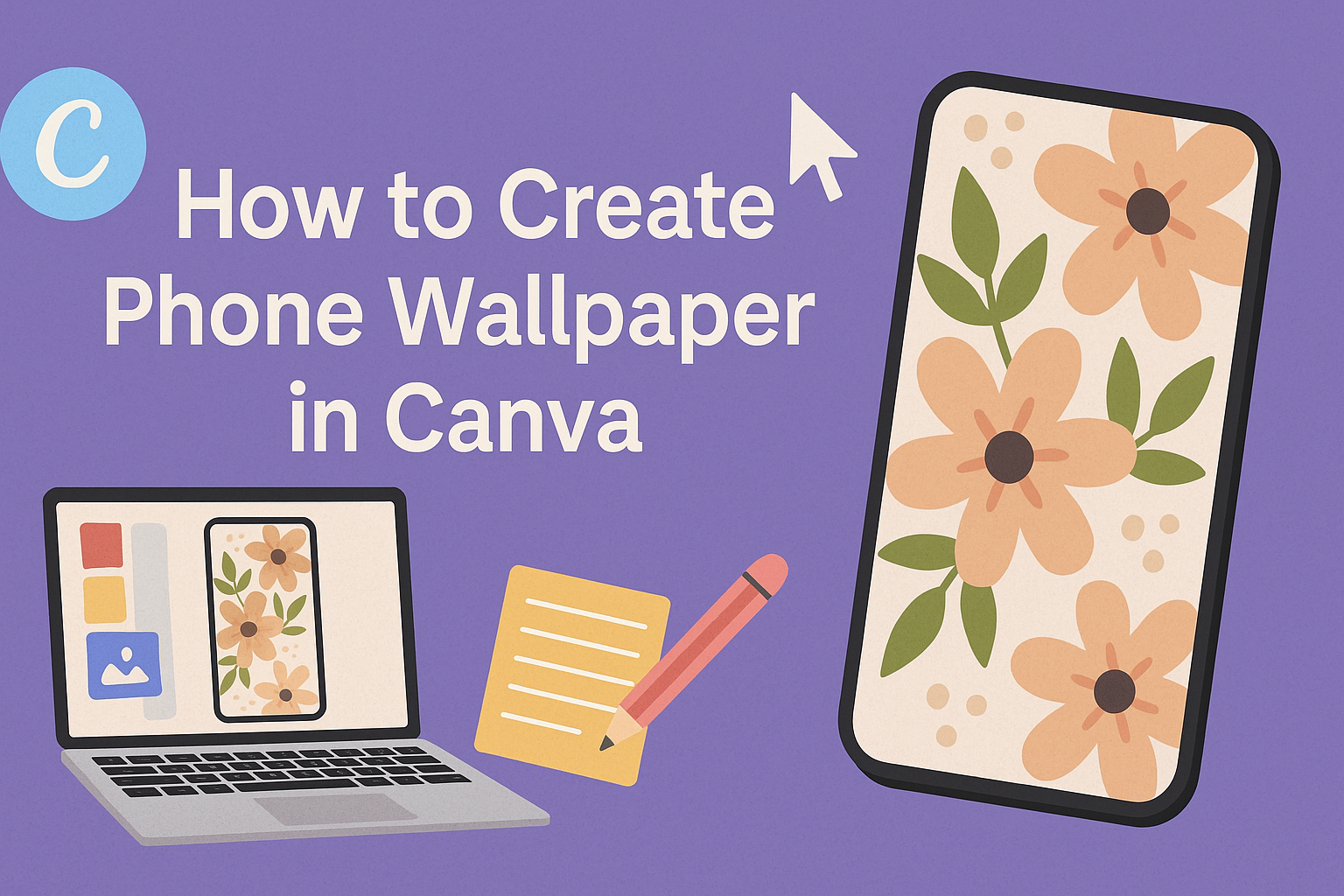Creating personalized phone wallpaper can be a fun way to express one’s style. Canva offers an easy and free way for anyone to design unique wallpapers that reflect their personality.
With thousands of templates and tools at their fingertips, users can create stunning designs in just a few clicks.
For those who enjoy being creative, using Canva’s features can spark inspiration. They can mix images, colors, and text to create something truly special for their device.
Whether it’s a motivational quote or a beautiful landscape, the options are endless.
This guide will walk through the simple steps to create eye-catching phone wallpapers in Canva. By the end, anyone can transform their device into a personal canvas that they love to look at every day.
Getting Started with Canva
Canva is a user-friendly design tool perfect for creating phone wallpapers. First, users need to set up their accounts and then familiarize themselves with the interface to make the most of the features available.
Setting Up Your Canva Account
To begin, users should visit the Canva website. Signing up is easy; they can create an account using an email address, Google account, or Facebook account.
Once registered, users can explore free and paid features. The free version offers plenty of options for beginners, while a pro version provides additional features like more templates and design elements.
It’s recommended to take a moment to complete the profile. This helps personalize the experience and better suggest relevant content.
Understanding Canva’s Interface
After setting up the account, users will notice Canva’s clean interface. The main dashboard features a search bar at the top for finding templates quickly.
On the left side, there’s a toolbar with various options. Users can access templates, photos, elements, and text options here.
The center area displays the current design.
Users can drag and drop images, text boxes, or graphics into the design space.
Additionally, the top menu allows for further editing options such as uploading files, saving designs, and choosing the download format. Getting comfortable with these tools will make the design process smoother and more enjoyable.
Designing Your Wallpaper
Creating a phone wallpaper involves several steps to ensure it looks great and fits well on a device. Key considerations include dimensions, template selection, background customization, and incorporating text or graphics effectively.
Choosing the Right Dimensions
When designing a phone wallpaper, the first step is to select the correct dimensions. Most smartphone screens have a resolution that ranges from 1080 x 1920 pixels to 1440 x 2560 pixels.
Using the right dimensions ensures the wallpaper fits perfectly without stretching or losing quality. Check the specifications of the target device to confirm required dimensions.
Canva offers a convenient option to set specific sizes when creating a new design, making it easy to start with the right canvas.
Selecting a Template
Canva provides a wide variety of pre-made templates that simplify the design process. Users can browse through different styles and themes to find one that resonates with their vision.
Templates range from minimalist designs to vibrant patterns. After selecting a template, customizations can be made, such as changing colors or layouts. This allows for a personalized touch while saving time in the design process.
Customizing Backgrounds
Customizing the background is essential for creating an appealing wallpaper. Canva allows users to choose solid colors, gradients, or images for the background.
To personalize the design, one can upload personal photos or select from Canva’s extensive library of stock images. Adjusting the opacity and applying filters can enhance the background’s look.
It’s important to consider the overall theme and color scheme of the wallpaper. A cohesive design will make the wallpaper more attractive and enjoyable to use.
Adding Text and Graphics
Incorporating text and graphics can elevate a wallpaper from simple to unique. Users can add quotes, motivational phrases, or even their names using various font styles available in Canva.
To make text stand out, one can adjust the font size, color, and positioning.
It’s also wise to choose graphics that complement the background and theme. Canva provides a selection of icons and illustrations that enhance the visual appeal without overcrowding the design.
Considering the balance between text and images is crucial. The wallpaper should be functional, allowing icons and widgets on the phone’s home screen to be clearly visible.
Finalizing Your Wallpaper
When a design looks nearly perfect, it’s time to add the finishing touches. Applying filters and effects can enhance the overall look, while previewing ensures everything is just right before saving.
Applying Filters and Effects
Filters and effects can significantly change the mood of a wallpaper. They can adjust colors, add depth, or create a unique style.
Canva offers various options such as brightness, contrast, and saturation adjustments.
To apply an effect, select the image, and then choose the Filter option. Users can pick from preset filters or customize their settings.
For example, a vintage filter might suit a floral design, while a bold color-pop could energize a geometric pattern. Experimenting is key! It’s a fun way to make the design stand out.
Previewing Your Design
Before finalizing, it’s important to preview the wallpaper. This step helps check how the design looks in the actual size.
Canva provides an easy way to preview by clicking the Preview button. This allows for a clear view of how the colors and images work together.
While previewing, it’s wise to consider the phone’s screen size and resolution.
Users might also want to see how it looks as a locked screen or home screen background.
Making slight adjustments based on this preview can lead to a more polished final design.