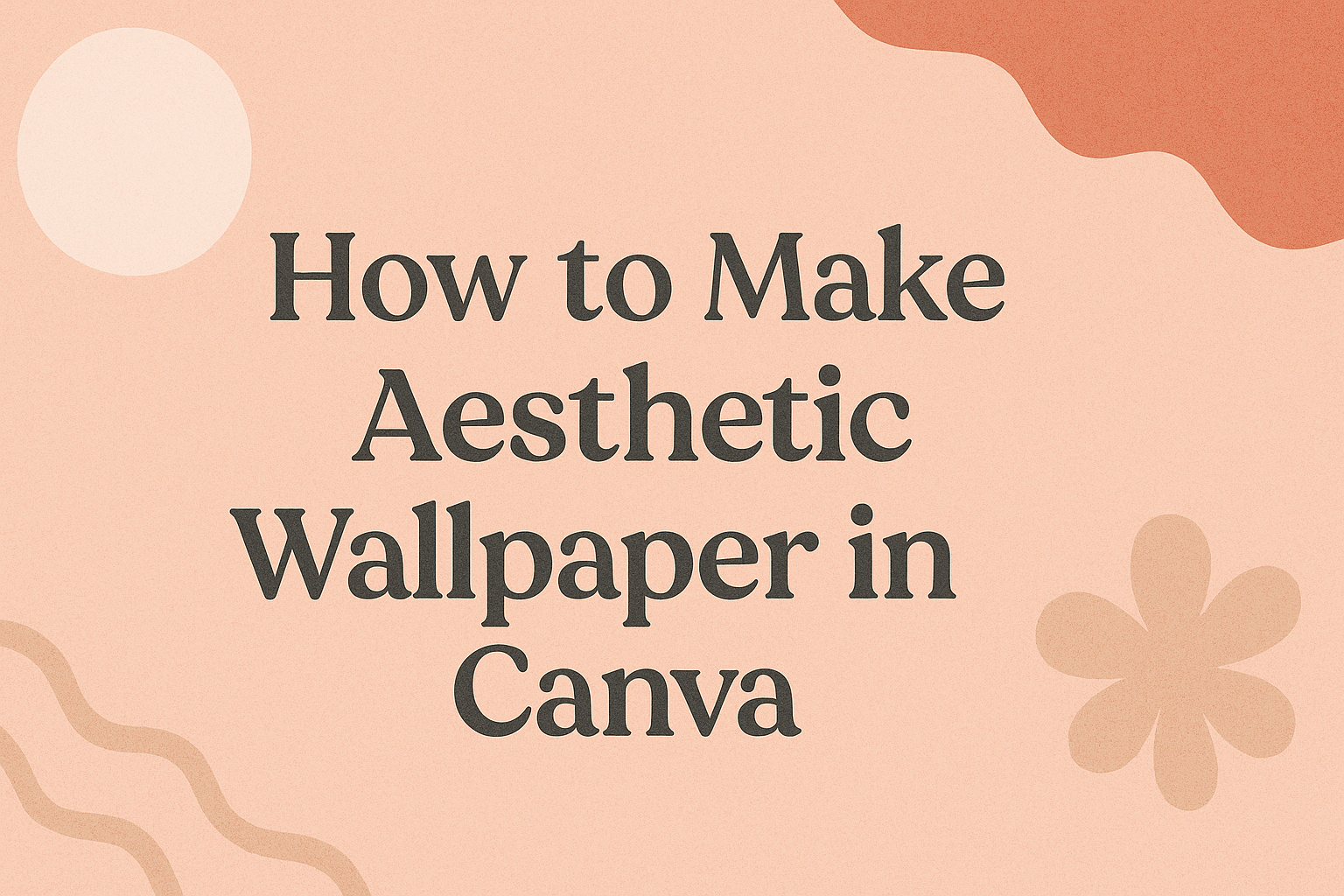Creating a personalized wallpaper doesn’t have to feel complicated or overwhelming. With Canva’s simple tools, anyone can design a background that reflects their style and fits perfectly on a phone or computer screen. The easiest way to make an aesthetic wallpaper in Canva is by choosing the right dimensions, customizing a background, and adding design elements that match a personal theme.
People often want a wallpaper that feels unique but still looks polished. Canva makes this possible by offering templates, fonts, and effects that work well together without requiring advanced design skills. A few careful choices in layout, color, and text can turn a plain screen into something visually appealing.
Getting Started with Canva
Canva gives people an easy way to design custom wallpapers for phones, tablets, or desktops. Before creating a design, users need an account, a basic understanding of the Canva interface, and the correct wallpaper dimensions for their device.
Signing Up for an Account
To begin, a user must create a free Canva account. They can do this by visiting the Canva website and selecting the “Sign up” option. Registration is available through email, Google, Facebook, or Apple.
Once signed up, users can access their dashboard from any device with internet access. A single account works across desktop and mobile, making it simple to switch between platforms.
Canva also offers a paid plan with extra features like premium templates and stock photos. For most wallpaper projects, however, the free plan provides enough tools.
Navigating the Canva Interface
After logging in, users will see the Canva interface, which is divided into clear sections. The left-hand sidebar contains tabs for Templates, Elements, Uploads, Text, and Backgrounds. The central workspace is where the design appears.
Above the workspace, a toolbar allows quick adjustments like font size, color, alignment, and effects. The top-right corner includes the Download button, which saves the final wallpaper.
New users benefit from Canva’s drag-and-drop design system. For example, they can drag an image from the sidebar into the workspace, resize it, and layer text on top with just a few clicks. This layout makes it easy to experiment without needing design experience.
Choosing the Right Wallpaper Dimensions
Picking the right size ensures the wallpaper fits the device screen without stretching or cropping. Canva provides preset dimensions for phone, tablet, and desktop wallpaper. Users can also enter custom measurements if they know the exact screen resolution.
For a desktop wallpaper, common sizes include 1920 x 1080 pixels (Full HD) and 2560 x 1440 pixels (QHD). For phones, 1080 x 1920 pixels works well for most modern devices.
To set dimensions, users click Create a design and then select or enter the correct size. This step prevents blurry or misaligned wallpapers and ensures the design looks clean on the chosen device.
Exploring Aesthetic Wallpaper Styles
Aesthetic wallpaper design often reflects current digital art trends, personal style choices, and inspiration from everyday visuals. People can create looks that feel calm, bold, or artistic by focusing on color, layout, and the balance between simplicity and detail.
Popular Design Trends
Many users lean toward soft pastel palettes, muted tones, and natural textures. These choices give wallpapers a calm and modern look that works well on both phones and desktops. Others prefer retro-inspired designs with grainy overlays, vintage filters, or neon accents.
Patterns also play a big role. Checkerboards, grids, and abstract shapes are common because they add structure without overwhelming the eye. Nature-inspired themes, like floral backgrounds or ocean waves, remain popular for their timeless appeal.
A helpful place to explore ready-made templates is Canva’s aesthetic desktop wallpaper collection. These templates highlight styles that are trending and easy to customize for personal use.
Minimalist vs. Vibrant Looks
Minimalist wallpaper design uses clean lines, neutral colors, and negative space. This style works well for people who want a distraction-free screen. A simple gradient background or a single symbol can feel sleek and modern.
In contrast, vibrant looks rely on bold colors, layered graphics, and eye-catching fonts. These wallpapers often feature collages, textured overlays, or bright typography. They are ideal for users who want their device screen to feel expressive and full of energy.
Choosing between these two approaches depends on how someone uses their device. A student might prefer a minimalist style for focus, while a creative professional may enjoy vibrant designs that showcase personality.
Finding Inspiration
Inspiration often comes from everyday visuals like photography, fashion, or interior design. A favorite photo can become the background, while a color scheme from clothing or decor can guide the wallpaper’s palette.
Online platforms such as Pinterest aesthetic wallpaper boards are also useful for collecting design ideas. Many people create mood boards to compare styles before starting in Canva.
Another option is exploring tutorials like this step-by-step Canva wallpaper guide. These guides show how to combine elements, fonts, and filters in ways that match personal inspiration.
Selecting and Customizing Backgrounds
Choosing the right background sets the tone for an aesthetic wallpaper. Users can rely on Canva’s built-in tools, upload personal images, or experiment with gradients and patterns to match their style and color palette.
Using Canva’s Background Library
Canva offers a large library of ready-made backgrounds that range from solid colors to textures and abstract designs. This makes it easy for someone to start designing without having to create elements from scratch.
The Background tab in Canva provides access to gradients, photos, and simple color fills. Users can search by keyword, such as “nature” or “minimal,” to find options that match their aesthetic wallpaper goals.
A quick way to test different looks is to apply several backgrounds in succession. This helps compare how different tones and textures interact with the chosen color palette. Because Canva’s library is free to browse, users can experiment without pressure.
For those who want more variety, Canva also provides premium backgrounds through its paid plan. These include high-resolution textures and unique designs that can make a wallpaper stand out.
Uploading Your Own Images
Personal photos or downloaded images can be uploaded directly into Canva and used as backgrounds. This option works well for people who want a more personal touch, such as travel pictures, portraits, or favorite artwork.
The upload process is simple: click the Uploads tab, drag and drop the file, and then set it as the background. Canva supports common formats like JPEG and PNG, making it easy to import images from most devices.
Using personal images allows for complete control over the design. For example, someone can pair a family photo with a muted color palette to keep the design soft and cohesive. They can also crop or resize the image to fit the wallpaper dimensions.
If the uploaded photo feels too busy, Canva’s editing tools allow adjustments like brightness, contrast, or blur. This ensures the image complements the text and other design elements without overwhelming them.
Applying Gradients and Patterns
Gradients and patterns give wallpapers a polished look without relying on detailed images. A simple gradient can shift between two or more colors, creating depth and dimension that flat colors may lack.
In Canva, gradients are available under the Background tab or as elements that can be resized and recolored. Users can match gradients to their chosen color palette for a consistent aesthetic. For example, a soft pink-to-peach gradient can create a calming effect, while bold blue-to-purple tones feel more energetic.
Patterns, such as grids, dots, or abstract shapes, can also be layered into the background. These work well when someone wants visual interest without distracting from text or icons. Canva makes it easy to adjust the opacity of patterns so they blend smoothly with other elements.
By combining gradients and patterns, users can create unique looks that balance simplicity with style. This approach works especially well for wallpapers meant to highlight motivational quotes or minimal text.
Enhancing Your Wallpaper with Design Elements
Small design elements can make a wallpaper look polished and unique. By combining visual accents like stickers, illustrations, icons, and shapes, users can create balance, highlight key areas, and add personality to their Canva wallpaper design.
Adding Stickers and Illustrations
Stickers and illustrations give wallpapers a playful and creative touch. Canva offers a large library of both free and premium options that can be dragged and dropped directly onto the canvas. These elements work well for filling empty space or reinforcing a theme.
Users can search for categories such as nature, retro, or minimalist to find designs that match their style. For example, floral stickers can soften a background, while geometric illustrations can create a modern look.
It helps to use stickers in moderation. Too many can make the wallpaper feel crowded. A good approach is to place a few larger illustrations as focal points and then add smaller stickers for detail.
Tips for balance:
- Use no more than 3–4 main stickers on one wallpaper.
- Match sticker colors with the background palette.
- Adjust transparency to blend illustrations smoothly.
Incorporating Icons and Shapes
Icons and shapes are useful for structure and emphasis. Canva includes a wide range of circles, rectangles, arrows, and themed icons that can be resized and recolored. These work well for framing text or dividing sections of a wallpaper.
Shapes can also create contrast. A solid circle behind text, for example, makes words easier to read on a busy background. Icons, on the other hand, can serve as subtle accents that support the wallpaper’s theme without overwhelming the design.
Users can experiment with layering. Placing a semi-transparent shape over part of a photo adds depth, while stacking icons in a pattern creates rhythm. Aligning shapes neatly also helps keep the wallpaper clean and organized.
Practical uses:
- Rectangles for headers or quotes.
- Circles to highlight key graphics.
- Small icons to reinforce a theme, like stars for a night-sky design.
Mastering Typography for Wallpaper
Typography shapes how a wallpaper looks and feels. The right font, size, and placement can turn a simple background into something personal and visually appealing. Canva makes it easy to test different options until the design feels balanced.
Choosing Fonts and Styles
Fonts set the tone of the wallpaper. Serif fonts often look classic and formal, while sans-serif fonts feel modern and clean. Script fonts can add a softer or more artistic touch.
In Canva, users can browse a large library of free fonts. They can also filter by style to quickly find something that matches the mood they want. For example, a minimalist wallpaper may use thin, geometric fonts, while a motivational design may use bold, heavy fonts.
Pairing fonts can also create contrast. A simple combination is using a bold font for main text and a lighter font for smaller details. Canva allows easy switching between fonts, so users can test pairs without starting over.
Keeping readability in mind is important. Overly decorative fonts may look nice but can be hard to read when used in longer text. Choosing clean, legible styles ensures the wallpaper works well on both desktop and mobile screens.
Adding Quotes or Personal Text
Text adds personality to a wallpaper. Many people include short quotes, affirmations, or even initials to make the design feel unique.
In Canva, the Text tab makes it simple to add and format custom words. Users can adjust size, color, spacing, and alignment. A short phrase like “Stay Focused” or “Choose Joy” stands out more when kept to just a few words.
Color contrast helps text remain clear against backgrounds. For example, light text works well on dark photos, while dark text works best on light or pastel backgrounds. Canva also offers effects like shadow or glow to improve visibility.
Personal touches, such as a name or favorite motto, make the wallpaper more meaningful. Using a consistent font style for personal text across different wallpapers can also create a recognizable look.
Typography Placement Tips
Placement affects how text interacts with the design. Centered text often feels formal and balanced, while text aligned to the top or bottom can create a more modern look.
Canva includes alignment guides that help position text evenly. This ensures words don’t look awkwardly placed or cut off on certain screen sizes. Designers can also experiment with layering text over shapes or transparent boxes for better readability.
Whitespace is another important factor. Leaving enough space around text makes it easier to read and avoids clutter. Overlapping too many elements can distract from the message.
A simple trick is to test the wallpaper on both a phone and a computer screen. This helps confirm that the typography looks good across devices without becoming too small or misplaced.
Applying Filters and Effects
Filters and effects help shape the mood of a wallpaper by changing colors, tones, and depth.
Using Canva’s Built-In Filters
Canva includes a wide range of built-in filters that can quickly change the look of an image. Each filter adjusts multiple settings at once, such as saturation, warmth, and tint, to create a specific style.
For example, a soft pastel filter can make a wallpaper feel calm, while a high-contrast filter can give it a bold look. Users can preview these filters with one click and compare them side by side before deciding.
Filters are especially helpful when combining images from different sources. Applying the same filter across all images creates a consistent appearance. Canva’s wallpaper maker makes these tools easy to use without needing advanced design skills.
Adjusting Brightness and Contrast
Brightness and contrast settings allow for more precise control than filters. Brightness changes how light or dark an image appears, while contrast adjusts the difference between light and dark areas.
If an image looks too dull, increasing brightness can make it clearer. If it looks washed out, lowering brightness may help. Contrast adjustments bring out details by sharpening the separation between highlights and shadows.
These tools are especially useful when working with photos that don’t match the rest of the design. Small adjustments can make an image blend better with the chosen background or text. Canva offers simple sliders so users can fine-tune these settings without difficulty.
Creating Unique Visual Effects
In addition to filters and basic adjustments, Canva provides effects like blur, vignette, and color overlays. A blur effect can soften busy backgrounds so text stands out more. Vignette darkens the edges of an image, drawing attention to the center.
Color overlays let users apply a semi-transparent layer over an image. This is useful for creating a specific mood or matching a color palette. For example, a warm overlay can add a cozy feel, while a cool overlay gives a calm tone.
Experimenting with multiple effects can lead to creative results. Canva’s effects panel makes it easy to try different options until the design feels balanced and visually appealing.
Saving, Downloading, and Setting Your Wallpaper
Once the wallpaper design is complete, the next steps involve choosing the right file type, saving it in high quality, and applying it to the device.
Exporting in the Right Format
Canva allows users to download wallpapers in several formats. The two most common are JPEG and PNG. JPEG works well for smaller file sizes, while PNG provides sharper quality, especially for text or graphics with transparent backgrounds.
For most desktop wallpaper designs, PNG is the safer choice because it preserves clarity on large screens. However, if the wallpaper contains a photo-heavy design, JPEG may load faster and take up less storage.
When downloading, users should also select the correct resolution. Canva automatically adjusts to the chosen template size, but checking the dimensions before saving helps avoid blurry results. For instance, a 1920 x 1080 design fits most widescreen monitors, while 1080 x 1920 works best for mobile backgrounds.
Applying to Desktop or Mobile
After downloading, the wallpaper can be set directly as a background. On Windows, right-click the desktop, choose Personalize, and select the new file. On Mac, open System Preferences, then Desktop & Screen Saver, and pick the saved wallpaper.
For mobile devices, users can open the image in the gallery and tap Set as wallpaper. Both iOS and Android allow setting the design as a home screen, lock screen, or both.
It helps to check how the design looks on the actual screen. Sometimes elements may appear off-center or cropped. If needed, resizing in Canva and re-exporting ensures the wallpaper fits without distortion.
Sharing Your Creation Online
Many people like to share their Canva wallpapers with friends or on social media. To do this, they can download the file, then upload it to platforms such as Instagram, Pinterest, or Twitter.
Canva also offers a built-in share feature. Users can generate a direct link or invite others to view or edit the design.
For those who want to distribute their wallpaper more widely, uploading to design blogs or communities is another option. Sites like 8Designers show how Canva creations can inspire others and be used beyond personal devices.