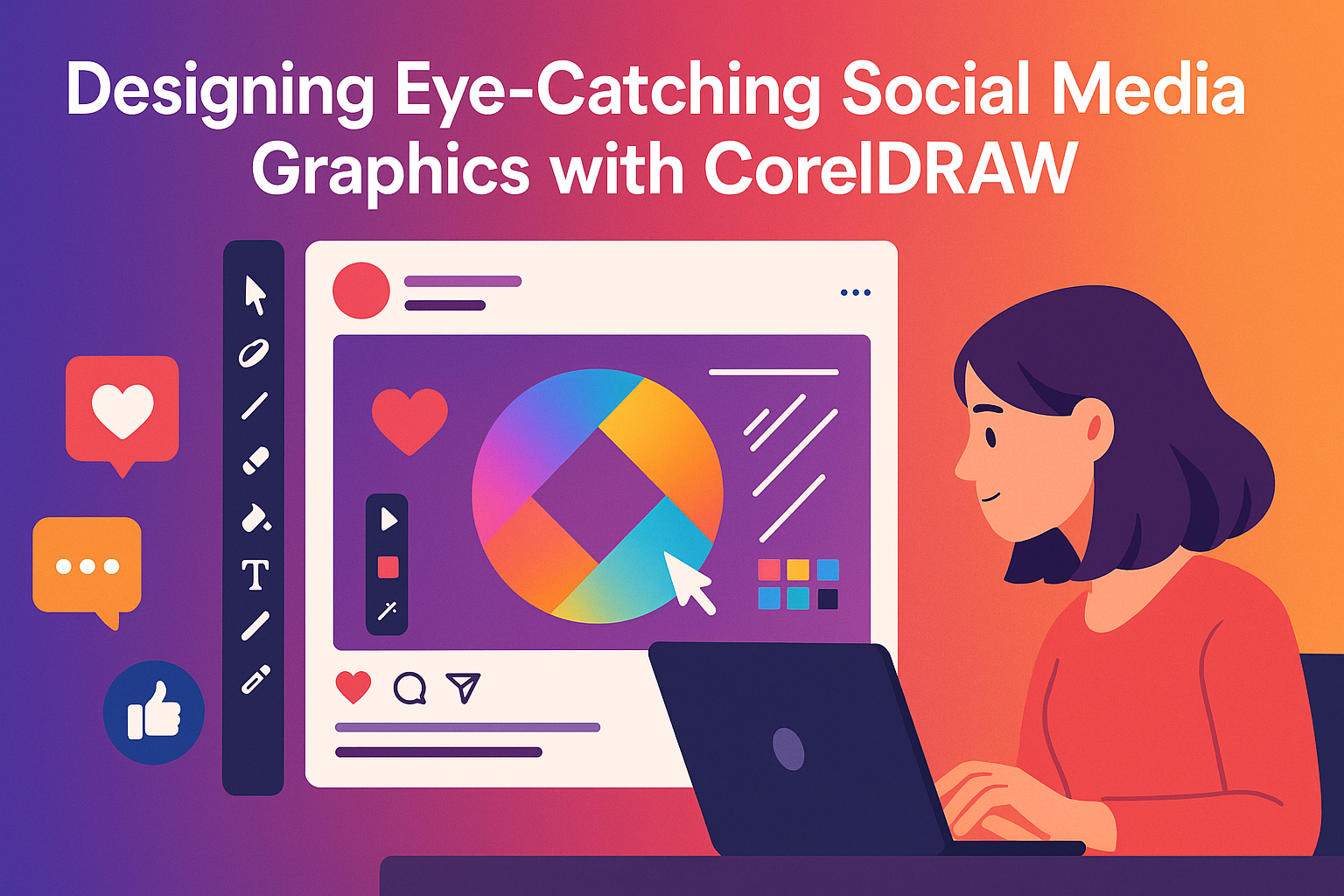Creating captivating social media graphics is a crucial way for businesses and individuals to stand out online. CorelDRAW offers powerful tools for designing striking visuals that can capture your audience’s attention. By mastering CorelDRAW, anyone can enhance their branding and communication on social media platforms.
Whether someone is a beginner or an experienced designer, CorelDRAW provides the flexibility to create unique and engaging graphics. It allows users to explore a wide range of design possibilities, from templates to custom designs, ensuring that every post reflects their style and message.
Getting started with CorelDRAW is easy, and its user-friendly interface helps designers bring their ideas to life quickly. Using this tool, people can develop graphics that effectively convey their stories and enhance their social media presence.
Getting Started with CorelDRAW
Getting started with CorelDRAW involves learning the interface, setting up your workspace, and choosing project settings. These steps help users create effective and eye-catching designs for social media.
Understanding CorelDRAW Interface
CorelDRAW’s interface is designed to be user-friendly. It offers a ribbon at the top for easy access to features. Below the ribbon, the property bar changes based on the selected tool, offering specific options to adjust.
On the left side, the toolbox holds essential drawing tools like shapes, lines, and text. The right side contains the dockers, which are panels for layers, color palettes, and other features. Navigating these components is vital to maximize efficiency.
Learning shortcuts can also improve workflow. For example, pressing ‘P’ centers the selected object. Similarly, ‘Ctrl + Z’ undoes the last action. Familiarizing oneself with these shortcuts saves time and streamlines the creative process.
Setting Up Your Workspace
Setting up a personal workspace is crucial for efficiency. CorelDRAW allows users to customize toolbars, dockers, and color palettes. This customization helps in accessing frequently used tools quickly.
The Snap To feature assists in precise alignment by snapping objects to guidelines or other elements. It is located under the View menu and is essential for design accuracy.
Saving the workspace settings ensures consistency across projects. Users can go to Window > Workspace and save their preferences. This way, when starting a new project, the tools are set just the way they like.
Choosing the Right Project Settings
Choosing the right project settings lays the foundation for any design project. Start with creating a new document via File > New. This opens a dialog box where key settings are determined.
Selecting the correct document size and resolution is crucial, particularly when designing for specific social media platforms like Instagram or Facebook. Resolution impacts image clarity. Typically, use 300 dpi for print and 72 dpi for web.
Color settings should match the platform’s requirements. For web graphics, an RGB color mode is appropriate, while CMYK is best for print materials. Choosing these settings from the outset supports optimal design output.
Fundamental Design Principles
Designing eye-catching social media graphics requires a strong understanding of key design elements. Core principles like color, typography, and composition play a critical role. These factors can transform a basic design into a captivating visual.
Color Theory in Graphics
Color is one of the most impactful elements in design. It can evoke emotions and convey messages. In graphic design, understanding color theory is essential. Primary, secondary, and tertiary colors all create different effects and moods.
Warm colors, like red and yellow, can grab attention. Cool colors, such as blue and green, offer a calming effect. Contrast between colors helps make text and images stand out. Using a color wheel can help in choosing complementary color schemes that are visually appealing.
Designers often aim for a balanced mix of colors, avoiding excessive variety. Too many colors can confuse or overwhelm viewers. A limited palette of 2-3 colors tends to be more effective. This approach ensures that the graphics remain engaging without being distracting.
Typography Best Practices
Typography greatly influences how a message is received. It involves the art of arranging type to make the text readable and visually appealing. Choosing the right fonts can set the tone for your design.
Font choice should align with the brand identity and what the content aims to convey. For example, serif fonts can give a formal and traditional look, while sans-serif fonts are more modern and clean. Combining fonts with varying weights and styles can create visual interest. However, it’s best to limit this to two or three fonts to maintain cohesion.
Legibility is crucial. Text should be easy to read, whether on a large billboard or a small phone screen. Keeping the text size, color, and spacing in mind helps ensure clarity and prevents eye strain for viewers.
The Role of Composition and Layout
Composition refers to the arrangement of elements within a design. A well-thought-out composition guides the viewer’s eye through the content, highlighting key elements. Using grid systems simplifies the process by providing a structured format.
Balance is vital in composition. Symmetrical layouts convey stability, while asymmetrical layouts add dynamic interest. Both can be effective depending on the design goal. Utilizing negative space is also important. It prevents clutter and focuses attention on the most important parts of the design.
Visual hierarchy plays a role by organizing content into a tiered structure. This guides viewers to the most critical information first. Designers often use size, color, and contrast to establish this hierarchy, helping to make complex information digestible and engaging.
Creating Your First Graphic
Creating your first graphic in CorelDRAW involves selecting and managing art assets, working with text and fonts, and incorporating logos and icons. These are the essential steps for crafting a visually appealing design.
Selecting and Managing Art Assets
When starting your first graphic, selecting suitable art assets is crucial. CorelDRAW offers a vast library of images and vectors. Users can search for relevant assets by keyword, ensuring they find the perfect match for their project. It’s also important to organize these assets effectively.
Using folders or layers helps keep everything sorted. This makes it easy to find and use different elements during the design process. Managing assets efficiently ensures a smooth workflow and aids creativity.
Working with Text and Fonts
Text plays a critical role in graphics. CorelDRAW provides many font options, allowing designers to match the style and tone of their message. It’s important to choose fonts that are readable and complement the design.
Experimenting with font size, color, and spacing can make text stand out. CorelDRAW’s text tools also allow users to curve text and apply effects, adding a creative edge. Ensuring text aligns well within the graphic enhances overall appeal.
Incorporating Logos and Icons
Incorporating logos and icons gives a graphic a professional touch. CorelDRAW’s vector capabilities make it easy to resize and position these elements without losing quality. Logos should be placed where they naturally draw attention but do not overshadow the main content.
Icons can guide the viewer’s eye and add visual interest. By following a consistent style, these elements can improve the graphic’s design, making the overall look more cohesive and attractive.
Advanced Techniques
Designing graphics that truly stand out involves using advanced techniques that enhance creativity and efficiency. Mastering layers, styles, color palettes, and custom effects can transform any design into a visually striking piece.
Utilizing Layers and Styles
In CorelDRAW, layers are crucial for organizing complex designs. They allow designers to separate elements, making it easier to edit and manipulate them individually. Using layers, one can lock, hide, or reorder components without affecting the entire design.
Styles play a significant role in maintaining consistency. By applying styles, designers can ensure that text and shapes have uniform appearances across multiple graphics. This can include font type, size, and color. It reduces time spent on manual adjustments.
Incorporating these features not only improves workflow but also adds a professional touch to designs.
Leveraging Color Palettes
Colors can evoke emotions and capture attention. CorelDRAW offers a wide range of color palettes, which can be customized to fit specific themes or branding requirements. By exploring different palettes, designers can find the perfect tones that align with their vision.
Using harmonious color combinations can make graphics more appealing. Tools like the color harmony editor help in adjusting shades to create visual balance. Testing various palettes ensures that the design is vibrant yet cohesive, without overwhelming the viewer.
Experimentation with color can lead to unexpected and creative results, making each design unique.
Creating Custom Effects
CorelDRAW’s custom effects can make designs more dynamic. Effects such as shadows, gradients, and textures add depth and interest to otherwise flat images. The software allows for the creation of both subtle enhancements and bold transformations.
One popular effect is the drop shadow, which can add a sense of dimension. Gradients can fade colors smoothly, creating a natural transition between shades. By layering these effects, designers achieve intricate, eye-catching visuals.
Trying different combinations leads to innovative designs that are tailored to specific needs and preferences.
Social Media Specifics
Creating graphics for social media requires attention to platform requirements, quick loading times, and effective call-to-action elements. Each aspect plays a crucial role in boosting engagement and drawing attention.
Adapting Graphics for Different Platforms
Different social media platforms have unique specifications for image sizes and formats. For example, Instagram prefers square images, while Facebook favors landscape formats. CorelDRAW can help designers create versatile templates that adjust easily to these variations.
It’s essential to understand the audience and purpose of each platform. LinkedIn, for instance, usually has a more professional tone compared to TikTok. Knowing this helps in choosing colors and styles that align with the platform’s audience.
By adapting images to fit each platform’s requirements, designers ensure that visuals look sharp and professional, increasing their impact and effectiveness.
Optimizing Images for Quick Loading
Slow-loading images can frustrate viewers. Optimizing images for quick loading is crucial in retaining user attention. CorelDRAW offers options to export images in different formats like JPEG, PNG, and GIF, each suited for varying levels of quality and speed.
Compression is important. Reducing the file size without losing quality keeps load times short. Tools to adjust resolution and file types help strike a balance between quality and speed.
Another key tip is using the right dimensions. Keeping dimensions within recommended sizes for each platform avoids unnecessary lag. Fast-loading images enhance user experience and engagement.
Effective Use of Call-To-Action Elements
Call-to-action (CTA) elements guide viewers to take specific actions like visiting a website or making a purchase. CorelDRAW allows designers to create clear and engaging CTAs, utilizing contrasting colors and fonts to make them stand out.
Placement is crucial. CTAs should be positioned where they are easily noticeable, like the center or bottom of an image. Buttons should be large enough to spot easily but not so big that they overpower the graphic.
Making CTAs simple and concise can improve effectiveness. Phrases like “Shop Now” or “Learn More” perform well. Designing CTAs thoughtfully can lead to increased conversions and interactions.
Streamlining Your Workflow
Streamlining a design workflow helps save time and boosts creativity. CorelDRAW offers tools to simplify designing, organizing, and managing resources, making it easier to focus on creating great graphics.
Using Templates and Master Pages
CorelDRAW’s templates can significantly speed up the design process. Templates provide pre-made layouts, which can be customized for different projects. They help maintain consistency across designs, ensuring every piece aligns with the brand’s aesthetic.
Master pages are another valuable tool. Designers can set up recurring elements like logos, borders, or headers on master pages, applying them automatically across multiple pages. This minimizes repetitive work and ensures uniformity.
Using templates and master pages together, designers can maintain quality while reducing the time spent on each project.
Automating Repetitive Tasks
Automation in CorelDRAW can handle tedious tasks, allowing designers to focus on creativity. The macro function is a key feature that lets users record repetitive actions and execute them with a single click.
With automation, tasks like resizing, color adjustments, or applying filters become quicker and more efficient. This reduces manual errors and speeds up design workflows.
By leveraging automation, designers can maximize their productivity while ensuring high-quality results. Streamlining these repetitive actions frees up time for more important creative tasks.
Organizing Resources with Corel CONNECT
Corel CONNECT is an integrated content finder that helps manage digital assets efficiently. Designers can search for graphics, fonts, and images without leaving the CorelDRAW workspace, keeping everything easily accessible and organized.
Creating folders within Corel CONNECT allows for grouping similar resources, making it simple to find specific items when needed. It supports better file management and eliminates the chaos of scattered assets.
Organizing resources through Corel CONNECT ensures a smoother workflow. Designers can focus on creativity without wasting time searching for needed files. This tool enhances the overall efficiency of the design process.
Collaboration and Review
Collaboration is key when designing graphics. Using CorelDRAW, teams can share, review, and revise designs efficiently. By focusing on exporting graphics, gathering feedback, and revising designs, users can improve the quality of their work.
Sharing and Exporting Graphics
Sharing designs in CorelDRAW is simple. Users can export files in various formats like PNG, JPEG, and PDF. This flexibility helps in meeting different needs, whether for print or online use.
CorelDRAW’s compatibility allows easy integration with other tools. Designers can save their work in cloud services, making it accessible to team members from anywhere. CorelDRAW.app provides web-based access, making collaboration smooth without the need for installations. This setup encourages faster sharing and feedback cycles, essential for creative projects.
Gathering Feedback
Gathering feedback is crucial in the design process. Once a graphic is shared, team members can add comments or suggestions, helping identify improvements and refine the design.
CorelDRAW supports real-time collaboration, allowing multiple users to view the same file simultaneously. This feature streamlines the feedback process by letting designers address issues promptly. Constructive criticism from peers or stakeholders can enhance the final product’s appeal.
Clear communication and documentation are important here. They help track all changes and ensure everyone is on the same page.
Revising Designs Based on Comments
Revisions can transform a good design into a great one. Using feedback, designers make changes to enhance their graphics. CorelDRAW offers robust editing tools to adjust elements like color, text, and layout easily.
Listening to feedback and making necessary revisions can improve a design’s effectiveness and visual appeal. Designers can experiment with different styles or ideas while maintaining the project’s goals.
It’s beneficial to keep an open mind and regularly review feedback to iterate efficiently. This process ensures the final design meets the intended purpose and resonates with the audience.