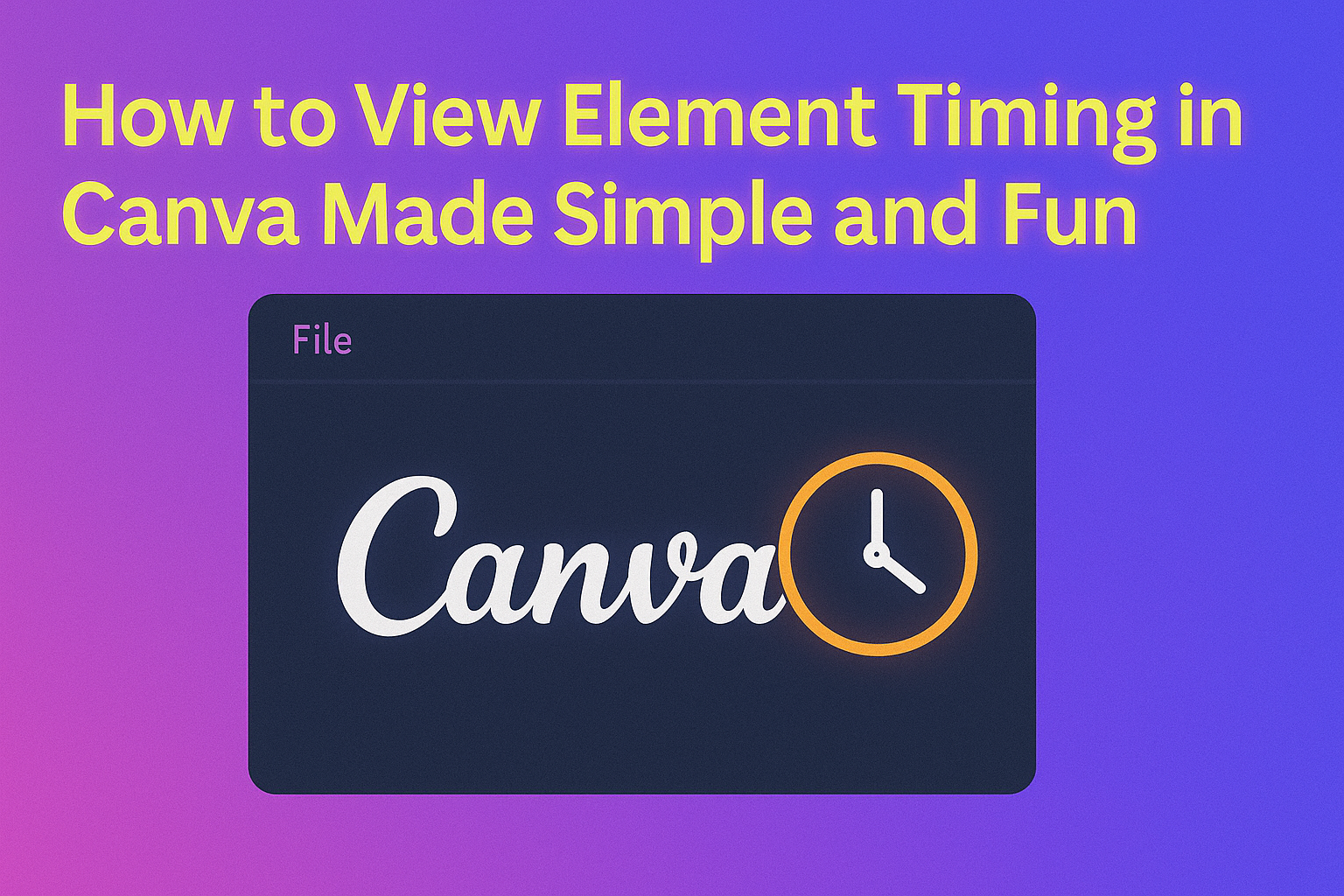Understanding how to view element timing in Canva helps users control when each part of their design appears or disappears. To see the timing of an element, users need to right-click on the element and select “Show Element timing.” This opens a timeline where they can adjust the start and end points for animations or appearances.
This feature is key for anyone making videos or animated presentations with Canva. It gives them more control over the flow and pace, making designs look polished and professional.
Understanding Element Timing in Canva
Element timing controls when and how long parts of a design appear. It helps set the flow and pace for presentations or videos. Knowing which elements can be timed and why timing matters improves how a design communicates.
What Is Element Timing?
Element timing is the control of when a design element starts and stops showing in a Canva project. This includes how long a picture, text box, or animation stays visible on the screen. Elements can appear immediately or after a delay, depending on the timing set.
Users can adjust timing by selecting an element and viewing its timeline on the bottom panel. This timeline shows the exact start and end points, making it easy to trim or extend an element’s visibility.
Why Element Timing Matters in Canva
Timing keeps your design clear and engaging. It helps avoid showing too much at once and lets viewers focus on one part at a time. Proper timing makes presentations smoother and videos more professional.
For example, timing text to appear after an image lets the audience read without distraction. It also syncs with audio or other effects to tell a better story. Without proper timing, elements can overlap or feel rushed.
Supported Elements for Timing
Not all elements in Canva can be timed. The main types that support timing include:
- Text boxes: Can appear or disappear at specific times.
- Images and graphics: You can set when they show and for how long.
- Animations: These often have timing options to control entrance and exit.
- Videos and audio clips: These naturally have timelines you can adjust.
Some elements like background colors or simple frames don’t have timing controls. Knowing which elements allow timing helps users plan their design flow effectively.
For more detailed help, see the guide on how to edit element timing in Canva.
Accessing Canva’s Animation Tools
Canva’s animation tools let users control when and how elements appear in a design. Knowing where to find these tools and how to open the timeline makes adjusting animations easier and faster.
Navigating to the Animation Tab
To start animating an element, the user needs to select it first. Then, they click the Animate button usually found at the top toolbar of the Canva editor. This reveals a list of animation styles like fade, slide, and bounce.
Once the animation style is chosen, Canva shows options to adjust the speed and behavior of the animation. These settings help customize how the element moves or appears on the screen.
Locating the Timeline Panel
The timeline panel displays each element’s duration and order in relation to others. To open it, the user can right-click their selected element and choose Show Element Timing. Alternatively, they can activate the timeline from the bottom of the screen on the timing panel.
In the timeline, each element is shown as a bar that can be trimmed or moved. This visual layout helps set precise timings for when elements start or stop, improving the flow of the design. For more detailed steps, visit how to edit element timing in Canva.
Viewing Element Timing Settings
To see how long elements appear or animate in a Canva design, users need to focus on selecting elements, opening the right menu for timing, and understanding the timing shown. This process helps users control when and how their content shows up.
Selecting Specific Elements
To view or change timing, the first step is choosing the element. A user can click on the element they want to adjust directly on the design canvas. For selecting more than one element, holding the Shift key while clicking allows multiple items to be picked.
This selection highlights the element and reveals options related to it. Knowing exactly which element is selected is important because timing settings apply only to those chosen. Making sure the right part of the design is active saves time and avoids confusion.
Opening the Timing Menu
Once an element is selected, the timing menu must be opened. This can be done by right-clicking on the element and choosing the Show Element Timing option from the menu that appears.
If the menu does not show this option, some designs or accounts might have different features enabled. Hovering over the timeline edge or checking for timing controls near the bottom panel in Canva can also help find the timing settings. These methods reveal how long each element lasts in the design.
Interpreting Timing Indicators
After opening the timing settings, users see bars or numbers showing how long elements appear. These indicators usually show duration in seconds and can be adjusted by dragging edges of the timing box.
The length of the bar corresponds to the element’s duration on screen. Short bars mean quick appearances, while longer bars show longer display times. Users can set timing from 0.1 seconds up to 30 seconds to control animation speed and pacing precisely.
Adjusting and Comparing Timings
Adjusting the timing of elements in Canva helps control when each part of a design appears and disappears. Comparing these timings makes it easier to create smooth transitions and coordinated animations.
Editing Start and End Times
To change when an element shows up in a Canva video, users need to access the element’s timeline. They can do this by selecting the element and clicking the “Show timing” option. This reveals a timeline bar under the editor where start and end points are visible.
Dragging the edges of this bar left or right adjusts the element’s start and end times. Moving the left edge sets when the element appears, and the right edge sets when it disappears. This control lets users trim or extend the element’s display without affecting others.
Users can also type in exact times for precise control if needed. This makes it easier to match specific moments in the video or sync with voiceovers.
Syncing Multiple Elements
When working with several elements, syncing their timings is key. Users compare timeline bars under the editor to see overlapping or gaps between elements.
To sync, users adjust start and end points so elements appear in the desired order. For example, one element can fade out just as another fades in by setting their timelines to overlap slightly.
Right-clicking an element and choosing “Show timing” for multiple objects helps visualize this side by side. This method streamlines timing adjustments across complex designs and avoids guessing.
More detailed tips on adjusting multiple elements can be found in videos about adjusting element timing in Canva.
Previewing Element Timing on Designs
Understanding the timing of elements helps make designs flow smoothly. Checking timing lets users catch any mistakes early. It also shows exactly when each element appears and disappears.
Using the Preview Feature
Users can play their design to see how elements appear over time. The preview button is usually found at the top right of the Canva editor. Clicking it starts the design playback, showing animations and element timings exactly as they will in the final video or presentation.
While previewing, users can watch the order and pace of elements. This helps check if everything shows at the right moment. If something feels too fast or late, they can pause and adjust the timing on the timeline below the editor.
Spotting Timing Errors
Timing errors happen when elements overlap awkwardly or don’t appear long enough. Watching the preview closely helps spot these issues. Users should look for elements that rush by or clash with others on screen.
Common errors include elements starting too late, finishing before the next element begins, or staying too long. When an error is spotted, it’s best to drag the element’s edge in the timeline to fix its start or end time. Right-clicking and selecting “Show timing” can make it easier to see these details clearly.
Previewing regularly helps catch any mistakes before finalizing the design.
Tips for Effective Element Timing
Good element timing makes a design more clear and easy to follow. It helps highlight important parts and keeps the viewer interested. Paying attention to timing avoids confusion and makes the whole project look smoother.
Optimizing for Viewer Engagement
To keep viewers interested, elements should not appear all at once. Staggering animations or text helps guide the eye step-by-step. For example, starting with a title, then showing supporting info after a brief pause, works well.
Adjust the timing to match your message. Fast animations work for excitement, but slow and steady pacing fits serious or detailed info better. Using Canva’s timing tools lets users trim or extend how long an element appears for better flow.
Testing is key. Viewing your design multiple times helps spot if anything feels rushed or too slow. Small timing tweaks can make a big difference in how the final result feels.
Common Mistakes to Avoid
One common error is overcrowding a scene with too many quick animations. This can confuse or overwhelm the viewer. It’s better to limit animated parts to those that add meaning or focus.
Another mistake is locking elements unknowingly, which stops timing tools from working. Always check and unlock elements in the position panel before timing adjustments.
Lastly, ignoring pauses between animations can make the design seem jumpy. Adding short gaps where nothing changes gives viewers time to read or absorb each part. Avoid leaving elements visible longer than needed, too, to keep attention sharp.
For more detail about unlocking elements, see the advice on unlocking elements in Canva.
Exporting Projects With Custom Timings
When a project’s element timings are set, exporting it with those exact timings is important. Canva allows users to export their designs as MP4 videos, which keep all the element animations and timings intact.
To export, they simply need to click the export button. Then, choose the video format like MP4, which supports the custom timings they applied to elements.
After selecting the format, Canva processes the video. It may take a few moments depending on the project size and animation complexity.
Users should double-check the exported video to make sure every element appears at the right time. If timings look off, they can return to the project to adjust and export again.
Tips for smooth exporting:
- Use MP4 for best timing and animation support
- Avoid very fast or overlapping animations to prevent glitches
- Preview the design inside Canva before exporting
For detailed help on editing timing before export, check this guide on edit element timing in your designs.