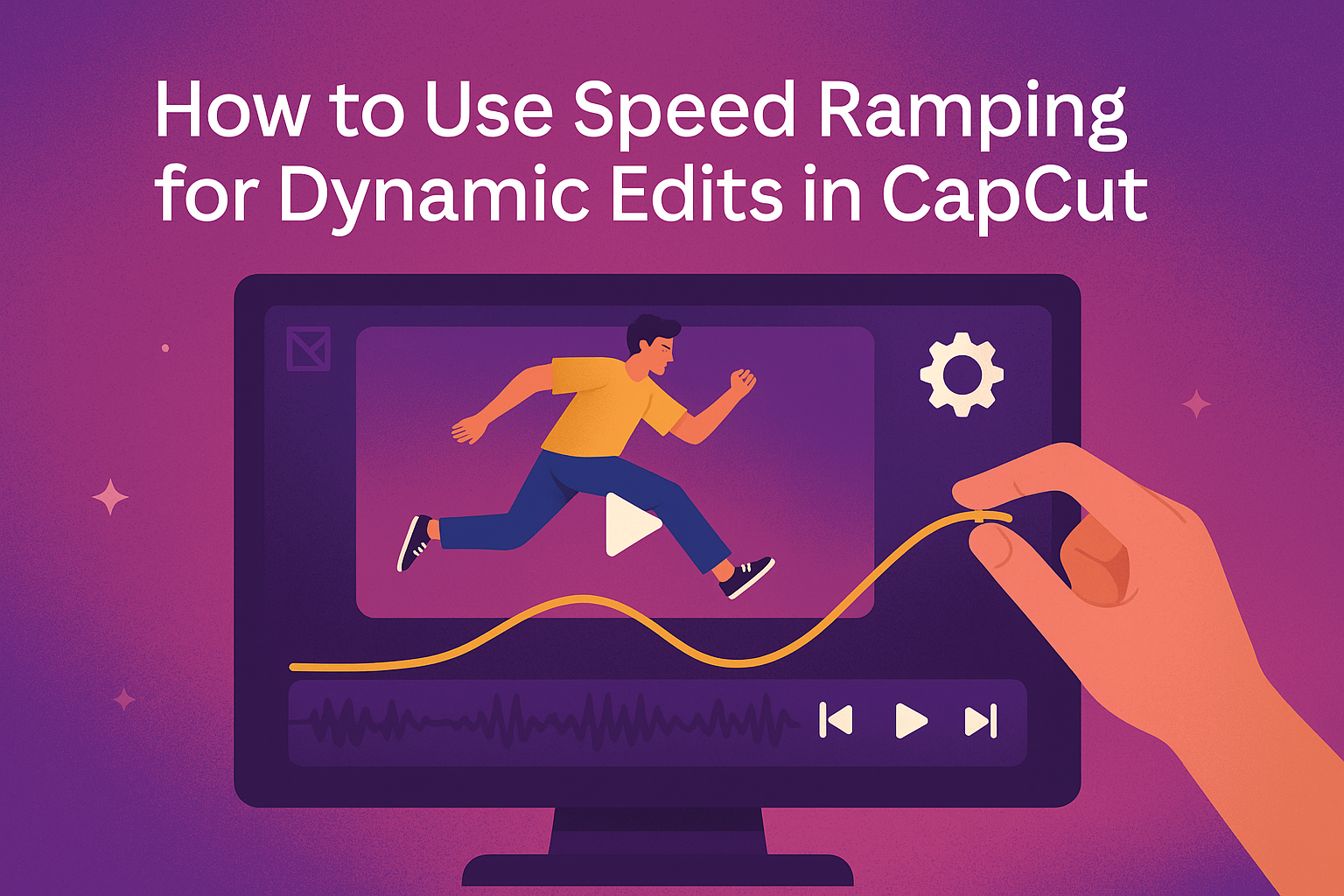Speed ramping is a powerful editing technique that allows creators to add dynamic motion to their videos. This technique helps enhance storytelling by adjusting the speed at specific points, making scenes more engaging and visually appealing. Whether someone is making action-packed vlogs or creative content, mastering speed ramping in CapCut can elevate their editing skills.
Using CapCut’s built-in tools, anyone can easily create speed ramp effects. With just a few simple steps, they can learn to control when a video speeds up or slows down, capturing the audience’s attention. The ability to manipulate video speed can turn a standard clip into an exciting visual experience.
In this blog post, readers will discover practical tips and techniques for utilizing speed ramping effectively. By applying these methods, they can transform their videos from ordinary to extraordinary, keeping viewers intrigued from start to finish.
Understanding Speed Ramping
Speed ramping is a powerful video editing technique that changes the playback speed of clips. This section explores its definition, effects on viewers, and how it can be applied in video editing.
Defining Speed Ramping
Speed ramping involves adjusting the speed of video footage at different points during playback. It can make a scene faster or slower, creating a more engaging and dynamic experience.
Editors often use gradual transitions, like speeding up a clip before a jump or slowing it down to highlight an action. This technique is particularly effective with CapCut, where users can easily apply speed effects to their clips.
The Impact of Speed Ramping on Viewers
Speed ramping can significantly influence how viewers perceive a video. For example, fast-paced segments can build excitement and intensity, drawing the audience into the action.
On the other hand, using slow motion can evoke emotions, allowing viewers to appreciate key moments. This mix of speeds keeps viewers engaged, making them more likely to watch longer.
Applications in Video Editing
Many video editors use speed ramping to enhance storytelling. It’s popular in action videos, sports highlights, and music videos, as it adds a cinematic touch.
CapCut offers user-friendly tools that help creators apply speed ramps with ease. This means anyone can take their videos from simple to spectacular by manipulating speed for dramatic effects. Speed ramping not only elevates the content but also showcases the editor’s creativity and skill.
Getting Started with CapCut
CapCut is a user-friendly video editing app that provides many features for creating dynamic edits. It is essential for users to understand its key functions, set up their workspace effectively, and learn how to import their footage to start editing.
Overview of CapCut Features
CapCut offers a range of features that make video editing accessible and enjoyable. The main features include:
- Speed Control: Adjust the speed of clips easily to create dramatic effects.
- Filters and Effects: A vast library of filters, transitions, and effects to enhance videos.
- Text and Stickers: Users can add text overlays and fun stickers to personalize their edits.
Additionally, CapCut supports multiple layers, allowing users to work with audio, video, and effects simultaneously. These features make it a powerful tool for anyone looking to make engaging content.
Setting Up Your CapCut Workspace
Before starting the editing process, it is important to set up the workspace in CapCut. Upon opening the app, users will see the main interface, which includes the timeline at the bottom and preview window above.
Key Elements:
- Timeline: This is where users arrange clips and audio. It allows for easy dragging and dropping of elements.
- Toolbar: Located on the right, this contains buttons for adding effects, adjusting speed, and more.
Users can customize their workspace by adjusting the layout based on their editing style. This setup helps streamline the editing process and improves overall efficiency.
Importing Your Footage
Importing footage into CapCut is a straightforward process. Users can tap the “New Project” button to begin. From there, they can select videos and images from their device’s gallery.
Steps to Import:
- Select Media: Tap on the files you want to edit and then confirm the selection.
- Organize Clips: After importing, users can reorder clips on the timeline by dragging them.
- Trimming and Splitting: Users can trim clips to remove unwanted sections or split them for detailed edits.
This process allows users to quickly prepare their media and start working on their edits.
Preparing Clips for Speed Ramping
To create effective speed ramps in CapCut, it is crucial to start with the right clips. Proper preparation helps in achieving dynamic edits that capture attention. This section covers how to select the best clips, perform basic cutting and trimming, and understand frame rate and resolution.
Selecting the Right Clips
Choosing the right clips is essential for a good speed ramp effect. Look for footage that has dynamic action or moments that build emotion. Clips with variations in motion or those that have a strong narrative can be ideal.
Consider including different angles or shots of the same action. This makes transitions smoother. For example, a running scene can be shot from the front and then the side. He or she can also use clips that have clear focal points to guide the viewer’s eye during the speed changes.
Basic Cutting and Trimming
Once the clips are selected, performing basic cutting and trimming is the next step. This process involves removing any unnecessary parts of the clips. It ensures that only the most engaging content is used for editing.
CapCut offers easy tools to cut clips precisely. Users can split clips at specific points by placing the playhead where they want to cut. Trimming can help to highlight key moments and make transitions more fluid.
Accurate trimming allows for well-timed speed changes, creating a more professional look. He or she should focus on keeping the pace interesting while ensuring clarity in storytelling.
Understanding Frame Rate and Resolution
Frame rate and resolution play a significant role in video quality and editing. The frame rate determines how smooth the motion appears in the final video. Common frame rates include 24, 30, and 60 frames per second (fps). Selecting a suitable frame rate is important for the desired effect.
Resolution affects how clear and detailed the video appears. Higher resolutions, like 1080p or 4K, offer better quality but require more storage. He or she should aim for a balance between frame rate and resolution based on the project’s needs and the device being used for editing.
Applying Basic Speed Adjustments
When editing in CapCut, applying basic speed adjustments is essential for creating engaging videos. This process involves controlling the flow of scenes while ensuring audio quality remains intact. Here are some specific methods to help achieve these goals.
Using The Speed Control
The speed control feature in CapCut allows users to adjust the playback speed of their clips easily. To access this tool, select the video clip on the timeline, then tap on the speed icon. Users can choose to speed up or slow down clips by sliding the control left or right.
For precise adjustments, input specific speed values or choose from predefined options like 0.5x, 1x, or 2x. This flexibility helps in creating dynamic edits, enhancing action sequences, or slowing moments for dramatic effect. By experimenting with different speeds, users can find the perfect balance that fits their video’s narrative.
Creating Constant Speed Changes
Creating constant speed changes involves adding keyframes to manage speed shifts at specific points in a clip. This technique is effective for seamless transitions between different speeds. To start, place the playhead where the speed change is desired, then add a keyframe.
Next, adjust the speed at that keyframe and add another one where the change ends. This allows for smooth acceleration or deceleration throughout the video. It’s important for users to preview the changes frequently to ensure that they blend well with the overall flow of the edit.
Maintaining Audio Quality
Maintaining audio quality during speed adjustments is crucial for a polished final product. When a user changes the speed of a video, the audio may become distorted or overly sharp. To prevent this, CapCut offers an option to maintain audio pitch.
By enabling this feature, the audio will stay at its original tone, regardless of speed changes. Users should also consider separating the audio track from the video. This way, they can adjust the speed of the video independently and edit audio tracks as needed to keep the sound quality top-notch.
Advanced Speed Ramping Techniques
Speed ramping can enhance videos by creating dynamic moments and smooth transitions. Below are some advanced techniques that can help achieve that professional touch in edits.
Crafting Smooth Speed Transitions
Achieving smooth speed transitions is key to making speed ramping look seamless. To start, she can identify the specific moments where speed changes can add impact.
Using a gradual speed adjustment rather than abrupt changes helps.
- Ease In/Out: Implement easing effects. This means slowing down at the beginning and speeding up at the end of a transition.
- Use Effects: Adding motion blur during transitions can soften the effect, making it more pleasing to the eye.
This thoughtful approach allows viewers to better follow the action, enhancing their experience.
Time Remapping for Dynamic Effect
Time remapping is a powerful feature that allows for precise control over speed changes. By adjusting the speed of different segments, he can create a rhythm that matches the video’s flow.
To use time remapping effectively:
- Select the Clip: Choose the part of the video he wants to manipulate.
- Create Speed Points: Add points along the clip where speed changes occur. This creates a defined path for acceleration or deceleration.
- Test Changes: Play the clip to see how the adjustments feel.
Making quick adjustments helps fine-tune the pacing.
Working with Keyframes
Keyframes provide control over specific parameters in the video, making them invaluable for speed ramping. They allow for detailed customization, ensuring edits align perfectly with audio cues or visual moments.
To work with keyframes:
- Add Keyframes: Place a keyframe at the start and another at the desired end point of a speed change.
- Adjust Speed: Change the speed value between the keyframes to create various effects.
- Create Curves: Instead of a straight line, use curves to create smoother transitions.
By mastering keyframes, one can make speed changes feel natural and well-integrated.
Creative Uses of Speed Ramping
Speed ramping is a powerful tool that can transform the storytelling in videos. It allows for smooth transitions and dynamic effects, enhancing viewers’ experiences. Here are some creative ways to use speed ramping effectively.
Enhancing Action Sequences
In action scenes, speed ramping can amplify excitement. By increasing the speed during intense moments, viewers feel the adrenaline rush. For example, a chase scene can have fast-paced clips that heighten the thrill.
After the chase, slowing down at key moments can create impact. It allows viewers to focus on important reactions and details. This technique keeps audiences engaged and makes the action more memorable.
Building Suspense and Anticipation
Speed ramping is great for creating suspense. By starting with a slow pace, the audience feels tension build. This approach works well during a dramatic reveal or crucial moment in the story.
As the moment approaches, quickening the pace can elevate the urgency. This contrast pulls viewers in, making them eager for what comes next. The mix of slow and fast speeds keeps them invested in the unfolding drama.
Manipulating Time Perception
Using speed ramping also allows filmmakers to manipulate time. For actions that need highlights, like a sports move, fast speeds can draw attention. Viewers can see details they might have missed at normal speed.
Slowing down moments can also emphasize emotions. For instance, a slow-motion reaction during a surprise can evoke stronger feelings. This technique enriches storytelling by allowing deeper connections with the audience.
Finishing Touches
To elevate a video, attention to detail is key. By focusing on color grading, sound, and final review, any video can stand out. Here are some important finishing touches that will enhance the quality of edits made in CapCut.
Color Correction and Grading
Color correction is essential for making a video visually appealing. Start by adjusting brightness and contrast to ensure good visibility. Next, use the color grading tools to create a specific mood.
CapCut offers filters that can help set the tone. For example, a warm filter can add comfort, while a cooler one may give a modern feel.
It’s important to consistently apply these adjustments across clips for a unified look. This keeps the viewer engaged and maintains professionalism throughout the video.
Adding Music and Sound Effects
Sound adds another layer to any video. Choosing the right music can tie the visuals together and enhance emotion. CapCut has a library of royalty-free music options, which makes it easier to find the perfect fit.
In addition to music, adding sound effects can enrich the viewing experience. Whether it’s a swoosh when transitioning or subtle background noises, these elements can make scenes feel more dynamic.
Ensure that sound levels are balanced. Adjust the volume so that dialogue is clear while music and effects complement rather than overwhelm.
Final Playback and Revision
Before finalizing the video, a thorough playback is crucial. This allows for catching any mistakes or awkward transitions that might have been missed during editing.
It helps to watch it on different devices to ensure consistency across screens. Once viewed, revisions can be made based on tone, pacing, and flow.
If possible, sharing with a friend for feedback can provide valuable insights. They may notice things that the editor overlooked, leading to a more polished final product.
Sharing Your Creations
After creating cool videos with speed ramping in CapCut, it’s time to share them with the world. This part covers how to export videos effectively, choose the best formats for social media, and tips for gaining audience engagement.
Exporting Your Video
To export a video in CapCut, the user should first tap the export button in the top-right corner. This opens up options for video resolution and frame rate. For the best quality, it’s recommended to choose 1080p resolution and a frame rate of 30 fps to keep the video smooth.
Next, the user needs to select the desired output format. Most social media platforms like Instagram and TikTok prefer MP4 format. After setting everything, tapping the export button starts the process. Once complete, the video will save directly to their device gallery, ready for sharing.
Best Formats for Social Media
When sharing videos on social media, format matters significantly. The most commonly accepted format is MP4. This format balances quality and file size, making it suitable for quick uploads.
For specific platforms:
- Instagram: Use MP4 for feed posts and stories.
- TikTok: MP4 is ideal, with a vertical format for optimal viewing.
- YouTube: Again, MP4 is preferred but consider 4K for larger screens.
Using the right format ensures that videos appear clear and engaging on any platform. This can help the video attract more viewers.
Tips for Posting and Engagement
Engagement is key when sharing video content. To make a video stand out, consider these tips:
- Catchy Thumbnails: A thumbnail should be eye-catching. It’s often the first thing viewers see.
- Descriptions: Use clear descriptions with keywords. This helps the video show up in searches.
- Hashtags: Adding relevant hashtags increases visibility. Research trending hashtags to reach wider audiences.
- Posting Time: Choose the right time to post. Generally, evenings and weekends are optimal for most platforms.