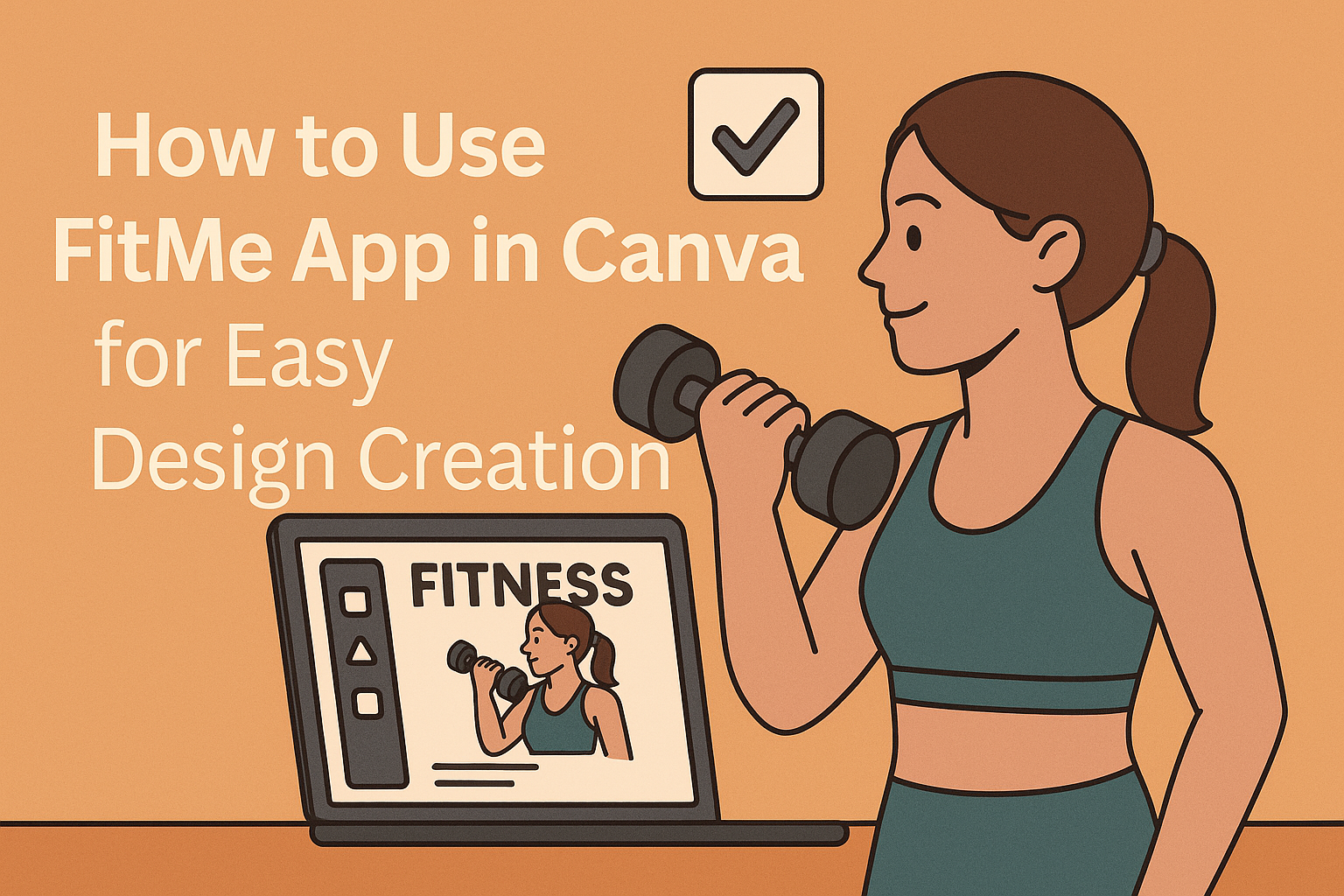Using the FitMe app in Canva makes it easy to customize and fit images perfectly into any design. The app helps users adjust and resize images quickly, ensuring they fit well without losing quality or important parts of the picture. This saves time and makes designs look more polished.
Many people struggle to fit whole images into Canva projects without stretching or cropping awkwardly. FitMe solves this problem by letting users control how the image fits in the space, keeping everything clear and balanced.
Whether someone is working on social media posts, presentations, or flyers, the FitMe app is a useful tool to improve the design process. It works smoothly inside Canva, making it simple to enhance any project with well-fitted images.
Getting Started With FitMe App in Canva
Before diving into using the FitMe app, it’s important to know how to find it within Canva, how to install it correctly, and how to link it to your Canva account. These steps ensure a smooth setup and allow you to make the most of the app’s features.
How to Access FitMe App
To access the FitMe app, the user should first open Canva and go to the Features menu on the homepage. Hovering over this menu will show a drop-down list where the user can find Apps.
Next, clicking on “See all” at the bottom of the Apps list reveals all available apps, including FitMe. The user can then search for FitMe in the search bar or scroll until they find it.
Once found, clicking on the FitMe app icon opens the app’s page where the user can learn more about its features.
FitMe App Installation Steps
Installing the FitMe app in Canva is straightforward. After locating the app, the user just needs to click the “Use” or “Add” button on the app page.
This starts the installation process, which usually takes just a few seconds. Canva will automatically integrate FitMe into the design interface.
The user will see FitMe in their app sidebar within Canva after installation. From there, it can be opened anytime during a design project without needing to reinstall.
Connecting Your Canva Account to FitMe
Once FitMe is installed, the user must connect it to their Canva account for full functionality. Upon opening FitMe, it often prompts the user to grant permissions.
These permissions allow the app to access design features, like adding graphics or managing templates. The user just needs to click “Allow” or “Connect” when prompted.
If the app asks for login information, the user should enter their Canva credentials to link the accounts. This connection makes it easier to save, edit, and share designs using FitMe tools inside Canva.
Navigating the FitMe App Interface
The FitMe app interface in Canva is designed for easy use and quick access to tools. Users will find clear options to start customizing designs, manage settings, and explore ready-made templates. Everything is laid out to help users work smoothly without confusion.
Main Dashboard Overview
The main dashboard is the first screen users see after opening FitMe in Canva. It has a clean layout with a sidebar on the left and a large workspace on the right. The sidebar includes buttons for Home, Templates, Customization, and Settings.
At the center of the dashboard, users can upload images or start a new project. There is an easy-to-use search bar for finding specific templates or design elements. Notifications and help icons are placed at the top right corner for quick support and updates.
Customization Settings
In the customization area, users can adjust design elements like colors, fonts, and layouts. FitMe offers sliders and dropdown menus to make these changes simple and clear. Users can preview their edits live on the canvas to see how their project looks.
Important customization options include resizing elements, changing text style, and adding filters to images. Users can also save their custom preferences for future use. The app supports undo and redo buttons to correct mistakes without hassle.
Accessing Design Templates
FitMe provides a wide range of design templates accessible from the Templates tab on the dashboard. These templates are organized by categories such as social media posts, flyers, and presentations. Users can filter templates by style, color, or theme for faster selection.
Each template can be opened and fully edited to suit specific needs. There are also options to duplicate templates or start fresh with a blank canvas. Templates help users save time and maintain consistent design quality.
For more tips on using the Canva interface, visit the Canva Design School.
Creating Designs With FitMe in Canva
Using FitMe in Canva involves picking a template that fits the project, adding interactive widgets, and customizing the design to match the user’s style and needs. These steps help create a functional and attractive design quickly.
Choosing the Right Template
The first step is to select a Canva template that matches the design’s purpose. FitMe works best with templates that have clean layouts and clear sections for widgets. Users should look for templates labeled for apps, dashboards, or product showcases since these support interactive elements well.
It’s helpful to preview templates and choose one with enough space for FitMe widgets. Theme colors and fonts should also align with the brand or project style. Starting with the right template saves time and ensures a smooth design process.
Adding FitMe Widgets
Once the template is ready, users can add FitMe widgets by dragging them into the design from the FitMe plugin inside Canva. Widgets might include charts, buttons, or sliders. These elements make designs interactive and add functionality.
Users should position widgets where they are easy to see and use. It’s best to avoid clutter by keeping enough space around each widget. Widgets can be resized or rearranged to maintain a balanced look.
Editing and Personalizing Designs
After widgets are placed, the design can be personalized. Users can change colors, fonts, and images directly in Canva to match their brand or style preferences. FitMe widgets also allow configuration of data or actions, like linking buttons or adjusting chart values.
It’s important to preview the design and test widget functions before finalizing. Users can also use Canva’s bulk create feature to make many customized copies quickly, which is useful for projects requiring multiple designs with slight changes. For more details on bulk editing, see Canva’s guidance on creating designs in bulk.
Integrating FitMe Features Into Your Canva Projects
FitMe adds useful tools that help users make designs smarter and more engaging. It offers ways to track design performance, add interactive content, and adjust layouts for different devices. These features help create projects that stand out and work well everywhere.
Using FitMe Analytics
FitMe Analytics gives detailed info about how viewers interact with Canva designs. Users can track clicks, views, and time spent on specific parts of a design. This data helps them understand which elements grab attention and which might need improvement.
To use this, the user adds the FitMe Analytics widget inside Canva. It automatically collects user behavior without extra coding. The user can then access reports to see real-time stats.
This feature is great for marketers, teachers, or anyone wanting to improve engagement. It helps make informed changes based on actual data instead of guesswork.
Embedding Interactive Elements
FitMe lets users add interactive features like buttons, quizzes, and polls directly into their Canva projects. These elements encourage viewers to interact, making the designs more dynamic and fun.
To embed these, users select the interactive element from the FitMe app within Canva. They can customize the look, behavior, and destination link for buttons or quiz questions.
Interactive content is useful for presentations, social media posts, or learning materials. It keeps audiences involved and can collect feedback or responses instantly.
Enabling Responsive Design Options
FitMe supports responsive design by offering tools that adjust layouts based on screen size. This means Canva projects look good on phones, tablets, and desktops without losing any content or style.
Users activate responsive settings through the FitMe panel. They can set how elements resize, move, or hide on smaller screens. This flexibility makes designs mobile-friendly without extra work.
This is important for users who share projects across different devices. Responsive options help make sure designs maintain clarity and usability everywhere they’re viewed.
For more details on using apps in Canva, see How to Use and Integrate Apps on Canva.
Collaboration and Sharing in FitMe App
FitMe App in Canva makes it easy for teams to work together on designs. Users can invite team members, edit projects at the same time, and share finished work with others. These features help keep projects organized and make teamwork smoother.
Inviting Team Members
To add team members, users start by sending invitations through email or by sharing a unique link. The invited people must have or create a Canva account to join and access the FitMe project.
Once added, team members get different permission levels. The project owner can choose if someone can edit, comment, or just view the design. Changing permissions is simple and helps control who can make changes.
Inviting the right people early ensures everyone can contribute quickly without delays. It also protects the work by limiting access based on roles.
Co-Editing Designs
FitMe App supports live co-editing, so multiple team members can work on a design at the same time. Changes appear instantly for everyone, which helps avoid confusion or duplicated work.
Users can leave comments directly on the design. This feature lets team members ask questions or suggest edits without switching apps or sending emails.
Editing tools are shared, so everyone sees the same layouts, images, and text updates. This real-time teamwork saves time and keeps the project consistent.
Sharing FitMe Projects
Once a project is ready, it can be shared easily through links or email invitations. The sharer decides if the recipients can edit, comment, or only view the design.
FitMe also allows downloading designs in popular formats or publishing them directly from Canva. This flexibility suits different needs, such as social media posts or printed materials.
Sharing settings can be changed anytime, giving project owners full control over who has access and what actions they can take.
For details on managing these sharing options, see the sharing designs via email or links guide.
Troubleshooting Common FitMe App Issues
Users may face some problems like connection errors, lost designs, or trouble reaching support. These problems can often be fixed with a few clear steps. Knowing how to handle these issues helps users get the most out of the FitMe app.
Fixing Connection Errors
Connection problems often happen when the app can’t connect to the internet or the FitMe servers. First, check if the device has a stable internet connection by trying other apps or websites. If the internet works fine, restarting the app may help.
If the issue continues, clear the app cache and data. On Android, go to Settings > Apps > FitMe > Storage > Clear Cache and Clear Data. This resets the app without removing your account. Updating the app to the latest version from the Play Store or App Store is also important.
Finally, restarting the device can fix many minor glitches that block connections. If all these steps fail, the problem might be on FitMe’s side, which may require waiting for a server fix.
Restoring Lost Designs
Sometimes designs might disappear or not save correctly. First, check FitMe’s cloud sync feature. Make sure the app is logged into the right account, as designs save under accounts.
If designs are missing, try to refresh the app or log out and log back in to force a sync. Users should also make sure the app has permission to access storage if using an Android device.
If a design still doesn’t appear, check for app updates or reinstall the app. Regularly backing up designs by exporting or saving snapshots can prevent loss in the future.
Contacting FitMe Support
If problems cannot be fixed by basic troubleshooting, contacting FitMe support is the best option. Users should prepare key details: device type, app version, and a clear description of the issue.
Support can be reached by email or through the app’s help section. Including screenshots of errors or issues speeds up the response time.
Users can find more detailed advice and contact options on FitMe’s official help pages like the one covering common problems on FitMe app troubleshooting. Being clear and polite helps get better assistance.
Advanced Tips for FitMe App in Canva
FitMe App offers powerful tools that let users customize designs, connect with other apps, and improve design speed.
Creating Custom FitMe Widgets
Users can create custom widgets to make their designs more interactive and personalized. The app allows adding text fields, sliders, and buttons that fit specific project needs. For example, a user can build a fitness tracker widget with adjustable goals and progress bars.
To start, select the widget type and customize its size, colors, and fonts. Then, link it to dynamic data to update in real-time. Saving custom widgets lets users reuse them in future projects.
Using custom widgets can improve client presentations. They make designs look professional and offer functional elements that respond to user input.
Automating Workflows With Integrations
FitMe App supports automation through integrations with popular tools like Zapier and Google Sheets. These connections help users pull data directly into Canva designs or push completed designs to other platforms automatically.
For example, a designer can set up an automation that updates a marketing dashboard in Sheets whenever a new design is finished. This saves time and reduces manual errors.
To automate, link the FitMe App with the chosen service, then create triggers and actions based on project needs. This is useful for repetitive tasks like updating numbers, changing text based on new data, or sending finished files to clients.
Optimizing Design Performance
Large, complex FitMe projects can slow down Canva. To keep designs fast, users should minimize the number of active widgets on a single page. Grouping related elements can reduce lag by making layers easier to manage.
Another tip is to use lower resolution images inside widgets when final quality is not critical. It helps reduce load times without sacrificing visual appeal.
Regularly testing design speed by previewing with all widgets active helps catch performance issues early. Users can also remove unused widgets and layers to keep files clean and efficient.
For more detailed tips on managing layers in Canva, see this guide on using Canva layers effectively.