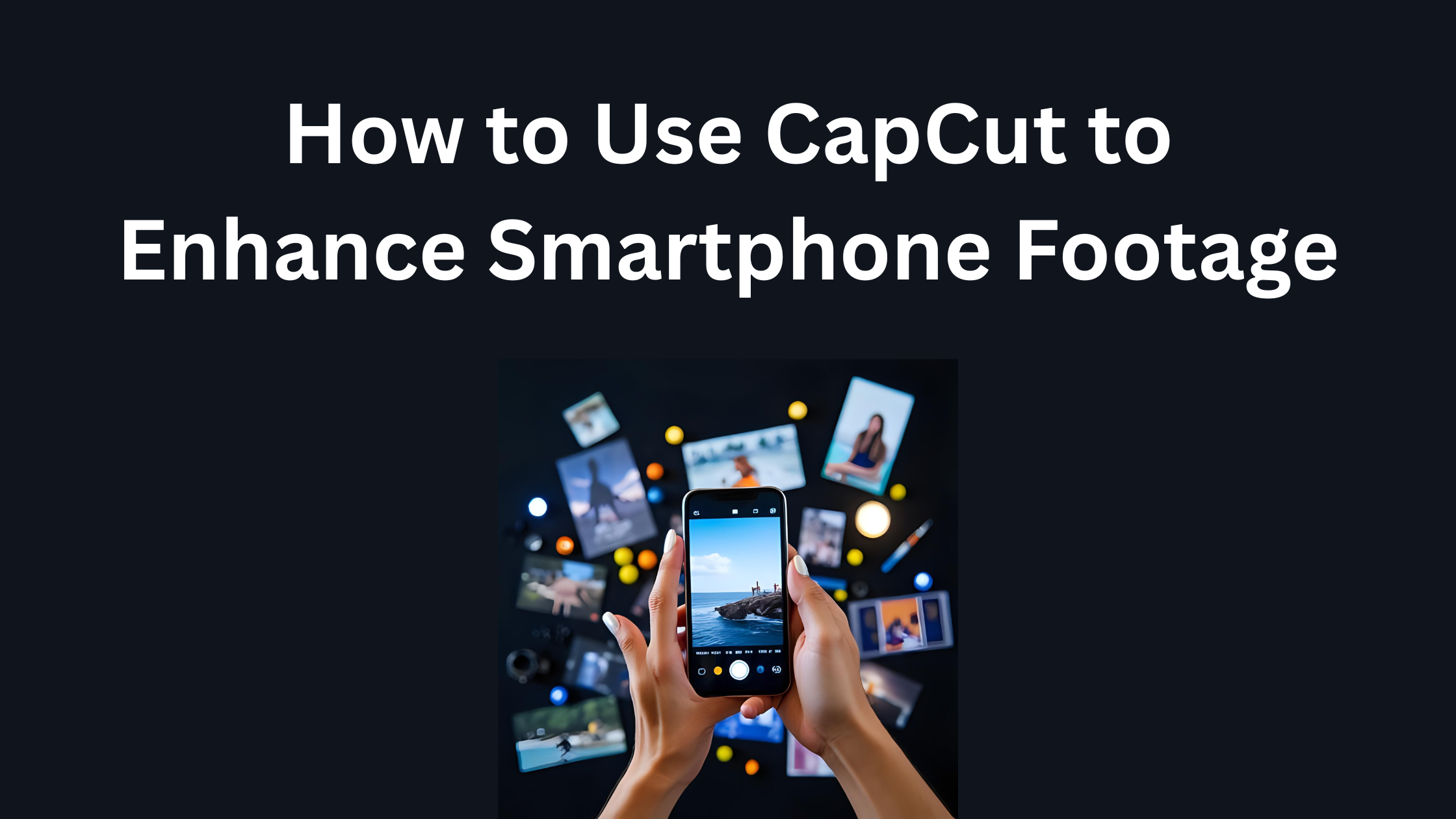Many people want to create impressive videos using their smartphones but aren’t sure how to get started. CapCut provides easy-to-use tools that can transform basic clips into polished content, helping users improve their video quality significantly. With its straightforward interface, anyone can navigate and utilize various features to enhance their footage quickly.
In this blog post, readers will discover practical tips and techniques to make their smartphone videos stand out. From stabilizing shaky shots to adding eye-catching effects, CapCut offers a range of options perfect for both beginners and experienced creators. This guide will walk through the essential steps needed to elevate everyday moments into stunning visual stories.
Getting Started with CapCut
CapCut is a simple and effective video editing app that helps users enhance their smartphone footage. By downloading and installing the app, exploring its user interface, and setting up a project, anyone can create amazing videos with ease.
Downloading and Installing CapCut
To begin, users need to download CapCut from their device’s app store. It is available for both Android and iOS, making it accessible to many.
- For Android users, they can find CapCut in the Google Play Store.
- iOS users can locate it in the Apple App Store.
Once the app is found, users should click “Download” and wait for the installation to finish. After installation, opening the app allows users to enter the world of video editing right away.
Exploring the User Interface
After launching CapCut, a friendly interface welcomes users. The main screen has several options for different tasks.
- Users will see a ** “+” button** to create new projects.
- Options for importing media from the device are clear and easy to find.
At the bottom, there are simple menus for tools like cutting, effects, and audio. Users can navigate through these features quickly, thanks to the intuitive layout.
Setting Up Your First Project
Once the user is familiar with the interface, setting up a project is straightforward. Clicking the “+” icon prompts users to choose video clips or photos from their gallery.
After selecting the media, users can arrange the clips in the desired order.
They can then use features to trim sections or adjust the speed of the footage.
Adding music or sound effects is also simple. Users just need to access the audio section to explore available tracks and sound clips.
Basic Editing Techniques
Video editing can transform smartphone footage into polished content. By mastering a few basic techniques, anyone can enhance their videos with ease.
Trimming and Splitting Clips
Trimming allows the user to cut unwanted parts from the beginning or end of a clip. This helps to keep the video focused and engaging. In CapCut, users simply select the clip, tap on “Trim,” and adjust the handles to their desired length.
Splitting clips is useful for separating a longer clip into smaller segments. This technique is helpful for rearranging scenes or removing parts that aren’t needed. To split a clip in CapCut, the user selects the clip, positions the playhead where they want the split, and taps “Split.” This makes editing more flexible and allows for creative storytelling.
Adding Transitions Between Clips
Transitions smooth the switch from one clip to another, making the video flow better. CapCut offers various transition options, such as fades and slides. To add a transition, the user clicks on the space between two clips and selects a transition style from the menu.
Choosing the right transition can enhance the video’s mood. For example, a soft fade is great for a calm scene, while a quick slide can add energy. It’s important to keep transitions subtle so they do not distract from the footage.
Adjusting Video Speed
Adjusting video speed can create dramatic effects or help fit a clip into a specific timeframe. CapCut allows users to speed up or slow down clips based on their needs. To change the speed, the user chooses the clip and selects the speed option from the menu.
Speeding up a clip can show activities in a fun, fast-paced way. On the other hand, slowing down a clip can emphasize a moment. Finding the right speed balance is essential for maintaining viewer interest.
Enhancing Your Video
Enhancing video footage can transform a simple clip into something truly captivating. By applying filters, improving quality, and using color correction, creators can make their videos stand out.
Applying Filters and Effects
CapCut offers a wide range of filters and effects to give videos a unique look. Users can choose from options like vintage, cinematic, or modern styles. To apply a filter, simply select the video clip and navigate to the “Filters” tab.
Once a filter is chosen, individuals can adjust the intensity of the effect to suit their taste. This customization allows for a personal touch in every project. Additionally, experimenting with effects like slow motion or speed-up can add dynamic qualities to the footage. Filters and effects enhance creativity and help convey the video’s mood more effectively.
Improving Video Quality
To enhance video quality, CapCut provides several tools that can refine the overall look. Users can start by using the auto-enhancement feature, which analyzes footage and applies improvements automatically. This is a quick way to boost clarity and sharpness.
For more control, individuals can manually adjust settings like brightness, contrast, and saturation. Increasing resolution can also make a noticeable difference, turning lower-quality clips into clearer images. By engaging with these features, users can elevate their videos and make them more visually appealing.
Using Color Correction
Color correction is essential for achieving professional-looking videos. In CapCut, users can tweak colors to make them more vibrant or to match a specific tone. They can access the color correction tools by selecting the clip and navigating to the “Adjust” menu.
Key adjustments include modifying white balance to eliminate color casts, enhancing skin tones for a natural appearance, and fine-tuning the overall color curves. These adjustments help create a cohesive look throughout the video. With the right color correction techniques, creators can significantly improve the storytelling aspect of their footage.
Working with Audio
Audio plays a crucial role in video content, and enhancing it can significantly improve the overall viewer experience. Using CapCut, users can easily add background music, manipulate audio clips, and record voiceovers for their smartphone footage.
Adding Background Music
To add background music, users should first open their project in CapCut. They can tap the “Audio” icon at the bottom of the screen. From there, several options appear: users can choose from built-in tracks or upload their own music.
When selecting a track, it’s important to consider the video’s mood. A cheerful video may need lively tunes, while a serious one might call for softer music. After choosing a track, adjustments can be made to the volume. This ensures that the background music complements the main audio instead of overpowering it.
Manipulating Audio Clips
CapCut offers several tools for manipulating audio clips, making it easy to create a polished sound. Users can trim clips to remove any unwanted sections by simply dragging the edges.
They can also adjust audio levels to balance background music and voiceovers. If needed, the “Fade In” and “Fade Out” effects can provide a smooth transition between sounds. For more advanced editing, it’s possible to split audio clips and rearrange them on the timeline. This flexibility allows for precise editing, ensuring that every audio element fits perfectly with the video.
Recording Voiceovers
Recording voiceovers in CapCut is straightforward and enhances storytelling. Users can find the “Voiceover” option in the audio menu. When ready, they can press the record button and speak clearly into the device’s microphone.
After recording, the voiceover clip can be adjusted for volume and position on the timeline. It’s advisable to listen to the playback and make necessary edits. Adding a voiceover can bring a personal touch to videos, helping to convey messages more clearly.
Adding Text and Graphics
Adding text and graphics can greatly enhance smartphone footage in CapCut. This section explores how to incorporate text overlays, use stickers and icons, and create animated titles to make videos more engaging.
Incorporating Text Overlays
Text overlays provide important context or captions to videos. They can highlight key messages, add personality, or help convey a story.
To add text, users can select the Text Tool in CapCut. This allows them to type in their desired message. After typing, they can customize the font, size, and color to match the video’s theme.
Adding effects like shadows or outlines can enhance visibility, especially on busy backgrounds. Users can also adjust the duration of the text on screen by dragging the text layer on the timeline.
Using Stickers and Icons
Stickers and icons can add fun and visual interest to videos. They help to emphasize points or add humor. Users can find a wide variety of stickers within the CapCut library.
To use stickers, they simply tap the Sticker Tool. This opens up options for different categories, like emojis or themed graphics. After selecting a sticker, it can be resized and repositioned on the screen.
Icons also serve to illustrate specific ideas, making content clearer. Users should consider the tone of the video when choosing stickers and icons, ensuring they align with the message.
Creating Animated Titles
Animated titles can grab viewers’ attention and make the introduction more dynamic. CapCut offers templates for different styles of titles, which users can easily customize.
To create an animated title, users can select the Text Tool, choose a style, and type their title. After that, they can select animation effects like fade-in, slide, or bounce.
This feature allows for choosing the timing and duration for how long the title appears. Properly timed animated titles can create a professional feel and help retain viewer interest.
Exporting and Sharing Your Video
After editing a video in CapCut, it’s important to know how to export and share it effectively. This ensures the final product looks great and reaches the intended audience.
Choosing the Right Export Settings
To get the best quality for the video, selecting the right export settings is crucial. CapCut allows users to choose from various resolutions, including 480p, 720p, and even 4K. For most social media platforms, 1080p is a great balance between quality and file size.
When exporting, users can adjust the frame rate as well. Higher frame rates can make videos smoother, especially for action shots or fast movements. It’s best to use a frame rate of 30fps or 60fps for high-quality video.
Saving the Final Video to Your Device
Once the settings are chosen, saving the video to the device is the next step. In CapCut, users can simply click the “Export” button at the top right corner of the screen.
After clicking it, the app processes the video. This may take a few minutes, depending on the video length and chosen resolution. Once done, the video will appear in the device’s gallery or camera roll for easy access.
Sharing to Social Platforms
Sharing the completed video is straightforward and can be done directly from CapCut. Users can select the specific social platform, such as Instagram, TikTok, or Facebook, to share their video.
CapCut also allows for adjustments before sharing. Users can add captions, hashtags, or even subtitles to enhance engagement. Once everything looks good, they can hit “Publish” to share it with their followers.