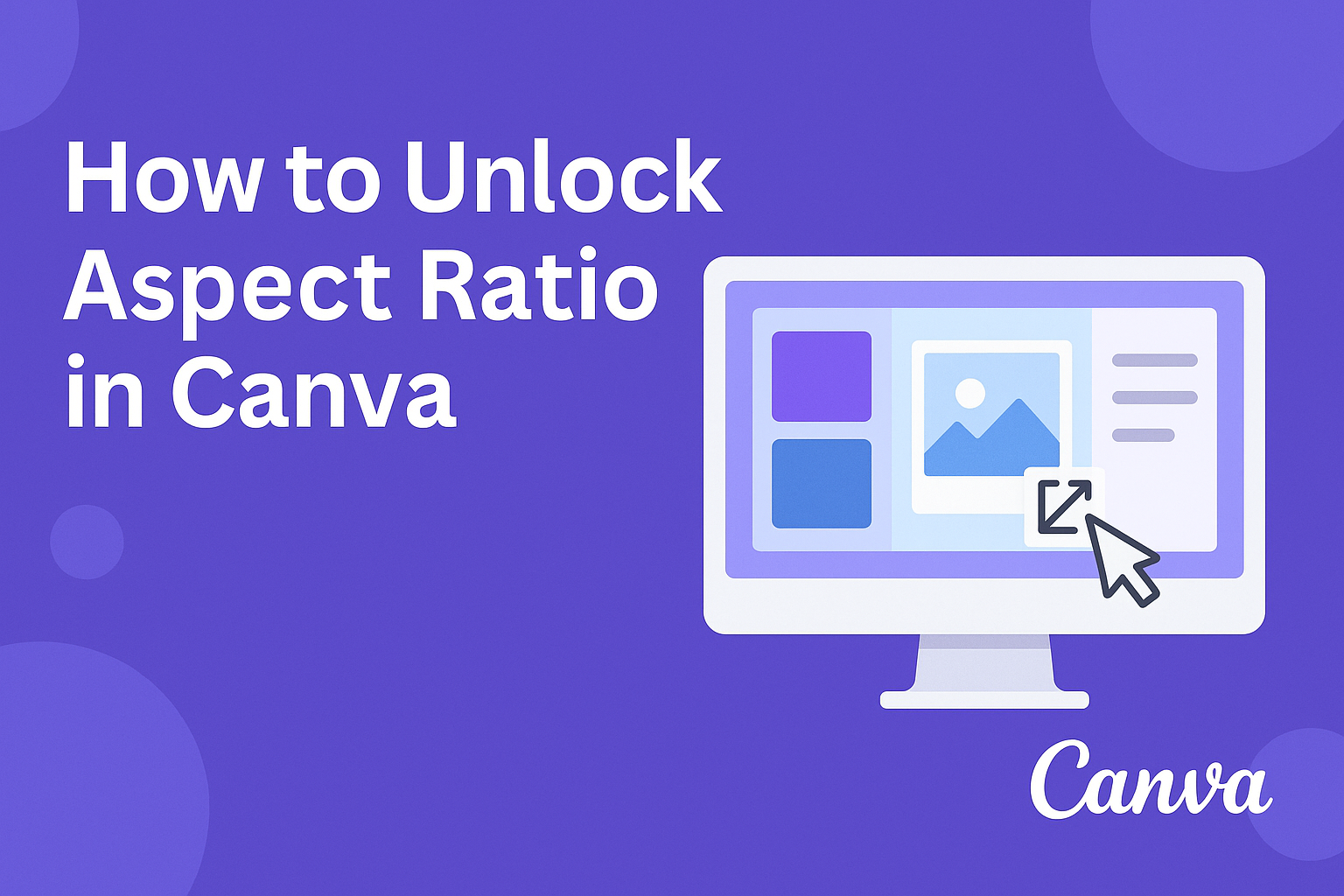Many people struggle with Canva’s fixed design sizes and feel limited when trying to create custom layouts. You can unlock the aspect ratio in Canva by using custom dimensions or the resize feature, which lets you set the exact width and height you need. This simple step gives more flexibility and control over any project.
Once the aspect ratio is unlocked, it becomes much easier to adjust graphics, photos, and text without being stuck to Canva’s default templates. This means designs can fit better across social media platforms, presentations, or print projects.
Understanding Aspect Ratio in Canva
Aspect ratio in Canva affects how designs appear across screens, print, and social platforms. It determines the balance between width and height, which directly impacts how an image or layout fits into different spaces.
What Is Aspect Ratio?
Aspect ratio is the relationship between the width and height of a design. It is usually written as two numbers separated by a colon, such as 16:9 or 4:3. These numbers represent how wide a design is compared to its height.
In Canva, aspect ratio applies to the entire canvas or to individual elements like images and shapes. When the ratio is locked, resizing keeps the proportions the same. Unlocking it allows users to stretch or compress elements freely.
For example, a square has an aspect ratio of 1:1 because the width and height are equal. A widescreen video has an aspect ratio of 16:9, which is much wider than it is tall. Understanding this relationship helps keep designs consistent and visually balanced.
Common Aspect Ratios Used in Canva
Canva offers several preset aspect ratios for popular formats. These are useful when creating designs for specific platforms or print sizes.
Some of the most common include:
| Aspect Ratio | Example Use Case | Dimensions (px) |
|---|---|---|
| 1:1 | Instagram posts | 1080 × 1080 |
| 16:9 | YouTube thumbnails, slides | 1920 × 1080 |
| 4:5 | Instagram portrait posts | 1080 × 1350 |
| 9:16 | TikTok, Instagram Reels | 1080 × 1920 |
Users can also set custom dimensions in Canva’s Resize tool. This makes it easy to create designs that fit unique needs without being limited to presets.
Why Aspect Ratio Matters in Design
Aspect ratio affects how a design looks when shared or printed. If the ratio doesn’t match the platform, parts of the design may be cut off or appear stretched. For example, a 16:9 YouTube thumbnail will not display properly if uploaded in a 1:1 square format.
Maintaining the right ratio also helps keep text and images clear. A distorted ratio can make photos look stretched or text harder to read. This is especially important for branding materials where consistency matters.
By choosing the correct aspect ratio in Canva, designers ensure their work fits the intended space. Whether it’s a social post, flyer, or presentation, matching the width and height ratio to the platform improves both appearance and readability.
How to Unlock Aspect Ratio in Canva
Users often want more control over how their designs look in Canva. Unlocking the aspect ratio makes it easier to resize text, photos, and shapes without being limited by fixed proportions.
Locating the Aspect Ratio Lock
When someone selects an element in Canva, a toolbar appears at the top of the screen. From there, clicking Position opens a side menu with options for size and alignment.
In this menu, a small lock icon controls whether the width and height stay linked. If the lock is closed, resizing keeps the same aspect ratio. If it is open, the user can freely adjust width and height.
This lock applies to text, photos, and certain shapes. Knowing where it is saves time and avoids confusion.
Unlocking Aspect Ratio for Elements
Text, photos, and shapes each behave differently when the aspect ratio is unlocked. For text, clicking the lock allows the width and height to be set independently under the Advanced section. This makes it possible to stretch or compress the text box.
Photos can also be unlocked, but only if they are not inside a frame. Once unlocked, the photo can be resized manually or adjusted to a new ratio option. Users can then reposition the photo inside the new bounding box before applying the changes.
Shapes are the most flexible. Unlocking the lock icon lets users type in exact width and height values, creating custom proportions. Other decorative elements, however, often cannot be unlocked.
Unlocking Aspect Ratio for Entire Designs
Instead of adjusting single elements, users may want to change the aspect ratio of the whole design. Canva provides a Resize button at the top of the editor for this.
Clicking Resize opens a panel where custom dimensions can be entered. Users can type in width and height values or select a preset design size. Choosing Copy & Resize creates a new version of the design with the updated aspect ratio.
For example, a design made for Instagram at 1080×1080 can be resized into a 1920×1080 format for YouTube. This feature is most useful when repurposing content across platforms, as explained in guides like how to unlock aspect ratio in Canva.
Resizing Elements After Unlocking Aspect Ratio
Once the aspect ratio is unlocked in Canva, users gain more control over how elements fit into their designs. They can stretch or shrink items in different directions, crop them to exact dimensions, and adjust settings to keep images clear.
Adjusting Width and Height Independently
When the aspect ratio is unlocked, width and height no longer scale together. This means a rectangle can be stretched into a long banner or squeezed into a square without restriction.
To do this, select the element and drag the side handles for width or the top and bottom handles for height. Each side adjusts independently, giving freedom to match custom layouts.
Users can also type exact numbers into the size boxes under the Advanced section. This makes it easier to fit elements into precise dimensions, such as a 300px width with a 150px height.
Independent resizing is especially useful for shapes like rectangles, lines, or icons. It helps when a design calls for non-standard proportions that locked resizing would not allow.
Using Crop and Resize Tools
Cropping and resizing work differently but often go hand in hand. Cropping removes parts of an image, while resizing changes the overall dimensions.
In Canva, the Crop tool allows users to trim edges while keeping the subject centered. This is helpful when an image doesn’t fit the frame but needs to maintain a certain look.
The Resize tool lets users stretch or shrink the element freely. According to the Canva Help Center, some graphics have fixed aspect ratios, but photos and uploaded images can usually be adjusted.
Combining crop and resize helps keep layouts balanced. For example, a photo can be cropped to remove empty space, then resized to fit a banner or card design.
Preserving Image Quality
Changing width and height without keeping the aspect ratio can sometimes reduce image quality. If an image is stretched too far, it may look blurry or distorted.
To avoid this, users should start with high-resolution images. Larger files handle resizing better because they contain more detail.
It also helps to make small adjustments instead of extreme stretching. Subtle changes maintain clarity while still fitting the design.
If quality drops, replacing the element with a higher-resolution version is often the best fix. This ensures the design looks sharp even after resizing.
Unlocking Aspect Ratio on Canva Pro
Canva Pro gives users more control over design sizes by letting them adjust width and height without limits. It also includes tools that make it easier to create multiple versions of the same design in different aspect ratios.
Exclusive Features for Canva Pro Users
Canva Pro users can unlock features that free users do not have. One of the most useful is the Magic Resize option, which allows them to quickly change a design into multiple formats. For example, a poster can be resized into a social media post, presentation slide, or flyer with just a few clicks.
They can also save time by applying custom aspect ratios across different projects. Instead of starting from scratch, they can duplicate the same design in different dimensions. This makes it easier to keep branding consistent while adjusting for platforms like Instagram, YouTube, or Facebook.
Another benefit is the ability to use premium templates that are already optimized for specific aspect ratios. These templates reduce the need to manually adjust width and height, which can save effort when working with complex designs.
Using the Resize Tool with Custom Dimensions
The Resize tool in Canva Pro lets users enter exact width and height values. This makes it simple to set a custom aspect ratio for any project. After typing in the dimensions, they can choose whether to resize the original design or create a copy in the new size.
For example, someone could take a 1920 x 1080 design and instantly turn it into a 1080 x 1080 square for Instagram. This avoids distortion that might happen if they tried to stretch or crop elements manually.
The tool also offers a list of preset sizes for common formats like A4, YouTube thumbnails, or Facebook covers. Users who need a specific ratio can still type in their own numbers. This flexibility makes the Resize tool one of the most practical features of Canva Pro for managing aspect ratio.
Troubleshooting Aspect Ratio Issues in Canva
Users often face problems when resizing elements in Canva, such as images looking stretched or the unlock option not working. These issues usually come from locked proportions, frames, or limitations in the design tool.
Fixing Distorted Images
Distorted images happen when the aspect ratio is not preserved during resizing. To fix this, the user should check if the lock icon is enabled in the toolbar. When locked, Canva keeps proportions consistent, preventing stretching.
If the image is inside a frame, resizing may not work as expected. Frames automatically crop and scale content, which can lead to distortion. Removing the image from the frame allows free resizing and custom proportions.
Another option is using the Resize tool. By entering custom width and height values, the user can set a new aspect ratio without dragging corners manually. This method works best for maintaining clarity, especially with high-resolution images.
For more guidance, users can follow step-by-step methods explained in this aspect ratio guide for Canva.
When the Unlock Option Is Not Available
Sometimes the unlock option does not appear at all. This usually happens with elements that Canva does not allow resizing, such as icons or grouped items. In these cases, only shapes and images support aspect ratio adjustments.
If the unlock icon is missing, the user should try selecting the element individually. Ungrouping items often reveals the unlock setting.
For canvas resizing, the Resize button at the top menu is the correct tool. It lets the user enter custom dimensions or choose preset sizes, which changes the entire design’s aspect ratio.
If Canva still restricts resizing, an external tool like IMAGY can help adjust image proportions before uploading. More details on this method are explained in the step-by-step Canva aspect ratio tutorial.
Tips for Maintaining Design Quality
Keeping a design sharp in Canva depends on how the aspect ratio is handled and how the final file is prepared for its platform.
Avoiding Stretching and Distortion
When resizing elements, users should unlock the aspect ratio only when necessary. If the width and height are changed unevenly, images or shapes can look distorted. A simple way to prevent this is to use the lock icon in Canva when proportions must stay consistent.
Photos inside frames cannot have their aspect ratio changed freely. To adjust them correctly, the image should be removed from the frame first. Users can then resize by entering exact pixel values instead of dragging corners, which often causes uneven scaling.
Text is especially prone to distortion. Instead of stretching it, they should change the font size or line spacing. This keeps letters clear and readable.
Quick tips:
- Use the lock feature to keep proportions.
- Enter exact width and height values.
- Avoid dragging corners for precise adjustments.
Best Practices for Social Media and Print
Each platform has recommended aspect ratios, and following them prevents cropping or poor display. For example, Instagram posts often use 1:1 (1080×1080 px), while YouTube thumbnails are 16:9 (1280×720 px). Canva’s resize tool makes it easy to switch between these formats.
For print, designs should match the final paper size. An A4 flyer, for instance, is 210 x 297 mm, while a business card is usually 3.5 x 2 inches. Entering these dimensions in Canva ensures the design fits correctly when printed.
Users can also check DPI settings before exporting. A higher DPI, such as 300, keeps print projects sharp, while 72 DPI works better for web use.
Best practice checklist:
- Match aspect ratio to platform requirements.
- Use Canva’s resize tool for quick adjustments.
- Set DPI based on print or digital needs.