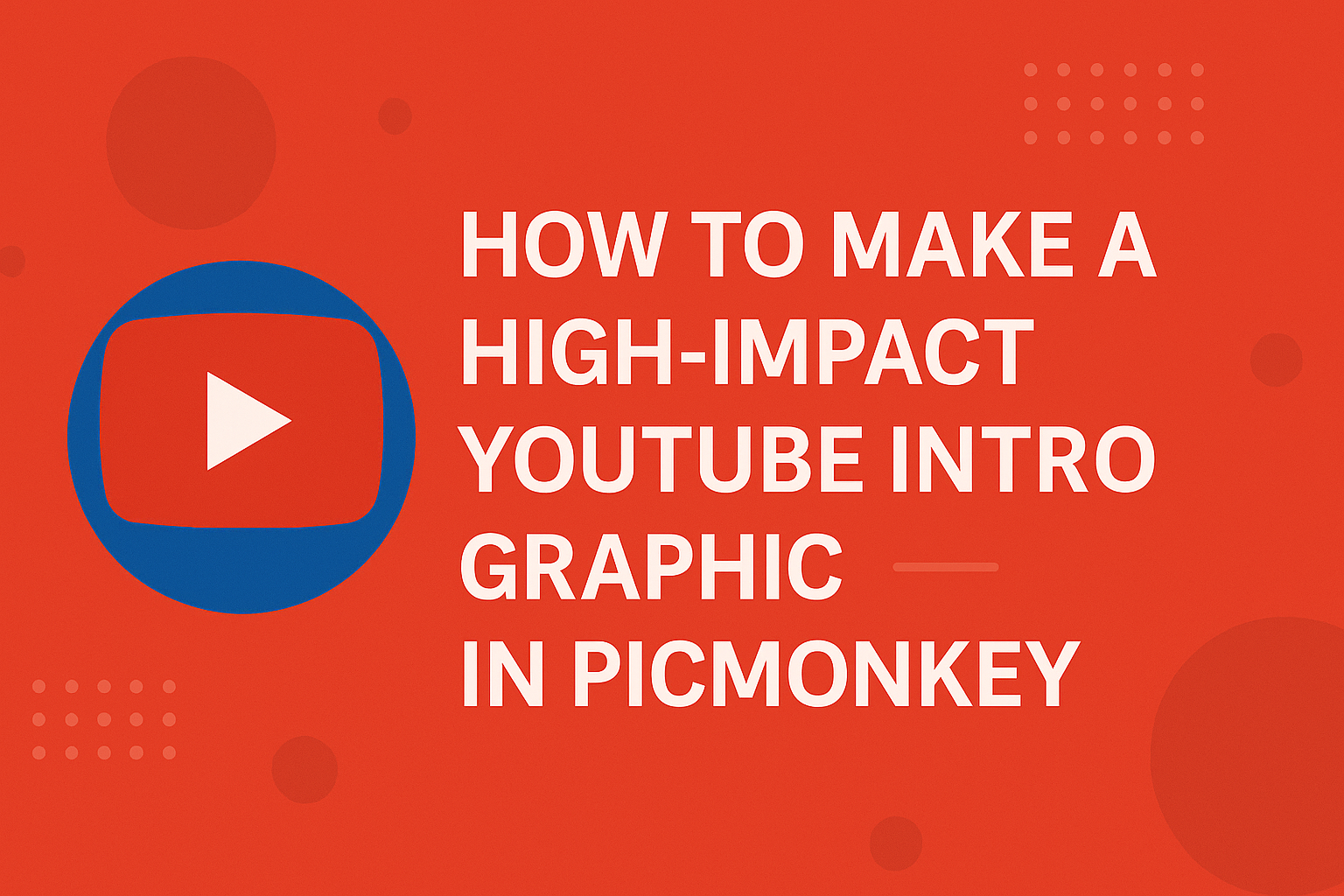Canva is a powerful tool for creating stunning designs, but many users often find themselves wondering how to see and manage layers in their projects.
To view layers in Canva, users can simply access the layers panel located on the right side of the interface. By knowing how to navigate the layers, they can easily rearrange, group, or hide elements for a more organized design process.
Understanding layers is essential for anyone wanting to improve their design skills. When layers are properly utilized, it allows for greater control over the design, making it possible to create more complex and eye-catching graphics.
With some simple steps, users can quickly master this feature and enhance their overall Canva experience.
In this article, readers will discover how to find and manage layers in Canva, offering tips and tricks to streamline their design workflow. By learning to work with layers, they can transform their projects and create visuals that truly stand out.
Getting Started with Canva
Canva is a user-friendly design tool that makes it easy for anyone to create stunning visuals. Understanding how to sign up and navigate the dashboard is key to starting any design project.
Signing Up and Navigating the Dashboard
To begin, one must sign up for a Canva account. This can be done using an email address, Google account, or Facebook account.
After signing up, users will be taken to the main dashboard.
The dashboard displays several options like “Create a design,” templates, and folders for saved projects. On the left side, users can find various categories to start a project. This includes social media posts, presentations, and more. It’s also possible to search for specific templates using the search bar.
Understanding the Interface
The Canva interface is designed for ease of use. At the top, there’s a toolbar with essential tools like text, images, and elements. Users can click on each tool to explore more options.
To the left, the design panel allows users to access photos, videos, and illustrations. They can simply drag and drop items onto the canvas. Additionally, the toolbar includes options to adjust sizes, colors, and positions.
By getting familiar with these elements, users can create stunning designs efficiently. With practice, navigating Canva will become a straightforward task.
Layers and Designs
Layers play a crucial role in creating appealing designs in Canva. They allow users to stack elements, making it easier to organize and adjust each part of a design. Understanding how to use layers effectively enhances creativity and control over the design process.
Creating Your First Design
Starting with Canva is simple. Users can choose from templates or create a design from scratch. After selecting the preferred option, the editor opens up.
To add elements, they can click on the toolbar to access photos, text, shapes, and more.
Once elements are in place, they can be rearranged using the Position tool. This tool helps in selecting layers, making it possible to move an item forward or backward in the stack.
Familiarity with these basics allows for a smoother design experience. With practice, users can build impressive visuals quickly.
Working with Layers
Working with layers in Canva is essential for effective design management. Each element in a design can be layered on top of or below others.
To view layers, users click on the Position tab at the top. This opens a side panel showing all the elements present. Here, grouped elements appear with a unique icon.
Users can select any layer in the panel to highlight it on the design page.
Managing layers helps in arranging items as desired. Users can easily lock layers that are not to be changed or delete layers that are no longer needed. Understanding layer management leads to a better, more organized design experience.
Advanced Layer Features
Canva offers advanced layer features to enhance design workflows. Grouping, ungrouping, locking, and hiding layers can help users manage their designs more effectively.
Grouping and Ungrouping Layers
Grouping layers allows users to combine multiple elements into one unit. This makes it easier to move and resize them as a single object.
To group layers, select the elements by clicking while holding the Shift key. Then, right-click and choose “Group” from the menu. This saves time and keeps designs organized.
Ungrouping is just as simple. Select the grouped layer, right-click again, and choose “Ungroup.”
This feature is useful when adjustments are needed on individual elements of a design.
Grouping is ideal for repetitive designs where elements need to stay together. By using this feature thoughtfully, a designer can maintain order in their workspace.
Locking and Hiding Layers
Locking layers prevents accidental edits. If a user wants to protect a specific element, they can right-click on it and select “Lock.”
This ensures that it stays in place while making changes to other parts of the design. Locked layers can easily be unlocked by right-clicking again and selecting “Unlock.”
Hiding layers is another handy feature. When working on a busy design, a user might need to temporarily remove distraction.
Right-clicking on a layer and choosing “Hide” makes it invisible. This helps focus on other elements without permanently deleting anything.
Both locking and hiding enhance productivity, allowing for a cleaner workspace while editing.
Tips for Efficient Layer Management
Managing layers in Canva can really help with design clarity. Here are some useful tips:
-
Use Locking: Lock layers that you don’t want to change. This prevents accidental shifts and edits.
Simply select the layer, right-click, and choose “Lock.”
-
Unlocking: When ready to edit, unlock the layer using the same steps. It’s a simple way to keep your design safe.
-
Grouping Layers: Group related layers together. This makes it easier to move and edit multiple elements at once.
Select the layers and right-click to find the “Group” option.
-
Positioning: Use the “Position” feature for arranging layers. It allows for precise adjustments.
Click on a layer and adjust its position on the toolbar.
-
Layer Panel: Keep an eye on the layers panel. This panel shows all layers in your design, making it easier to select and manage them.
-
Rename Layers: Rename layers for clarity. This helps in identifying elements at a glance.
Right-click on a layer and select “Rename” to give it a meaningful title.