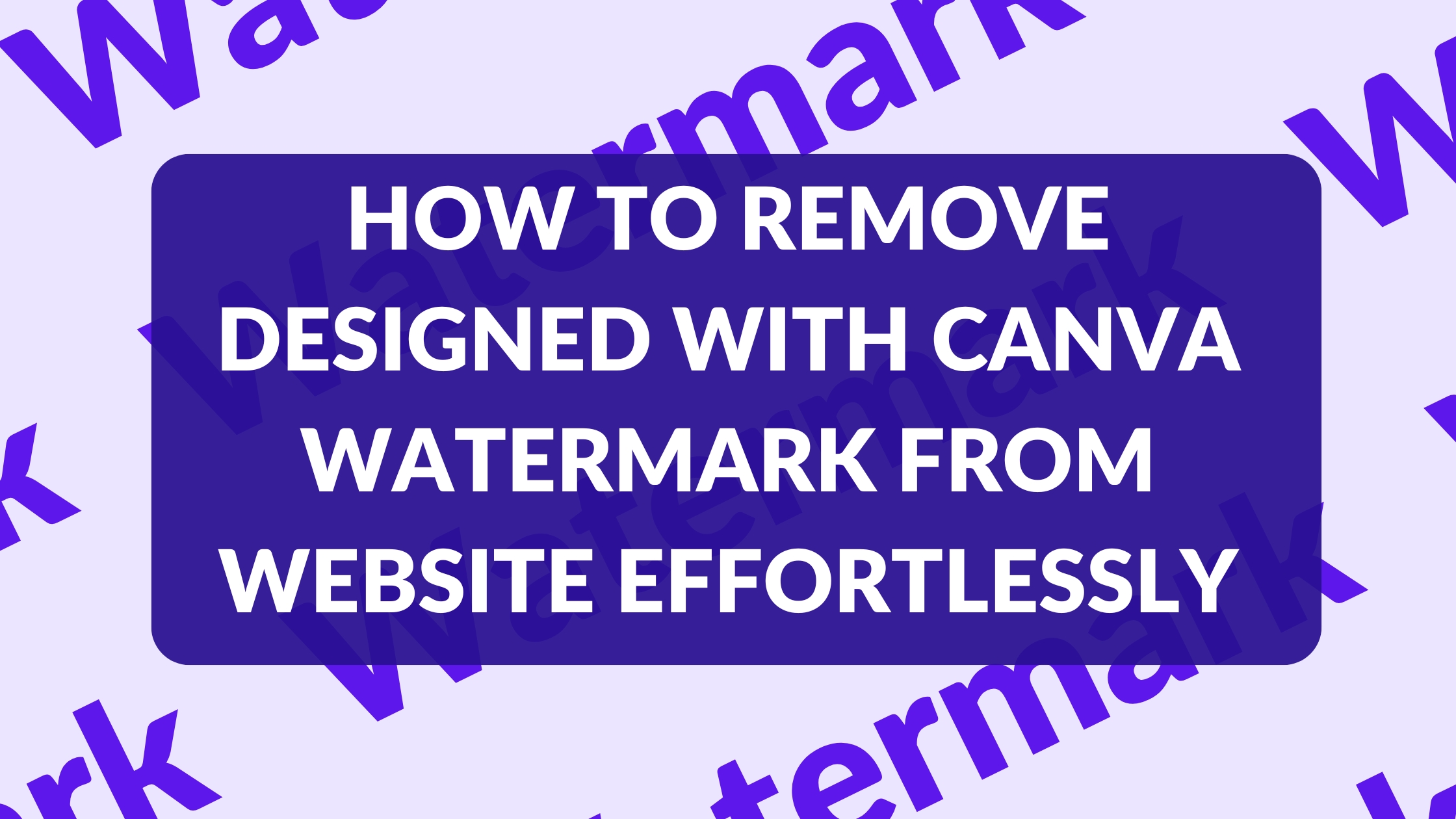Many users enjoy creating designs using Canva, but one common concern is the “designed with Canva” watermark that appears on published websites.
To remove this watermark, users can either upgrade to a paid plan or publish their designs using a custom domain. This can greatly enhance the professional appearance of their sites.
For those who want their websites to look polished, it’s important to understand the options available for removing watermarks.
Users often feel that a clean and brand-consistent appearance is essential for engaging visitors effectively.
Understanding Canva Watermarks
Watermarks are marks that indicate the creator of a design or image. They help to protect intellectual property and ensure that users know where the content comes from.
This section explains what a watermark is and how Canva implements them in its designs.
What Is a Watermark?
A watermark is a recognizable image, text, or logo superimposed on a design. It is often semi-transparent, making it visible but not overpowering.
Watermarks serve different purposes, such as preventing unauthorized use and promoting brand identity.
In the context of Canva, the watermark usually includes the phrase “designed with Canva.” This alerts viewers that the design was made using their platform. It helps Canva maintain brand recognition while discouraging users from claiming the designs as their own.
How Canva Adds Watermarks
Canva adds watermarks automatically when users publish designs on a free plan. This includes websites created with free Canva domains.
The watermark will appear in the footer, ensuring that it is visible to anyone viewing the page.
For users who want to remove the watermark, upgrading to Canva Pro is the most straightforward solution.
With a Pro account, users can access premium features and eliminate the watermark from all designs. Additionally, using a personal domain can also prevent the watermark from appearing in published content.
Legal Considerations
Understanding legal aspects is crucial when dealing with watermarks on Canva designs. Users must be aware of copyright laws and the specific terms of use associated with Canva to avoid legal issues.
Copyright Laws and Watermarks
Copyright laws protect original works from being used without permission. This includes designs created on platforms like Canva.
When a user sees a “designed with Canva” watermark, they are notified that the design is linked to Canva’s resources.
Removing this watermark may require owning the rights to the design. If copyrighted elements are used, such as stock images from Canva, the user must ensure they have the right to use and modify those elements.
Violating copyright can lead to legal penalties, so users should always verify their compliance with applicable laws.
Terms of Use for Canva Designs
Canva’s terms of use govern how users can utilize their designs and templates. Users can create many designs for personal or business use, but restrictions apply to selling certain items directly.
If a user wishes to remove the watermark, they must either upgrade to a paid plan or use a custom domain. Using third-party content without permission might lead to disputes over ownership.
Therefore, it is essential to read Canva’s terms of use carefully to ensure compliance and avoid any legal issues.
Removing Canva Watermarks
There are several effective ways to remove the “designed with Canva” watermark from images and websites. Users can upgrade their accounts, edit downloaded images, or create original content, depending on their needs.
Upgrading Your Canva Account
One of the simplest methods to remove watermarks is to upgrade to a paid Canva account. With a Pro or Enterprise plan, users gain access to additional features that allow them to publish content without the watermark.
The paid accounts also offer premium elements and templates. This option is ideal for individuals or businesses that frequently use Canva for professional purposes, ensuring a polished look for their designs.
Editing Downloaded Images
Another way to tackle the watermark issue is by editing downloaded images. After exporting a design, users can use image editing software to crop out or erase the watermark.
Tools like Photoshop or even free options like GIMP can help achieve this. Users should pay attention to the final result to maintain a professional appearance, making sure the image still looks cohesive.
Creating Original Content
Creating original content is a proactive approach to avoid watermarks altogether. Users can design graphics from scratch using Canva’s various tools.
By utilizing different shapes, images, and text options, they can create unique designs that do not include any watermarks. This approach encourages creativity while ensuring that the final products are completely their own without any branding.
Alternative Solutions
There are several options available for users who want to remove the “Designed with Canva” watermark from their website. These methods include making use of Canva’s free elements or trying out other design platforms that provide similar services.
Using Free Canva Elements
Users can utilize free elements available in Canva to create designs without the watermark. By selecting free graphics, images, and fonts, they can ensure their projects remain watermark-free.
To do this, simply:
- Create a New Design: Open Canva and start a new design.
- Use Free Elements: Filter the elements by selecting “Free” when browsing.
- Create Unique Content: Combine various free images and text to maintain a cohesive look.
This approach allows for flexibility and creativity while avoiding any branding issues.
Exploring Other Design Platforms
There are many design platforms that do not impose watermarks on their content.
Users can explore alternatives that suit their needs better.
Some popular options include:
- Adobe Express: Offers a wide range of tools for creating social media graphics.
- Figma: Excellent for collaborative designs and does not enforce watermarks.
- Visme: Allows users to create presentations and infographics without watermarks.
By trying these platforms, users can find an application that fits their design style and needs while ensuring output clarity and professionalism.