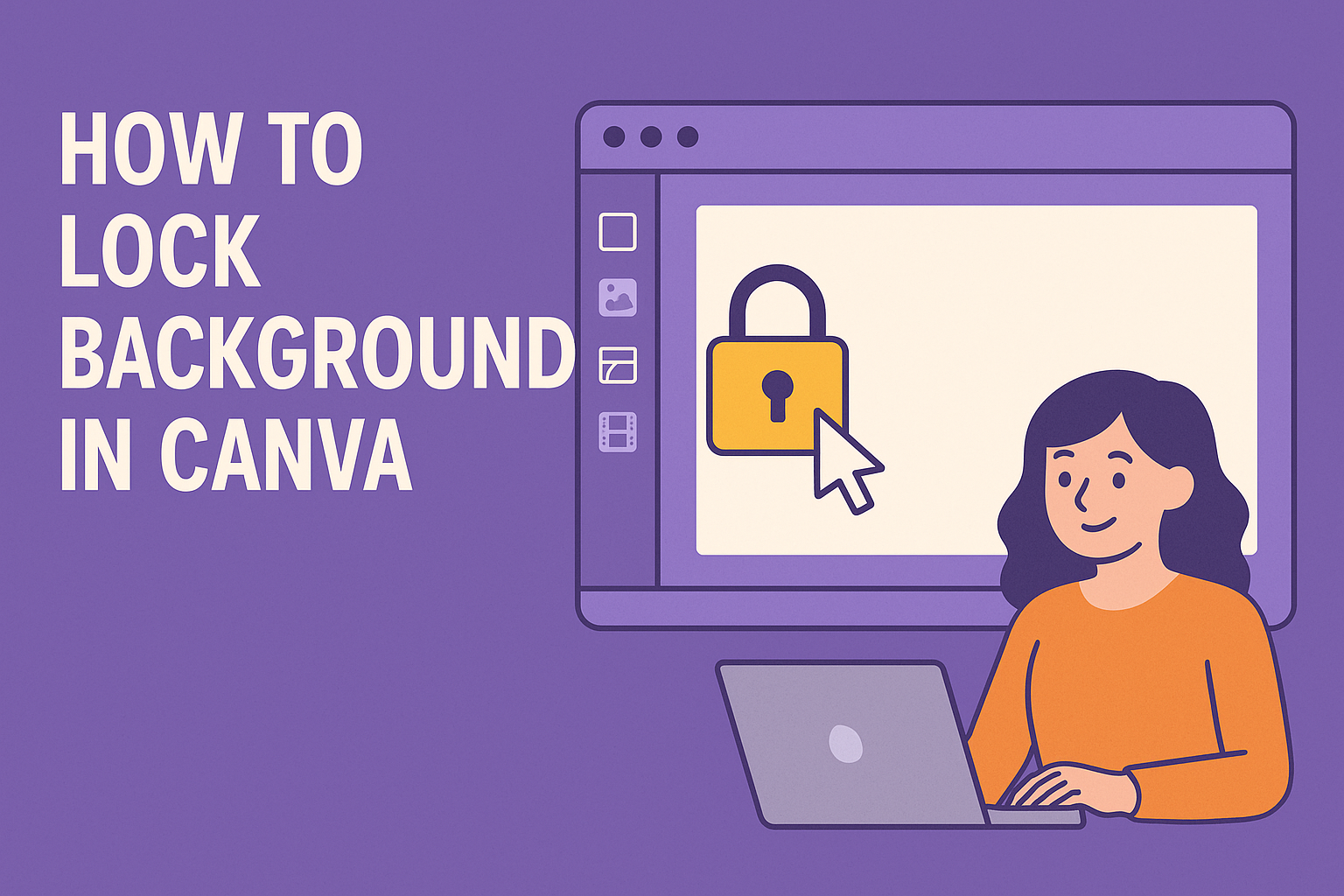Locking a background in Canva helps keep a design stable while other edits take place. This simple step saves time and avoids the frustration of unwanted edits.
Many people new to Canva discover that moving text or images can shift the background without meaning to. A clear Canva tutorial on background locking shows how easy it is to secure designs and focus on creative details instead of fixing mistakes.
As the guide moves through Canva’s interface, setting up a design, and using background lock features, it also explains how to unlock and adjust when needed. With these steps, anyone can manage backgrounds, elements, and even explore advanced tips for more control.
Understanding Canva’s Interface
Canva makes graphic design easier by offering a clean layout with tools placed where users can quickly find them. The main work area, menus, and panels help keep designs organized while allowing flexibility to edit text, images, and backgrounds.
Navigating the Dashboard
When someone logs in to Canva, they land on the dashboard. This page acts as the starting point for all projects. It displays recent designs, saved templates, and quick access to folders.
The dashboard also includes the Brand Kit, which stores logos, fonts, and colors for consistent Canva design projects. Templates for social media posts, flyers, and presentations are grouped for easy browsing.
A clear menu on the left side makes it simple to switch between designs, templates, and shared projects. This structure helps users move quickly without searching through multiple screens.
Identifying Key Tools
The toolbar on the left side of the Canva editor contains the main tools. Users can add text, shapes, images, videos, and charts directly to the canvas. Each tool opens a panel with options like font styles, color palettes, or stock photos.
The top menu bar provides controls for undo, redo, resizing, and alignment. It also includes the lock icon, which is important for securing elements like backgrounds.
The canvas itself is the central design area. It shows the layout in real time, allowing users to drag and drop items. This setup makes it easier for beginners and experienced designers to focus on building without distractions.
Working with Layers
Every element in a Canva design sits on its own layer. Text, images, and shapes can overlap, so layers help control the order of items. The layers panel appears on the right side of the screen for managing these elements.
Users can move items forward or backward, rename layers, or group multiple elements together. Locking a layer ensures it stays fixed while other parts of the design are edited.
This feature is especially useful when working with complex layouts. For example, a locked background image will not shift while new text boxes or graphics are added on top.
Preparing Your Canva Design
A well-structured Canva design starts with the right template and clear customization. Taking time to set these up helps keep the layout consistent and makes later edits easier to manage.
Choosing a Template
The first step is selecting a template that matches the project’s purpose. Canva offers layouts for presentations, social media posts, posters, and more. Picking the right size and format ensures the design fits the platform where it will be shared.
Users can filter templates by theme, color, or style. For example, a business presentation may use a clean, professional template, while a social media post might use a bold, colorful option.
Choosing a template also saves time. Instead of starting from scratch, they can work with pre-arranged text boxes, image placeholders, and graphic elements.
It helps to preview a few templates before deciding. Comparing layouts side by side makes it easier to see which one provides the right balance of space for text and visuals.
Customizing Your Design
After selecting a template, the next step is making it match the project’s needs. This includes updating fonts, colors, and images to reflect the intended style or brand identity.
Users often adjust font sizes to improve readability. Canva allows quick changes by selecting text boxes and choosing from the font menu. Consistent font choices make the design look more polished.
Images can be replaced by dragging and dropping new files into placeholders. Background colors or patterns can also be swapped to better fit the theme.
For team projects, adding logos and brand colors helps maintain consistency. Canva Pro users can even set brand kits, which store fonts, logos, and palettes for easy access.
Small adjustments, like aligning elements and spacing text evenly, improve the overall graphic design and make the layout look more professional.
Locking the Background in Canva
Locking a background in Canva helps prevent accidental edits and keeps the design layout stable. Users can secure the background layer, apply a full lock, or choose a partial lock depending on how much flexibility they want while editing other elements.
Selecting the Background Layer
To start, the user needs to make sure the background is actually selected. In Canva, a background can be a solid color, an image, or a texture placed behind other elements.
Clicking directly on the canvas background will usually highlight it. If multiple layers overlap, the background may be harder to select. In that case, they can use the Layers panel on the toolbar to find and choose the correct background layer.
Once selected, a border or highlight will appear around the background. This confirms that the user is working on the right layer before applying any lock. Taking this step avoids locking the wrong object, which can save time during editing.
Using the Lock Icon
After selecting the background, the next step is to apply the lock. Canva provides a simple lock icon that appears on the top toolbar when an element is selected.
Clicking this icon prevents the background from moving or being replaced while editing other parts of the design. This feature is especially useful when adding text, images, or shapes on top of the background.
If the user wants to unlock the background later, they can click the same icon again. Canva also allows unlocking by right-clicking the element and choosing the unlock option. More details on locking and unlocking can be found in the Canva Help Center guide.
Partial vs. Full Lock Options
Canva offers two main lock settings. A full lock freezes both the position and editing options of the background. This is the best choice when the user wants to protect the design completely.
A partial lock, available in Canva Pro and Canva Teams, secures only the position. This means the background cannot be moved, but its content can still be edited. For example, a designer could keep a photo fixed in place but still adjust filters or brightness.
Choosing between partial and full lock depends on the project. A full lock works well for finalized layouts, while a partial lock gives more flexibility during ongoing edits.
Unlocking and Editing Locked Backgrounds
Users sometimes need to adjust a locked background to update their Canva design. Unlocking makes it possible to move, resize, or replace the background without disturbing other elements.
How to Unlock the Background
To unlock elements in Canva, a user must first click on the background that appears locked. A small toolbar will appear above the canvas. From there, they can select the unlock icon to release the background.
If the background was locked through the page thumbnail, they can click the thumbnail, choose the More menu, and then select Unlock page. This step removes restrictions for every element on that page.
Keyboard shortcuts also help. For example, pressing Alt + Shift + L quickly unlocks a locked page in many Canva setups. If the background still seems locked, clicking the unlock option more than once may be required, as noted in Canva’s help guide.
This process ensures the background is free to edit while keeping other design parts safe from accidental changes.
Editing After Unlocking
Once the background is unlocked, users can make direct edits. They may replace the image, change colors, or resize the background to fit new design needs.
Designers often lock the background again after editing. This prevents shifting it by mistake while adjusting text, shapes, or other elements. Locking again is as simple as selecting the background and clicking the lock icon.
For Canva Pro users, there is also an option to lock only the position while still allowing edits. This feature keeps the background in place but lets them adjust its properties. More details on these options appear in guides about locking and unlocking elements.
Locking and Unlocking Other Elements
Users can keep their designs organized by fixing certain items in place and freeing them again when changes are needed. This helps prevent mistakes and keeps the layout consistent while editing.
Locking Text and Images
When someone wants to lock elements in Canva, such as text boxes or photos, they can select the item and click the More icon or the small lock symbol on the toolbar. This action freezes the element so it cannot be moved or resized by accident.
Multiple items can be locked at once. Holding Shift while clicking allows the user to select several objects before applying the lock. This is especially helpful for grouped layouts where text and images need to stay aligned.
For Canva Pro or Teams accounts, there is also an option to lock position only. This allows the element’s placement to remain fixed while still letting the user edit the content inside, such as updating text without shifting its location.
Locking important visuals, like a company logo or background image, ensures they remain consistent across all pages of a design. This makes editing smoother and reduces the chance of misplacing key elements. More details can be found in Canva’s guide on locking and unlocking elements.
Unlocking Elements for Editing
To unlock elements in Canva, the user simply clicks on the locked item and selects the unlock icon from the floating toolbar. This restores full control over the element, allowing it to be moved, resized, or deleted.
If unlocking a page or element does not work right away, clicking the unlock option more than once may be necessary. This happens when multiple layers or positions are locked at the same time.
Keyboard shortcuts can also speed up the process. For example, pressing Alt + Shift + L on Windows unlocks a locked page instantly. This is useful when working with multi-page designs that contain many fixed elements.
Unlocking makes it easy to update text, swap out images, or adjust layouts without starting over. It gives flexibility while still keeping control of what stays fixed and what can be changed.
Advanced Tips for Background Locking
Locking a background in Canva does more than prevent mistakes. It also makes teamwork smoother and gives users more control when using advanced tools like Canva Pro features.
Collaborating with Teams
When several people edit the same design, backgrounds can move by accident. By locking the background, teams keep layouts consistent and avoid wasting time fixing errors.
Anyone with edit access can lock or unlock elements, so it helps to set clear rules. For example, one person can manage the locked layers while others focus on text or images. This prevents confusion when multiple people are working at once.
Teams can also lock entire pages. According to the Canva Help Center, clicking the page thumbnail and selecting Lock page ensures no one shifts the layout by mistake. This is especially useful when creating multi-page presentations or branded documents.
In group projects, using a mix of locked and unlocked elements makes collaboration more efficient. Backgrounds stay in place, while editable areas remain flexible for updates.
Using Canva Pro Features
Canva Pro adds more control over locked content. For example, users can choose Lock position only, which keeps an element fixed in place but still allows text or color edits. This option is helpful when a background image must stay still but branding colors need adjustments.
Brand templates in Canva Pro also use locks to protect design standards. Teams can decide which elements stay fixed, like logos or fonts, while leaving other parts open for changes.
Keyboard shortcuts make the process faster. Pressing Alt + Shift + L locks or unlocks items without needing to open menus. This small feature saves time when working on large projects.