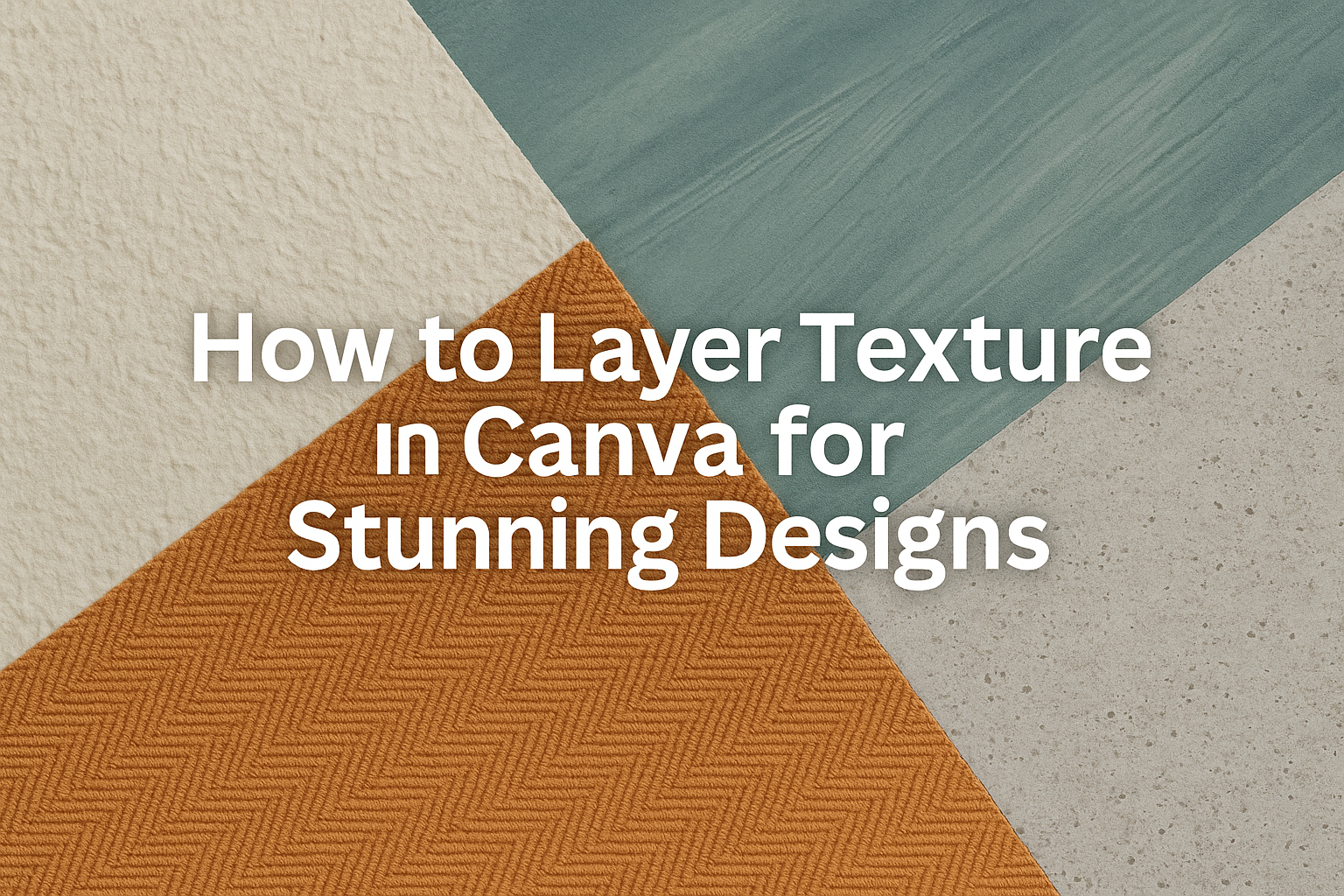Creating captivating designs can take time, but layering textures in Canva is a simple way to elevate any project.
By selecting the right textures and applying them creatively, users can add depth and visual interest to their graphics. This technique is perfect for anyone looking to enhance their artwork or marketing materials.
Canva’s tools make it easy to experiment with textures, whether incorporating images, shapes, or text.
Designers can choose from a variety of textures in Canva’s library or upload their own to make their designs truly unique.
With just a few clicks, anyone can transform a basic design into something eye-catching.
This blog post will guide readers through the steps of layering textures effectively, providing tips for achieving stunning results. Whether they are beginners or experienced users, there are valuable insights to enhance their skills in Canva.
Fundamentals of Texture Layering in Canva
Texture layering adds depth to designs in Canva. It makes them more visually appealing. Here are some key points to remember:
-
Choose Your Base Element: Start with a text box, shape, or image. This will be the main focus of your design.
-
Select a Texture: Find a texture from Canva’s library or upload a personal one. Textures can be patterns, images, or colors that enhance the base element.
-
Layering Technique:
- Drag the texture over the chosen element.
- Use the transparency tool to blend the texture with the base element.
- Adjust the position by using the “Position” feature found in the toolbar.
-
Use Grouping: Grouping elements helps keep the design organized. This way, layers can be moved and adjusted together without losing alignment.
-
Experiment: Don’t hesitate to try different textures and layering styles. Each combination can create a unique look that stands out.
By mastering these fundamentals, anyone can create attractive designs in Canva. Texture layering is about enhancing visuals and capturing the viewer’s attention.
Techniques for Texturing
Texturing in Canva can elevate any design. Understanding how to choose, adjust, and layer textures effectively is key to creating visually appealing graphics.
Choosing Textures
Selecting the right texture sets the tone for a design. Canva offers a variety of textures like natural, grunge, and fabric. When choosing a texture, consider the message and feel of the project.
It’s also important to match the texture with the elements in the design. For example, soft textures can complement friendly designs, while rough textures might suit bold themes.
Users can browse through Canva’s extensive library or upload their own images for a personal touch.
Adjusting Opacity and Blending
Adjusting opacity is a crucial step in texturing. Users can manipulate how transparent or visible the texture appears on the design. Lowering the opacity allows the background or main element to show through, blending both layers together.
The blending options in Canva add more creativity. Different blending modes can create unique looks, changing how colors and textures interact with one another.
Experimenting with various settings lets users discover the best effect for their design.
Layering Multiple Textures
Layering multiple textures brings depth to designs. It’s a playful way to create contrast and visual interest. By stacking different textures, users can achieve a rich, dynamic look.
Start by placing a base texture and then adding others on top. Adjust each layer’s opacity to ensure they complement rather than overpower each other.
This technique works well in backgrounds, where textures can create a stunning backdrop for any text or images placed over them.
Design Tips for Texturing
Creating texture in designs involves using effective techniques to ensure that elements complement each other. Factors like balance, color, and space are crucial for achieving a polished look.
Balancing Visual Weight
When layering textures, it’s important to balance visual weight so that no element overwhelms another. This can be achieved by distributing darker, heavier textures across the design.
Using lighter textures can enhance focus on key elements. For example, a bold text can be paired with a soft background texture.
Consider using grid layouts to help distribute elements evenly. This technique helps in organizing the design, making it visually appealing without feeling cluttered.
Complementary Color Schemes
Color plays a vital role when adding texture. Choosing complementary color schemes can make textures stand out while still blending seamlessly.
Use tools like Canva’s color palette generator to find pairs that work well together. For instance, a warm texture can go well with cool-toned text.
Testing different combinations can lead to unique designs. It’s always good to pick colors that enhance readability and ensure the design looks cohesive.
Spacing and Scaling
Proper spacing and scaling are key to textured designs. Enough space between layered elements allows each texture to be visible without overlapping too much.
Using a consistent scale among different textures helps in maintaining balance. For instance, larger textures can serve as a background, while smaller ones can highlight text or images.
One trick is to use the rule of thirds. This helps arrange the textures and elements in a way that feels natural to viewers, creating an engaging visual experience.
Advanced Texturing Methods
There are various methods for adding texture in Canva that can bring designs to life. Exploring Pro features and using external assets allows for more creativity and uniqueness in projects.
Using Canva Pro Features
Canva Pro offers several advanced tools that enhance texturing. One significant feature is the ability to use image backgrounds with transparency. This allows users to layer textures more effectively without losing the underlying design.
Another important tool is the brand kit, which lets users save and apply custom textures easily.
Users can create a consistent look by applying saved textures across different designs.
With Pro, users also gain access to premium elements, including a wider variety of textures. This access allows for unique combinations that enhance overall design aesthetics.
Incorporating External Assets
Using external assets can elevate a design in Canva.
Users can upload custom images or textures to make their projects stand out. This flexibility allows for more creative expression.
When incorporating external textures, it’s vital to maintain quality.
Ensure that the images are high-resolution so that they look crisp and clear in the final design.
Additionally, consider using textures from various sources, such as Unsplash or Pexels.
These platforms provide a wide range of free textures that can easily fit into any project.
Combining these assets with Canva’s built-in tools can lead to stunning results.