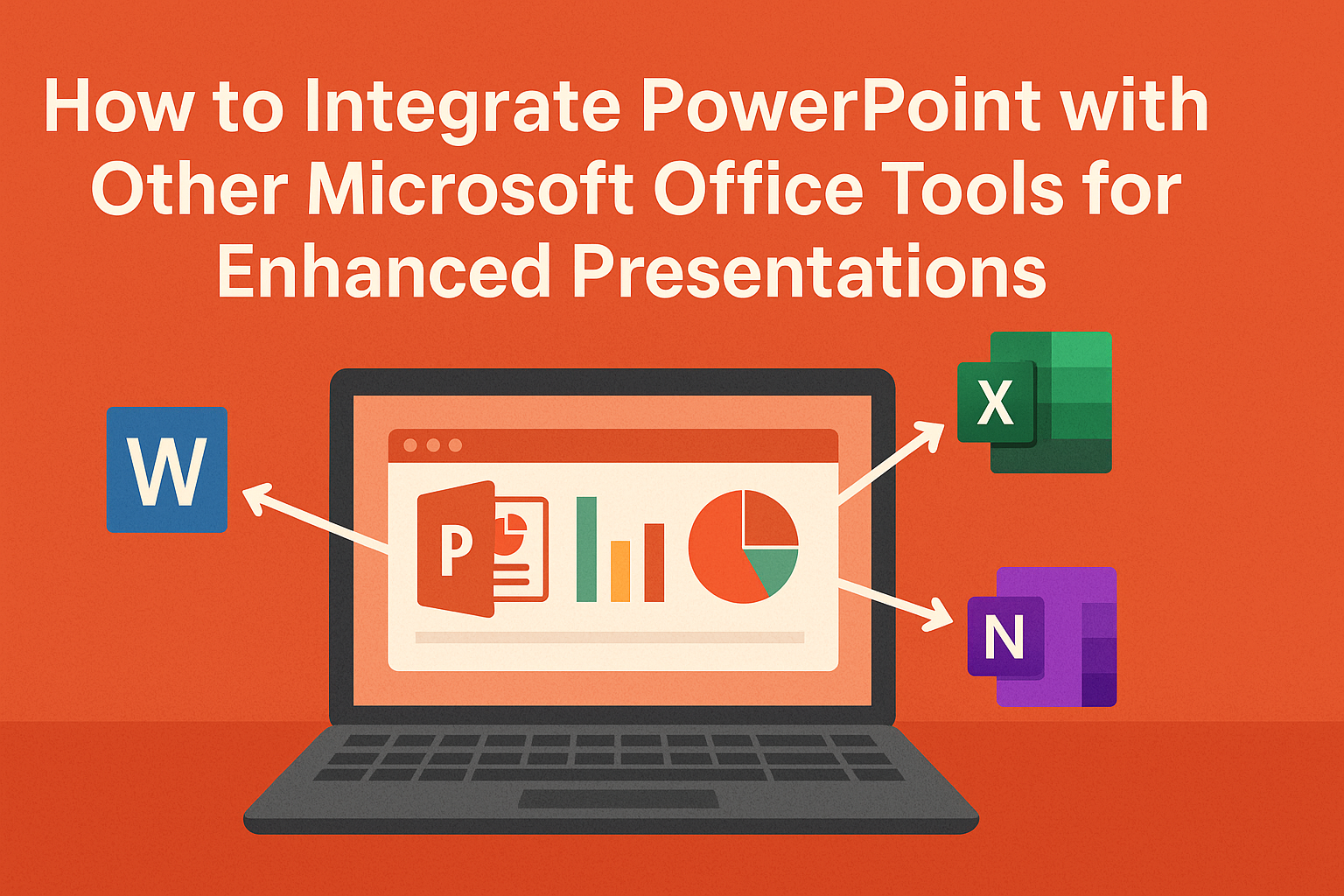Creating impactful presentations goes beyond just slides and images.
PowerPoint seamlessly integrates with other Microsoft Office tools like Word and Excel, allowing users to enhance their presentations with richer content and data-driven insights. By using these tools together, presenters can offer a more engaging experience that captivates their audience.
Imagine pulling in data charts from Excel or including detailed reports from Word directly into PowerPoint. This integration makes it easier for users to create cohesive and informative presentations without starting from scratch. They can leverage existing content, making preparation quicker and more efficient.
As the digital workspace evolves, enhancing presentations with the right tools becomes essential.
This article will explore practical tips for integrating PowerPoint with other Microsoft Office applications to create standout presentations that leave a lasting impression.
Understanding PowerPoint Integration
PowerPoint offers many ways to work seamlessly with other Microsoft Office tools. This integration enhances the overall presentation experience, making it easier to create and share impactful content.
Benefits of Using Integrated Office Tools
Integrating PowerPoint with other Office applications provides several advantages.
For instance, users can create cohesive presentations quickly by pulling data from Excel spreadsheets. This feature allows for real-time updates on charts and graphs, ensuring information is accurate.
Additionally, embedding Word documents within PowerPoint slides allows for a smooth flow of content. It eliminates the need to switch between applications, which can disrupt focus. With easy access to graphics from applications like Publisher or OneNote, users can enhance their slides visually without much hassle.
Overview of Microsoft Office Suite
The Microsoft Office Suite includes a variety of applications designed to work well together. PowerPoint is part of this suite, alongside Word, Excel, OneNote, and more. Each application serves its unique purpose, yet they collectively enhance productivity.
For example, users can create detailed spreadsheets in Excel, then seamlessly import that data into PowerPoint. This synergy allows for a polished presentation without redundancy. Additionally, tools like Outlook facilitate easy sharing and collaboration, making it simple to distribute presentations to teams or clients.
Getting Started with PowerPoint
PowerPoint offers an easy way to create engaging presentations. Knowing how to get started is key to making the most of this tool. Users can quickly learn how to create a presentation and understand its basic features.
Creating Your First Presentation
To create a new presentation, the user opens PowerPoint and chooses “Blank Presentation” or a template.
Templates are great for beginners because they provide a ready-made design. After selecting a template, it’s simple to add slides by clicking “New Slide” in the toolbar.
Each slide can contain titles, text, images, and other elements. The “Insert” tab allows users to add shapes, charts, and videos. When ready, presentations can be saved with a unique name through the “File” menu. Regular saving keeps work secure and prevents loss of progress.
Basic PowerPoint Features
PowerPoint includes several helpful features to make presentations stand out.
Slide Layouts let users choose different designs for each slide, perfect for organizing information.
Animations and Transitions add visual interest; they can help to keep the audience engaged.
The Rehearse Timings feature allows users to practice their presentation with timed slides. After everything is ready, users can present directly from PowerPoint. They can also export to formats like PDF or share online easily. Each of these features enhances the overall presentation experience.
Embedding Excel Data
Embedding Excel data in PowerPoint allows users to present dynamic and detailed information effectively. By incorporating charts and enabling real-time updates, presentations can become more engaging and informative.
Using Excel Charts in PowerPoint
To embed an Excel chart into PowerPoint, first, open both applications.
In Excel, select the chart you want to use and copy it. Next, go to PowerPoint and navigate to the slide where the chart will appear. Use the Paste option and choose “Paste Special.” This allows you to embed the chart as an Excel chart object.
This method ensures that the chart retains its original formatting. Users can double-click the embedded chart in PowerPoint to edit it in Excel. This feature is handy for making quick changes directly in the presentation without switching between programs.
Real-Time Data Updates from Excel
Linking Excel data for real-time updates can enhance presentations significantly.
Start by opening both Excel and PowerPoint.
In PowerPoint, select the slide and go to the “Insert” tab. Then, choose “Object,” select “Create from file,” and find the Excel file.
Make sure to check the “Link” option before clicking OK. This action creates a linked object. Now, whenever there are changes in the Excel file, the PowerPoint presentation updates automatically. This feature keeps information accurate and current, which is essential for business meetings or educational presentations.
Incorporating Word Content
Integrating content from Word documents into PowerPoint can greatly enhance presentations. This process allows for a seamless blend of text and visuals, making information easier to share and understand.
Importing Text from Word Documents
To import text from a Word document, first open PowerPoint. Select the slide where the text will appear.
Next, open the Word document and highlight the text that needs to be copied.
After copying, go back to PowerPoint. Right-click on the slide and choose “Paste” from the menu.
For the best results, use “Paste Special” and select “Microsoft Word Text Object.” This method keeps the Word document as a linked object, meaning updates in Word will reflect in PowerPoint.
For those using Office 365, there’s also an option to insert a Word document directly by selecting “Insert” followed by “Object,” then “Create from File.” This allows users to browse their documents easily.
Maintaining Formatting Consistency
When transferring text, maintaining formatting is key to a polished presentation.
After pasting text from Word, users should check for consistency in fonts, sizes, and colors. PowerPoint has tools that help adjust formatting quickly.
To match the current slide layout, users can click on “Format” after selecting the pasted text. Options for font style, size, and color are all available here.
Employing the “Format Painter” tool can also help. This tool allows users to copy formatting from one part of the presentation and apply it elsewhere. This technique ensures that all slides have a cohesive and professional appearance.
Utilizing Outlook for Collaboration
Outlook is a powerful tool for collaborating on presentations. It allows users to share files easily and coordinate feedback through scheduled reviews. This ensures that everyone involved can contribute effectively.
Sharing Presentations via Email
To share a PowerPoint presentation through Outlook, users can easily attach files to emails.
First, select “Attach File” in a new email. Then, choose the PowerPoint file they wish to share.
If the file has a small cloud icon, it indicates that it is already saved to the cloud. This makes it easy for others to access and collaborate. If it doesn’t have the cloud icon, users can upload it to OneDrive and then attach it.
In the email, it is helpful to include a brief message about the purpose of the presentation. Encouraging the recipients to provide feedback can enhance collaboration.
Scheduling Presentation Reviews
Scheduling reviews is another great way to use Outlook for collaboration.
Users can create a meeting invite to review the presentation together. This ensures that everyone is on the same page.
To set this up, simply go to the calendar and select “New Meeting.” In the invite, include the PowerPoint presentation as an attachment.
Users should also provide a brief agenda outlining the goals of the review.
Adding a link to a shared OneDrive folder with the presentation can help keep everything organized. By sending calendar invites, team members can plan their time effectively to provide feedback and discuss any changes.
Linking to OneNote for Research
Linking OneNote to PowerPoint enhances research efficiency during presentations. By incorporating meeting notes and organizing presentation materials, users can create a streamlined workflow that improves productivity.
Incorporating Meeting Notes
OneNote allows users to take notes during meetings easily. These notes can be linked directly to specific slides in PowerPoint.
To do this, a user can select the slide, then use the linked notes feature. This method enables quick reference to insights or ideas discussed.
Users can jot down key points, action items, or feedback while reviewing presentation content. They can also add images or links directly in OneNote, making it easier to refer back later. This keeps all relevant notes organized and handy as they prepare their presentation.
Organizing Presentation Materials
OneNote serves as an excellent tool for organizing various materials needed for presentations.
Users can create sections for different topics, gather research, and clip web articles directly into OneNote.
By categorizing information, they can easily find what they need when updating their presentation. For example, audio recordings or sketch notes can accompany slides, enhancing the content’s richness. This organized approach can save time and minimize stress leading up to the presentation date.
Advanced PowerPoint Features
PowerPoint has several advanced features that enhance presentations and improve efficiency. These tools help users create engaging content while making the presentation process smoother.
Custom Slide Shows
Custom Slide Shows allow users to create tailored experiences for different audiences. This feature lets one select specific slides from a larger presentation to display in a custom order.
To create a custom slide show, go to the Slide Show tab and select Custom Slide Show. Here, users can add slide combinations that fit their specific needs. This is especially useful for business presentations where different stakeholder groups require different information.
By customizing presentations, they can focus on what matters most to each audience, making the content more relevant and engaging.
Animating with Morph
Morph is a powerful animation feature that allows for smooth transitions between slides. It creates a dynamic flow by seamlessly changing the elements’ positions, sizes, or colors from one slide to the next.
To use Morph, users need to duplicate the slide they want to animate and then modify it. The program will automatically detect changes and create the animation effect. This feature is particularly effective for showcasing transformations, such as moving objects or revealing details in graphics.
By employing Morph, presenters can capture their audience’s attention and convey ideas more vividly.
Using the Presenter View
Presenter View is a valuable tool for those delivering presentations. It provides a private view of the slides on one screen while showing the audience only the current slide.
This feature includes helpful tools such as speaker notes, a timer, and a preview of upcoming slides. To activate it, simply connect a second monitor and select Presenter View under the Slide Show tab.
Using Presenter View helps presenters stay organized and confident. This way, they can engage with their audience while keeping their notes and transitions on hand.
Design and Multimedia Enhancements
For anyone looking to elevate their PowerPoint presentations, focusing on design and multimedia elements is essential. These enhancements not only capture attention but also make the content more engaging and memorable.
Themes and Templates
Using themes and templates can save time and create a polished look. Microsoft PowerPoint offers a variety of built-in themes. These themes include coordinated color schemes, font styles, and slide layouts.
Choosing the right theme is crucial. For a professional presentation, a clean and simple design works best. Bright themes may suit creative projects well.
Users can also customize templates. They can adjust colors or layouts to fit specific needs. By doing this, they ensure that their presentation aligns with their brand or message.
Adding Audio and Video Elements
Incorporating audio and video can take a presentation to the next level. PowerPoint allows users to embed multimedia files easily.
Adding a short video clip relevant to the topic grabs attention. It can help explain complex concepts quickly.
Audio elements, such as background music or voiceovers, enhance audience engagement. Users can adjust audio settings to play automatically or on-click.
To insert media, one can use the “Insert” menu. They simply select “Video” or “Audio” and choose the desired file. Including these elements can make a presentation more interactive and memorable.
Collaboration and Sharing
Effective collaboration and sharing are key to creating impactful presentations. Using Microsoft’s tools, individuals can work together seamlessly and provide valuable feedback.
Co-Authoring Presentations
Co-authoring in Microsoft PowerPoint allows multiple users to work on a presentation at the same time. When a presentation is saved on OneDrive or SharePoint, team members can collaborate in real time.
To get started, one person shares the presentation using the “Share” option. Collaborators can then join by entering their email addresses. As they work, they can see others’ edits streamed live, making it easier to stay aligned on changes.
Additionally, users can engage in chat within PowerPoint for instant communication, enhancing the teamwork experience. This feature enables discussions about specific slides, leading to faster decisions and improvements.
Using Comments and Markups
Comments and markups are essential tools for review and feedback in PowerPoint.
Users can insert comments by selecting the slide, then clicking “New Comment.” This allows them to provide suggestions or ask questions directly related to the content.
Colleagues can reply to comments, which creates an ongoing dialogue. This feature is helpful for clarifying ideas without altering the main content.
Markups allow users to highlight areas directly on the presentation.
By using this feature, they can draw attention to specific elements that need addressing.
Together, comments and markups streamline feedback, making revisions more effective.