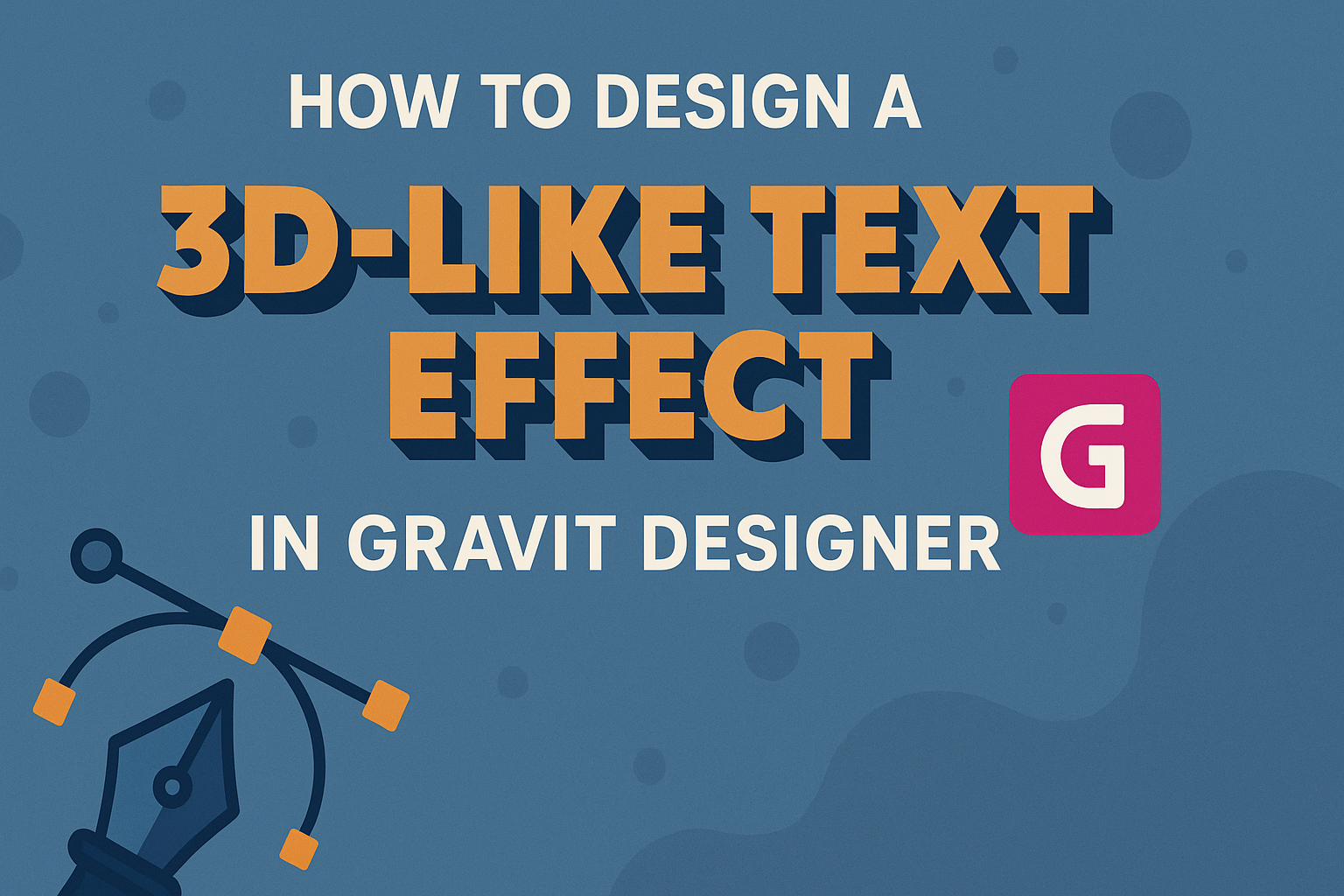Designing a 3D-like text effect in Gravit Designer can transform simple text into eye-catching graphics. With the right techniques, anyone can create dynamic text that stands out and enhances their designs.
This tutorial will guide readers through the steps needed to achieve impressive 3D text effects easily.
Gravit Designer is a powerful and user-friendly tool that allows for creativity without the need for extensive graphic design experience.
By using basic shapes, shadows, and gradients, one can easily simulate depth and dimension. The process is both fun and rewarding, making it perfect for beginners and seasoned designers alike.
Whether it’s for a logo, poster, or social media graphic, mastering this text effect will add a professional touch to any project. Readers will find practical tips and examples to inspire their own designs, ensuring they have everything they need to get started.
Understanding Gravit Designer
Gravit Designer is a powerful tool for creating stunning graphics. It has a user-friendly interface and various features that help users design with ease and creativity.
Exploring the Interface
The interface in Gravit Designer is designed for simplicity. Users will find a toolbar on the left side, containing essential tools like the Text Tool, Shape Tool, and Pen Tool.
Above the workspace, there are menus for file options, edits, and settings.
The Properties Panel on the right shows options specific to the selected tool. For instance, if a user selects a shape, the panel displays settings for fill, border, and effects.
The layout also allows for easy access to layers and page organization. Users can manage their elements from the Layers Panel, ensuring a smooth workflow.
Overall, navigating the interface is intuitive, making it easy for anyone, from beginners to experts, to get started.
Setting Up Your Canvas
To start designing, it’s essential to set up the canvas correctly. When opening Gravit Designer, users can select a new project size or choose from preset dimensions.
Users can create custom canvas sizes to match their design needs. This option allows freedom in experimentation with various layouts.
Grid and guide settings can be adjusted as well. These features help in aligning text and shapes accurately, which is especially useful for creating that 3D-like text effect.
For a clean layout, users can enable or disable features like Snap to Grid. This makes positioning elements much easier. With these setup tips, users will be ready to begin their creative process.
Creating the 3D-Like Text Effect
This section explores how to design a text effect that gives a three-dimensional appearance. By focusing on adding and formatting text, applying effects and shading, and adjusting perspective, anyone can create stunning 3D-like text.
Adding and Formatting Text
To start, the designer should add text by selecting the text tool in Gravit Designer. After clicking on the canvas, a text box will appear.
Next, they can type the desired text. It’s crucial to choose an appropriate font. Bold and thick fonts work best for creating depth.
After selecting the font, adjusting the size is important. A larger text size helps the effect stand out.
Additionally, the color of the text can greatly influence the 3D feel. Using a gradient can enhance the appearance. A combination of light and dark shades adds dimension.
Once satisfied, the designer should ensure the text is centered on the canvas for a balanced look.
Applying Effects and Shading
After setting the text, the designer can add effects. One of the easiest ways to create depth is by applying shadows.
Shadows can be added by selecting the text, then choosing the shadow effect from the menus.
Adjusting the shadow distance and blur gives more control over the effect. A darker shadow will create a more pronounced 3D effect.
To further enhance the design, using gradients on the text itself can make it pop. Applying a subtle gradient gives a nice shine or glow.
For an extra touch, adding textures can also make the text more visually appealing.
Adjusting Perspective
The final step is to adjust perspective for a realistic 3D look.
This can be done by selecting the text and then using the skew tool. This tool allows the designer to tilt the text, giving it a more dynamic feel.
To simulate depth, they can also slightly rotate the text. This creates an illusion that the text is moving away from the viewer.
Sneaking in a slight shadow on one side strengthens the perspective effect. Experimenting with different angles and adjustments can lead to striking results. By paying attention to these details, the text becomes more engaging and lifelike.
Refining Your Design
Refining a 3D-like text effect in Gravit Designer involves adjusting layers, colors, and precision tools. This process enhances the overall appeal and ensures a polished final look.
Fine-Tuning Layers and Colors
To achieve the best 3D effect, he should start by organizing the layers.
Layering different text styles can create depth. He can use various shades of color to simulate light and shadow.
For instance, a darker shade behind the text can give the illusion of depth. Adjusting the opacity of each layer helps in blending colors better.
He should experiment with gradients too. This technique can make the text pop even more.
It’s important to keep an eye on balance. Too many layers can clutter the design, while too few might make it flat.
Working with layers allows for easy adjustments. He can toggle visibility to see which effects work best.
Using Advanced Tools for Precision
Gravit Designer offers advanced tools that can take his design to the next level.
The Transform tool is perfect for adjusting angles and positions of the text. He can rotate layers to create a more dynamic look.
Another useful feature is the Align tool. This tool helps in organizing elements in relation to one another. Aligning layers ensures that everything looks neat and professional.
He should also explore the Pen tool for more detailed adjustments.
It allows for custom shapes and edges, adding uniqueness. Experimenting with shadows and highlights can enhance the 3D effect too.
Using these tools effectively can lead to a refined and impactful design.