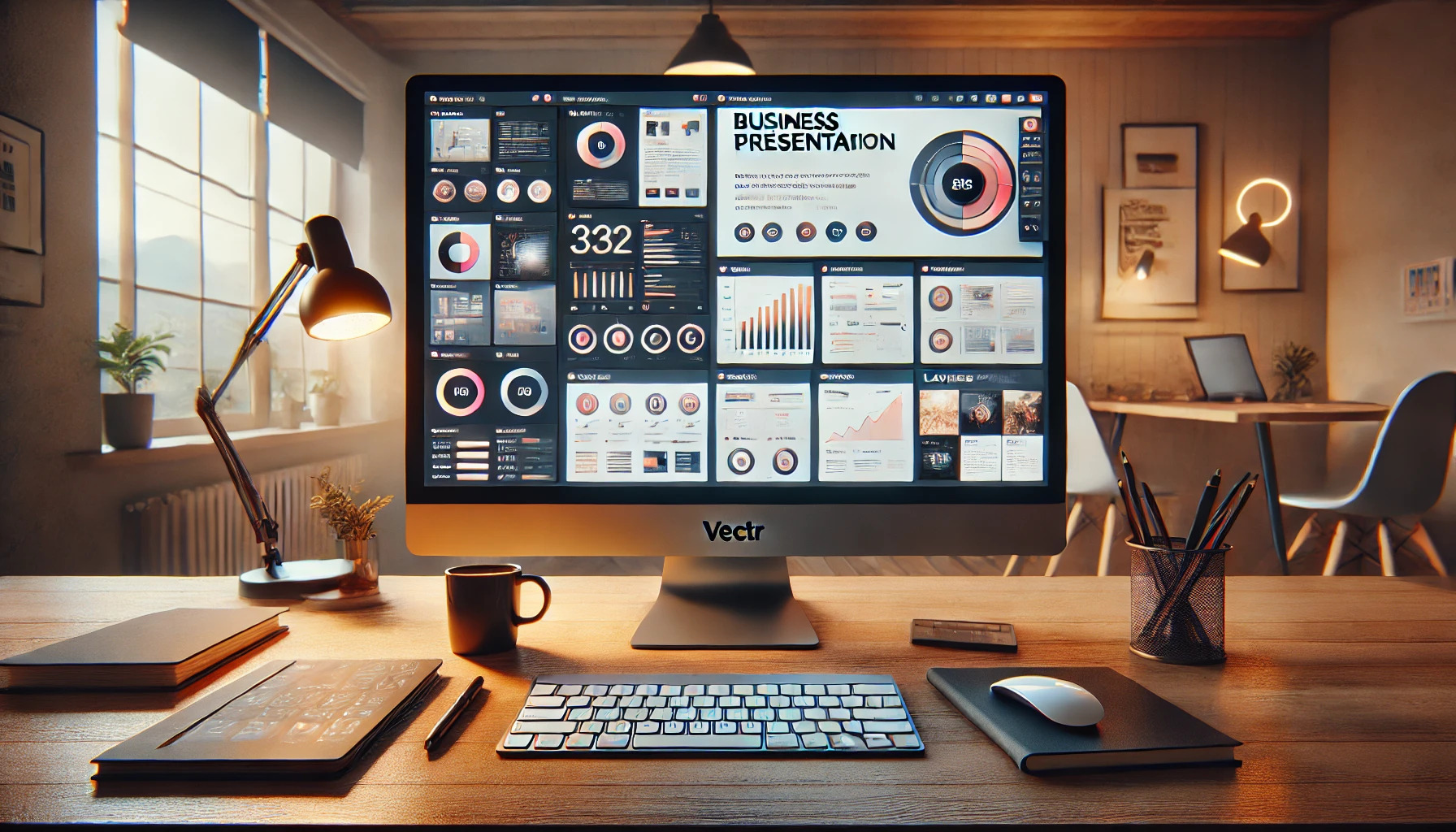Creating a digital business presentation can be a daunting task, but it doesn’t have to be. Many people find it challenging to design a presentation that is both professional and visually appealing.
Using Vectr, anyone can craft a stunning business presentation with ease and creativity.
Vectr is a powerful tool that simplifies the design process. It offers plenty of features like layers and customizable elements that help users bring their ideas to life.
With a little guidance, anyone can learn how to effectively use these tools to create impressive and engaging presentations.
Whether one is a beginner or an experienced designer, Vectr provides the resources needed to express ideas clearly. This blog post will explore the steps to design a captivating business presentation that stands out. Preparing an impactful presentation has never been easier!
Getting Started with Vectr
Vectr is a user-friendly design tool that helps anyone create stunning digital presentations. By getting familiar with basic account setup and interface navigation, users can quickly begin their design journey.
Understanding the essential tools will also make the process smoother and more enjoyable.
Setting Up Your Account
To start using Vectr, the first step is creating an account. Visit the Vectr website and click on the “Sign Up” button.
Users can choose to register with their email or use a social media account.
Once registered, they will receive a confirmation email. Clicking the confirmation link will activate the account. After that, logging in is simple.
Vectr allows users to save designs in the cloud, making it easy to access projects from any device.
Navigating the Interface
After logging in, users will see the Vectr dashboard. The dashboard consists of a menu bar at the top, a sidebar on the left, and a large workspace in the center.
The menu bar includes options for creating new files and accessing saved projects. The sidebar shows tools for shapes, text, and layers.
Users can drag and drop items into the workspace to start designing. Familiarizing oneself with this layout makes it easier to find and use features as needed.
Understanding the Basic Tools
Vectr offers a variety of basic tools to help users create their designs. The most important tools include the shape tool, text tool, and pen tool.
- Shape Tool: This tool allows users to add rectangles, circles, and polygons. It’s perfect for building layout elements.
- Text Tool: Users can add text boxes, choose fonts, and adjust sizes easily. This is essential for creating titles and captions.
- Pen Tool: This tool helps in drawing custom shapes. It’s useful for more artistic designs or unique elements.
Experimenting with these tools will help users gain confidence and express creativity.
Crafting Your Presentation
Creating an effective digital business presentation involves careful planning and design decisions. By selecting the right template, organizing slides effectively, incorporating visuals, and utilizing layers and groups, one can achieve a polished and professional outcome.
Choosing a Template or Starting from Scratch
When starting, it’s crucial to select a template that matches the presentation’s theme. Vectr offers many customizable options. A suitable template can save time and provide a cohesive look.
If specific needs arise, starting from scratch is also an option. This allows for complete creativity. Using a blank canvas, the presenter can design each slide according to their vision. Consider the audience and message when making this choice.
Laying Out Your Slides
Effective slide layout is key to engagement. Begin with a clear title slide that introduces the topic.
Following slides should maintain consistency in font, colors, and layout.
Use bullets for lists to avoid overwhelming viewers with text. Limit each slide to one main idea for clarity.
Aim for simple designs that enhance understanding. Avoid clutter by leaving enough white space.
Incorporating Graphics and Text
Visuals are vital in keeping the audience’s attention. Graphics should support the text rather than distract. Use images, charts, and icons for emphasis.
Select high-quality visuals that align with the message. Incorporate text that is concise and impactful. Avoid long sentences; instead use short, punchy phrases. This helps convey information clearly and keeps the audience engaged.
Using Layers and Groups
Utilizing layers can streamline the design process. In Vectr, layers allow for easy management of different elements.
Group related visuals and text together to keep slides organized.
This makes adjustments easier. For example, if resizing or moving a graphic, the text can shift with it. It’s a smart way to maintain a balanced look throughout the presentation. Proper layering ensures a clean, professional appearance.
Enhancing with Advanced Features
Advanced features in Vectr can elevate a digital business presentation significantly. By focusing on customizing colors, adding interactivity, and exploring exporting options, designers can ensure their presentations are not only visually appealing but also highly effective.
Customizing Colors and Gradients
Customizing colors and gradients is essential for creating a cohesive look. Vectr allows users to select from a vast palette or enter specific hex codes for precise color matching.
Using gradients can add depth and dimension to slides. Designers can apply linear or radial gradients, adjusting the angle and colors to create more engaging visuals.
For consistency, it’s helpful to establish a color scheme that reflects a brand or message. This approach builds recognition and keeps the audience focused on the content. Keeping colors aligned with the theme enhances overall impact.
Adding Interactivity and Animation
Adding interactivity and animations makes presentations more engaging. Vectr simplifies the process with features like clickable buttons and hyperlinks.
Users can create hotspots on slides that lead to relevant resources or additional information. This interactivity maintains audience interest and encourages participation.
Simple animations can also enhance visual appeal. Features like fade-ins and slide movements keep the presentation dynamic. Careful use of these tools can draw the audience’s attention and add excitement without overwhelming the content.
Exporting Options for Your Presentation
Exporting options in Vectr provide flexibility in how presentations are shared. Users can download their work in various formats, including PNG, JPG, or SVG.
Each format has its advantages. For example, PNG files preserve transparency while SVG files maintain high quality at any size.
Additionally, sharing directly from Vectr to platforms like Google Drive or social media simplifies collaboration. These options ensure that presentations are accessible and can reach a broader audience easily.
Sharing and Collaboration
Sharing designs and collaborating with others is an important part of creating a digital business presentation. Vectr offers several features that make it easy for teams to work together and share ideas effectively.
Real-Time Collaboration Features
Vectr allows users to collaborate in real-time. This means multiple users can edit the design at the same time.
When team members join the same project, they can see each other’s changes instantly.
With this feature, Vectr creates a smooth working experience. Designers can brainstorm, make adjustments, and provide feedback without delays.
A simple link can be shared to invite others into the workspace. This encourages teamwork by allowing everyone to contribute their ideas simultaneously.
Sharing Your Design with Others
Once the design is ready, sharing it with others is easy.
Vectr provides options to generate a shareable link. This link can be posted on social media platforms or sent via email.
By sharing the link, others can view the design or watch edits happening in real-time.
Users can also export their designs in various formats to ensure compatibility with other software.
This flexibility makes it simple to present work to clients or team members.
By utilizing these sharing options, designers can promote their work and gather valuable feedback easily.