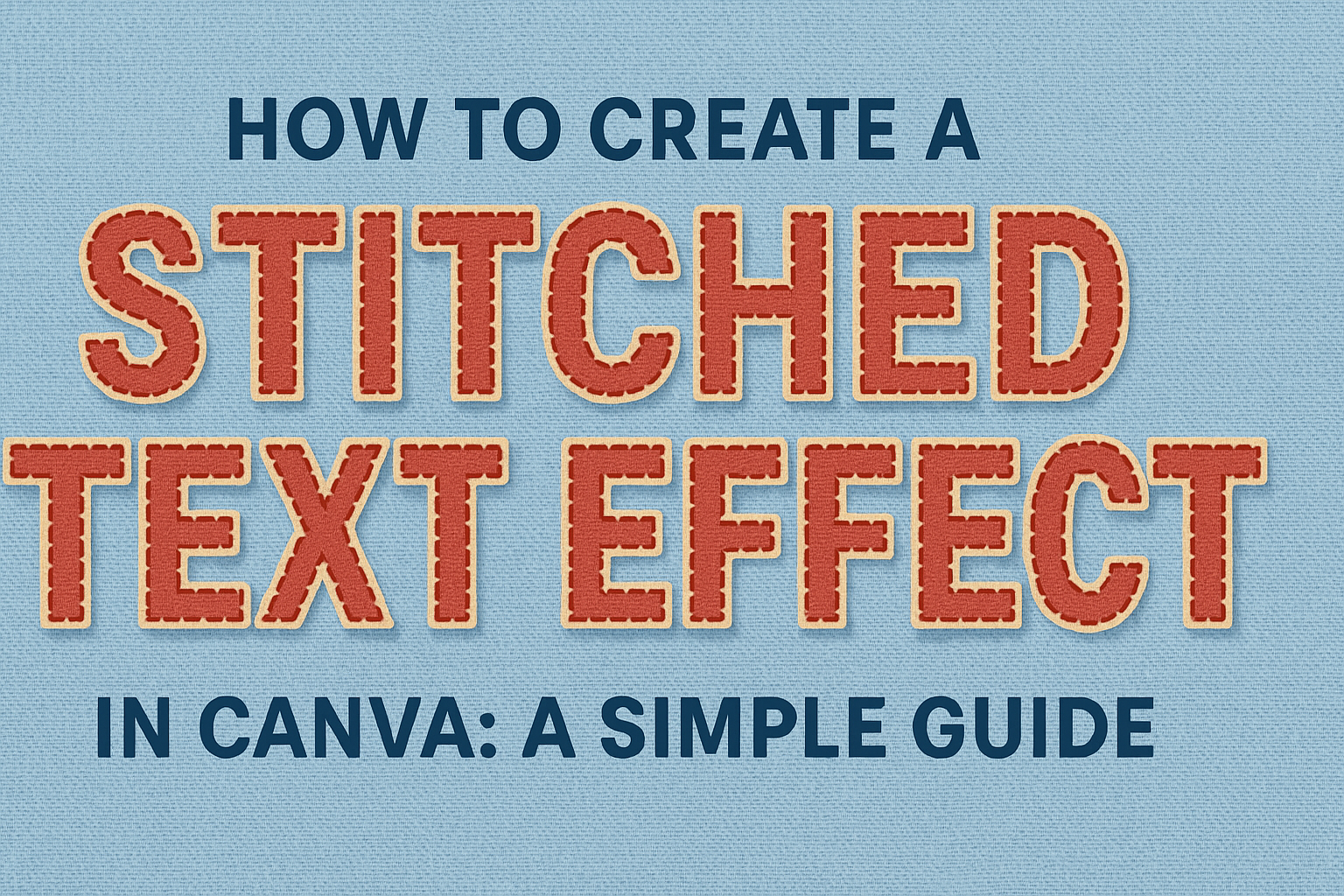Creating unique text effects in graphic design can really make your work stand out. One such effect is the stitched text effect, which can add a homemade, crafty feel to your designs.
To create a stitched text effect in Canva, use the Elements tab to find and apply stitching elements to your text.
Readers will discover not only how to execute this effect but also tips for enhancing their designs with various styles. Canva offers easy-to-use tools that allow users of all levels to explore creative techniques.
This guide promises to unveil simple steps to achieve professional-looking results that can be applied to projects, presentations, or personal crafts.
By integrating stitched text effects, designs can take on a new dimension of visual appeal. This blog post promises to provide both a beginner-friendly approach and some further insights into maximizing Canva’s potential for those looking to elevate their design skills.
Getting Started with Canva
Before creating a stitched text effect in Canva, you need to set up an account. It’s simple and quick to do.
Visit the Canva website and click on the Sign Up button. You can sign up using email, Google, or Facebook.
Steps to Set Up:
- Sign Up/Log In: Choose a signup method that suits you.
- Choose Your Design Type: Canva offers options like presentations, social media posts, and more.
- Start a New Project: Select the design type to begin creating.
When you’re in your Canva dashboard, you can start exploring the tools available. The interface is user-friendly, so you’ll find navigation easy.
Helpful Tips:
- Explore: Spend some time getting familiar with the toolbar on the left.
- Templates: Canva offers a wide range of templates to kickstart your design.
- Resize: Make sure your canvas is the size you need for your project.
Now that you’re comfortable with the basics, you’ll find it much easier to dive into creating those amazing text effects. The tools in Canva are made for both beginners and advanced users, allowing anyone to create beautiful designs.
Exploring Canva’s Text Tools
When creating a stitched text effect in Canva, users will need to navigate through various text tools. Choosing the right font, adjusting text size and color, and understanding text spacing are essential steps to achieve the best results.
Choosing the Right Font
Selecting a font is a crucial step in creating any text effect. In Canva, there are countless fonts to choose from, each bringing a different vibe to the design. Some fonts are more suitable for a stitched effect due to their bold or decorative style.
Users can experiment with various font types to see which one complements the stitched effect best. It might be helpful to stick with thicker fonts, as they can better showcase the stitching details. Canva’s search bar allows users to find specific fonts quickly, making the process more efficient.
The font size should also be considered, as larger sizes help emphasize the effect.
Adjusting Text Size and Color
Adjusting the text size is important for a stitched text effect. If the text is too small, the stitching might not be visible.
Users can easily resize text by dragging the edges of the text box or typing a specific size in the toolbar.
Color is another aspect that can enhance the stitched look. Users should choose colors that contrast well with the background to make sure the stitches stand out.
Canva provides a color palette or users can input their own custom color codes. For a realistic effect, users might use shades of thread-like colors.
Understanding Text Spacing
Text spacing involves adjusting the space between letters, lines, and paragraphs. In Canva, spacing can greatly affect how the stitched effect is perceived.
Users can access these options in the toolbar. Adjusting letter spacing can make text appear more spread out or condensed, which helps when adding the stitched effect.
Line spacing also plays a role, especially if the text has multiple lines. Appropriate spacing ensures readability while maintaining the design’s visual appeal.
Text effects such as stitching can become difficult to see if spacing is too tight, so small adjustments may be needed to balance aesthetics and clarity.
Creating the Base Text Layer
Creating a stitched text effect in Canva is easier with a good base text layer.
First, users should open Canva and start a new project. They can select any design size that fits their needs.
Then, they choose the Text tool on the left-hand menu. Adding a new text box is a simple click away.
Once the text box is in place, typing the desired text is the next step. Choosing a font that matches the intended design is important here.
The font choice affects the final look of the stitched effect. Bold fonts often show the stitched effect nicely.
Selecting a color for the text is also crucial. It can make a big difference in how the final design looks. Lighter colors can work well as they contrast with the stitched outline.
Next, they adjust the text size and position it on the canvas as needed. This part helps in balancing the design.
Aligning the text properly ensures the stitched effect looks polished. This is done using Canva’s alignment tools.
These simple steps make up the foundation for the stitched text effect. Once finished with this, users can move on to applying the stitching.
Taking the time to adjust text properties like size, color, and position will help in creating a great stitched text effect in Canva.
Adding the Stitch Effect
Creating a stitched text effect in Canva involves selecting a suitable stitch pattern, layering and positioning it, and finally applying it to the text. Each step requires attention to detail to ensure the effect looks realistic and enhances the design.
Selecting a Stitch Pattern
To start, users must choose a stitch pattern that suits their design project. Canva offers a variety of styles to explore. When in the “Effects” panel, select the “Stitch” option to reveal the available patterns.
Consider the theme of the project and the mood you want to convey. A project with a whimsical theme might benefit from a playful stitch, while a more formal design could use a straightforward pattern. Colors also play a crucial role. Choose colors that contrast well with your background to make the stitches stand out.
Experimentation is key. Users can try different patterns to see what best fits the design. Take advantage of Canva’s preview feature to test how each pattern looks before finalizing the choice.
Layering and Positioning Your Stitch Pattern
Once a pattern is selected, the next step is layering and positioning it. Proper positioning ensures that the stitches complement the text without overwhelming it.
Start by placing the stitch behind the text to create a subtle background effect. This technique helps bring depth to the design.
Adjust the size of the stitch pattern to match the text size for a cohesive appearance.
Positioning might require some trial and error. Users can move the pattern around and resize it to see how different arrangements look. Using Canva’s alignment tools can help keep the stitching straight and evenly spaced around the text.
Applying the Stitch Effect to Text
Finally, applying the stitch effect directly to the text finalizes the design. Start by selecting the text and activating the “Effects” panel once more.
Ensure the stitch effect harmonizes with the overall design, considering the text’s font and size.
Adjust the thickness of the stitches to avoid making the text hard to read. It’s important to maintain readability while enhancing the visual interest.
After the effect is applied, take a look at the entire design to ensure everything is balanced. Users can always go back and tweak the settings to achieve the desired outcome. This final step ensures the stitched effect looks both realistic and appealing.
Customizing the Stitched Text
Customizing the stitched text effect in Canva allows users to personalize their designs by modifying the colors of stitches, adding shadows for depth, and changing layer transparency. These techniques help in creating visually appealing and unique text styles.
Modifying Stitch Colors
He or she can personalize their stitched text by altering the stitch colors. Canva offers a variety of color options that can be accessed through the toolbar.
Users can choose colors that match their design theme or go for contrasting shades to make the text stand out.
Selecting vibrant or muted colors depends on the design’s tone. When adjusting the colors, complementary colors often bring a cohesive look.
Users can experiment by clicking on each individual stitch or text element. By using the color wheel, users have a broad spectrum of colors to choose from, allowing for unique customization that suits different design needs.
Using Shadows for Depth
Adding shadows to the stitched text effect enhances the design by providing depth and dimension. Users can find shadow options under the effects menu.
Once selected, applying a shadow effect gives the text a more three-dimensional appearance.
Users can experiment with various shadow settings like distance, blur, and transparency. Each option changes how prominent the shadow appears in relation to the text.
Different shadow angles can also be tested to see which provides the best look for the design.
Strategically placed shadows can make the text pop, capturing attention and adding an artistic touch.
Adjusting Layer Transparency
Adjusting layer transparency allows for creative and layered visual effects in stitched text.
By changing transparency levels, users can create a layered look where the background subtly shows through the text, adding an interesting effect.
The transparency tool is available in the top toolbar. Users can slide the transparency level from 0% (fully visible) to 100% (completely transparent).
Finding a balance between visibility and transparency is key. Some layers can be more transparent to create depth without losing legibility of the text.
This technique works well for creating softer designs or when overlaying stitched text on textured backgrounds.
Finalizing Your Design
When finalizing your stitched text effect in Canva, it’s important to consider the alignment of elements on your canvas and the addition of any extra graphics or elements that enhance your design.
Aligning Elements on the Canvas
Proper alignment ensures your design looks clean and professional. To align elements in Canva, use the alignment tools found on the toolbar. These help center text and images vertically or horizontally.
Drag elements until you see guide lines, which indicate when items are aligned. This is helpful in keeping everything straight.
If you have multiple elements, group them to align them together easily. Simply select the elements, then choose “Group” from the toolbar.
Use alignment for consistency, especially if your design includes blocks of text or multiple images. Consistent spacing and alignment create harmony and make the design pleasing to the eye.
Canva’s snap-to features help maintain precision without much effort.
Adding Additional Graphics or Elements
Extra graphics can make your design more dynamic. To add graphics, click on the “Elements” tab in Canva, where you’ll find a range of icons, shapes, and images.
Choose elements that complement the theme and purpose of your design.
Layer elements creatively by placing them above or below the text. Adjust transparency for a subtle effect that draws attention without overwhelming the main design.
Remember to keep additional elements simple and balanced. Too many can clutter the design.
Consider adding borders or backgrounds if they enhance the text effect. This adds depth and can make the stitched effect stand out more vividly on your design.
Saving and Exporting Your Design
Once the stitched text effect project in Canva is complete, it’s important to know how to save and export it. This step ensures that all the effort put into designing is not lost and can be easily shared or printed.
Saving Your Design:
Users can save their design by returning to the Home page and clicking on the project to confirm it’s saved. If automatic saving fails, they can manually save by navigating to the File menu and selecting Save.
Organizing Designs:
To keep designs organized, they can be stored in folders. After saving, selecting File and then Save To Folder allows choosing a specific folder for storage.
Exporting Your Design:
Exporting the design is simple. Users can do this by clicking the Download button at the top right corner of the screen. This feature offers different file formats like PNG, JPEG, and PDF, catering to varied needs.
Design Format Options:
- PNG: Best for high-quality digital sharing.
- JPEG: Good for smaller file sizes.
- PDF: Ideal for printing or professional presentations.