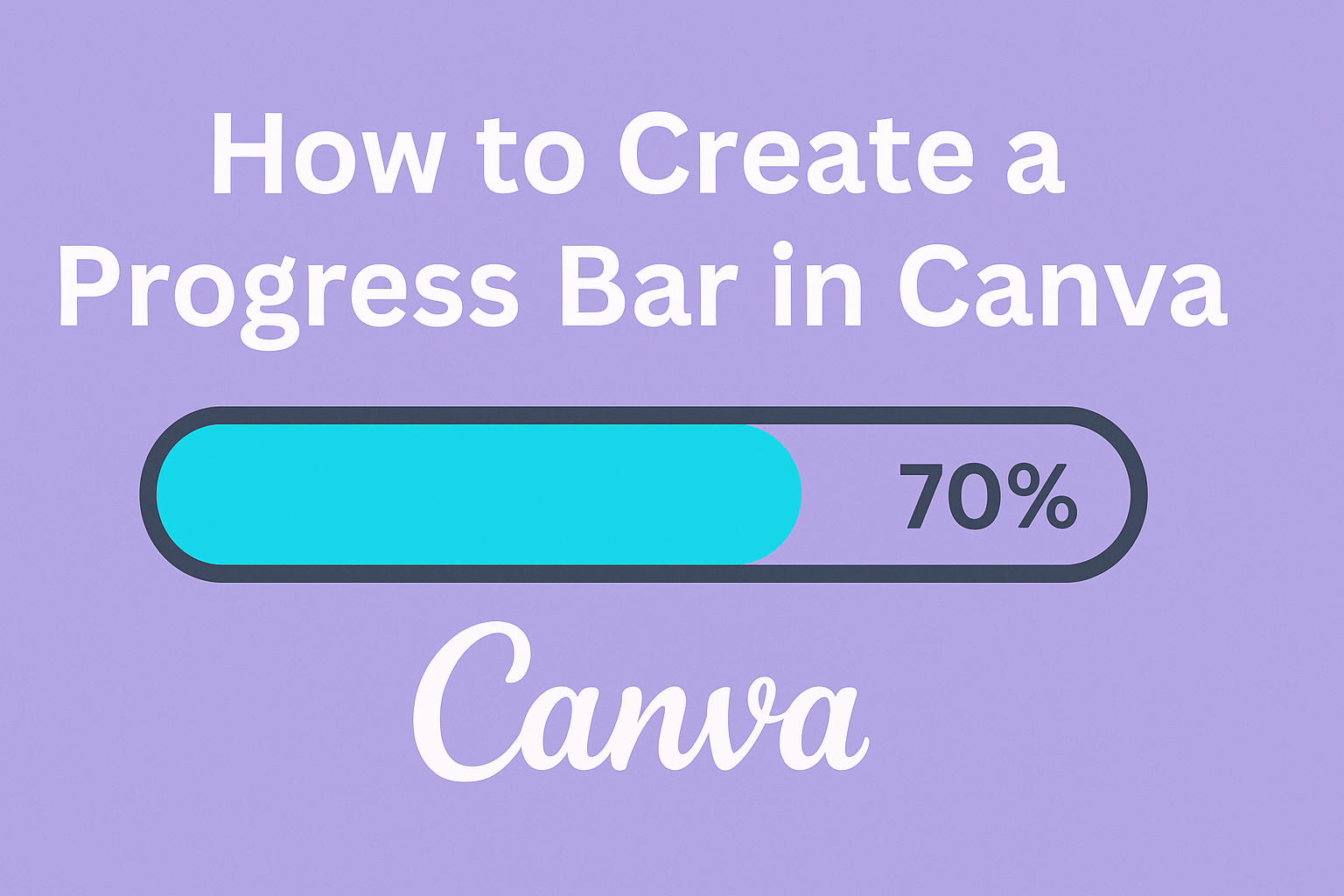Creating a progress bar in Canva is a straightforward process that can add a dynamic visual element to any project.
To make a progress bar, start by opening Canva, creating a new design, and using shapes like rectangles to represent the progress levels.
This approach helps track progress, engage viewers, and enhance the overall look of your work.
With Canva’s simple tools, turning dull data into vibrant visuals becomes easy.
Users can choose from various customization options, such as adjusting colors, sizes, and styles, to fit their specific needs.
This flexibility ensures that each progress bar not only tracks information effectively but also matches the overall design theme.
Engaging infographics and visuals can transform content into something memorable.
For those interested in exploring creative designs, there are plenty of resources available.
An informative guide on creating progress bars and other visual elements in Canva can be found on CanvaTemplates.com, making it easy to get started.
Understanding Canva’s Interface
Canva’s interface offers a user-friendly design platform suitable for both beginners and experienced designers.
Key elements include a dashboard for easy navigation, various design templates, and a collection of elements and text tools to enhance creativity.
Navigating the Dashboard
The dashboard is the first thing users see when logging into Canva. It provides a clear overview of available tools and previous projects.
On the left side, users find options for creating new designs, accessing templates, and organizing folders.
Frequent actions like starting a design or viewing recent work are highlighted for quick access.
Users can also see recommended templates based on past activity, which helps save time and sparks inspiration.
Overall, the dashboard is laid out in a way that guides users toward their next creative project.
Exploring Design Types
Canva offers a diverse range of design types to cater to different creative needs.
From social media graphics to presentations, each template is customizable. This variety allows users to easily select and start a design without extra hassle in setting up dimensions.
Templates are categorized, and users can browse through options like posters, business cards, or invitations.
Each category is regularly updated with new styles and themes. Having a specific template in mind helps streamline the design process, making it efficient and enjoyable.
Utilizing Elements and Text
Elements and text options in Canva allow users to personalize their designs.
The Elements section includes shapes, stickers, icons, and more, while the Text section offers different font styles and pre-designed text combinations. These tools are essential for adding flair to any design.
Users can search for specific elements or browse a vast library that’s categorized by theme. Text tools make it simple to add headings, subheadings, or body text with varied fonts and colors.
By combining these elements and text options, users can achieve unique, professional-quality designs effortlessly.
Setting up Your Design Canvas
To create a progress bar in Canva, it’s important to begin with setting up your design canvas correctly. This involves selecting the right dimensions and background to fit your project needs and style.
Choosing Dimensions and Templates
When setting up the canvas, dimensions are crucial. The dimensions will determine how the progress bar looks and fits into the overall design.
Users can select custom dimensions by clicking “Create a design” in Canva. The width and height should be chosen based on where the progress bar will be used.
For example, a progress bar for a website banner might need to be wider than one used in an infographic.
Templates can be a great starting point. Canva offers various templates that can be customized.
These templates may include preset dimensions and designs, helping to save time. While templates provide a base, users can adjust dimensions as needed to suit their specific project.
Customizing the Background
The background plays a big role in the design aesthetics of your progress bar.
Users can start by choosing a solid color, gradient, or image that complements their overall theme. It’s helpful to keep the background simple so the progress bar stands out.
In Canva, the background can be set by clicking on the design space and selecting “Background” from the side menu. Patterns and textures can also be added for additional flair.
For instance, if the progress bar will overlay an image, ensure the image doesn’t distract from the bar.
Using colors that contrast well with the bar itself can improve visibility and ensure the progress is easy to track.
Creating a Basic Progress Bar
Making a progress bar in Canva is simple and fun. This guide will focus on adding shapes and lines and adjusting sizes and colors to create an attractive progress bar.
Adding Shapes and Lines
To start, open Canva and choose “Create a design.” Select your preferred dimensions.
To form the base of your progress bar, go to Elements and search for “rectangle.”
Drag the rectangle onto your canvas. This shape will serve as the background of your progress bar. It’s important to ensure the rectangle is long enough so it can clearly show the progress.
Next, add another smaller rectangle on top. This will represent progress itself. Align this shape within the larger one. Make sure the edges match to keep it tidy.
The length of this second rectangle will represent how much progress there has been. By adjusting its length, you can visually communicate the percentage complete.
To add more elements, such as icons or text, use the same Elements panel. This enhances the design and can help visually convey information.
Adjusting Sizes and Colors
Once the basic shape is done, it’s time to adjust its appearance.
Select the rectangles you’ve placed on the canvas. Use the resizing handles at the corners to modify their dimensions.
Colors play a key role. Go to the top menu and click the color box to change the color of each rectangle.
Choose contrasting colors to make the progress stand out.
Using Canva’s color palette options, pick colors that align with your brand or design theme. You can also apply gradients for added interest.
To add text, click the Text option in the sidebar. Insert a specific percentage or label for clarity. Adjust the font size and color for readability.
These adjustments ensure that the progress bar is not only functional but also visually engaging.
Enhancing Your Progress Bar
Creating a progress bar in Canva is just the start. To make it stand out, consider using icons and images for visual interest, and applying effects like shadows or transparencies.
Incorporating Icons and Images
Adding icons and images can give a progress bar a fresh look. Canva offers a variety of icons within the “Elements” tab. Users can search through different categories to find what fits best with their design.
For instance, if the progress bar tracks fitness goals, tiny dumbbell icons can make each step more relatable.
Drag and drop the icon onto the progress bar. Adjust its size so it doesn’t overpower the design.
Images can also be incorporated by uploading personal photos or choosing from Canva’s library.
Placing a small image at each progress point can create a narrative for the stages. Canva’s alignment guides help keep everything balanced. This method allows the progress bar to effectively communicate the intended message.
Applying Effects and Transparencies
Effects and transparencies bring depth and dimension to progress bars. Canva allows users to apply shadows, blurs, and other effects via the “Effects” option.
Shadows can add a realistic touch, making the bar look like it’s lifting off the page.
For a modern look, transparency can be adjusted. Use the transparency slider tool to achieve the desired level.
This can help blend the progress bar with the background, creating a cohesive design.
By incorporating such effects, the progress bar transforms from a simple element to an engaging feature that captures attention and contributes to the overall design narrative.
Adding Text to Your Progress Bar
To enhance the look of your progress bar in Canva, adding text can give clear information and make the design stand out. Key choices include selecting suitable fonts and styles, as well as ensuring the text aligns well with the overall design.
Choosing Fonts and Styles
Selecting the right font is essential when adding text to a progress bar. Canva offers a variety of fonts that can match different themes and moods.
Bold, simple fonts are clear and easy to read, while script or handwriting fonts add a touch of elegance.
It’s important to choose a font that complements the progress bar without overshadowing it. Varying the font weight—such as using bold or italicized text—can emphasize important information.
Consider the size and color of the text as well. Text should contrast with the background for easy readability. Bright colors or darker shades usually work well against a light progress bar.
Aligning Text with Design Elements
Alignment ensures that text looks organized and matches the visual flow. In Canva, users can easily align text with the design elements by dragging the text box into place and using the built-in alignment tools.
It is often practical to place text within or above the progress bar to keep the focus on the progress data. Keeping the text centered or left-aligned often creates a tidy appearance.
Spacing is key in alignment. Ensure there is enough space around the text so it does not look crowded. Using bullet points or numbers can help in defining stages or steps within the progress bar, ensuring clarity and precision.
Animating Your Progress Bar
To make a progress bar more engaging, adding animations is a great option. Animations can give life to a design and give viewers a clearer sense of progression.
Selecting Animation Styles
Choosing the right animation style is crucial for crafting an eye-catching progress bar. In Canva, users can find various animation options that suit different design needs.
Some animations can be smooth and subtle like a gentle fade, while others might be more dynamic, such as a bounce.
To start, they might consider the mood they want to convey. For a professional look, simple animations like slide or wipe can be effective. If aiming for something fun, a pop animation might work better.
In Canva, users can apply these effects by selecting their design element and exploring the Animate button. Experimentation is key; trying out different styles can help find the right fit.
Timing Animations for Impact
Timing plays an essential role in animations, ensuring they feel natural and contribute to the message. In Canva, users have control over how long an animation lasts.
For a progress bar, it’s important to think about when each part of the animation starts and stops. A slower animation might build anticipation, while a quicker one could add energy.
Adjusting duration settings can help align the visual flow with accompanying content. Users can access this by selecting the animated element and adjusting the Duration slider in the animation settings. Balancing speed with clarity makes sure the progress message is clear and engaging for the viewer.
Saving and Exporting Your Design
When your work on creating a progress bar in Canva is complete, it’s important to know how to save and export it. This section covers how to download your design in various formats and how to share it directly to social media platforms.
Downloading in Different Formats
Once a design is ready, Canva provides multiple download options.
Users can choose from formats like PNG, JPEG, PDF, and more to best suit their needs. For high-quality images, PNG is recommended. PDF is ideal for printable designs.
To download, click the “Share” button, then “Download,” and select your preferred format. Canva also allows for resolution adjustments, offering options for standard or higher quality to ensure the design looks perfect for your intended use.
Sharing Directly to Social Media
Canva makes sharing your work on social media quick and easy. After finalizing your design, select the “Share” option.
From there, users can connect their social media accounts, such as Facebook, Instagram, or Twitter, to share directly. This feature saves time by allowing immediate posting without needing to download the image first.
For Instagram, Canva provides the option to post to stories or the feed directly. This seamless integration helps streamline workflow, especially for those regularly updating content on social platforms.