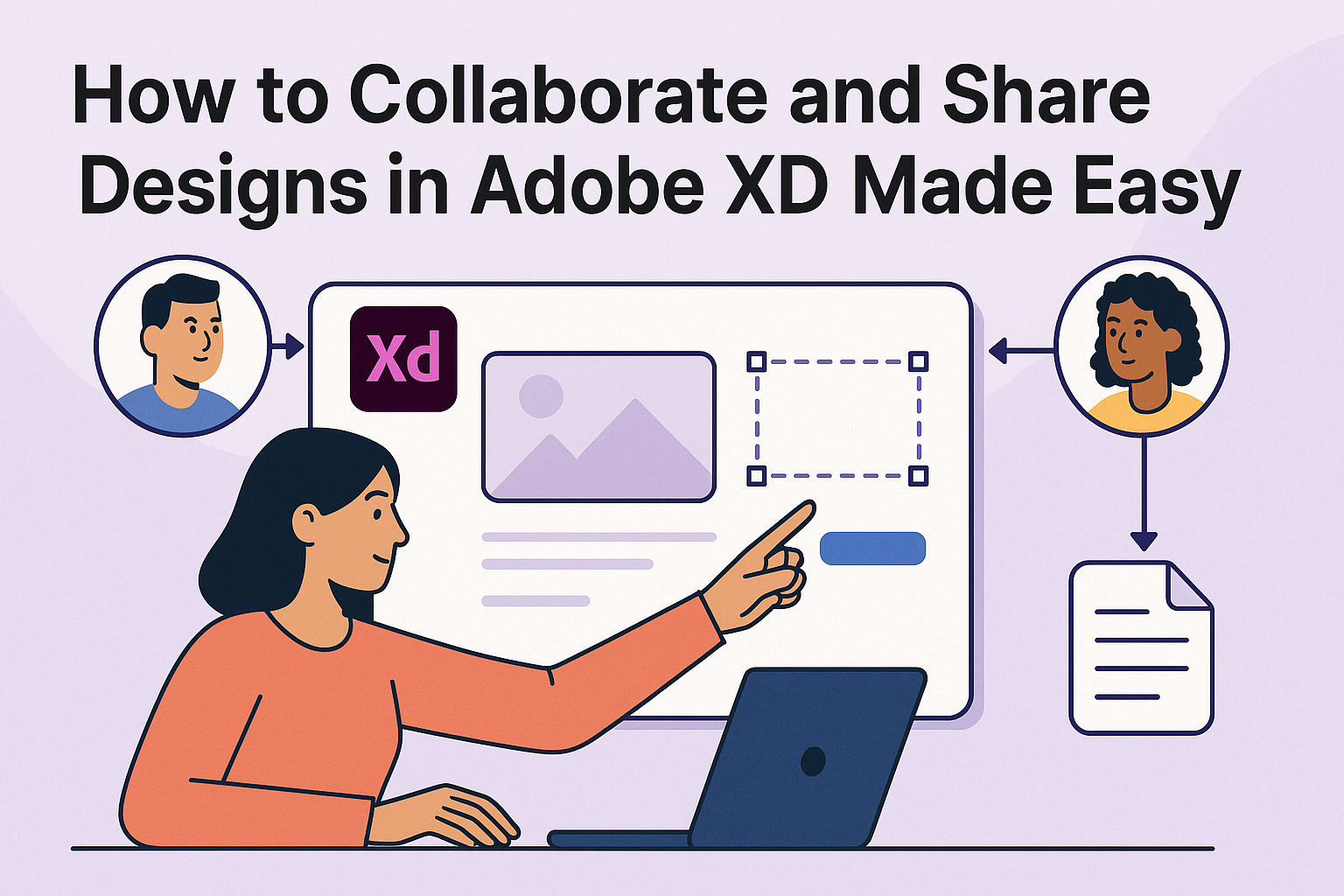Design collaboration has never been easier thanks to the features offered by Adobe XD. Adobe XD allows designers to coedit in real time, making it simple for teams to work together on the same design file simultaneously. This teamwork is supported by tools that resolve editing conflicts and maintain a smooth workflow.
In addition to real-time editing, sharing designs becomes seamless with XD’s integrated features. Designers can use pre-defined sharing presets for various purposes like reviews and presentations. This feature helps designers share their work effortlessly with stakeholders and developers.
The ability to share and collaborate in Adobe XD doesn’t stop at editing. Tools like Live Cursors show team members exactly where others are working within a design. These new and innovative features ensure that communication and productivity are always at their best.
Understanding Adobe XD Fundamentals
Adobe XD is a powerful tool for design professionals. It provides intuitive features for creating and collaborating on digital designs. Key features include the customizable workspace, versatile artboards, and a robust set of design tools.
Workspace Overview
Adobe XD’s workspace is designed for ease of use. It allows designers to customize panels and tools to suit their workflow. The main canvas is where design elements are drawn and manipulated, while side panels offer additional options for properties and tools.
Users can organize the interface to include only the features they need. They can also utilize elements like grids and guides, which make alignment easy. Furthermore, the workspace supports integration with other Adobe products, which enhances productivity.
Artboards and Layouts
Artboards in Adobe XD serve as the foundation for layouts. They allow designers to create multiple views or screens within a single project. Setting up artboards is simple with customizable sizes for different devices, ensuring designs are pixel-perfect.
Layouts can be enhanced using grids and columns to maintain consistency. Features like responsive resize let designers adjust elements automatically, making it easy to adapt designs across different devices and orientations. This flexibility is key for modern design tasks.
Tools and Panels
Adobe XD offers a suite of tools and panels that streamline design tasks. The toolbar includes essential features like the selection tool, shapes, and pen tool. These are fundamental for creating and editing designs.
The properties panel provides quick access to adjust attributes like color, size, and opacity. Designers can use it to refine and perfect their work. Libraries within XD allow for shared assets and colors, promoting consistency across projects. These features together make Adobe XD a versatile design companion.
Starting a Collaborative Project
When beginning a collaborative project in Adobe XD, it’s essential to set up the document correctly, invite the right team members, and effectively manage roles and permissions. This approach ensures a smooth workflow and efficient teamwork.
Setting Up a New Document
Starting with a new document in Adobe XD is simple. Users should first open XD and select “Create New” from the main menu. They can choose from various templates or set custom dimensions for their project. It’s important to name the document clearly, as this helps team members identify the project easily.
Once the document is created, using features like grids and guides can help designers maintain consistency. Additionally, storing assets and design elements in a structured manner within the file can streamline the workflow. This organization is crucial for efficient collaboration.
Inviting Team Members
After setting up the document, the next step is inviting team members to contribute. Adobe XD allows users to invite collaborators by sharing a link. To do this, navigate to the “Share” tab and generate a shareable link. Users can then send this link to team members who need access to the project.
For real-time collaboration, it’s important for all team members to have the latest version of XD installed. With features like Live Cursors, everyone can see who is working on which part of the design in real time, facilitating smooth interaction.
Managing Roles and Permissions
Managing roles and permissions in Adobe XD is crucial for a successful collaborative project. In XD, users can assign different roles to team members, such as Editor or Viewer. Editors can make changes to the design, while Viewers can only provide feedback or suggestions.
To manage permissions, navigate to the “Manage Permissions” option under the Share tab. Here, settings can be adjusted to allow or restrict specific actions. Properly managing permissions ensures that only authorized individuals can make critical changes, thus maintaining the integrity of the design project. This setup can greatly enhance project security and organization.
Real-Time Collaboration Features
Adobe XD offers powerful tools for real-time collaboration. Designers can work together seamlessly, making it easier to create and refine design projects. The platform is equipped with features like coediting and live cursors, which enhance team interaction and efficiency.
Coediting Designs
Coediting in Adobe XD allows multiple designers to work on a single document at the same time. This feature lets team members see changes as they happen, reducing delays in the design process.
Designers can resolve conflicts easily with the help of document history. This ensures that everyone is on the same page and allows for quick recovery from any accidental changes.
Sharing designs is simple, too. Users can quickly invite others to join and start editing. This makes Adobe XD a great choice for collaborative projects where feedback is a regular part of the workflow.
Using Live Cursors to Track Changes
Live Cursors let team members track where others are working within a design file. This feature gives a real-time view of each user’s actions, which helps in maintaining a coherent workflow.
It’s particularly useful in larger teams, where managing contributions can become a challenge. With Live Cursors, everyone sees where edits happen without having to ask for updates, improving efficiency.
This tool is enhanced by the ability to share selected artboards directly from the design canvas, which further streamlines team collaboration. This ensures that contributors stay focused on their tasks without unnecessary interruptions.
Design Sharing and Feedback
Sharing designs and gathering feedback in Adobe XD is essential for collaborative success. It’s all about streamlining the sharing process to ensure everyone gets involved and valuable insights are collected for iterations.
Sharing Design Prototypes
In Adobe XD, sharing prototypes is a simple yet powerful feature. Designers can use the Share mode to generate shareable links. These links are dynamic, meaning updates are reflected automatically, so the latest version is always shared. Built-in presets like Design Review, Presentation, and User Testing make it easy to tailor the sharing experience to the audience.
Users can manage access and permissions, ensuring that only team members or stakeholders can view or edit the designs. This control is crucial for keeping sensitive projects secure. Check out Adobe’s guide for more on the presets available.
Commenting on Design Specs
Feedback is vital for refining designs. Adobe XD allows team members and stakeholders to comment directly on the design specs. Comments can be attached to specific elements within the design, making it easy to track and address specific concerns or suggestions. Notifications ensure that the designer stays aware of all incoming feedback.
The Live Cursors feature enhances collaboration by showing real-time activity from other users, facilitating a more interactive discussion. Learning to use these tools can significantly improve team communication and speed up the design process.
Iterating Based on Feedback
Once feedback is collected, it’s time to iterate. Adobe XD’s collaboration features support repeated cycles of design improvements. Real-time editing allows designers to incorporate changes based on comments quickly. Team members can see updates instantly, enabling continuous feedback loops.
Properly managing versions ensures that all input is documented, which is crucial for tracking changes and understanding the design’s evolution. Having a detailed record helps in making informed decisions and justifying design choices. Visit Adobe’s collaboration page to learn more about managing these iterations efficiently.
Version Control in Adobe XD
Version control in Adobe XD is a key feature that allows designers to manage changes and collaborate effectively. It includes tools for tracking document history and accessing previous versions of design projects.
Document History
Adobe XD offers a helpful document history feature. This allows users to see all the changes made to a design file over time. Designers can access a timeline of edits, making it easier to keep track of who made changes and when. This is particularly useful in collaborative environments where many team members are working together.
Users can navigate through the history to revert to an earlier version if needed. This can be done without losing the changes made in newer versions, offering flexibility. Teams benefit from this feature as it helps in maintaining consistency and understanding the design’s evolution.
Saving and Accessing Previous Versions
Adobe XD also makes saving and accessing previous versions straightforward. When a project is saved, a version is automatically created, so users don’t have to worry about losing their work. Designers can manually save versions at critical points, providing milestones for the design process.
Accessing these versions is simple through the document history panel. This feature allows designers to experiment with changes without permanent commitment, knowing they can return to earlier versions if necessary. By using version control effectively, teams can ensure their designs remain on track.
Designers find this feature essential for collaborating on complex projects, as it provides a safety net and a clear path back to prior concepts.
Asset Sharing and Libraries
Working with assets and libraries in Adobe XD helps teams collaborate efficiently. By using shared libraries, designers can ensure consistency across projects and streamline the design process.
Creating and Using Assets Libraries
Creating a library in Adobe XD is simple. Designers can start by clicking on the Libraries panel. Here, they can create a new library or add assets to an existing one. Libraries can include a variety of design elements, such as colors, text styles, and graphics.
Once assets are stored, they are easily accessible for use in different projects. Users can drag-and-drop elements from the library directly onto the design canvas. This ensures that each project maintains brand standards and offers a cohesive look. For further details on creating assets, Adobe provides a guide on Creative Cloud Libraries.
Managing Shared Assets
To manage shared assets, designers should use the Document Assets panel. This allows them to edit, move, or delete elements as needed. Right-clicking on an asset provides options like editing colors or modifying components. This feature keeps the design process fluid and prevents errors across projects.
When working collaboratively, sharing a linked library is beneficial. Designers can publish a library to make it available for teammates, ensuring everyone uses the latest assets. Detailed instructions for managing libraries can be found in Adobe’s Creative Cloud collaboration guide.
Integrations with Other Apps
Adobe XD offers powerful integrations with various apps to enhance workflow and improve collaboration. By connecting to communication tools and cloud storage, users can streamline notifications and asset management.
Connecting with Slack for Notifications
Adobe XD allows seamless integration with Slack, enabling teams to stay updated on design progress. By setting up notifications, designers can receive alerts about comments, changes, and feedback directly in Slack channels. This integration helps keep the team synchronized without needing to switch between apps constantly.
To integrate, users need to authorize Adobe XD in Slack settings. Once connected, they can customize notification settings for different projects. This setup ensures everyone is on the same page and reduces the risk of missing important updates. In turn, it fosters better collaboration and quick response times.
Exporting Assets to Creative Cloud
Sharing design assets is effortless with the Creative Cloud integration. Designers can export assets from Adobe XD directly to their Creative Cloud Libraries. This feature ensures that graphics, typography, and other elements are readily available across various Adobe apps, fostering a cohesive brand and design consistency.
To use this feature, designers need to select the assets they want to share and choose to export them to Creative Cloud. These exported assets can then be accessed in apps like Photoshop, Illustrator, and more. This seamless transition of design materials supports efficient workflow across different Adobe platforms, maximizing productivity and maintaining project consistency.
Best Practices for Collaboration
Effective collaboration in Adobe XD requires organizing files, clear communication, and maintaining design consistency. By focusing on these areas, teams can enhance productivity and create seamless design experiences.
Organizing Files and Folders
Keeping files and folders neatly organized can make collaboration much more efficient. When designers neatly label files, it helps everyone know what’s inside without having to open them. Using folders and subfolders to categorize different project sections can prevent confusion.
It’s helpful to use a clear naming convention for all files. For example, names that include the project stage or version number are easy to sort and locate. Teams might also consider using color-coded labels to quickly identify the status of each file, such as “In Progress” or “Final.”
Communicating with Team Members
Clear communication among team members is crucial for successful collaboration. Designers working together in Adobe XD can use in-app comments features to keep everything organized and relevant to the design. It’s a quick way to gather feedback and make improvements.
Regular team meetings, whether virtual or in person, ensure everyone stays on the same page. Sharing updates and discussing potential challenges can help prevent misunderstandings. Using project management tools integrated with Adobe XD, like Workfront or Asana, keeps the entire team informed about deadlines and responsibilities.
Maintaining Design Consistency
Consistency in design keeps projects looking professional. Creating and using centralized, shareable design systems within Adobe XD makes it easier to maintain uniformity across various design components. This includes typefaces, colors, and button styles.
Using design systems ensures that every team member follows the same guidelines. It also simplifies the feedback loop, as any adjustments can be applied uniformly throughout the project. Additionally, regularly reviewing and updating design elements ensures that the project standards meet evolving requirements.
Troubleshooting Common Issues
When working with Adobe XD, users may face a few common issues that can hinder productivity. Understanding how to address sync problems and access errors is crucial for smooth collaboration.
Sync Problems and Solutions
Sync issues can frustrate anyone collaborating on Adobe XD. Sometimes, changes don’t appear instantly for all users. This could be due to a poor internet connection or a server delay.
A stable internet connection is essential. Ensuring that all team members have this can help prevent sync delays.
Another solution involves checking Adobe’s service status page to see if there is a known issue with cloud services. It is also helpful to ensure that the Adobe XD app is updated to the latest version, as updates can provide bug fixes and improvements.
If problems persist, logging out of the Creative Cloud account and then logging back in may refresh the system and resolve lingering sync issues.
Access and Permissions Errors
Access errors often occur when users do not have the right permissions to view or edit a document. In Adobe XD, documents must be properly shared with permission settings adjusted for each recipient.
Users should ensure that collaborators are appropriately invited via email, and that they accept the invitation. Only then will they have access to the shared documents.
If a collaborator faces permission issues, the document owner should double-check the sharing settings to make sure all necessary permissions are granted. Often, adjusting these settings resolves access issues quickly.
Using the Creative Cloud desktop app, users can manage which documents are shared with them, providing another layer of control over access permissions.