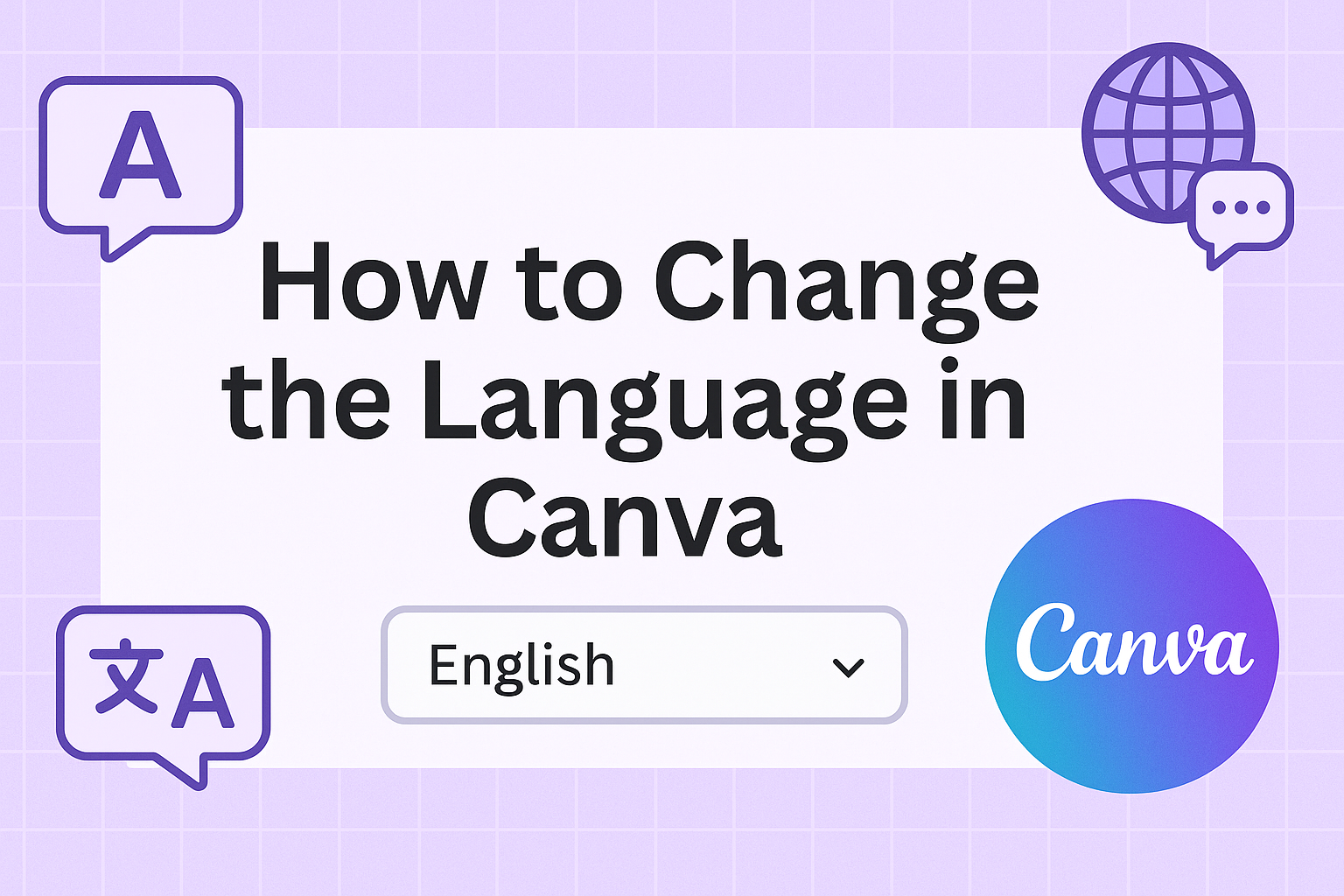Switching the language in Canva can open up a whole new world of creativity for users all around the globe.
Whether designing a project for personal use or professional purposes, setting Canva to your preferred language makes working on your designs more comfortable and intuitive.
Changing the language on Canva is simple and can be done directly from the account settings. This flexibility allows users to adjust the interface to better suit their needs and preferences.
By following a few straightforward steps, anyone can customize their Canva experience.
This guide provides a clear pathway to change the language on both desktop and mobile.
By making Canva accessible in multiple languages, users can enjoy an enhanced design experience that aligns perfectly with their linguistic and cultural preferences.
Getting Started with Canva
Canva is a user-friendly design tool that allows people to create stunning visuals with ease.
To make the most of it, understanding its dashboard and main features is key. These help users navigate the platform efficiently and utilize its full potential.
Navigating the Canva Dashboard
Once logged into Canva, users are greeted with a colorful and inviting dashboard. At the top, there are menu options like “Home,” “Templates,” and “Projects,” making it straightforward to access different sections.
On the left side, users find quick links to designs, brand kits, and other tools.
In the center is a space for design inspiration and templates. This area is filled with options like posters, flyers, and social media posts. It’s a great starting place for anyone looking to begin a new project or find design ideas.
The search bar at the top is another helpful tool. It lets users quickly find templates or elements by typing in keywords. This speeds up the process of finding specific designs.
Understanding Canva’s Main Features
Canva offers a range of features that make design easy and fun.
The drag-and-drop editor allows users to add text, images, and elements with just a few clicks. This simple feature helps create designs without any technical skills.
A large library of templates is available for many different purposes. From business cards to social media graphics, users can find a template to suit almost any need. This makes it easy to get started on a project without starting from scratch.
Another valuable feature is the collaboration tool. Users can invite team members to edit or leave comments on designs, making it perfect for group projects. This feature helps ensure that all team members are on the same page.
Preparing to Change Language Settings
Changing the language in Canva is a simple process. To start, you must know where to find the language settings and understand what’s needed to make the switch.
Locating the Language Settings
To change the language in Canva, it’s important to locate the language settings first. Start by logging into your Canva account on the website or app.
Look for the account settings in the top-right corner. Click on your profile picture or the three dots to access the dropdown menu.
In the menu, select “Your Account” or something similar. From here, navigate to the language settings area.
On the web, scroll down until you see an option labeled Language. On mobile, explore the settings section following similar prompts.
Requirements for Changing Language
Before switching languages, check a few key requirements.
First, ensure you’re using a supported platform, such as the desktop or mobile app.
Additionally, verify that you have a stable internet connection to apply changes.
It’s helpful to know that Canva supports over 100 languages. Make sure to choose your preferred language if it’s available in the dropdown menu. If the language changes unexpectedly, you might need to adjust your device’s system locale settings to align with Canva’s options.
By meeting these requirements, you’ll ensure a smooth experience when changing the language.
Changing the Language on Canva
Changing the language on Canva allows users to design in their preferred language, offering a more personalized experience. This can be easily done through the account settings page, ensuring the platform is both accessible and user-friendly.
Selecting a New Language
To select a new language in Canva, users should start by logging into their Canva account. Once logged in, navigate to the account settings. This can typically be found on the homepage.
Look for the “Your Account” tab, which contains various options for customization.
Within the account settings, there should be a dropdown menu specifically for language selection. Clicking on this will reveal a list of languages available on Canva.
Users are encouraged to browse this list carefully to find the most suitable language for their needs.
Choosing a language affects how menus, buttons, and other interface elements are displayed. This is crucial for users who are more comfortable in a language other than English.
It’s also important to note that this change does not affect existing projects; it only alters the interface language.
Saving Language Preferences
After selecting the preferred language from the dropdown menu, it’s necessary to save these changes to apply them.
Typically, there will be a save button near the language selection option in the settings menu. Clicking this button ensures that the changes are not lost once the settings page is exited.
It’s important to wait a few moments as the new language settings are applied across the platform.
Users might notice that the page refreshes to implement the changes. If any issues occur during this process, double-check to make sure the desired language was properly selected and saved.
These steps can be easily followed by anyone, regardless of their technical skill level. Making these changes can enhance usability for those who prefer a different language, offering a more seamless design experience.
Verifying Language Change
After updating the language settings in Canva, it’s important to ensure the changes have been applied correctly. Users might need to confirm the update or troubleshoot any issues.
Confirming Language Update
Once a user adjusts the language settings, Canva should reflect these changes across the platform.
They can start by refreshing the browser or reopening the app. Look for any text changes on the homepage or in the toolbar.
Users should also check if local fonts and templates related to the new language are accessible. This will ensure that the designer can make full use of different tools now available in their preferred language.
If things seem unchanged, logging out and then back in can sometimes help the update take effect.
If the application still doesn’t display the new language, try using another device or browser. This can help determine if the issue is device-specific.
Regularly clearing the browser cache might also resolve any lingering display problems.
Troubleshooting Language Change Issues
If the language doesn’t change, there could be several reasons.
Initially, users should ensure they selected the right language from the options provided. Double-check the settings to ensure it saved correctly.
For ongoing issues, check the internet connection. Connectivity problems might interrupt the update process or cause delays in applying changes.
Sometimes, it may be necessary to update the app or browser. Older versions might not support the latest features.
Refer to Canva’s language settings help for additional guidance or contact Canva support for persistent issues.
If multiple users are on the same account, ensure no one else recently changed the settings. This can occasionally cause conflicts with preferences, especially in a shared environment.
Using Canva in Different Languages
Canva makes it simple to design and share content in various languages, which helps users create and connect globally. The platform supports multilingual text and offers solutions for sharing designs with an international audience.
Designing with Multilingual Text
Working with different languages in Canva means taking advantage of features that let users type and format text in many languages.
Canva supports over 100 languages, providing access to a wide range of fonts suitable for various scripts and characters. This makes it easier to create visually appealing designs in languages like Hindi, French, and Arabic.
Users can change the language settings on both the homepage and their account settings. This step ensures each design element aligns with language preferences.
Understanding the target language helps in choosing the right templates and fonts. Using local fonts enhances readability and adds a personal touch to designs.
Users can follow detailed steps to change language settings by visiting the Canva Help Center.
Sharing Designs Across Language Barriers
Sharing designs across language barriers involves considering how the audience will view and understand the content.
Canva’s built-in translation tools help translate text into multiple languages, allowing for smoother communication. These tools make it simple to adjust written content for various regions.
Designers can prepare templates that cater to different languages, which are essential for marketing or collaborative projects.
The translation feature supports up to 100 languages, making it easier to reach a broader audience.
For more specific instructions on translating designs, users can explore the Canva Help Center for translations.
Collaborating with others becomes more effective when everyone can interact with designs in a language they understand.
Additional Language Support
Canva offers a variety of tools to help users communicate in different languages. Resources like the Help Center and a diverse user community expand accessibility and enhance the experience for non-English speakers.
Accessing Canva’s Help Center in Various Languages
Canva’s Help Center provides support in multiple languages, making it easier for users around the world to find guidance and troubleshoot issues.
By visiting the Help Center, users can access language settings to change the interface and help articles into their preferred language.
This feature is valuable for ensuring that all users can navigate and utilize Canva effectively.
Each language option gives users localized content that reflects cultural nuances. This allows for a more personalized experience.
While not all Help Center articles may be available in every language, the most common questions are covered, ensuring broad accessibility.
Engaging with a Global Community
Canva’s global user community is a vibrant resource for learning and inspiration. Users can engage with other designers who speak their language, exchange ideas, and ask questions.
Platforms like social media groups and online forums offer spaces where users can connect.
Being part of this community allows users to see how others tackle design challenges in their language. For instance, discussions about local events and design trends can inspire creativity and innovation.
Many users also share tutorials and tips, making learning and collaboration more accessible.
Through these community interactions, users can expand their design skills and discover new ways to create impactful work.