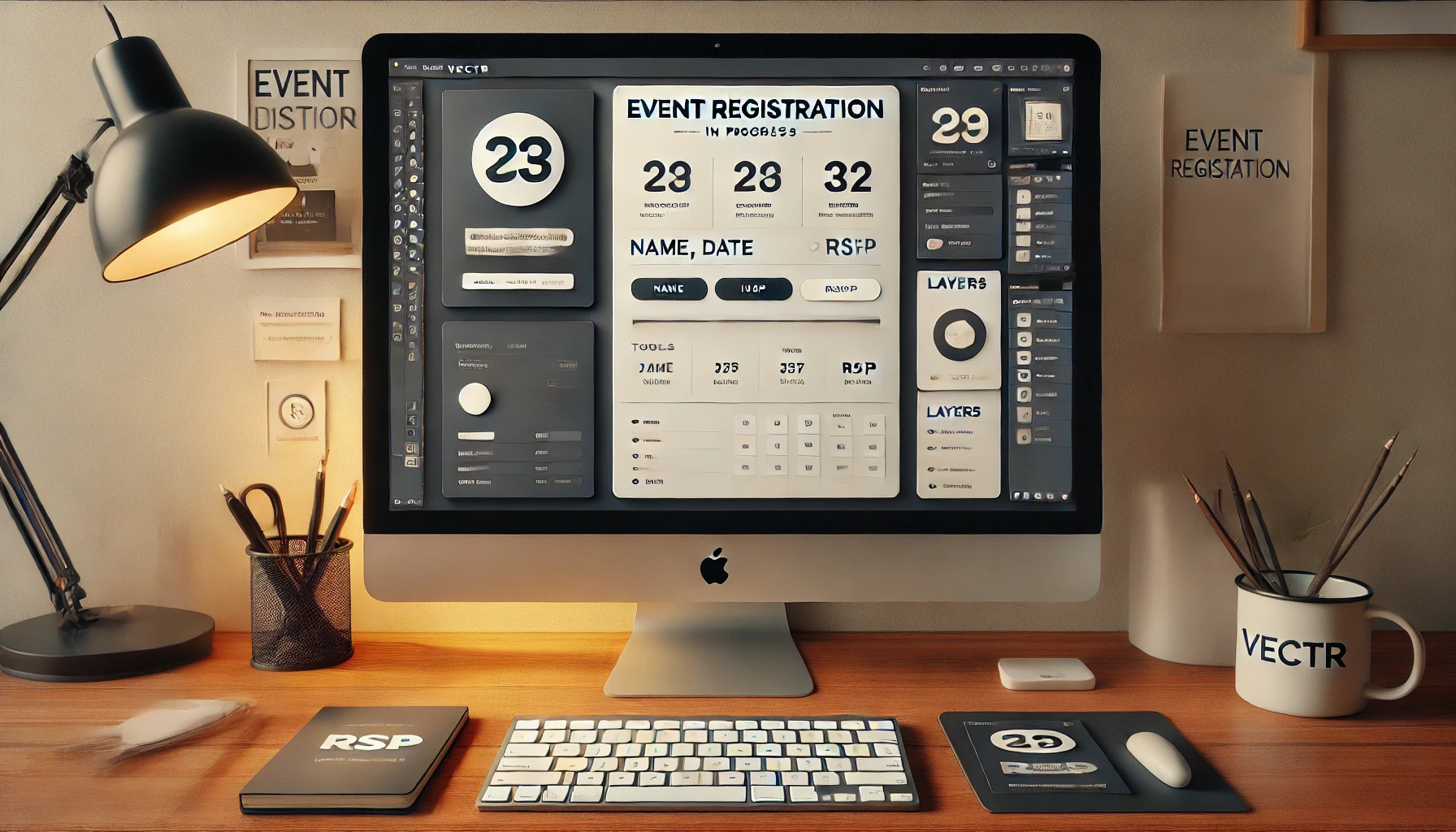Creating a visual that captures attention is crucial for any event.
Building a simple event registration graphic in Vectr is an easy way to promote upcoming gatherings effectively. By using this free graphic design tool, anyone can create eye-catching designs without needing advanced skills.
Vectr offers a user-friendly interface that allows users to keep things simple while still maximizing creativity.
With just a few steps, they can design graphics that include essential event details and vibrant visuals. By the end of the process, they’ll have a professional-looking piece ready to share with their audience.
This guide will walk through the essential steps of crafting a registration graphic from scratch. Whether it’s for a birthday party, workshop, or community event, readers will find that making their graphics can be both fun and rewarding.
Getting Started with Vectr
Starting with Vectr can be simple and enjoyable. This section will cover how to set up an account, understand the workspace, and navigate the user interface to begin creating designs.
Setting Up Your Account
To begin using Vectr, the first step is to create an account.
He can visit the Vectr website and click on the “Sign Up” button. After entering his email and choosing a password, he will receive a confirmation email.
Once verified, he can log in to Vectr. An account allows him to save and access his projects anytime. It’s also helpful to check out any tutorials available on the platform. These resources can help jumpstart his design journey.
Understanding the Workspace
Once logged in, it’s important to familiarize oneself with the Vectr workspace.
The main area is the canvas, where designs come to life. On the left side, there are tools such as the selection tool and shape tool.
Above the canvas, there are options for file management, like saving or exporting designs. The right side features properties that change based on the selected item. Understanding these areas helps streamline the design process.
Navigating the User Interface
Vectr has a user-friendly interface that makes designing easier.
The toolbar on the left offers various tools for creating shapes, text, and images. By clicking on a tool, he can see options for customization.
At the top, the menu bar includes options for file, edit, and view. These menus provide extra features like undo, redo, and zoom. He should explore the interface to gain confidence and discover all the options available.
Using Vectr’s simple layout, he can easily translate his ideas into visual designs. With practice, finding tools and options will become second nature.
Designing Your Event Registration Graphic
Creating an effective event registration graphic involves careful consideration of theme, layout, text, and visual elements. These components come together to capture attention and effectively convey information to attendees.
Choosing a Theme and Layout
Selecting a theme is the first step in designing an event registration graphic. The theme should reflect the event’s purpose.
For example, a corporate conference may benefit from a professional layout, while a wedding may use elegant styles and softer colors.
Creating a balanced layout is essential. Use grids to organize content clearly, ensuring the most important details stand out. Space between elements can enhance readability. It’s also smart to keep branding consistent by using colors and styles that match the event theme.
Adding Text and Typography Best Practices
Text is crucial in any graphic. Start with a clear, concise event name. This grabs attention right away.
Consider using bold fonts for headings and lighter fonts for details to create contrast.
Choosing the right font size is vital. Headings should be larger and easy to read from a distance. For body text, a size between 12-14 points typically works well. Keeping text aligned and grouped logically enhances understanding.
Use no more than two or three font styles to avoid clutter. Mixing serif and sans-serif fonts can create an appealing look while maintaining clarity.
Incorporating Visual Elements
Visual elements like images and icons add interest and convey information quickly.
Including a high-quality image related to the event can draw people in. Ensure images are clear, not pixelated, and align with the overall theme.
Icons, like calendars or location markers, can highlight important information. They serve as quick visual cues that enhance understanding. Using a consistent style for icons is important, ensuring they match the theme.
Colors play a significant role too. Using contrasting colors can make the graphic pop, while muted tones can provide a calm feel. Select colors that complement each other and align with the event branding for maximum impact.
Creating Custom Shapes and Icons
Custom shapes and icons can make an event registration graphic unique. Vectr offers tools to create tailored shapes that fit the design’s needs.
Simple shapes can be used to frame content or highlight key information.
For icons, it’s helpful to sketch designs before moving to digital creation. Simple is often best; clarity should come before complexity. Custom icons can reflect event themes, like using a microphone icon for a speaking event.
Consider the style and size of these elements, ensuring they integrate smoothly into the layout. Consistency in shape styles promotes a cohesive look, making the graphic more appealing and professional.
Saving and Exporting Your Design
After finishing the design in Vectr, the next steps involve saving and exporting the graphic correctly. This ensures the design maintains its quality and is usable for various platforms.
Exporting as Different File Types
Vectr allows users to export designs in multiple file formats. Common options include PNG, JPG, and SVG.
- PNG: Ideal for images needing transparency and high quality.
- JPG: Best for photographs or images with rich colors, though it does not support transparency.
- SVG: Perfect for vector graphics, as it allows resizing without losing quality.
To export, users can go to the “File” menu and select “Export.” From there, they choose the desired format and save to the desired location. Choosing the right format is key, depending on how they plan to use the design.
Using the Right Resolution and Dimensions
When exporting, setting the correct resolution and dimensions is crucial.
Vectr usually defaults to 72 DPI, suitable for web graphics. For print designs, a resolution of 300 DPI is recommended.
To adjust dimensions, users can specify width and height in the export options.
Keeping the aspect ratio in mind helps prevent distortion. For example, if they need an image for social media, standard dimensions like 1080×1080 pixels work well.
By focusing on resolution and dimensions, users can ensure their event registration graphic looks great in any format.