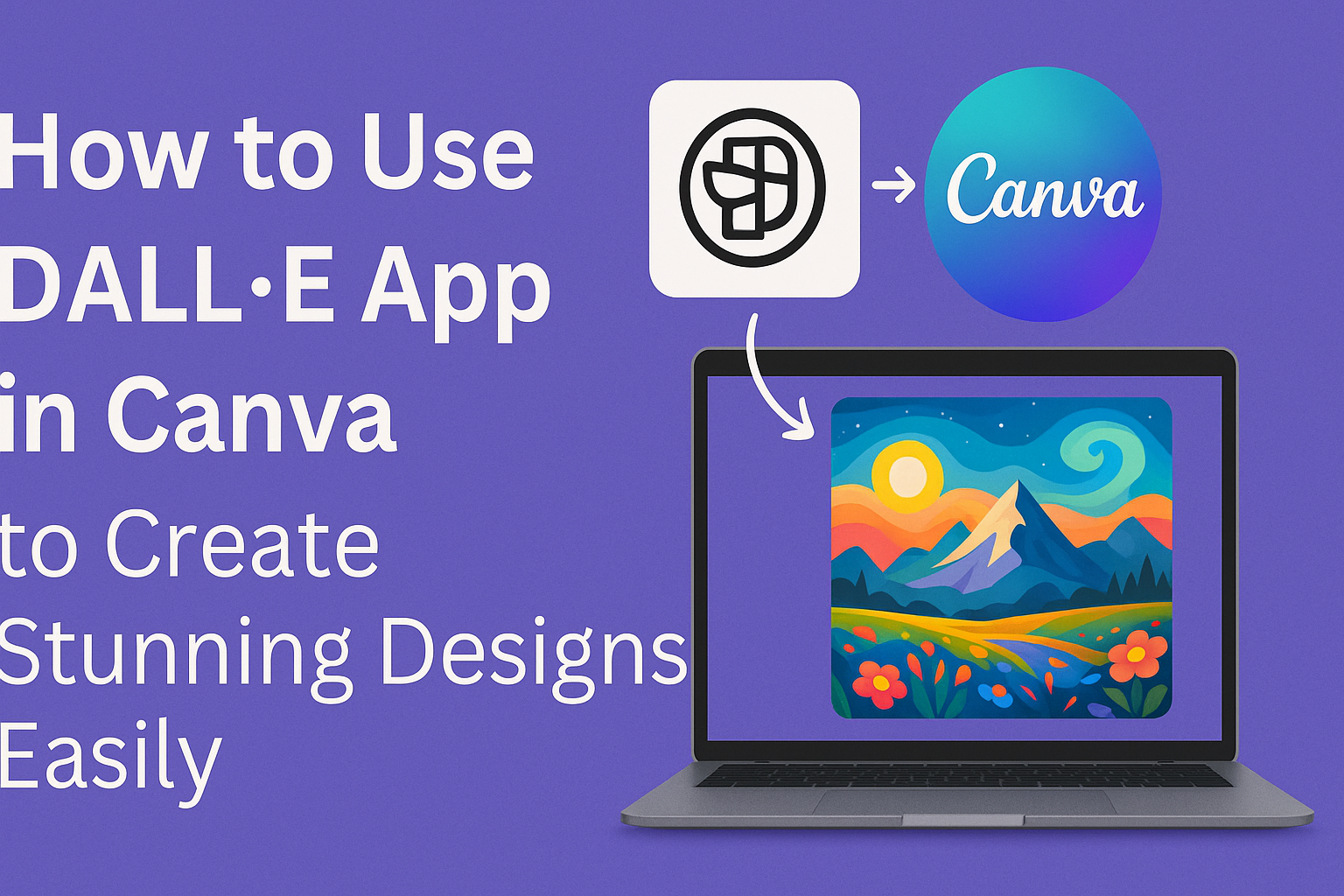Using the DALL·E app in Canva makes it easy to create unique AI-generated images right inside the design platform. To use it, users simply open Canva, go to the Apps tab, select DALL·E, and type a description of the image they want, which DALL·E then turns into a one-of-a-kind picture. This lets anyone add custom visuals to their projects without needing advanced design skills.
The app works well for creating eye-catching graphics for social media, presentations, or personal projects. After the image is generated, users can customize it further by adding text, shapes, or colors, all within Canva’s editor.
For a detailed guide on accessing and using DALL·E in Canva, check out this helpful how-to article. It walks through the process step-by-step, making it easy for beginners to get started quickly.
Getting Started With Dall E in Canva
To begin using Dall E in Canva, users need to understand what the app does, how to set up a Canva account, and where to find the Dall E app inside Canva. These steps help make the image creation process smoother and faster.
What Is the Dall E App
The Dall E app is an AI tool that generates images from text descriptions. Users type what they want to see, like “a sunset over mountains,” and Dall E creates a matching picture.
It’s made by OpenAI and is built into Canva to help users design without needing drawing or photo skills. The app uses advanced AI to produce realistic or artistic images quickly.
This tool makes it easy for anyone to turn ideas into pictures for presentations, social media, or projects. It supports creative work by saving time and offering unique visuals.
Setting Up a Canva Account
To use Dall E in Canva, a user must first create a Canva account. This requires a valid email address or signing up with Google or Facebook for quick access.
Once they sign up, they can access Canva’s design tools, including the AI image generator. Canva offers both free and paid plans, but using Dall E may require a Canva Pro subscription for full features.
The account setup only takes a few minutes. After verification, users can start exploring templates and AI tools inside the dashboard.
Finding the Dall E App in Canva
After logging in, users can find the Dall E app through the Canva sidebar or search bar. Typing “Dall E” will show the app as an option to add or start generating images.
It may also be listed under “Apps” or “AI Image Generator” sections, depending on the Canva interface version. Clicking on it opens a prompt box for entering text descriptions.
Users can customize the style, size, and ratio of generated images to fit their design needs. After creating, images can be edited further with Canva’s built-in tools for better results. You can explore more on using Dall E within Canva by visiting Canva’s DALL·E app page.
Integrating Dall E App With Canva
Using Dall·E inside Canva requires a few setup steps to get started smoothly. Users need to connect the app to their workspace, allow the right permissions, and then explore the features that help create AI-generated images directly in their designs.
Connecting Dall E to Your Canva Workspace
To start using Dall·E in Canva, users first need to add the app to their Canva account. This is done by going to the Canva sidebar, clicking on Apps, and finding Dall·E in the list of available apps. Once located, clicking Connect will link the Dall·E tool to the Canva workspace.
After connection, Dall·E becomes accessible within the design editor. Users can then create images from text prompts without leaving Canva. This integration speeds up the design process by keeping everything in one place.
Granting Permissions for Dall E
When connecting Dall·E, Canva will ask for certain permissions. These include allowing access to use AI features that generate images based on written descriptions. It is important to review and accept these permissions carefully.
Granting access lets Dall·E read text prompts and produce relevant images. Without proper permissions, the app won’t be able to work fully inside Canva. This step is key to ensuring smooth image creation.
Exploring Dall E Features in Canva
Once set up, users can enter text descriptions in the Dall·E section of Canva to create unique images. The app processes the text to deliver art or photos matching the input.
Users can customize results by changing prompt details or requesting new images. Generated images can be added instantly to Canva projects, resized, and edited like any other design element.
This makes Dall·E a handy tool for quick, creative image ideas within Canva’s easy interface. For detailed guidance, see how to use Dall·E in Canva through this Canva Dall·E app guide.
Creating AI Art With Dall E App
Using the DALL·E app in Canva lets users create images by typing detailed descriptions. They can also change settings to improve the result and make the artwork fit their needs perfectly. This process is simple but offers many options to get exactly the right image.
Generating Images Using Prompts
To create an image, users start by typing a clear and detailed prompt. This prompt describes what they want, including colors, style, objects, and mood. The more specific the prompt, the better the AI can understand what to make.
For example, instead of saying “a dog,” a user might write, “a small brown dog wearing a red scarf sitting in a green park.” This helps DALL·E produce a more accurate and interesting image.
After entering the prompt, users click generate. The app shows several variations. They can pick the best one or make another generation with a new or adjusted prompt.
Adjusting Image Settings
Once an image is generated, users can tweak settings for quality and style. Options like image size, detail level, and style filters are available directly in Canva’s DALL·E app.
Adjusting the image size changes how big or detailed it appears. Selecting styles (like realistic, cartoon, or abstract) helps match the image to the project’s tone.
These settings help users get images that fit their designs better, whether for social media posts, presentations, or websites.
Customizing Generated Artworks
After choosing or creating an image, users can customize it further within Canva’s editor. They can add text, change colors, crop, or layer the AI art with other design elements.
This makes it easy to blend AI-generated images into larger projects. For example, a user can add a headline or logo on top of the image right inside Canva.
Customizing lets people make the AI art feel personal and unique for any type of creative work.
Learn more about using DALL·E in Canva on the Canva DALL·E app page.
Incorporating Dall E Art Into Canva Designs
Using Dall E art in Canva lets users create unique visuals tailored to their projects. These AI images can be added directly, edited with Canva’s tools, and blended smoothly with existing templates to enhance design appeal.
Adding AI Images to Projects
To add Dall E images, users must first generate art by typing a clear and detailed prompt in the Dall E app within Canva. Once the image appears, it can be inserted into the current design with a simple click.
Images appear in the project as editable elements. Users can move, resize, or layer them like any other Canva item. This process makes it easy to include AI art without disrupting the layout.
Editing Dall E Images Within Canva
Canva offers several tools to adjust Dall E images after insertion. Users can crop, flip, or rotate the images to fit their design needs.
Color filters and transparency controls help modify the look and feel, allowing the art to blend better or stand out as needed. Text and icons can also be layered on top to add context or style.
Blending AI Art With Templates
Dall E art works well with Canva’s many templates. Users can replace template images with AI-generated ones to personalize their designs.
They can match the style of the AI image to the template’s color scheme or theme by adjusting effects and filters. This creates cohesive and eye-catching visuals that still feel professional and polished.
For more detailed steps on using Dall E in Canva, visit Generate Stunning AI Images with DALL-E in Canva.
Best Practices for Using Dall E in Canva
Using DALL·E in Canva works best when users focus on how they craft prompts, check image quality, and mix AI creations with other design pieces. These steps help create clear, polished designs that fit the project’s goals.
Optimizing Image Prompts
A clear and detailed prompt helps DALL·E produce the right image. Instead of vague descriptions, users should include specific details like colors, styles, objects, or moods. For example, “a blue vintage car on a mountain road at sunset” will generate a better image than just “car.”
Avoid overly complex or confusing prompts. Keep the text short but packed with important info. It’s helpful to break down the concept into key parts: subject, environment, style, and action.
Testing different prompts also works well. Minor changes can lead to very different results, so experimenting helps find the best match.
Ensuring High-Quality Outputs
DALL·E’s image quality depends on the clarity of the prompt and how the user handles the generated image afterward. Users should check for sharp details and balanced colors once an image is created.
If the image looks blurry or off, they can regenerate it or adjust the prompt for more precision. Using Canva’s editing tools to tweak brightness, contrast, or cropping can improve the overall look.
Downloading images in the highest resolution available keeps designs sharp. It’s important for print or large-format projects where pixelation might show if the image is too small.
Balancing AI and Original Design Elements
While DALL·E can create amazing images, it works best combined with human creativity. Users should avoid relying only on AI visuals and mix in original graphics, text, or brand elements.
Using layers to blend AI images with other parts of the design makes the final product more unique. They can add logos, icons, or text overlays to keep brand consistency.
This balance helps designs feel professional and tailored, not just AI-generated pictures glued together. It also gives users control over the final look and message.
For tips on how to creatively use AI tools in Canva, see this guide on using Canva AI tools.
Troubleshooting Dall E App in Canva
When using the Dall E app in Canva, users may run into problems like connection errors or image glitches. Understanding how to fix these common hiccups helps keep the creative process smooth and efficient.
Resolving Common Integration Issues
Sometimes the Dall E app in Canva won’t connect properly. This can happen if the user exceeds their monthly image generation limit. Canva Free users get only three uses of Dall E per month, while paid plans offer 25 uses, so checking the user’s available quota is important.
If the app freezes or doesn’t load, refreshing the browser or clearing cache often helps. Ensuring Canva and the browser are both updated can prevent compatibility problems.
Signing out and signing in again or restarting the device can clear temporary bugs. Users can also check their internet connection since slow speeds can interrupt the app’s functions.
Dealing With Image Generation Errors
Dall E sometimes creates images with spelling mistakes or odd visual errors, especially with text inside images. This happens because the app focuses on visuals, not text accuracy.
Users can fix these mistakes by importing the image into Canva and using tools like Magic Studio’s Magic Eraser, Magic Edit, or Magic Expand to remove or change text areas quickly.
If images do not generate or appear distorted, simplifying the text prompt can improve results. Clear, specific prompts make it easier for Dall E to produce correct images without random artifacts.
Dall E Image Licensing and Usage in Canva
Using Dall E in Canva lets users create unique images, but it’s important to know how these images can be used. Licensing rules tell what permissions users have and how they can use the AI-generated art, especially for business or projects that make money.
Understanding Copyright and Permissions
When users generate an image with Dall E in Canva, they typically get rights to use that image. Canva grants permission for personal and many professional uses. However, users should always check Canva’s specific licensing terms to avoid issues.
Generated images do not automatically belong to traditional copyright holders since AI creates them. Canva controls how images can be shared, modified, or sold. If the image contains elements inspired by protected work, users should be careful about legal use.
Commercial Use of Generated Art
Users can usually use Dall E images for commercial purposes like selling products or running ads. This means printing images on merchandise or including them in marketing materials is allowed under Canva’s terms.
It’s best to verify the latest commercial use rules to ensure full compliance. Canva allows up to 25 AI-generated images per user each month under certain plans, which helps manage or scale projects. Users must avoid claims that mislead about the origin or ownership of the images.
For more details on rights and uses, see how to generate images with Dall E in Canva.
Exploring Creative Possibilities With Dall E and Canva
Dall E in Canva lets users create unique images from simple text prompts. This means anyone can bring their ideas to life without advanced design skills. It opens up new ways to add visuals to projects quickly.
Users can generate a wide range of images, from realistic photos to imaginative art. This flexibility helps with many tasks like making presentations, social media posts, or custom graphics. The AI adapts to the style and content requested.
Here are some creative ideas to try with Dall E in Canva:
- Generate background images for flyers or posters
- Create custom illustrations for blog posts
- Design unique brand visuals or logos
Canva makes it easy to edit and combine these AI-generated images with other design elements. Users can adjust colors, add text, or layer images.
Using Dall E in Canva also encourages experimentation. Users can play with different prompts and styles until they find what works best.
For step-by-step guidance on using Dall E inside Canva, check out this Dall E Canva tutorial.