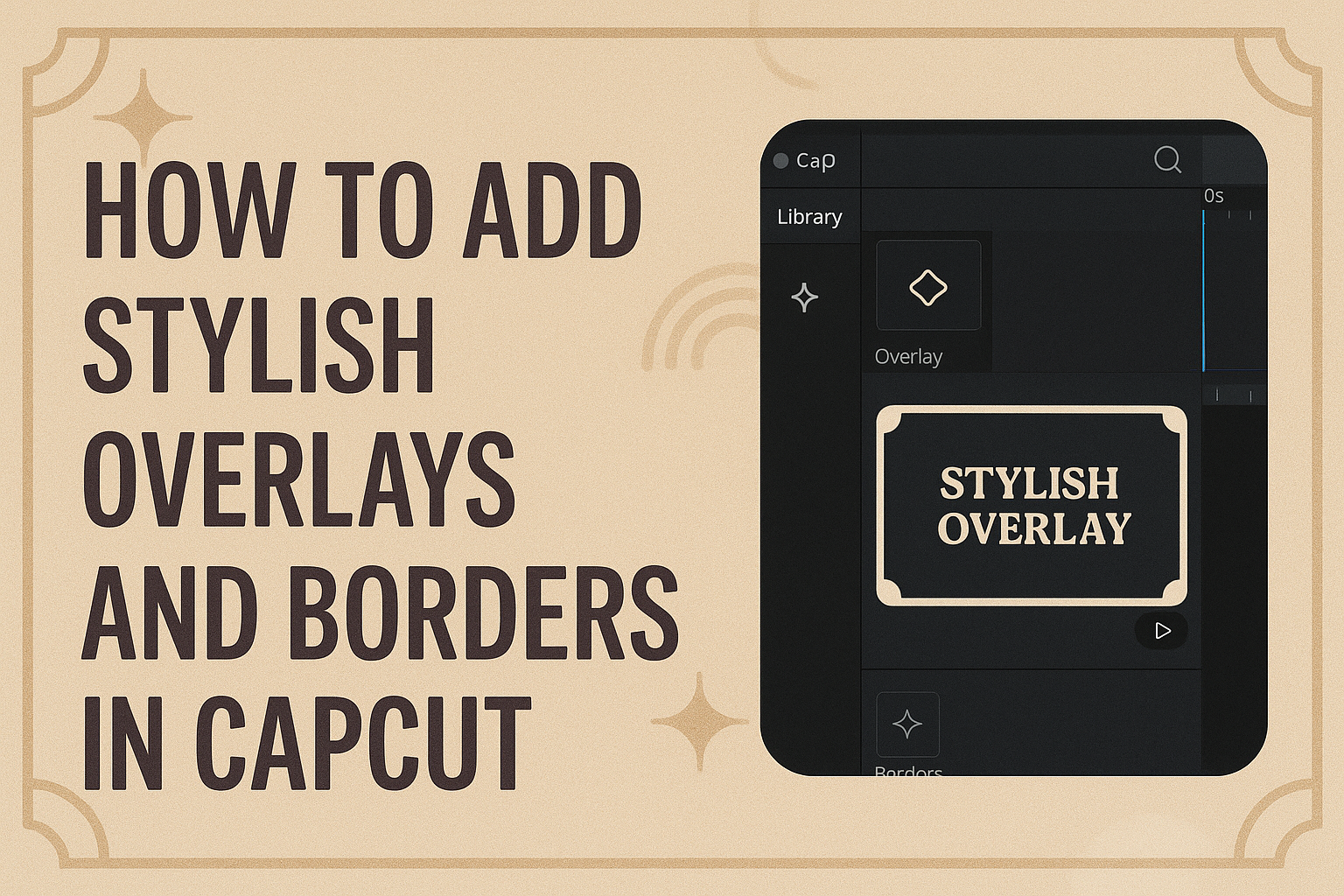Adding stylish overlays and borders can elevate any video project in CapCut. This guide will show readers how to enhance their videos with eye-catching overlays and personalized borders that make their content stand out. With just a few simple steps, anyone can create a professional look that captures attention.
CapCut offers a user-friendly approach to video editing, especially when it comes to overlays and borders. Whether using images, text, or videos, these features can complement content and provide a polished finish. By following the steps outlined in this post, creators will discover how to take their videos to the next level.
Many tutorials can feel overwhelming, but this one cuts through the noise. It focuses on the essentials, making it easy for beginners and experienced users alike to enhance their projects quickly. With the right tools and guidance, anyone can achieve stunning results in no time.
Getting Started with CapCut
CapCut is a user-friendly video editing app that makes it easy to create and edit videos. Users can quickly learn how to download the app, navigate its interface, and start new projects without any hassle.
Downloading and Installing CapCut
To get started, users need to download CapCut from their device’s app store. For mobile devices, it is available on both the Apple App Store and Google Play Store. Simply search for “CapCut” and tap “Install.”
For PC users, they can visit the official CapCut website to download the Windows version. After downloading, open the installation file and follow the prompts to install the app. Once installed, launch CapCut to begin editing.
Overview of the Interface
When users open CapCut, they are greeted with a clean and intuitive interface. The main screen shows a list of projects, a “+” button to create a new project, and various editing tools at the bottom.
Key components include:
- Media Library: Where users can find imported videos, images, and audio.
- Timeline: This area allows users to arrange clips and layers easily.
- Editing Tools: Users can access overlays, effects, text, and filters here.
Navigating this interface is simple and designed for both newcomers and experienced editors alike.
Starting a New Project
To start a new project, users should click the “+” button on the main screen. This action opens options to select video clips or images from the media library. Users can import files from their device or cloud storage.
Once the media is selected, it appears in the timeline. Users can trim, split, and rearrange clips as needed. They can also add music or sound effects from CapCut’s built-in library.
After setting up the project, users should familiarize themselves with tools for adding overlays and borders, which can enhance their videos significantly.
Understanding Overlays
Overlays are a powerful tool in video editing that can enhance the visual quality of a project. They add depth, creativity, and style, making videos more engaging to viewers.
What Are Overlays?
Overlays are graphics or images placed on top of a video. They can consist of text, images, or even animations. The purpose of an overlay is to add context, emphasize elements, or make the video more visually appealing.
In CapCut, users can easily add overlays to their projects. This feature allows for layering different elements, so the video can have a unique look. For instance, a user might add a colorful graphic or text to highlight specific moments in a video.
Overlays can be adjusted in size, position, and opacity. This flexibility helps creators achieve their desired style and effect.
Types of Overlays Available in CapCut
CapCut offers several types of overlays to choose from, catering to various needs.
-
Text Overlays: Users can add text to convey messages. This includes titles, captions, or subtitles. CapCut provides various fonts and styles to choose from.
-
Image Overlays: Users can insert images or logos that enhance branding or aesthetic appeal.
-
Video Overlays: This feature allows one video to be overlaid on another. It’s useful for effects like picture-in-picture.
-
Masking Overlays: These help create unique shapes or cuts in the video. Users can use a mask overlay to focus on a particular area.
By exploring these different options, users can create standout videos that captivate their audience.
Adding Overlays to Your Video
Adding overlays can make videos more engaging. This section will guide the reader through the steps to add overlays, customize them, and edit them using the timeline in CapCut.
Step-by-Step Guide to Adding Overlays
To start adding overlays in CapCut, first, open your project. Tap the “Overlay” option. This allows you to add images, videos, or text on top.
Select the type of overlay you want. If it’s an image or video, choose from the files you have. For text, type in your desired message. After selecting, adjust the size and position by dragging the corners.
Press “Done” or “Save” to apply the overlay. The new element will now appear in the main view. This quick process helps enhance the video’s visual appeal.
Customizing Overlays
Once the overlay is added, customization begins. Click on the overlay to display the editing options. Here, users can adjust the opacity, allowing for a blend with the background.
Next, change the color or add a border if it’s a text overlay. Fonts can also be modified for a personal touch. Choosing the right style makes a significant difference.
It is also possible to apply animation effects. This adds movement to the overlay, making it stand out. Moving and resizing the overlay will further enhance its visibility.
Using the Timeline for Overlay Editing
The timeline is crucial for precise editing. It shows each overlay’s duration and position within the video. Select the overlay on the timeline to adjust its length.
Users can split or trim the overlay to match specific scenes. This helps in syncing the overlay with the background audio or other video elements.
Dragging the overlay bar on the timeline changes when it appears. This feature allows for a dynamic viewing experience, making the video flow better. Adjusting these details brings the video to life.
Creating Borders With CapCut
Adding borders in CapCut can really enhance the look of a video. There are different types of borders one can create, and the process is straightforward.
Types of Borders You Can Create
CapCut offers several options when it comes to creating borders. Users can choose from solid colors, gradients, and even patterns.
-
Solid Borders: A clean and classic choice, solid borders can be made in any color you like.
-
Gradient Borders: These provide a smooth transition between two colors. It adds a creative touch and can match the theme of the video.
-
Patterned Borders: For a fun and unique look, patterned borders can be created. These can feature stripes, dots, or other designs.
Each type can give a different feel to the video, making it important to choose the right one based on the desired aesthetic.
How to Add Borders to a Video
To add borders to a video in CapCut, users will follow simple steps. First, they need to open the CapCut app and select the video they want.
-
Select the Video: Tap on the video in the timeline to highlight it.
-
Add Borders: Go to the “Borders” option in the editing tools. Here, they will find different styles to choose from.
-
Customize: After selecting a border type, users can adjust the thickness, color, and position.
-
Preview: It’s helpful to preview the changes to see how the border fits.
Following these steps makes adding borders easy and fun.
Enhancing Your Video with Stylish Borders
Adding stylish borders can elevate a video’s look and feel. With customization options in CapCut, this process can be quick and fun. From adjusting colors to animating borders, each element enhances the visual appeal of the video.
Adjusting Border Colors and Patterns
Color and pattern choices are key to making borders pop. Users can select from a variety of colors to match their video’s theme. Options often include solid colors, gradients, or even textures.
To change a border’s color in CapCut, follow these steps:
- Select the video clip.
- Navigate to the border settings.
- Choose the color palette for customization.
Patterns can also add flair. For instance, stripes or polka dots can create a playful effect. Using contrasting colors ensures the border stands out without overshadowing the video itself.
Animating Borders
Animation adds dynamic movement to borders, making videos more engaging. CapCut offers various effects to animate borders smoothly.
To animate borders, users can:
- Select the border layer.
- Choose an animation style, such as fade or slide.
- Adjust the duration for a seamless transition.
Animating borders can draw attention to important aspects of the video. Subtle movements work best, ensuring the focus remains on the content while still adding visual interest. This technique can transform a static video into an eye-catching piece that retains viewer engagement.
Advanced Tips for Overlays and Borders
Adding stylish overlays and borders can elevate videos significantly. Here are some techniques to enhance creativity and synchronization in video editing.
Combining Multiple Overlays
To create a richer visual experience, you can combine several overlays. Start by choosing different media elements, like videos and images, that complement the main footage.
Use the Overlay tab in CapCut to add layers. Ensure that each overlay has its own unique position and size. This can be done by adjusting the scale, position, and rotation settings for each overlay.
You can also apply effects like transparency to layers for blending. This allows the main video to shine through while keeping the overlay visible. Carefully layering and tweaking these elements can lead to a stunning final product.
Syncing Overlays With Music
For a dynamic feel, syncing overlays with music can be very effective. Start by picking a track that fits the mood of the video. As the music plays, identify key beats or changes in tempo.
Using markers, plan where to place overlays in relation to the music. In CapCut, you can adjust the timing of each overlay to pop up or fade out in sync with the music. This can create an engaging rhythm that keeps viewers captivated.
Timing is crucial, so make sure to preview the video several times to ensure that everything aligns perfectly. Small adjustments in timing can make a big impact on overall flow.
Creating Custom Borders
Creating custom borders can add a unique touch to videos. Start by selecting a base color or texture that matches the theme. Using the Shape tool in CapCut allows for the creation of various border styles.
You might consider using rounded corners for a softer look, or sharp edges for a more modern feel. Adding a slight shadow or glow effect can enhance depth and make borders stand out even more.
Once the border design is set, resize it to fit the video dimensions. After positioning it correctly, layering other overlays over the border can create a cohesive look. This small detail can significantly elevate the overall aesthetic of the project.
Exporting Your Final Video
Once the video editing is complete, it’s important to export the final product with the right settings. This ensures the best quality and allows for easy sharing across platforms.
Export Settings for Optimal Quality
When exporting a video in CapCut, choosing the right settings is key to achieving high quality. First, select the resolution. Common choices are 1080p or 4K, depending on the intended use.
Next, frame rate matters. A frame rate of 30 fps is ideal for most videos, but 60 fps works well for action-packed clips.
Additionally, you can select the bitrate. Higher bitrates improve quality but result in larger files.
Lastly, always preview the video before exporting to catch any last-minute adjustments. These settings help in creating a polished final product.
Sharing to Social Platforms
CapCut offers seamless options for sharing videos directly to social media. After exporting, the app provides direct links to platforms like Instagram, TikTok, and YouTube.
He should ensure that the video format is compatible with the chosen platform. Different platforms may have specific guidelines for resolution and length.
For instance, Instagram may prefer shorter clips, while YouTube can handle longer videos.
Before posting, a quick review of the video can help catch any last changes. With these steps, he can easily share his creative work with the world.