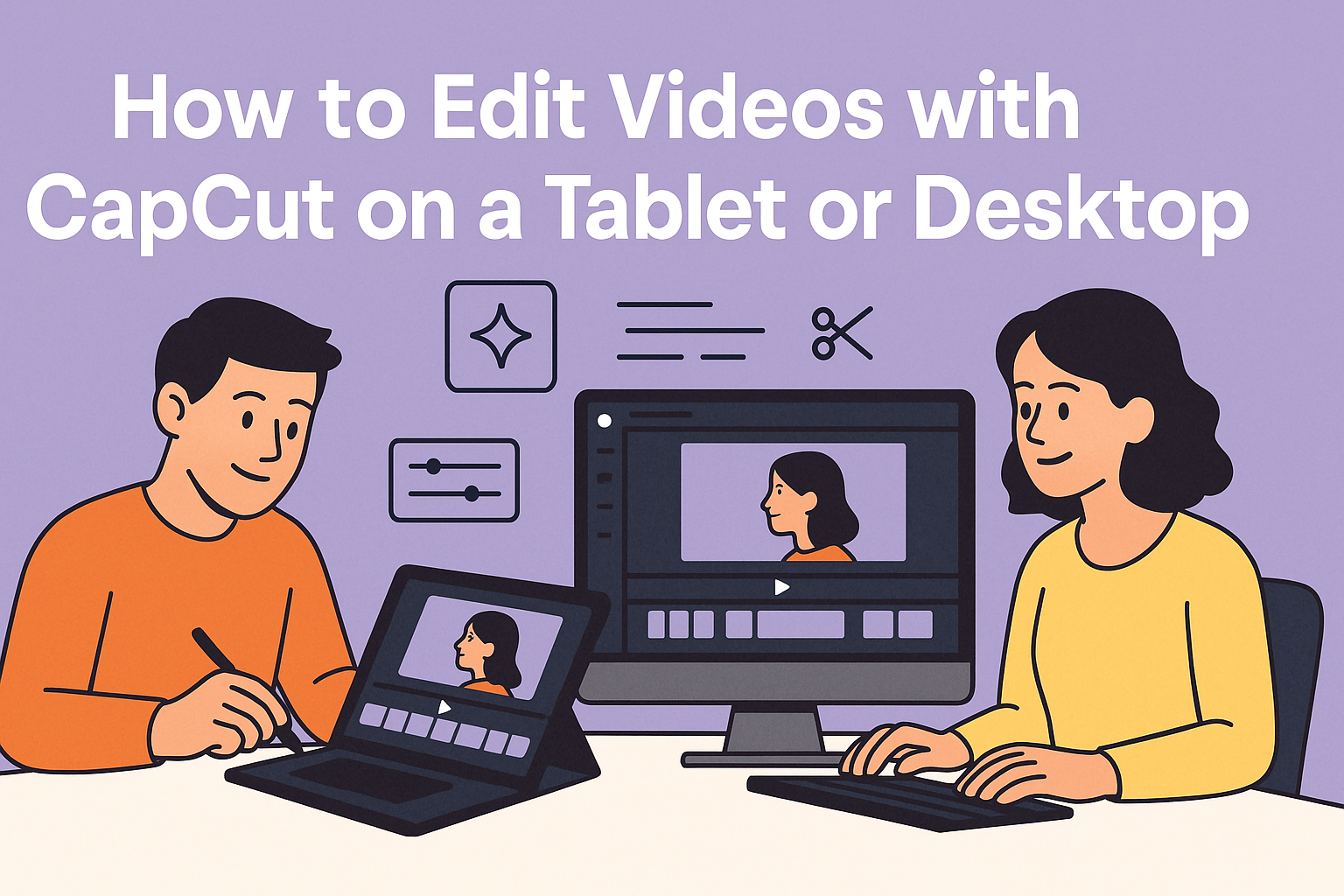Editing videos with CapCut on a tablet or desktop can be a fun and creative process. This powerful app allows users to create high-quality videos easily, regardless of their skill level. Whether someone is a beginner or more experienced, CapCut has tools that make video editing straightforward and enjoyable.
Many people appreciate CapCut for its user-friendly interface and robust features. Users can trim clips, add music, and apply filters with just a few taps or clicks. This versatility makes it an appealing choice for anyone looking to enhance their video content without the learning curve of more complex software.
With the right tips and guidance, anyone can master video editing using CapCut. Readers will find helpful techniques to navigate the app effectively and unlock its full potential. From cinematic effects to seamless transitions, this article will cover everything needed to create stunning videos effortlessly.
Getting Started with CapCut
CapCut is an intuitive video editing tool that is user-friendly for both tablets and desktops. Understanding the interface and setting up the workspace is essential for a smooth editing experience.
Understanding the CapCut Interface
The CapCut interface is designed to be simple and easy to navigate. It features a timeline at the bottom where clips can be arranged. The main editing tools are located on the right side of the screen, including options for cutting, trimming, and adding effects.
Key Components:
- Timeline: This is where all video clips are placed in order.
- Preview Window: Users can watch their edits in real-time.
- Tool Bar: Contains various editing features like text, audio, and transitions.
Familiarizing oneself with these components helps in editing efficiently.
Downloading and Installing CapCut
To use CapCut, the first step is to download it. For those on a tablet, go to the App Store or Google Play Store. Search for “CapCut” and click install. The app is free and offers a range of features.
For desktop users, visit the official CapCut website to download the installer. After downloading, run the installer and follow the prompts. Once installed, launch CapCut to begin editing.
Setting Up Your Workspace
After opening CapCut, it is important to set up a comfortable workspace. Choose a layout that suits the user’s editing style. This might include adjusting the size of the preview window or arranging panels for easy access to tools.
Next, users can import their video files. Click the “Import” button on the toolbar to add clips. Organizing these clips in the timeline can speed up the editing process.
Taking time to set up ensures the editing journey will be productive and enjoyable.
Basic Editing Techniques
CapCut provides users with essential tools for editing videos effectively. Understanding these basic techniques can greatly improve the quality of any video project. Here are some key skills to master.
Importing Video Clips
To start editing, the first step is importing video clips into CapCut. Users can easily do this by tapping the “Import” button. This will open a window where they can browse their device for the desired files.
Once selected, the clips will appear in the media library. Users can arrange them in the order they want by dragging. Understanding how to import clips smoothly helps streamline the editing process.
Trimming and Splitting Clips
Trimming allows users to cut down the length of a clip. This feature can be accessed by selecting a video and dragging the ends inward. It’s a great way to remove unwanted parts.
Splitting takes trimming a step further. Users can select a clip and choose the split tool to divide it into two parts. This is useful for rearranging scenes or cutting out specific sections without losing the entire clip.
Adding Transitions
Transitions help create smooth shifts between clips. Users can find a range of transition options in CapCut’s effects menu.
To add a transition, users simply drag it between two clips. Each transition can be customized for duration, making it easier to match the video’s pace. Experimenting with various transitions can greatly improve the flow of the final product.
Adjusting Playback Speed
Playback speed allows users to change how fast or slow a clip plays. To adjust speed, users can select a video and locate the speed settings.
They can set the speed from 0.1x to 10x, depending on the desired effect. Adjusting the playback speed can dramatically change the video’s mood and impact, allowing for creative expression in each project.
Enhancing Your Video
Improving the quality of a video can make a big difference in how viewers engage with the content. CapCut offers many tools to enhance videos, including filters, text options, color correction, and audio features.
Applying Filters and Effects
Filters can instantly change the mood of a video. CapCut provides a range of filters that can enhance colors or give a vintage look. To apply a filter, a user simply selects the video clip on the timeline and chooses the “Filters” option.
From there, they can preview different filters and see how they alter the appearance. Effects can also add dynamic elements to a video. Users can add transitions and animated effects to make cuts smoother or emphasize certain moments.
Working with Text and Titles
Adding text can make a video more informative and engaging. CapCut allows users to insert titles, subtitles, and captions easily.
Simply tap on the “Text” option in the toolbar, and there are various styles to choose from.
Users can customize fonts, sizes, colors, and positions. Creating eye-catching titles at the beginning or adding captions throughout can help convey important messages. Moreover, users can also add animations to text for extra flair.
Using Color Correction
Color correction is essential for improving video quality. CapCut has tools that let users adjust brightness, contrast, saturation, and more.
To start, a user selects the video segment and goes to the “Adjust” option. The sliders allow for quick adjustments, creating a more visually appealing scene. Effective color correction can draw attention to the subject and create a consistent look throughout the video.
Adding Music and Sound Effects
Sound plays a crucial role in video engagement. CapCut allows users to add music and sound effects easily.
They can browse a library of royalty-free music or upload their own audio files.
Once the audio is chosen, users can adjust its length to fit the video. Sound effects can emphasize actions or transitions, making the content more lively. Adjusting the audio levels ensures that music enhances rather than overwhelms the dialogue.
Advanced Editing Techniques
Mastering advanced editing techniques can significantly enhance video projects. These methods allow users to introduce creative elements and professional touches that capture viewer attention.
Keyframe Animation
Keyframe animation is a powerful tool in CapCut. It enables users to create smooth transitions and dynamic movements for various elements in their videos.
To work with keyframes, one can:
- Select the clip or element that needs animation.
- Move the playhead to the desired point in the timeline.
- Adjust the position, scale, or rotation.
- Add a keyframe and repeat this process at different points.
This technique allows for animations like zooming in on a subject or panning across the scene. By carefully adjusting keyframes, users can create professional-looking animations that enhance storytelling and engagement.
Picture-in-Picture (PIP) Effects
Picture-in-Picture (PIP) effects are perfect for creating a layered look in videos. This technique allows users to show two or more video clips simultaneously.
To use PIP in CapCut:
- Import the main video and the overlay clip.
- Drag the overlay clip onto the timeline, placing it above the main video.
- Resize and position the overlay to fit the desired area.
Users can adjust opacity for a more subtle effect or add borders to make the overlay stand out. This method is great for reaction videos, tutorials, or any content that benefits from multiple viewpoints.
Green Screen Editing
Green screen editing, also known as chroma keying, is a fantastic way to change backgrounds. This method is ideal for adding creative contexts or environments to videos.
To execute this technique in CapCut:
- Record the subject in front of a green or blue backdrop.
- Import the clip into the app and place it on the timeline.
- Use the chroma key function to remove the green background.
- Add a new background layer below the main clip.
Adjusting the key settings can help in refining the edges for a cleaner look. This technique is popular in vlogs, interviews, and creative projects where changing the setting matters.
Exporting Your Final Video
Exporting your edited video successfully is essential for sharing your creation. It involves selecting the right settings and saving the final product in a way that suits your needs.
Choosing the Right Export Settings
When exporting a video in CapCut, selecting the right settings is crucial. Users should consider factors like resolution, frame rate, and file format.
Common resolutions include 720p, 1080p, and 4K, depending on where the video will be viewed. For most online platforms, 1080p is a good option. Frame rates like 30fps or 60fps are standard for smooth playback.
The most common file format for videos is MP4. Always check the specifications of the platform she plans to use for the best results. Setting these parameters correctly will enhance the video’s quality and compatibility.
Saving and Sharing Your Video
Once the export settings are chosen, saving the video is straightforward. After clicking the export button in CapCut, users should choose a location on their device.
The export process may take some time, especially for larger files. Patience is key as CapCut processes the video. After exporting, the user can find the video in their chosen folder.
Sharing options usually include social media platforms like Instagram, Facebook, or TikTok. Users can upload directly from their device. Keeping the audience in mind can help in selecting the right platform for sharing.