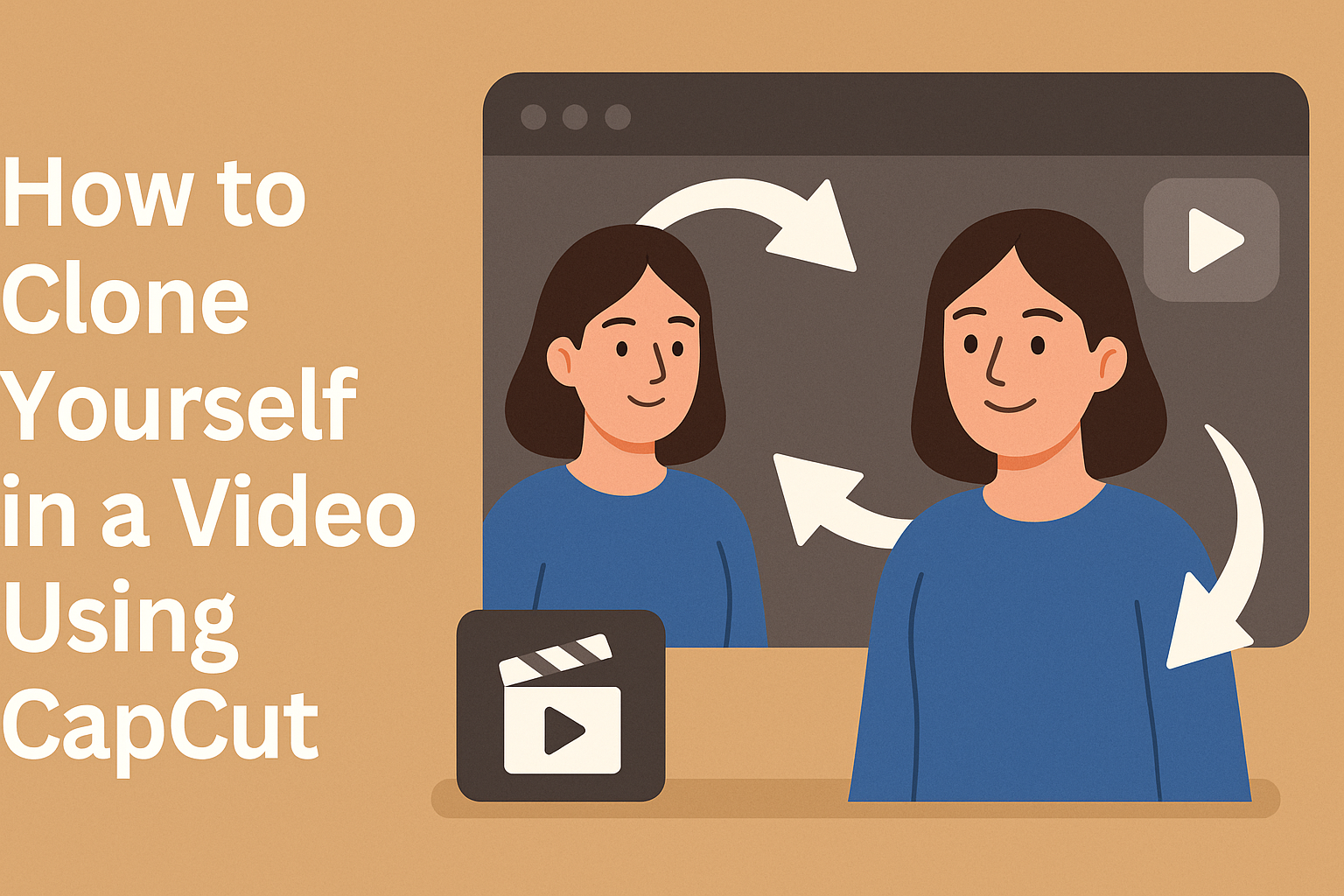Cloning yourself in a video can be a fun and creative project. Using CapCut makes this process simple and accessible, even for beginners. With just a few steps, anyone can create a professional-looking clone effect that will impress friends and family.
In this guide, readers will discover how to shoot their clips effectively and use CapCut’s editing tools to create the illusion of multiple versions of themselves on screen. This technique can add excitement to personal videos, social media posts, or even creative storytelling. With practice, they will be able to master this unique skill.
Whether for a fun TikTok or a memorable family video, learning how to clone oneself enhances video editing skills. Embracing this technique opens doors to endless possibilities in video creativity.
Getting Started with CapCut
CapCut is a user-friendly video editing app that allows anyone to create amazing videos, including cloning effects. To make the most out of CapCut, the first steps involve downloading the app, exploring its interface, and setting up a new project.
Downloading the App
To begin, users need to download CapCut. The app is available for both iOS and Android devices.
Steps to Download:
- Open the App Store or Google Play Store.
- Search for “CapCut.”
- Tap the “Install” button.
Once the download is complete, users can open the app and start editing videos. The app is free, making it accessible for anyone wanting to enhance their video skills.
Overview of CapCut Interface
CapCut features a simple and intuitive interface. Users will find essential tools located at the bottom of the screen.
Key Elements of the Interface:
- Timeline: This is where users arrange and edit their video clips.
- Media Library: Users can import photos and videos for projects.
- Editing Tools: These include options for adding text, music, and effects.
Exploring the interface is important for understanding how to navigate the app easily. A little practice goes a long way in mastering video editing.
Setting Up a New Project
After familiarizing with the interface, users can start a new project.
Steps to Set Up a Project:
- Tap on the “New Project” button.
- Select the media files you want to include.
- Click “Add” to import them into the timeline.
Once the media is added, users can rearrange clips and experiment with different editing tools. Setting up the project correctly is crucial for a smooth editing experience and achieving the desired video effect.
Preparation for Cloning
To create a seamless cloning effect in your video, careful preparation is essential. This involves thoughtful planning of your shots, understanding how to use layers effectively, and correctly setting up your camera.
Planning Your Shots
Before starting, it’s important to plan where and how to film. Choose your locations wisely. Each area should have enough space for movement while avoiding clutter in the background.
Use a storyboard to outline the key scenes. This helps visualize how the clone effect will look. Mark spots where each shot will take place. This ensures that movements are consistent between takes.
Consider angles and lighting. Keep the lighting consistent across all shots to maintain a natural look. A well-thought-out plan saves time during the filming process.
Understanding Layers
When cloning yourself in a video, understanding layers is crucial. Each shot will be on a different layer in CapCut. This allows for easy editing and blending of the visuals.
Typically, the first layer is the background shot. The second layer will include the clone. Make sure that the clone does not overlap with any static objects in the background. This will enhance the effect.
Label your layers clearly in CapCut. This organization makes it easier to identify which layer to edit. Proper layering is key to achieving a polished final result.
Setting Up Your Camera
Setting up the camera correctly is vital for consistency. A tripod is highly recommended. This keeps the camera steady, ensuring that the background remains unchanged between shots.
Position the camera at a height that captures the full scene. This allows for flexible movement. Be mindful of the frame limits, as both shots will need to fit perfectly later.
Ensure the camera settings are identical for each shot. Check the focus, exposure, and color settings. Consistency in these elements contributes to a professional and cohesive look in the final video.
Filming for Cloning
When creating a cloning effect in a video, good filming practices are essential. Proper setup will help achieve a smooth, believable clone. This includes using a tripod, positioning oneself correctly for each shot, and ensuring clear separation between scenes.
Using a Tripod for Stability
Using a tripod is vital for stability during filming. It keeps the camera steady and ensures all shots maintain the same angle and position. This consistency helps the edits feel seamless.
When choosing a tripod, make sure it is adjustable for height and angles. This flexibility allows for better framing. Before filming, ensure the tripod is locked in place to prevent any movement.
Filming the First Position
The first position is crucial for the cloning effect. To film this section, stand in a marked spot for your first performance. It is helpful to use a piece of tape or a small object to mark the exact location.
While filming, perform your actions clearly and naturally. This could be waving, dancing, or any other activity. Clear movements create a more convincing clone. Also, avoid any major movements out of the marked area.
Filming the Second Position
For the second position, make sure to move to a new marked spot without the camera moving. This helps create separation between the two “clones.”
Ensure the first position remains visible in the frame during this filming. It’s essential to keep the background consistent. Again, using a tape mark can help maintain the same spot.
After positioning, you can repeat similar or different actions. This adds variety and makes the cloning effect more engaging.
Editing Your Clips
After recording, the next step is editing the clips. This process involves importing footage, synchronizing clips, and splitting them to create that perfect clone effect.
Importing Your Footage
To begin, open CapCut and create a new project. Then, select the option to import clips from the device’s storage. Make sure to choose the footage where you appear in your cloning scene.
Once the clips are imported, drag them into the timeline. Here, you can see a visual layout of the clips, making it easier to organize them. You may want to name the clips for better identification, especially if there are multiple takes.
CapCut allows importing several video formats. Before you begin editing, checking the quality of the clips is vital to ensure they are clear and well-lit.
Synchronizing the Clips
Synchronization is crucial for a convincing clone effect. Play the clips side-by-side in the timeline to align them properly. It’s best to pick a point in the video where the actions are the same in both clips.
You can use the audio waveforms in the timeline to help with this process. Listening for matching sounds or cues will make synchronization more manageable.
Once synchronized, check for any mismatches. Adjusting the clips slightly may be necessary to ensure that both versions of you appear seamless in the final video.
Splitting the Clips
Splitting the clips helps in focusing on the specific parts that will create the clone effect. Choose the point in the clip where you want to make a split, typically where you change position.
In CapCut, select the clip and use the split tool. This creates a clean cut, making it easier to edit. After splitting, you can delete or reposition sections accordingly.
Using the timeline, continue to adjust and refine the clips until it matches your vision. The goal is to ensure that the transitions appear smooth while maintaining the illusion of cloning.
Creating the Clone Effect
To create an impressive clone effect in CapCut, users can utilize the split screen feature, adjust the split line carefully, and apply masking techniques. These steps will help ensure a clean and seamless look for the video.
Using the Split Screen Feature
First, the split screen feature is essential for cloning effects. Users can record two separate clips, making sure to stay in one position for each shot.
Afterward, open CapCut and import both videos into the timeline. From the editing menu, select the split screen option. This allows you to position the videos side by side.
Adjusting the layers is crucial. One clip must be on top of the other to see both versions. This setup helps the viewer see the clone appear alongside the original.
Adjusting the Split Line
Next, adjusting the split line is important. This line separates the two clips visibly. You can click on the line to move it, ensuring that the split aligns with the gap between the two characters.
It helps to make subtle adjustments for a better look. If the line is jagged or misaligned, it can look unnatural. The goal is to create a seamless transition between the two clips to enhance the illusion.
Previewing the effect is vital. Play the video to see how it looks. Making small changes may improve the overall flow.
Masking for a Seamless Blend
Lastly, masking is the key to achieving a seamless blend between the two clips. Choose the masking tool to create a soft edge along the split line.
The process is simple. After selecting the clip on top, find the masking option in the editor. With masking, you can adjust the edge to better blend the two clips together.
Using feathering can also enhance the effect. This technique softens the transition area, making it less visible.
Finally, view the video once more to tweak anything that doesn’t look right. A bit of patience and practice will lead to stunning results.
Enhancing Your Video
Improving a video goes beyond just cloning. To make the video more engaging, you can add transitions, adjust colors, and incorporate sounds. Each of these elements plays a vital role in creating a polished and professional-looking video.
Adding Transitions
Transitions help to control how one scene moves to the next. They can make changes feel smooth or dramatic, depending on the choice.
To add a transition in CapCut, follow these steps:
- Select the clips where the transition will occur.
- Tap on “Transitions” in the menu.
- Choose from options like Fade, Slide, or Zoom.
Each transition has its vibe. For example, a fade is gentle, while a slide can feel more dynamic. After selecting, adjust the duration to control how long the transition lasts. This gives flexibility in matching the video style.
Adjusting Color and Brightness
Color and brightness adjustments can dramatically change the mood of a video. It’s important to make sure colors pop and the video looks bright without losing details.
To adjust these settings:
- Tap on “Effects” or “Filters” to enhance visuals.
- Use sliders to adjust Brightness, Contrast, and Saturation.
Experimenting with filters can also help create a specific atmosphere. For example, warmer tones can give a cozy feel, while cooler tones could make it look sleek.
Be careful not to overdo adjustments. Keeping the original content clear is essential for a professional look.
Adding Music and Sound Effects
Music and sound effects can elevate the video’s impact. They help set the mood and keep viewers engaged.
In CapCut, adding audio is straightforward:
- Tap on “Audio” from the menu.
- Choose from built-in tracks or import music.
Select a background track that complements the video theme. Then, adjust the volume to make sure the music doesn’t overpower speech or other important sounds. Adding specific sound effects can emphasize actions in the video, like a whimsical sound when a clone appears.
Overall, a good mix of audio can transform a simple video into a captivating experience.
Finalizing Your Cloned Video
After creating a cloned video in CapCut, it’s essential to refine the edits and ensure everything looks perfect. Proper finalizing involves reviewing the video, exporting it in the right format, and preparing to share it on social media.
Reviewing and Refining Edits
In this step, it’s important to closely watch the entire video. Look for any awkward cuts, unbalanced audio levels, or visible mistakes. Checking transitions between clips will help maintain a smooth flow.
He or she can also adjust the brightness and color to enhance the overall look. If needed, add creative effects or text to make the video more engaging.
Using CapCut’s preview feature permits the user to see how the edits come together. This review process ensures that the final product meets their visual and audio standards.
Exporting the Final Video
Once satisfied with the edits, it’s time to export the video. The user should select the desired resolution and quality settings. Higher resolutions provide a clearer picture, but larger file sizes may make sharing difficult.
CapCut offers various formats for exporting, so choosing the right one is crucial. Popular choices are MP4 for compatibility and MOV for higher quality. After selecting the format, click on the export button and wait for the video to process.
She or he may want to preview the exported video once more before sharing. This extra step helps confirm that no details were lost during exporting.
Sharing Your Video on Social Platforms
With the video ready, it’s time to share it on social media platforms. First, choose the right platform for the video’s audience, such as Instagram, TikTok, or YouTube.
Each platform has different video length and size requirements, so check these guidelines.
Adding engaging captions and relevant hashtags will increase visibility. In addition, using a thumbnail will attract more viewers. By following these steps, sharing the video effectively will enhance its reach and impact.