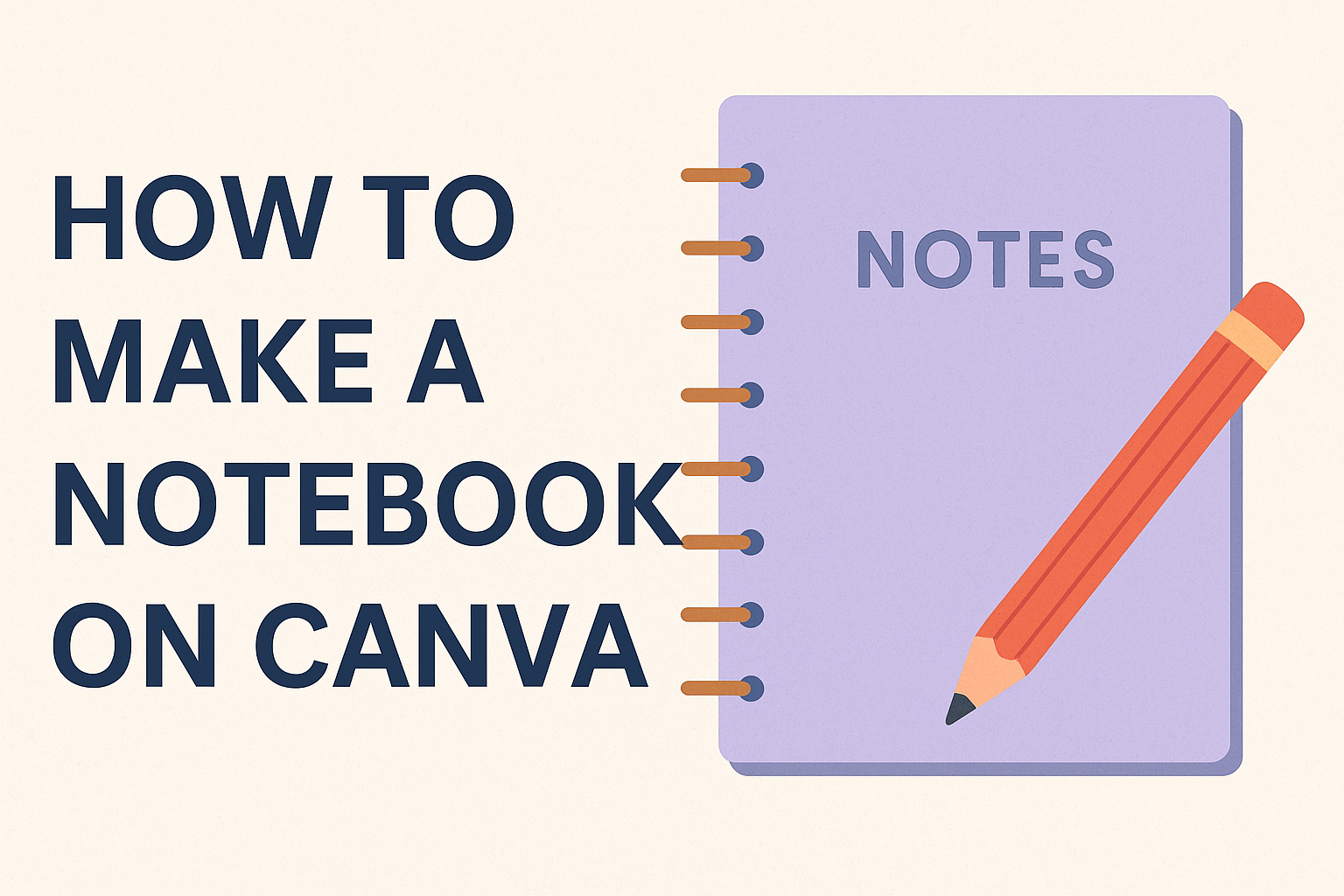Creating a personalized notebook can be a fun and rewarding project. Whether for jotting down ideas, planning, or journaling, a custom notebook reflects individual style and needs.
Using Canva, anyone can easily design a notebook that fits their unique preferences and purpose.
With its user-friendly interface and a wide range of templates, Canva makes the design process simple for everyone.
Users can choose from various layouts, colors, and images to create a notebook that truly represents them. This flexibility allows for creativity to shine, whether the notebook is for personal use or a special gift.
Getting started is straightforward. With just a few steps in Canva, anyone can bring their notebook vision to life and enjoy the satisfaction of using something they designed themselves.
Getting Started with Canva
Starting with Canva is easy and straightforward. Users will first need to create an account and then familiarize themselves with the dashboard. This will set a solid foundation for designing custom notebooks.
Create a Canva Account
To begin, the user needs to navigate to the Canva website. Here, they can choose to sign up using an email address, Google account, or Facebook account.
After entering the information, a confirmation email may follow, depending on the sign-up method.
Once the account is created, the user can log in. They will gain access to a variety of design options and templates.
Canva offers a free version, which is plenty for most casual users. There is also a Pro version available for those who need more features.
Understand the Canva Dashboard
Once logged in, the user will see the Canva dashboard. It displays several important areas.
At the top, there’s a search bar for finding templates quickly.
On the left side, users will find the templates tab. This is where they can browse categories like notebooks, posters, or social media posts. Clicking on a template opens it for editing.
In the central area, users can view their design workspace. Here, they can drag and drop elements, change colors, and add text.
Familiarity with these areas will help them navigate and create designs more efficiently.
Designing Your Notebook
When designing a notebook on Canva, it is crucial to focus on dimensions, templates, and customization. This process allows creativity to shine through while ensuring the notebook meets the user’s needs.
Choose the Right Dimensions
Canva offers several dimension options for notebooks. The common sizes are A4, A5, and letter size, but users can also create custom dimensions.
To select the right size, consider the notebook’s purpose. Is it for daily journaling or sketching? A larger size might be ideal for sketches, while a smaller one could suit a compact journal.
Users can adjust dimensions by clicking on “Resize” in the top menu.
Choosing the right dimensions at the start saves time later on, ensuring the notebook fits comfortably in hand or a bag.
Select a Template or Start from Scratch
Templates can simplify the design process. Canva features a vast library of ready-made notebook templates, including lined, dotted, and grid options.
When selecting a template, think about what best suits personal or professional needs. A lined template is great for journaling, while a dotted layout might be better for creative projects.
For those wanting to start from scratch, click on “Create a design.” This option allows complete freedom to design a unique notebook. Starting from a blank page gives the creator full control over every aspect of their design.
Customize Your Notebook Cover
The cover sets the tone for the entire notebook. Users can choose a solid color, pattern, or image that resonates with their personality or theme.
To customize, select the “Elements” tab. Here, one can find shapes, lines, and images to use. Canva’s library includes graphics and photos that enhance the cover design.
Adding text to the cover is essential. Choose fonts that reflect the notebook’s purpose, whether fun and playful or elegant and classic.
Consider using bold or italic styles for emphasis, making the title stand out.
Add and Format Text
Incorporating text into the notebook can enhance functionality. Canva allows users to add various text boxes anywhere on the design.
When adding text, it’s important to choose readable fonts and sizes. Balance aesthetics with clarity, ensuring notes are easy to read later.
Formatting options include changing font size, style, and color. Users can highlight important sections by making them bold or increasing the size.
Using bullet points or numbered lists within the notebook can organize content effectively.
Incorporate Images and Elements
Images add a personal touch to the notebook. Canva allows users to upload their photos or choose from its extensive library.
Consider adding decorative elements like borders or icons. These can make pages visually appealing while maintaining a cohesive theme throughout the notebook.
To ensure images and elements fit well, adjust their size and position. Layering images can create depth and interest.
Users can move elements around until they achieve a pleasing layout, making each page unique.
This approach to designing a notebook on Canva encourages creativity and personalization, making the final product both functional and fun.
Finalizing Your Notebook
When finalizing a notebook in Canva, attention to detail makes a big difference. Adjusting layouts, applying effects, and proofreading ensures a polished product that looks professional and feels personal.
Adjust Layouts and Backgrounds
Once a basic design is in place, adjusting layouts is crucial. Canva offers many templates that can be modified easily. Users can drag elements around to create a layout that feels balanced and appealing.
Backgrounds play a significant role in setting the tone. Canva provides options like solid colors, patterns, or images. A subtle texture can enhance the look without overpowering text.
Experiment with different backgrounds to find the right fit.
Using grids can help align elements neatly. A well-organized layout leads to easier navigation when using the notebook. This step ensures all parts of the notebook work well together.
Apply Filters and Effects
Applying filters and effects can enhance the notebook’s appearance. Canva allows users to add various effects to images, making them pop.
Simple filters can make a huge difference in brightness and contrast, giving images more life.
Text effects are also available to make headings stand out. Adding shadows or outlines can help important text grab attention. The right effect can improve readability and aesthetics.
Experimenting with opacity can create a layered look. For instance, a faded background image can add depth without distracting from written content.
Balancing effects is key; too many can clutter the design.
Proofread and Edit
After adjustments are made, proofreading ensures a polished final product. Carefully check for spelling and grammatical errors. It’s easy to miss mistakes when staring at a screen for too long.
Getting feedback from others can be beneficial. A fresh set of eyes might catch errors or suggest improvements. This step can lead to valuable insights that enhance the notebook.
Lastly, make sure all images and text are correctly aligned and that nothing is cut off. This final review is essential for a professional finish.
Publishing and Sharing
After designing a notebook in Canva, the next steps involve publishing and sharing it with others. This includes downloading the design, sharing it online, and printing copies to distribute.
Download Your Design
To start, the user should download the notebook design from Canva. This can be done by clicking on the “Download” button located at the top right corner of the Canva editor.
Choosing the right file format is crucial. PDF is a popular option for print, ensuring high quality. Users can also select PNG or JPG for digital sharing.
Once the desired format is selected, simply click the “Download” button. The design will then be saved to the computer, ready for the next steps.
Share Your Notebook Online
Sharing the notebook online allows for wider exposure. Canva provides options to share designs directly through social media platforms like Facebook and Twitter.
Users can also copy a shareable link. This link can be sent via email or shared in online groups that align with their notebook’s theme.
Additionally, using platforms like Instagram can attract potential buyers. Posting a few sneak peeks or engaging pictures can generate interest.
Print Your Notebook
For those looking to print their notebook, choosing a reliable printing service is crucial.
Many online services offer high-quality printing options for custom designs.
Before sending the design to print, it’s important to check the dimensions and settings. This ensures the final product matches the original design.
Once printed, users can sell their notebooks online or distribute them at local events.
This can help build a brand around their notebook designs.