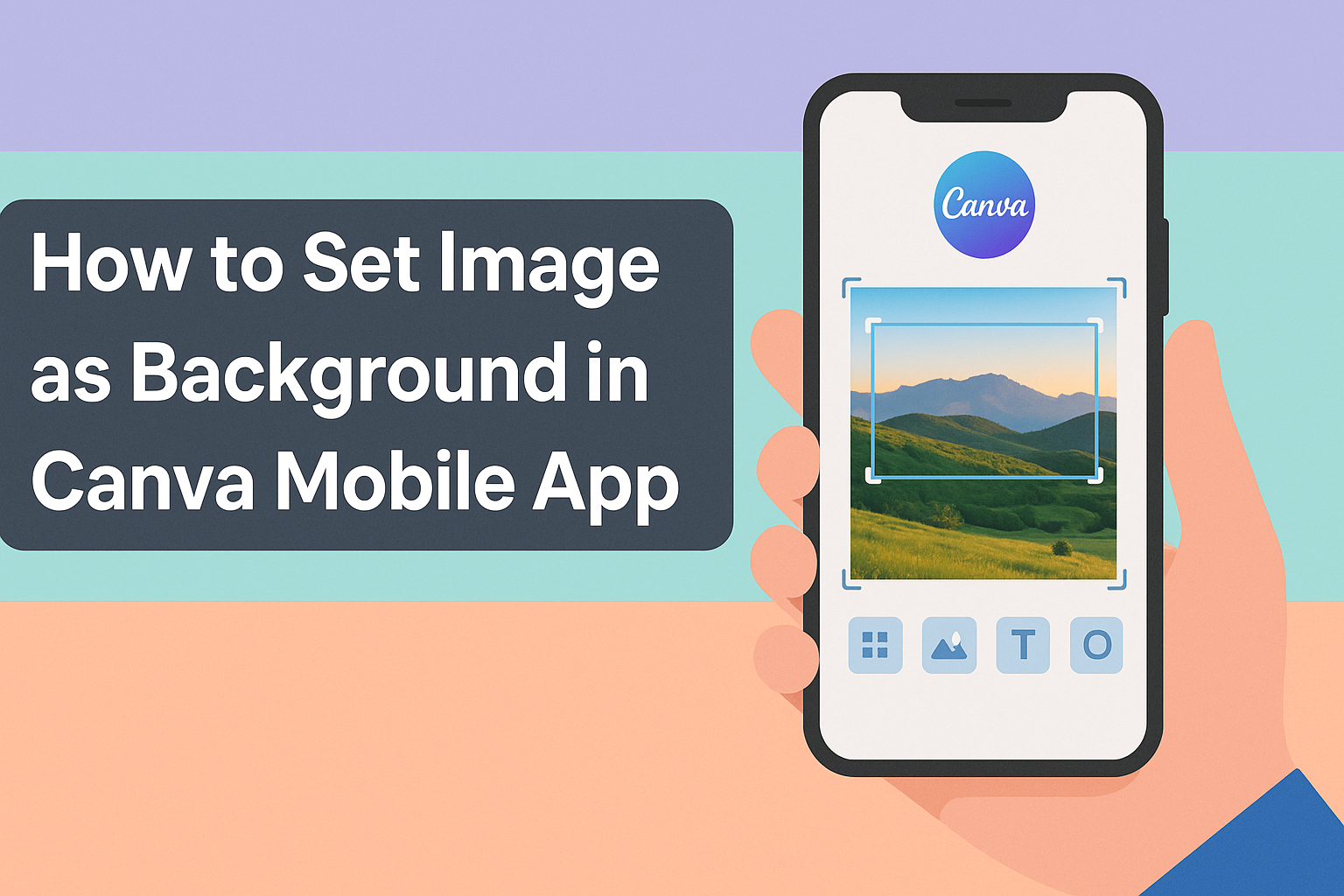Creating stunning designs on the go can be fun and easy, especially when using the Canva mobile app.
Many users want to personalize their projects by adding unique backgrounds.
To set an image as a background in Canva Mobile App, simply select your design, tap on the background image, and choose the “Set Image as Background” option.
Once armed with this simple technique, users can make their designs more eye-catching.
Whether it’s for social media posts, presentations, or personal projects, a captivating background can truly make a difference.
With a few taps, anyone can transform their canvas into a vibrant showcase of creativity.
Getting Started with Canva Mobile App
Canva mobile app is a powerful tool for creating stunning designs on the go. It offers users a simple way to add images, text, and various design elements.
Downloading the App
To begin, users need to download the Canva app. It is available for both iOS and Android devices.
Simply go to the App Store or Google Play Store and search for “Canva.” Once found, tap the Download button to install it.
After installation, open the app. Users will need to create a free account or log in if they already have one.
The app may ask for permissions to access photos and storage; granting these will allow easier image uploads for projects.
Creating a New Design
Once logged in, users can create a new design.
They should tap on the + icon, usually located at the bottom of the screen. A list of design types will appear, such as social media posts or presentations.
Selecting a desired format is essential. Canva provides various templates to choose from.
After picking a template, users can customize it by adding elements like text, illustrations, and, of course, background images.
It’s a straightforward process, making it easy for anyone to start designing right away.
Selecting the Perfect Image for Your Background
Choosing the right image for your background can greatly enhance the design.
It’s important to consider both quality and relevance when selecting an image.
Browsing Canva’s Image Library
Canva offers a large image library that users can browse.
To start, they can open the Canva app and create or select a design. Next, they should tap on the “Background” option in the side panel.
Users can use the search bar to find specific themes or types of images. This library contains photos, illustrations, and textures that can fit different styles and needs.
When selecting an image, look for one that complements the main content.
Consider colors and visual elements that create a balanced look. Also, check the image’s resolution to ensure it appears clear in the design.
Uploading Your Own Image
If users want a more personalized touch, uploading their own images is a great option.
First, they can tap on the upload icon in the Canva app. Then, they should choose the image from their device.
Once uploaded, users can select the image and right-click to use the “Set Image as Background” feature.
It’s crucial to pick images that are high quality and fit the desired theme.
Before finalizing the design, users can adjust the placement and size of the image. This allows for a better fit within the overall layout. A well-chosen background can make a design stand out.
Adding and Adjusting Your Background Image
To make designs stand out in the Canva mobile app, users can easily add and adjust background images.
This process includes setting an image as the background, resizing or cropping it, and adjusting transparency and filters for a perfect look.
Setting the Image as Background
To set an image as the background, users should start by opening the Canva app and selecting the design they wish to modify.
After choosing an image, they can tap on it to access options. A key step is to select “Set Image as Background.”
This feature allows the chosen picture to fill the entire canvas.
If the user uploads a new image, they can do this with ease by selecting the “Uploads” tab. From there, they should choose the image, and apply the background setting.
Resizing and Cropping
Once the background image is set, resizing and cropping it is straightforward.
Users can pinch to zoom in or out on the image.
To crop, they should tap on the image and select the crop tool.
This tool enables quick adjustments.
Users can drag the corners to crop unwanted parts or focus on specific areas of the image. If an image doesn’t fit perfectly, adjusting it ensures that it looks good within the design.
Adjusting Transparency and Filters
To give a unique touch to their design, users can adjust the transparency and apply filters to the background.
After selecting the image, a toolbar appears with different options.
Users can find a transparency slider that lets them make the image more or less see-through. This is useful for blending the image with other design elements.
Applying filters can enhance the look, creating a certain mood or style. Simply tap on the filter option, and she can easily choose from various effects to match her vision.
Finalizing and Sharing Your Design
After finishing a design in the Canva mobile app, the next steps are saving the work and sharing it with others.
This ensures that changes are not lost and that the design reaches its intended audience effectively.
Saving Your Design
To save a design in the Canva app, the user should tap on the download icon located at the top right corner of the screen.
This action opens a menu with different file formats available for download.
Common options include PNG, JPG, and PDF.
Choosing the right format is important based on how the design will be used.
For high-quality images, PNG is recommended, while JPG is suitable for smaller file sizes. After selecting the desired format, the user can tap the “Download” button.
The design will then be saved to the device’s storage where it can be easily accessed later.
Sharing to Social Media
For quick sharing, Canva allows users to directly post their designs to various social media platforms.
After saving, the user can tap the share icon, which appears next to the download icon. This opens a list of platforms such as Facebook, Instagram, and Twitter.
Users then select the desired platform.
Once chosen, Canva prompts them to add a caption or description. This is a great time to engage followers with a message about the design.
After everything looks good, they can hit “Post” to share their creation. This makes it simple for them to showcase their work and connect with others.