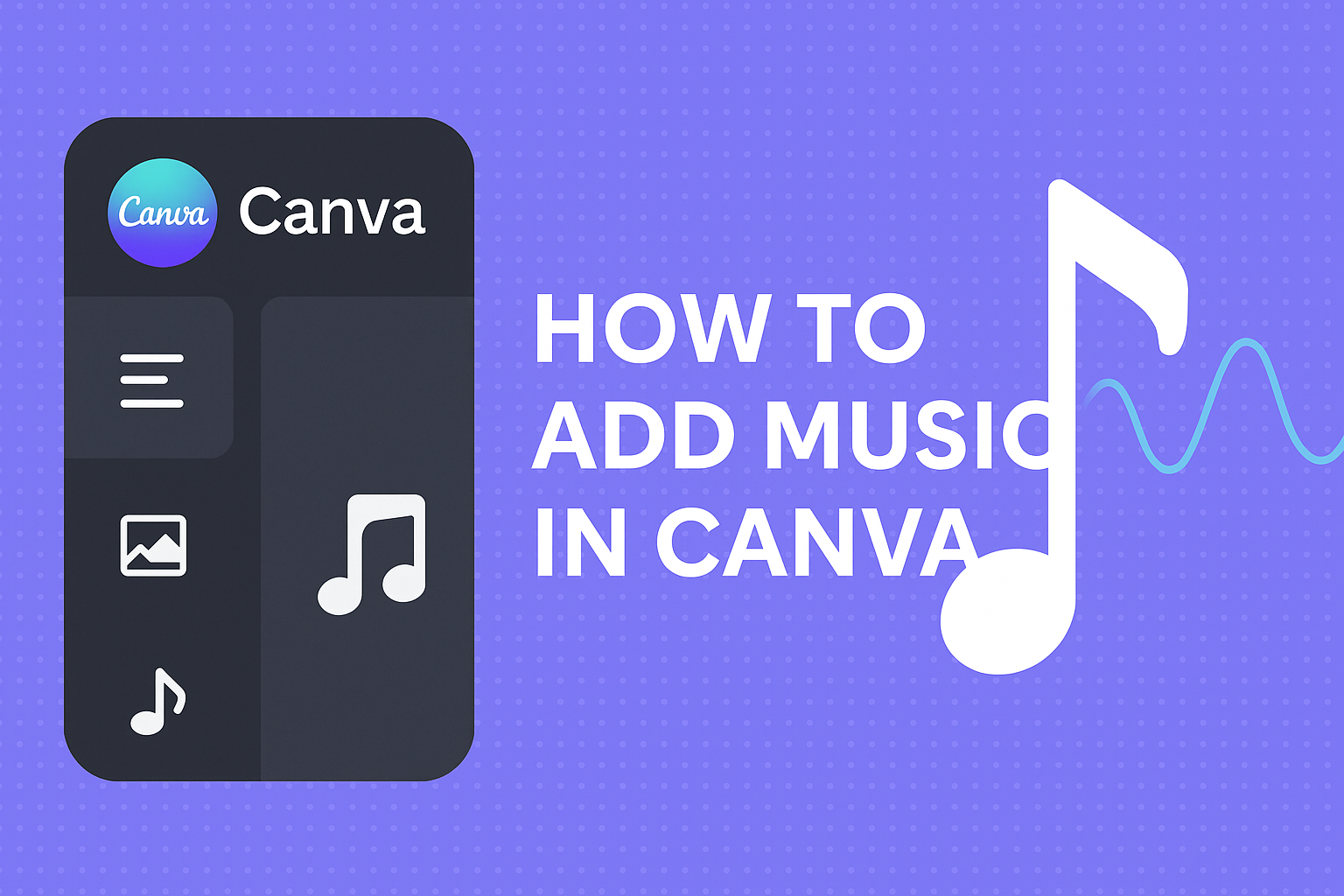Adding music to designs can significantly enhance the overall impact of any project. Canva makes it easy to add audio tracks and sound effects to videos directly from its library or by uploading personal files. This feature allows users to create more engaging content that captivates their audience.
Many people enjoy using Canva for creating videos, presentations, and social media posts. The ability to sync music with visuals can take a design from ordinary to extraordinary.
With just a few simple steps, anyone can learn how to incorporate catchy soundtracks that match their creative vision.
Whether someone is looking to add background music to a presentation or a fun soundtrack to a video, this guide will provide all the essentials. They can start enhancing their designs right away and make their content truly stand out.
Getting Started with Canva
To begin using Canva, one must first create an account and then learn how to navigate the dashboard effectively.
These steps are essential for anyone looking to use this design tool efficiently.
Creating an Account
To create a Canva account, a user can visit the Canva website. They will find the “Sign Up” button at the top right corner of the homepage.
Users have the option to sign up using their email, Google account, or Facebook account.
After choosing a method, they will need to provide a few details, such as name and password.
Once completed, a confirmation email may be sent to verify the account. After clicking the link in the email, the account will be activated. Now, users can log in and start designing their projects.
Navigating the Dashboard
After logging in, users will see the Canva dashboard. This dashboard is user-friendly and visually engaging.
On the left side, there’s a menu with different design categories such as Templates, Photos, and Elements. Users can click on any category to explore options.
The main area displays recent designs and popular templates. At the top, there’s a search bar to find specific templates or elements quickly.
Users can also create a new design by clicking the “Create a design” button. This will lead to various formats like social media posts or presentations. Understanding this layout helps users navigate Canva more efficiently.
Adding Music to Your Canva Design
Incorporating music into a Canva design can enhance the overall experience and engage viewers. This process involves accessing the music library, choosing the right track, and placing the audio correctly in the design.
Accessing the Music Library
To find music, users need to open their design in Canva. They can start by navigating to the side panel and clicking on the Audio tab. If this tab isn’t visible, it may be necessary to click on Apps first.
From here, users can browse through different music categories or utilize the search bar to find specific tracks.
Exploring options allows for the discovery of background music and sound effects that suit the project.
Once a music track is selected, clicking on it will add the audio to the design, making it easier to enhance the visual content.
Selecting the Right Track
Choosing the perfect music track is crucial for connecting with the audience. Users can search by title or filter by genre to find the most suitable sound.
They should consider the tone of their design—whether it’s upbeat, calming, or dramatic.
Mix and match different genres depending on the project type.
Users can preview tracks before adding them, allowing them to listen carefully to find the right fit.
Once satisfied, selecting a track will set the tone for the entire design and create a more immersive experience.
Positioning and Editing Audio
After adding music, positioning it correctly is important.
Users can drag the audio track on the timeline to align it with their design elements. This ensures that the music complements the visuals right from the start.
Editing options allow for customizing audio clips as needed.
Users can trim the track to fit the desired length or adjust the volume levels.
This can be done by selecting the audio and using options to modify the sound until it fits perfectly into the design. Balancing the audio with other elements ensures a polished final product.
Customizing Your Design
Customizing a design in Canva can elevate the overall look and feel of the project. Adding visual elements and animating the design can engage the audience more effectively.
Adding Visual Elements
Visual elements play a key role in making designs stand out. Users can enhance their projects by incorporating images, icons, and shapes. Canva offers a wide library of free and premium graphics.
To add visual elements, the user should:
- Open the Elements tab from the side panel.
- Browse through categories or use the search bar.
- Drag and drop selected elements onto the canvas.
It’s also essential to ensure that the colors and styles of these elements align with the desired message. Consistency helps create a cohesive design.
Users can resize, rotate, and position elements by clicking and dragging, making it easy to achieve the perfect layout.
Animating Your Design
Animation adds a dynamic touch to static designs.
Canva enables users to animate text and visual elements for greater impact.
To animate a design:
- Click on the element to be animated.
- Select the Animate button in the toolbar.
- Choose an animation style from options like Fade, Pan, or Breathe.
Animations can help direct attention and maintain interest.
Overusing animations, however, may distract the viewer.
Finding the right balance ensures the message remains clear and engaging.
Users can preview their animations before finalizing to make sure everything flows smoothly.