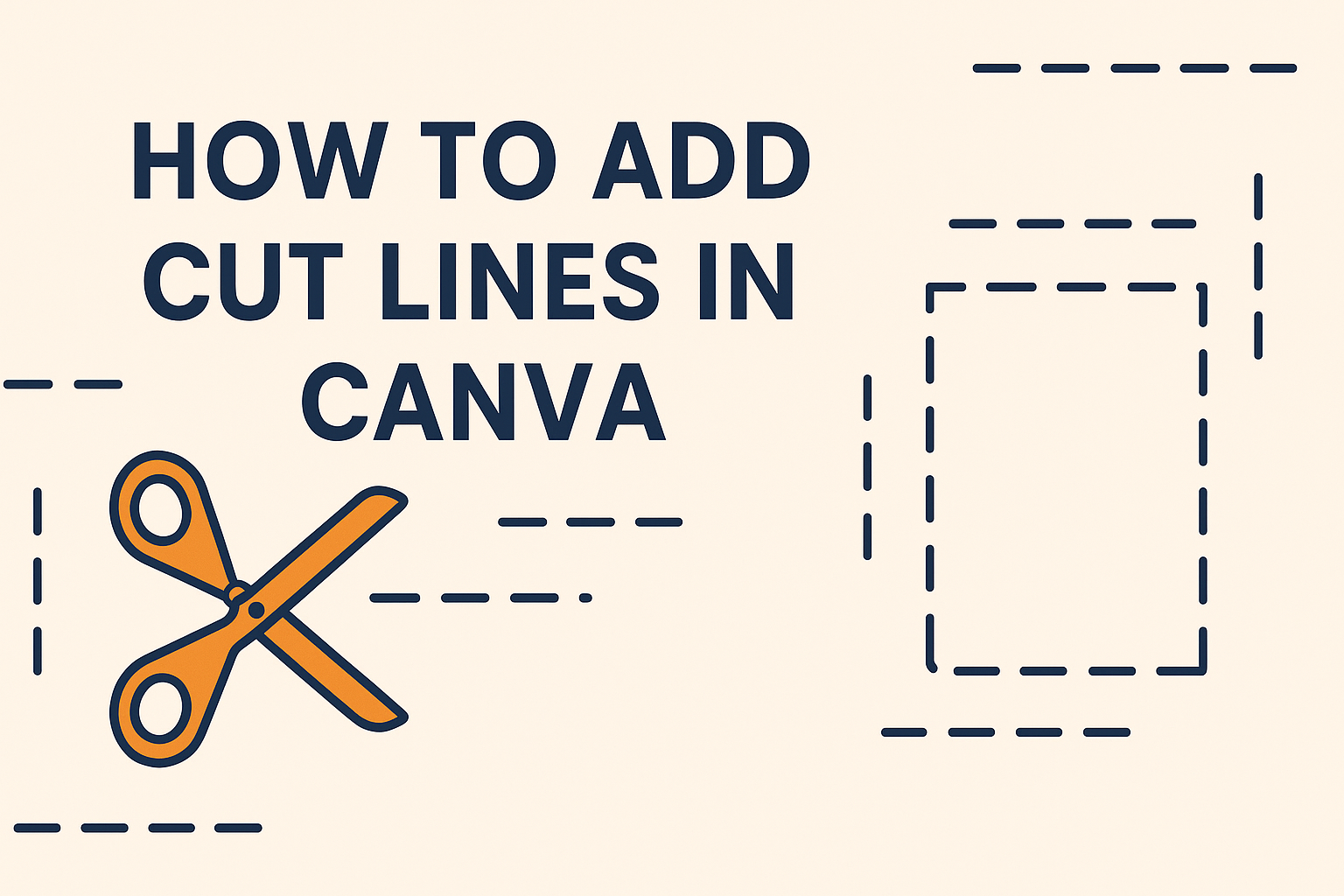Designing print-ready creations can be quite a task, especially when precision is key.
For those looking to ensure their designs are cut just right, learning how to add cut lines in Canva might be the solution.
To add cut lines, users can use the “Crop” effect in Canva after selecting the design element they want to mark. This helps in guiding the trimming process once printed.
In the realm of digital design, having clear cut lines can make the difference between a professional result and a project that falls flat.
Canva offers tools to add these guidelines, making it easier to create designs that turn out exactly as planned after printing. With just a few clicks, users can enhance their work by integrating these practical lines.
By exploring features like crop marks and bleed, designers can achieve more polished results.
Knowing how to utilize Canva’s features effectively not only saves time but also boosts confidence in the final printed piece. The right setup ensures the final product aligns perfectly with the intended design, providing a seamless transition from screen to print.
Getting Started with Canva
Canva is a user-friendly graphic design tool that allows anyone to create beautiful designs. It’s perfect for beginners and professionals alike with easy-to-follow steps and a simple interface.
Creating a New Design
To begin, users should log in to Canva’s website or app. Then, they can click on the “Create a Design” button on the homepage.
This action opens a selection of design options such as social media posts, flyers, and presentations.
After choosing a design type, a blank canvas appears where users can start building their creation. Canva also provides pre-made templates that make it easy to get started, especially if someone doesn’t want to start from scratch.
Templates can be customized with text, images, and other elements to fit the user’s needs.
Creating a new design on Canva is simple because of its drag-and-drop feature. This allows users to move elements around easily.
They can add text, photos, and graphics from Canva’s extensive library. Using the “Uploads” tab, users can include their own images for even more personalized designs.
Overview of Canva’s Interface
Canva’s interface is clean and organized. On the left side, there is a sidebar with several tools. This sidebar includes tabs for templates, elements, backgrounds, and uploads. These tabs help users quickly find what they need for their designs.
In the center is the main workspace where users build their designs. Everything shown on this canvas represents what will appear on the final product.
Users can zoom in and out to work on details or see the full design.
At the top of the screen, there’s a toolbar with options for editing. Users can change fonts, colors, and other stylistic elements here. Other important functions, like saving and sharing designs, can also be found in this toolbar.
The intuitive layout makes navigating Canva’s interface simple for both beginners and experienced designers.
Understanding Cut Lines
Cut lines are essential for achieving neat and precise design outputs, especially in printing. By learning about cut lines and their role in design, you can enhance your prints’ quality and accuracy.
What Are Cut Lines?
Cut lines are borders added around a design to indicate where the material should be cut. They serve as guidelines for trimming printed pieces to the correct size. These lines are crucial in printing, allowing for consistency and accuracy when cropping.
Cut lines might also include bleed areas, which extend designs slightly beyond the actual cut line to ensure there are no unprinted edges. This addition can be particularly important for poster or flyer design to avoid any unwanted white spaces after cutting.
Importance of Cut Lines in Design
Cut lines are vital in design for maintaining precision and alignment. They help ensure that the final printed product matches the intended design with accurate borders.
By incorporating cut lines, designers can avoid common issues like mismatched edges or partial designs being cut off. This practice is particularly useful when designs are intended to run to the edge of the paper.
Additionally, using cut lines contributes to a professional appearance in products such as business cards and brochures. This simple addition can save both time and materials by reducing errors and reprints, which is beneficial for designers and print professionals alike.
Adding Cut Lines in Canva
Adding cut lines in Canva involves selecting the correct elements and accurately positioning them. These steps ensure that your design is ready for printing and cutting.
Selecting the Right Elements for Cut Lines
To add cut lines, one starts by selecting the element that needs them. This might be a specific part of a design or the entire page.
Once the element is chosen, it’s important to navigate to the Effects tab. Here, options for adding and adjusting features become available.
Next, a crop shape is added. This function is useful because it allows the user to set the exact size and dimensions needed for the cut lines. Choices made during this step affect the accuracy of the cut lines, leading to precise results.
Access to tools such as crop marks and bleed settings can also improve the final product. Choosing the right colors and maintaining proper proportions can further enhance print quality. Consult Canva’s crop mark guidelines for additional help.
Positioning Your Cut Lines
Once the elements are selected, positioning the cut lines is essential. This means aligning them where they need to be for accurate cutting.
Having a clear view of the canvas helps in placing these lines precisely.
Switching on rulers and grid functions in Canva allows the user to ensure lines are straight and properly aligned. The availability of these features can be helpful when creating complex layouts or working with detailed designs.
Double-checking the placement of your lines can prevent cutting errors later on. Accurate lines result in clean edges after printing, contributing to a polished and professional output. For more detailed instructions, consider watching tutorials like this video on adding cut lines.
Customizing Cut Lines
Customizing cut lines in Canva can make your design even more precise and professional. It involves altering both the color and thickness of the lines to suit your project’s needs.
Changing the Color of Cut Lines
In Canva, designers can easily change the color of cut lines to match the theme of their projects. This adds clarity and enhances their design.
Start by selecting the cut line you want to modify. Locate the color palette at the top of the screen. Click on it to see a range of color options.
Designers can choose from standard colors or click the “+” icon to create a custom color. This flexibility helps achieve the exact shade needed.
Make sure to choose a color that offers a good contrast with the background. This ensures visibility and prevents potential cutting errors. Having the right color enhances both functionality and aesthetics in your design.
Adjusting the Thickness of Cut Lines
Adjusting the thickness of cut lines is simple and effective for emphasizing certain design elements.
In Canva, select the cut line first. Then, navigate to the line weight or “Border” option, typically found in the top menu.
Clicking this opens a slider that allows users to adjust thickness by dragging it left or right.
Thinner lines are suitable for subtle design elements, while thicker lines make a statement and improve visibility. Always consider the overall design and print requirements when adjusting.
By controlling thickness, designers can create a clean, polished finish that communicates their vision clearly. This step is crucial in ensuring that cut lines fit seamlessly into the overall design.
Design Tips for Cut Lines
When adding cut lines to a design in Canva, it’s essential to focus on maintaining consistency throughout the design and ensuring that it will print correctly. Paying attention to these factors helps achieve a professional look while avoiding printing issues.
Maintaining Consistency
Consistency is key when designing cut lines. It’s important to use the same style and thickness for all cut lines in the project. This uniformity ensures that the design looks clean and professional.
Designers should choose a line thickness that is easily visible yet not too bold to overpower the design elements.
Color choice also plays a significant role. Using a contrasting color for cut lines makes them stand out, which helps during the cutting process. However, ensure the color doesn’t blend with the main design elements to prevent confusion.
Alignment is another critical factor. Check that all cut lines are perfectly aligned with the elements they are dividing or framing.
Using Canva’s ruler and grid tools can assist in keeping the cut lines straight and proportionate throughout the entire design.
Ensuring Printability
Ensuring that design cut lines are print-ready involves a few steps.
First, one must check and include the necessary bleed and crop marks. This prevents important parts of the design from being trimmed off during the printing process. Users can select these settings when saving their design for print.
It’s advisable to stick to using CMYK color mode, as it is more compatible with printers and helps preserve color fidelity when printing. This adjustment can make a significant difference in the final result.
Verifying the resolution is also a good practice. A high-quality design should be at least 300 DPI to avoid pixelation.
Double-checking these parameters ensures that the printed design closely matches the digital version, adding reliability and professionalism to the work.
Finalizing Your Design
When wrapping up your design in Canva, it’s important to ensure everything is in place. This includes checking for any mistakes and confirming that all elements are correct. Once you’re confident in your design, saving it with the cut lines is the final step.
Previewing Your Design
Previewing your design allows you to check for errors before you print.
To begin, use Canva’s preview feature. This lets you see the print layout, including cut lines. It helps ensure alignment and spacing are just right.
Look at the elements to make sure nothing is cut off or misplaced.
Zoom in to examine details closely. This can catch small issues, like overlapping text or misaligned graphics.
Double-check colors to confirm they appear as intended.
If you notice any problems, go back and make corrections. This step is crucial to avoid costly printing mistakes. Spending a few extra minutes in preview can save time and resources later on.
Saving and Exporting with Cut Lines
Once the design looks perfect, saving it correctly is the next step.
In Canva, choose the Download option in the menu at the top.
Select PDF Print as the file type. Make sure to tick the box for Crop marks and bleed. This step includes cut lines in the saved file, ensuring accurate cuts after printing.
It’s best to save a copy locally for a backup. Saving with cut lines helps printers know where the exact cuts should be made.
After downloading, check the file to ensure everything exported correctly.
You can open it in a PDF viewer to do a final check of the design before sending it to print.