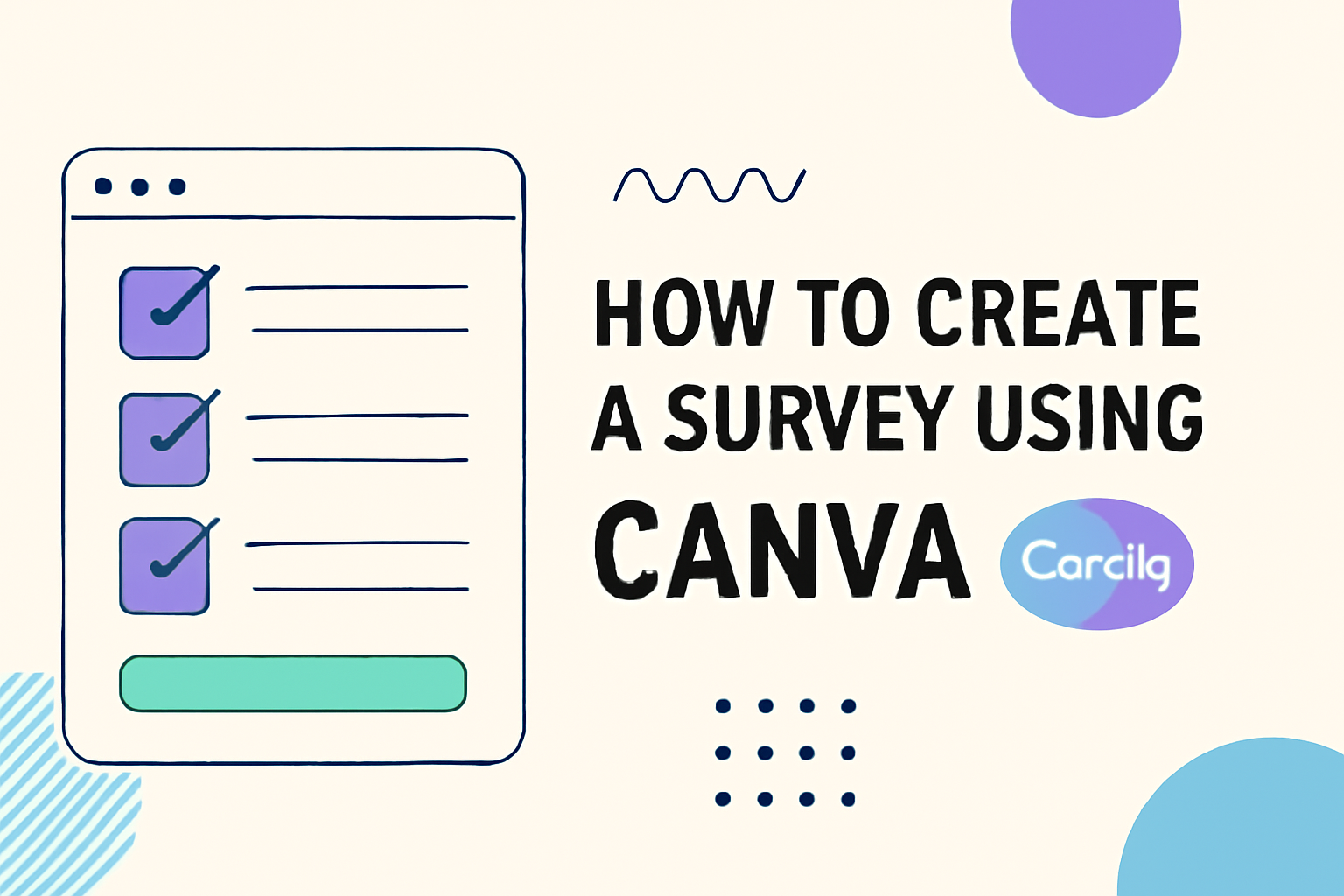Creating a survey with Canva is not only easy but also fun and engaging. With a range of customizable templates, anyone can design a survey that meets their needs.
Start by opening Canva and searching for survey templates to kick off the process.
From gathering customer feedback to conducting market research, Canva surveys can be tailored to different purposes.
The platform’s user-friendly interface allows individuals to easily add questions and personalize the design. This helps in making surveys visually appealing while staying informative.
Offering a variety of pre-made layouts, Canva is perfect for those who want professional-looking surveys without much hassle.
Users can choose a layout, prepare their questions, and style it to match their theme. With these features, Canva makes survey creation accessible for everyone.
Understanding the Basics of Survey Design
Creating a successful survey involves setting clear goals and choosing the right audience. Effective distribution channels enhance the response rate and ensure valuable feedback.
Defining Your Survey Goals
The first step in survey design is defining clear and specific goals. These goals guide the kind of questions to ask.
For instance, if the purpose is to assess customer satisfaction, questions should focus on service experiences and product quality.
Well-defined goals help in crafting questions that are both relevant and concise. Clarity in goals also aids in data analysis, as it ensures the collected responses align with what the survey set out to uncover.
Let’s consider a commercial bakery. They might want to understand what drives customer loyalty.
Here, the goal would translate into questions about favorite products, frequency of purchases, and overall satisfaction with customer service. This precise focus leads to useful feedback.
Target Audience and Distribution Methods
Selecting the right audience is crucial for obtaining meaningful data. The target audience should align with the survey’s objectives.
For a tech company launching a new app, users of similar products might be the ideal respondents.
Once the audience is clear, the next step is choosing distribution methods.
Email surveys can be effective for clients already in the company’s database. For broader audiences, social media or online survey platforms might work better.
It’s important to consider ease of access to the survey.
For instance, using a mobile-friendly format can increase participation, as more people access content on their smartphones. Each distribution method should be tailored to reach the target audience effectively, ensuring maximum engagement.
Setting Up Your Canva Account
Creating a Canva account involves straightforward steps, and understanding the interface will enhance your survey-making experience. This section guides you through the essential steps to get started.
Account Creation Steps
To start using Canva, go to their website and find the Sign up option. Users can sign up using an email address, Google, Facebook, or Apple accounts.
If choosing email, you’ll need to enter an email address and a password.
After entering details, users receive a confirmation email. Clicking the link in this email verifies the account. Canva does not allow temporary or disposable email addresses, so ensure a lasting address is used.
Once the account is verified, you can set up your profile. Customize it with a profile picture and a display name. These details help personalize the user experience on Canva.
Navigating the Canva Interface
Once logged into Canva, the dashboard is your starting point. Here, users can find templates, create new designs, and access their past projects.
Notice the search bar at the top, which helps in quickly finding specific templates, including for surveys.
On the left panel, users will see options like Your Projects, Templates, and Brand Hub. This panel helps navigate through different features. Exploring it helps in understanding what’s available, including accessing survey templates.
The top menu includes tools for design elements. This is where users can find options to add text, images, and more to their surveys. Getting familiar with these tools enhances the ability to create engaging surveys.
Choosing the Right Survey Template
Selecting the perfect survey template in Canva can streamline your process and ensure you gather the most relevant information. This involves exploring various options in Canva’s library and tailoring a template to match your specific goals.
Browsing Canva’s Template Library
Canva’s template library offers a wide array of options categorized by different purposes such as customer feedback, market research, and event planning.
Users can begin their search by visiting the survey templates section on Canva and browsing through the selection available.
Each template comes with a different style and format, allowing users to choose based on the visual appeal and functional requirements. Tailoring a template that fits the specific research focus can help maintain engagement and get clearer insights.
To refine the search, users might apply filters based on theme, style, or even color, making it easier to find a template that aligns with their brand image or personal preference. This way, not only does the survey serve its functional purpose, it also presents a visually appealing format.
Customizing Templates for Your Needs
Once the ideal template is selected, users can start customizing it to suit their unique needs. Canva allows for easy modifications such as adding or changing questions, adjusting fonts, colors, and other design elements.
Customization options are crucial for tailoring the survey to ask the right questions and to maintain a consistent tone matching the company’s communication style.
Adding sections or rephrasing questions ensures the survey addresses the key areas of interest specific to the project.
Additionally, users can choose to include logos or other branding elements to create a unified look across their communications. With these tools, anyone can develop a survey that is both functional and reflective of their unique style and purpose.
Crafting Effective Questions
Creating surveys with clear and effective questions is key to getting useful feedback. Properly structuring questions can make a big difference in the quality of responses received. Here are some tips on selecting question types and formats and writing clear questions.
Question Types and Formats
There are many types of questions to consider when making a survey. Multiple choice questions are popular because they are easy to analyze. They ask respondents to choose from a list of options.
Open-ended questions allow respondents to give longer, more detailed answers, which can provide deeper insights.
Likert scales measure attitudes or opinions across a spectrum and can be useful for gauging satisfaction or agreement. Rating scales let people rate aspects of a product or service, often with stars or numbers. Each format has its advantages, and choosing the right one depends on the kind of information needed.
Tips for Writing Clear Questions
Writing questions that are easy to understand ensures accurate answers. Use simple, clear language without unnecessary jargon.
It’s best to avoid double-barreled questions, which ask about two things at once and can confuse respondents. Being specific in what you ask helps in getting precise responses.
Questions should also be unbiased. Leading questions may push respondents toward a particular answer and should be avoided.
Test questions on a small group first to ensure clarity. This helps identify any confusing language or issues before the survey goes live.
These tips can greatly enhance the quality and effectiveness of the survey responses.
Designing Your Survey’s Look and Feel
Creating a visually appealing survey in Canva involves selecting the right colors and fonts, and incorporating engaging visual elements. These design choices can make your survey more attractive and easier to read.
Choosing Colors and Fonts
Colors and fonts play a key role in setting the mood of your survey. Choose colors that match your brand or the tone you want to convey. For a professional look, consider using muted tones. Brighter colors can make your survey more lively. Canva offers a color palette tool to help with selection.
Fonts should be easy to read. A mix of two fonts can add interest—use a bold, straightforward font for headings and a simple, clean font for the body. Consistency in text size and weight is crucial for readability.
Canva provides a wide range of free fonts that can be mixed and matched to achieve the desired effect.
Incorporating Visual Elements
Visual elements like images and icons can make a survey more engaging. Canva allows you to easily add these elements with its drag-and-drop interface.
Use icons to represent ideas quickly and effectively. For example, thumbs-up icons can be used for positive feedback options.
Charts and graphs can help visualize data in a more digestible format. When using images, choose those that complement your survey’s theme. Canva’s library has numerous free images and icons to choose from.
Remember, visuals should enhance the survey’s purpose without cluttering the design.
Adding Survey Logic and Customization
Creating an engaging survey in Canva is not just about adding questions. It involves using features like logic and customization to enhance the experience. These tools can make surveys more interactive and meaningful.
Implementing Question Branching
Question branching, or logic, is a powerful tool in Canva that guides respondents based on their answers. It offers a tailored experience by skipping irrelevant questions or directing to specific ones. This approach keeps participants engaged and can increase response rates.
To set this up, survey creators add conditions to questions. For example, if a respondent answers “Yes” to a question, they might be taken to a more related question section. This method ensures that each respondent’s journey through the survey is logical and seamless.
By using Canva’s branching features, survey creators can gather more relevant data without overwhelming participants with unnecessary questions. This makes the surveys not only efficient but also more responsive to the needs of the audience.
Personalizing for Respondents
Personalization is key to making surveys feel unique and engaging. In Canva, users can customize surveys to reflect the branding of their organization or the specific interests of their audience.
This can involve changing colors, fonts, and adding logos to match the organization’s theme.
Creating a personalized experience also includes addressing respondents by name, when possible, and tailoring questions to their previous responses. This personal touch can make respondents feel valued and more inclined to participate.
Canva’s design tools make personalizing surveys straightforward and effective. By focusing on customization, survey creators can build stronger connections with their audience and enhance the overall survey experience.
Previewing and Testing Your Survey
Before sharing your Canva survey, it’s important to make sure everything works well. This involves checking for clear questions and smooth functionality. By doing this, you can gather helpful feedback and make necessary changes for the best results.
Ensuring Clarity and Functionality
Users should read through their survey to make sure each question is easy to understand.
Try to avoid confusing language. Simple, direct questions are usually the most effective.
Testing functionality is key. This includes making sure all links or buttons work correctly.
They should try each feature themselves or have someone else test it. By doing so, they can identify any technical issues or confusing parts before the survey goes live.
Collecting Feedback and Making Adjustments
Gathering feedback is a useful step. Inviting a few people to try the survey can provide fresh insights. Their comments can highlight issues with questions or design that the creator might have missed.
After receiving feedback, it’s time to make adjustments. Whether it’s rephrasing a question or fixing a design element, these changes can improve the survey significantly.
Paying attention to user feedback not only enhances clarity but also increases the survey’s effectiveness in collecting accurate data.
Publishing and Sharing Your Survey
Creating a survey is only part of the process. Once it’s ready, you need to get it out to your audience. This involves exporting and sharing it in various formats and promoting it to ensure a strong response rate.
Exporting and Sharing Options
After finishing your survey in Canva, there are several ways to share it.
You can directly send it to participants via email or share a link. To export, click on the download button and choose your preferred format, such as PDF or an image file. This makes the survey easy to distribute across different platforms.
You can also embed the survey on websites or share it on social media platforms. This is useful for reaching a broader audience. Depending on your platform, a Canva survey link might be provided, which makes sharing seamless.
If using email, consider attaching the survey as a PDF or including the link in the body of the email. This ensures accessibility for all participants and can increase the likelihood of a response.
Promoting Your Survey for Maximum Response
To boost survey responses, promotion is key.
Start by sharing your survey through your most active social media channels. Encourage followers to participate and share the survey with their networks. This domino effect can significantly increase your reach.
Utilize email lists if you have them. A well-timed email with a catchy subject line can drive more responses. Be sure the content of the email highlights the importance and benefits of participating in the survey.
Additionally, think about offering an incentive for completing the survey. This could be as simple as a chance to win a gift card or another small reward. Sometimes, a little motivation goes a long way in encouraging participants to engage with a survey.
Analyzing and Utilizing Survey Results
Survey results offer insights into user preferences and trends. Assessing this data can drive positive changes and improve strategies.
Interpreting Data and Feedback
Interpreting survey results begins with organizing data efficiently.
Using charts and graphs can clarify complex information.
Highlight trends and common themes to find areas that need attention. For example, if many respondents highlight a specific issue, it’s a priority.
It’s crucial to separate quantitative data, like numbers and percentages, from qualitative insights, which include open-ended responses.
This helps in understanding not just what the numbers say, but why respondents feel a certain way, ensuring that decisions come from a place of understanding and empathy.
Data should be analyzed in the context of its purpose.
Consider demographics, timing, and any external influences when interpreting.
With organized insights, teams can focus on the most impactful changes.
Making Informed Decisions Based on Results
Analyzed data should guide decision-making.
To make informed choices, highlight areas where feedback suggests improvement.
Identify actionable steps based on common themes.
For example, if users suggest more features, prioritize these in upcoming updates.
Set clear goals from these insights.
If feedback suggests more user-friendly design, prioritize it in the next project phase.
Create an action plan that outlines steps, responsible parties, and timelines for implementation.
Share these findings with the team.
Ensuring everyone understands the data encourages collaborative efforts toward meaningful changes.
Regularly revisiting and reassessing results will keep the team aligned with user needs and preferences, promoting continuous improvement.