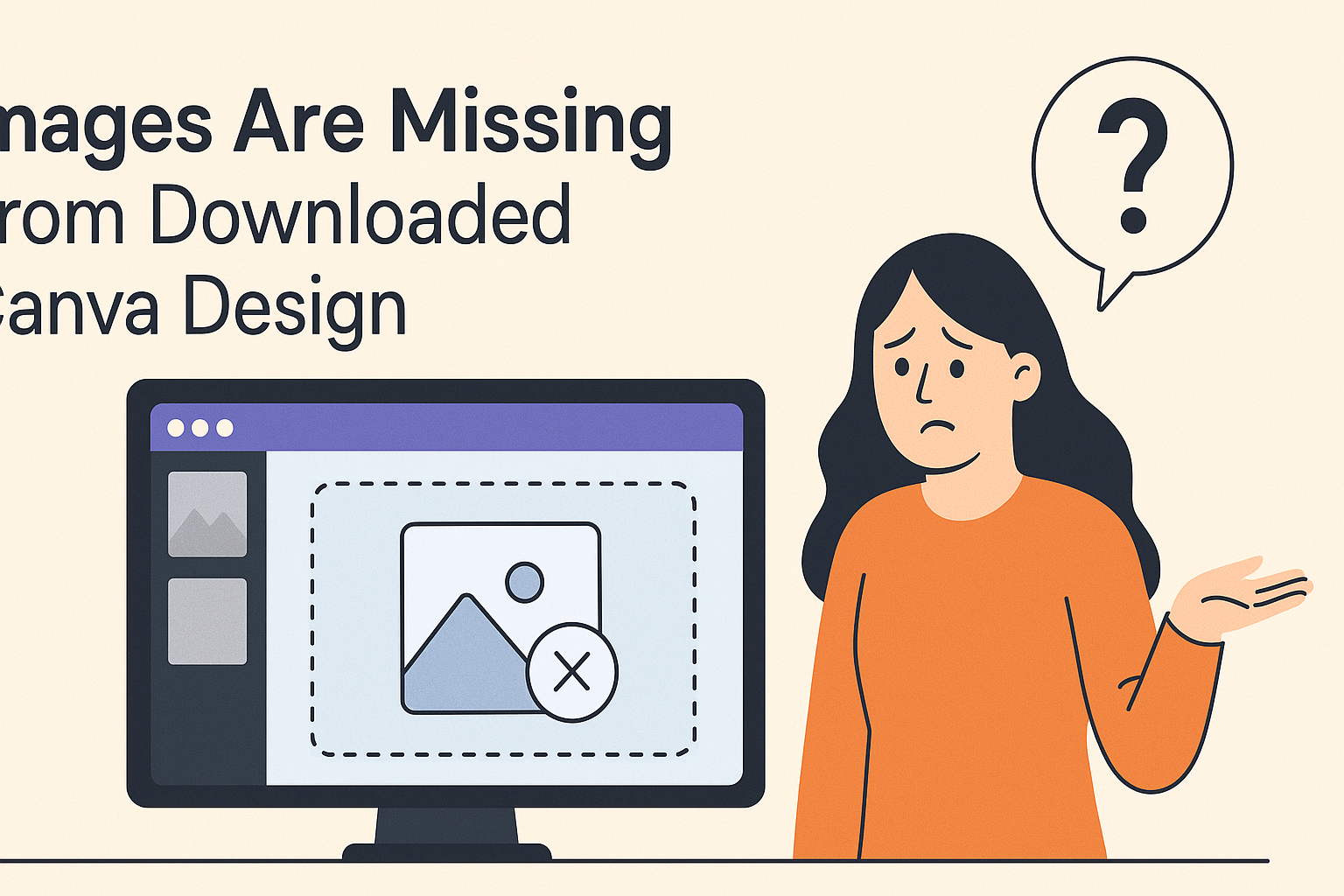Many Canva users often encounter the frustrating issue of missing images in their downloaded designs.
To solve this problem, it’s important to check if the images are correctly uploaded and whether they are set to be included in the final export.
Knowing the right steps to take can save time and ensure that the hard work put into the design truly shines in the final product.
This common issue can happen for various reasons, such as using different browsers or incorrect file formats. Each of these factors can affect what appears when the design is downloaded.
By following the right troubleshooting tips, users can easily fix the problem and enjoy their completed designs without missing elements.
Checking Your Internet Connection
A stable internet connection is crucial when using Canva to avoid missing image downloads. Below are steps to ensure the connection is reliable and troubleshoot issues effectively.
Resetting Your Router
Resetting the router can solve many internet issues quickly. To do this, locate the power button on your router.
Press it to turn off the device, then wait for about 30 seconds.
Turning it back on gives the router a fresh start.
After the router restarts, check if the internet connection is back. This can fix problems such as slow speeds or dropped connections.
If this doesn’t resolve the issue, it might be helpful to check for firmware updates. Router manufacturers often update their software, which can improve connectivity.
Testing Connection Speed
Testing connection speed helps determine if the internet is fast enough for downloads. There are several online tools available for this purpose.
Websites like Speedtest.net or Fast.com allow users to check their download and upload speeds quickly.
A download speed of at least 5 Mbps is recommended for smooth operation in Canva.
If the speed is lower, it could lead to issues with downloading images. In this case, consider contacting the internet service provider for assistance or exploring options to upgrade the plan for better service.
Verifying Canva Account Details
When users face missing images in their downloaded designs, it’s important to check their Canva account details. Ensuring their account is set up correctly can resolve many issues related to downloads and access.
Logging Out and In
One simple step is to log out of the Canva account and log back in.
This action often refreshes the connection to the Canva server, which can fix glitches that may cause images to go missing.
To log out, users should click on their profile icon in the top corner. Then, select “Log Out” from the menu.
After logging out, they can wait a moment before logging back in. This refresh can sometimes restore access to elements that were previously missing.
Account Subscription Check
Users should check their account subscription to ensure they have access to all the features they need. Different subscription levels offer various capabilities, such as access to premium images and templates.
To verify subscription details, users should go to the account settings.
They can find information about their current plan and any limitations associated with it. If there are issues, upgrading the plan might be necessary.
By keeping account details updated and ensuring proper access, users can prevent issues with missing images in their Canva designs.
Troubleshooting Canva Download Options
When users face issues with downloaded images, they may need to adjust some settings. Ensuring the correct file type and download quality will help in obtaining the full design without missing elements.
Selecting the Correct File Type
Choosing the right file type is crucial for successful downloads. Canva offers several formats, including PNG, JPG, and PDF. Each format serves a different purpose.
- PNG is best for images requiring transparency or high quality.
- JPG is suitable for standard photos and designs where smaller file sizes matter.
- PDF is ideal for printed designs and multi-page documents.
Before downloading, users should confirm that they have selected the desired format from the dropdown menu. If images do not appear, it could be due to a mismatch in the file type selected.
Adjusting Download Quality Settings
Download quality can impact how images appear after being saved. Canva provides options to adjust quality, such as “Standard” and “High-Quality“.
- Standard is quicker and keeps file sizes smaller.
- High-Quality is recommended for professional printing or detailed designs.
Users should ensure they select the appropriate quality level for their needs.
After making these adjustments, re-attempt the download. If issues persist, users may benefit from logging out and back into their Canva account. This can often resolve any glitches that may be causing problems.
Contacting Canva Support
When users encounter issues with missing images in their downloaded Canva designs, reaching out to Canva Support can be helpful. The support team can assist in resolving these problems quickly.
To contact Canva Support, users should follow these simple steps:
-
Visit the Help Center: Go to the Canva Help Center. Here, they can find articles and tips on common issues.
-
Select a Category: Users can choose a category that fits their issue. This helps direct them to the most relevant information.
-
Fill Out the Contact Form: If they need direct support, filling out the contact form is essential.
Users should provide as much detail as possible about their situation, including which images are missing and the steps they took.
- Check for Updates: After submitting, they should keep an eye on their email for responses. Support teams often provide updates about the status of the ticket.
By following these steps, users can get the assistance they need to solve problems with their downloaded designs.
It’s always good to have a clear description of the issue ready when contacting support. This can make the process smoother.