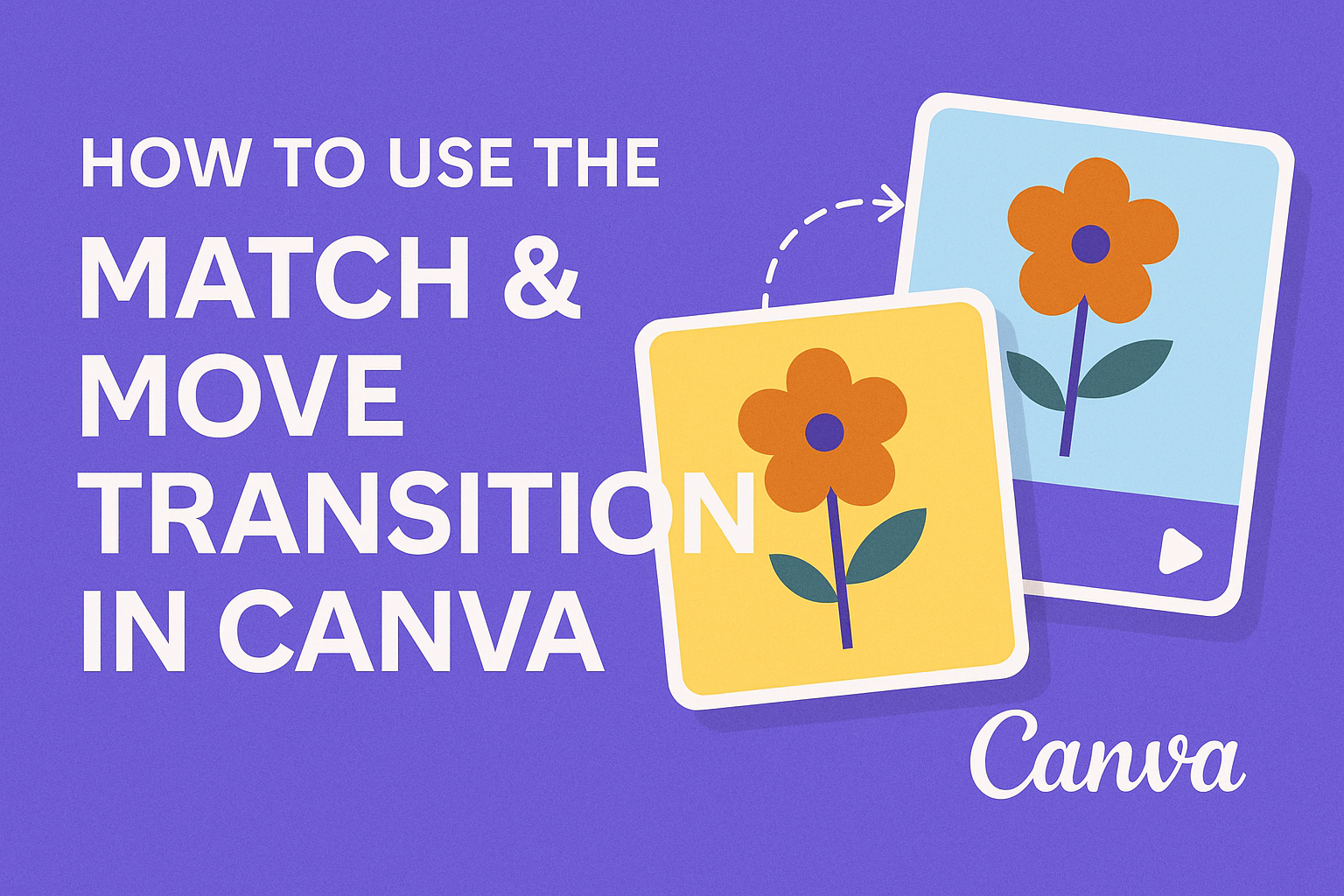Canva’s Match & Move transition can transform ordinary presentations into engaging visual experiences that capture attention and look professional. This powerful feature allows users to animate identical elements smoothly between slides, creating seamless transitions that make designs more dynamic and polished. Whether someone is creating a business presentation, social media content, or educational materials, mastering this tool opens up new creative possibilities.
Many designers struggle with creating smooth animations without complex software or technical skills. Match & Move solves this problem by offering an intuitive way to add motion to designs that anyone can learn. The feature works by connecting matching elements across different pages, automatically creating fluid movement that guides viewers through the content.
What Is the Match & Move Transition?
The Match & Move transition is Canva’s special animation feature that creates smooth movement between identical elements across different pages or frames. This tool recognizes matching objects and automatically creates professional transitions that make videos and presentations look polished.
How Match & Move Works
The Match & Move feature uses smart technology to find identical elements on different pages. It can recognize images or text across slides no matter the size, location, or color.
When users place the same object on two different pages, Canva automatically detects these matching elements. The software then creates a smooth animation that moves the object from its position on the first page to its new position on the second page.
The animation feature works with various design elements including:
- Text blocks – Same words or phrases
- Images – Identical photos or graphics
- Shapes – Circles, squares, and other design elements
- Icons – Matching symbols and illustrations
Users simply need to duplicate elements across pages and apply the transition. Canva handles all the technical animation work automatically.
Benefits of Using Match & Move
The Match & Move transition transforms ordinary presentations into engaging visual stories. It captures audience attention with smooth, professional-looking animations.
This feature saves time because users don’t need advanced animation skills. The automatic detection means no manual keyframe setting or complex timing adjustments.
Key advantages include:
- Creates seamless transitions between pages
- Makes designs look more dynamic and appealing
- Works perfectly for social media content like Instagram Reels
- Adds professional polish to business presentations
- Requires no technical animation knowledge
The animation feature works especially well for creating mobile-optimized content that performs well on social platforms.
Limitations of the Feature
Match and Move requires identical elements to work properly. If objects are slightly different in color, size, or style, the feature may not recognize them as matches.
The transition works best with simple movements between pages. Complex multi-element animations or advanced effects need other animation tools.
Users also need Canva Pro to access more exciting video transition effects including Match & Move. The free version has limited transition options.
The feature works mainly for page-to-page transitions in presentations and videos. It doesn’t create continuous motion within a single page or frame.
Getting Started with Canva for Match & Move
Before creating smooth transitions, users need to set up their Canva workspace properly and understand how to work with design elements. The right project setup and template choice will make the Match & Move feature work more effectively.
Creating or Opening a Canva Project
Users should start by logging into their Canva account and clicking the “Create a design” button. They can choose from preset dimensions or create custom dimensions for their project.
For Match & Move transitions, users need at least two pages in their design. They can add new pages by clicking the “+” icon at the bottom of the screen.
The project type matters for Match & Move effects. Presentation formats work best because they allow multiple pages. Video formats also support this feature well.
Users should save their project with a clear name before adding elements. This helps them find the project later when working on complex animations.
Navigating Design Elements
Canva’s left sidebar contains all the design elements users need for Match & Move effects. The Elements tab shows shapes, icons, photos, and graphics that work well with transitions.
Users can search for specific items using the search bar at the top of the elements panel. Popular choices for Match & Move include geometric shapes, icons, and text boxes.
The positioning tools help place elements exactly where needed. Users can drag items around the canvas or use the position settings in the toolbar.
Layer management is important for Match & Move effects. Users can move elements forward or backward using the position options. This ensures elements transition properly between pages.
Elements should be similar in type across pages for the best results. A circle on page one should match with a circle on page two rather than a completely different shape.
Choosing Suitable Templates
Templates give users a head start with professional layouts. They can browse templates by clicking “Templates” in the left sidebar and filtering by category.
Presentation templates work especially well for Match & Move effects. These templates already have multiple pages set up with consistent design elements.
Users should look for templates with repeated elements across slides. Templates with logos, shapes, or text in similar positions make Match & Move transitions smoother.
Simple templates often work better than complex ones. Templates with fewer elements give users more control over which items they want to animate.
Once users select a template, they can customize colors, fonts, and images while keeping the basic layout. This maintains the element positioning that makes Match & Move transitions work effectively.
Step-by-Step Guide to Using Match & Move
The Match & Move transition in Canva works by creating smooth movement between identical elements on different pages. Users need to duplicate their design elements, reposition them, and apply the animation feature to create professional transitions.
Duplicating and Repositioning Elements
The first step involves creating a duplicate page with the same design elements. Users should right-click on their current page and select Duplicate Page from the menu. This creates an exact copy of the original page with all elements in their current positions.
On the second page, users can move their elements to new positions. The animation feature works best when design elements maintain their basic properties but change location, size, or rotation. Users can drag elements to different spots, resize them by pulling the corner handles, or rotate them using the curved arrow.
Key positioning tips:
- Move elements gradually rather than making extreme changes
- Keep the same element type on both pages
- Test different positions to see what looks natural
The match and move feature requires identical elements on both pages to work properly. Users should avoid deleting or adding new elements between the duplicated pages.
Applying the Match & Move Transition
Users need to locate the transition area between their two pages to add the animation. A small Add transition icon appears when hovering between the pages. Clicking this icon opens the transition panel on the left side of the screen.
The Match and Move transition option appears in the transition list alongside other animation choices. Users should click on Match and Move to apply it to their pages. The transition immediately connects the identical elements between the two pages.
Canva automatically detects which elements match between the pages. The software creates smooth movement paths for these design elements. Users can preview their animation by clicking the play button in the editor.
Adjusting Animation Settings
The animation speed can be modified by changing the transition duration. Users can click on the transition between pages to access timing controls. The duration slider allows adjustments from very fast to slow, smooth movements.
Duration recommendations:
- 0.5-1 second: Quick, snappy movements
- 1-2 seconds: Standard, professional speed
- 2-3 seconds: Slow, dramatic effects
Users can fine-tune their animation by testing different speeds. Longer durations work well for animate identical elements that need to travel far distances. Shorter durations suit small position changes or simple rotations.
The match and move feature automatically handles the animation path between elements. Users cannot manually adjust the movement curve, but they can create different effects by changing element properties on each page.
Tips for Creating Seamless Transitions
Creating smooth animations with Match & Move requires careful attention to element consistency and proper timing. The key is maintaining visual harmony while ensuring transitions feel natural and engaging.
Keeping Elements Consistent
Consistent elements are the foundation of effective Match & Move animations in Canva. Users should ensure that identical objects maintain the same size, color, and styling across all pages.
Size and positioning play crucial roles in seamless transitions. Elements should be exactly the same dimensions on each slide. Even small differences can create jarring movements that break the flow.
Color matching is equally important for professional results. Users can save custom colors in their brand kit to maintain consistency. This prevents slight color variations that might distract viewers.
Font consistency matters when animating text elements. The same font family, size, and weight should be used across all animated text. Different font weights can cause text to appear to jump or shift unexpectedly.
Layer positioning affects how smoothly elements move between pages. Objects should maintain their layer order throughout the animation. This prevents elements from appearing to pop in front of or behind other objects during transitions.
Optimizing Transition Flow
Smooth transition flow depends on strategic timing and thoughtful element placement. Users should plan their animation sequence before starting to ensure logical movement patterns.
Timing between transitions should feel natural and give viewers enough time to process each change. Too fast creates confusion, while too slow loses engagement. Most effective animations last between 0.5 to 1.5 seconds per transition.
Movement direction should follow logical patterns that guide the viewer’s eye. Elements moving left to right typically feel more natural for most viewers. Consistent directional flow helps create cohesive storytelling.
Element spacing affects how professional the final animation appears. Objects should have enough space to move without crowding other elements. This prevents visual conflicts during the transition process.
Animation sequencing works best when users animate identical elements smoothly between pages in a logical order. Related elements should move together, while unrelated objects can animate separately to avoid visual chaos.
Creative Applications of Match & Move
The Match & Move transition opens up exciting possibilities for creating professional animations that captivate viewers. This powerful feature transforms static designs into dynamic experiences across presentations and social media content.
Animations in Presentations
Match & Move revolutionizes how presenters engage their audience by creating smooth animations between slides. Instead of jarring cuts, design elements flow seamlessly from one page to the next.
Presenters can animate logos, text boxes, and images to maintain visual continuity. A company logo might start small in the corner and grow to center stage on the next slide. Important statistics can glide across screens while maintaining their formatting.
The animation feature works especially well for storytelling presentations. Characters or objects can move through scenes naturally, keeping viewers focused on the narrative flow.
Key presentation uses include:
- Product reveals that build suspense
- Data visualizations that transform step-by-step
- Brand elements that maintain consistent positioning
- Call-to-action buttons that draw attention through movement
Enhancing Social Media Graphics
Social media creators use Match & Move to make their content stand out in crowded feeds. The seamless transitions create engaging visual stories that stop users from scrolling past.
Instagram stories benefit greatly from animated design elements. Text can slide into view while background images shift smoothly. Product showcases become mini-movies where items move naturally between frames.
TikTok and Instagram Reels creators leverage this Canva feature for quick, professional-looking content. Food bloggers animate ingredients moving into recipes. Fashion accounts show clothing transformations with fluid transitions.
Popular social media applications:
- Before-and-after reveals with smooth object movement
- Step-by-step tutorials with animated progress indicators
- Product carousels that flow between different angles
- Quote graphics where text elements dance into position
Troubleshooting and Advanced Tips
Even experienced users can run into problems with Canva’s match and move animation feature. Learning keyboard shortcuts can also speed up the design process significantly.
Solving Common Match & Move Issues
The most common problem users face is a dissolve effect happening during match and move transitions. This makes elements appear transparent or fade out during the animation.
To fix this issue, users should check their layer order first. All moving elements need to be on the same layer level between slides. Duplicating the slide and then moving elements works better than creating new slides from scratch.
Another frequent problem is elements not moving smoothly. This happens when the element sizes or colors change between slides. Users should keep elements exactly the same except for position.
Animation timing issues can also occur. If the transition feels too fast or slow, users can adjust the duration in the transition settings. The ideal timing is usually 0.8 to 1.2 seconds for most animations.
Some users notice jerky movement in their animations. This often happens when elements are rotated or scaled between slides. Keeping elements at the same size and angle helps create smooth animation effects.
Keyboard Shortcuts for Efficiency
Ctrl+D (or Cmd+D on Mac) duplicates slides quickly. This is the fastest way to create the second slide needed for match and move transitions.
Ctrl+Z undoes mistakes instantly. Users can experiment with different positions knowing they can easily go back.
The arrow keys help position elements precisely. Holding Shift while using arrow keys moves elements in larger increments.
Ctrl+C and Ctrl+V copy and paste elements between slides. Users can also use Alt+drag to duplicate elements on the same slide.
Spacebar plays and pauses animation previews. The Enter key also starts playback in most browsers.