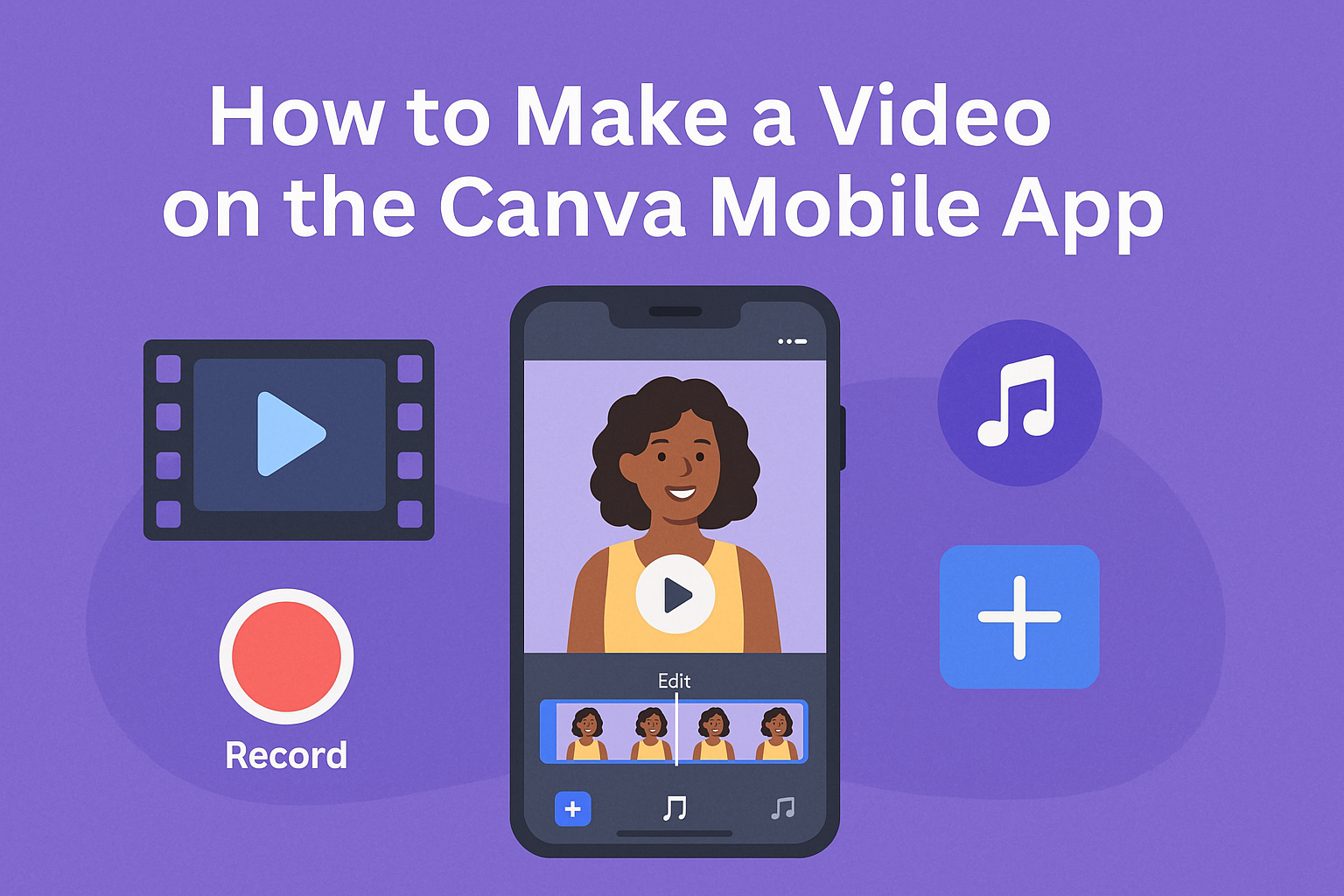The Canva Pen Tool is a fantastic feature for anyone looking to add a personal touch to their designs. With this tool, users can create custom drawings and illustrations that make their projects stand out.
Whether it’s for doodles, markings, or more detailed artwork, this tool opens up a world of creative possibilities.
Getting started with the Canva Pen Tool is simple. Users can select their preferred brush style, adjust the thickness and color, and even choose transparency levels.
This flexibility allows for a range of artistic expressions, making it an essential tool in the Canva suite.
For those ready to explore their creativity, using the Pen Tool can enhance any design project easily. From playful accents to intricate designs, it empowers users to unleash their imagination and create unique elements that reflect their personal style.
Getting Started with Canva
To start using Canva effectively, a few initial steps will help set the stage for creative projects. This includes creating an account, learning to navigate the interface, and selecting the appropriate canvas size for designs.
Creating a Canva Account
The first step is to create a Canva account. This can be done by visiting the Canva website and clicking on the “Sign Up” button.
Users can choose to sign up using an email address, Google account, or Facebook account.
Once signed up, users will need to confirm their email address. This verification ensures security and allows access to the platform’s features.
After confirmation, users can log in to explore options available to them, including templates, tools, and design elements.
Navigating the Canva Interface
Once logged in, navigating the Canva interface becomes essential for creating designs. The main dashboard features a clean layout with a menu on the left side.
Here, users can access different design categories, including presentations, social media posts, and custom dimensions.
At the top, the search bar allows users to find specific templates or elements quickly. The editing space occupies the center, where users can drag and drop elements to create their designs.
Understanding this layout helps users use Canva more effectively.
Selecting the Right Canvas Size
Choosing the right canvas size is crucial for any design project. Canva provides preset sizes for social media posts, documents, and presentations, which makes starting easy.
Users can also create custom sizes by selecting the “Custom Size” option.
To ensure the design fits its intended platform, users should consider the required dimensions. For example, a standard Instagram post is typically 1080×1080 pixels, while a Facebook cover photo is 820×312 pixels.
Picking the right size from the start can save time and effort in adjusting designs later.
Mastering the Pen Tool
The Pen Tool in Canva allows users to create detailed drawings and custom shapes. Getting comfortable with this tool can enhance the creative process and improve designs significantly.
Accessing the Pen Tool
To access the Pen Tool, the user should start by opening a design in Canva. In the editor, they can find the Draw tab on the left side panel.
Once selected, various drawing options will appear, including the Pen Tool. Clicking on it activates the tool, allowing for immediate drawing on the canvas.
It’s essential to explore settings like pen thickness and color, which are also found in this section. This flexibility ensures that the user can personalize their creations effectively.
Drawing Basic Shapes
Drawing basic shapes is the first step to mastering the Pen Tool. To initiate a shape, the user can click on the canvas to set a starting point.
For straight lines, holding the Shift key while clicking at the endpoint creates a clean finish. Users can also freehand draw by simply clicking and dragging.
This technique allows for quick sketches and simple designs. Using the Pen Tool to make basic shapes like circles or squares requires practice, but with time, accuracy improves.
Consistent use of this feature can lead to better proficiency in creating intricate designs.
Creating Custom Paths
Creating custom paths opens endless possibilities for design. Once the Pen Tool is active, the user can click to set anchor points, forming a path between these points.
Curves can be added by clicking and dragging the handles that appear when points are created. This gives users control over the curve’s shape and direction.
It’s important to take time to experiment with the curvature for desired results. Adjusting anchor points allows for precision in designs, making this a crucial skill for anyone wanting to utilize the Pen Tool effectively.
Editing Points and Curves
Editing points and curves is vital for polished designs. Once a path is established, users can click on anchor points to move or adjust them.
This feature helps refine lines, ensuring that curves are smooth and meet the user’s standards.
To convert a point from sharp to curved, a user can click on the point and drag the handles. This manipulation can enhance the overall look of the design.
Regular practice with adjusting these elements will increase comfort and skill with the Pen Tool, resulting in more sophisticated artwork.
Enhancing Designs
Using the Canva Pen Tool can help make designs more vibrant and engaging. By adding colors, text, and layering elements effectively, users can create visually appealing graphics.
Adding Color and Gradients
Colors bring life to designs. Users can select colors for their drawings by clicking on the color tile. They can choose from document colors or pick new ones using the rainbow tile.
Gradients add depth. Canva allows users to blend different colors smoothly. To use gradients, they can go into the color settings and select a gradient option.
This feature helps in creating shadows or highlights, which can make a design pop. Experimenting with various colors and gradients can lead to unique and eye-catching designs.
Incorporating Text and Fonts
Text is crucial for sending a message. Users can add text alongside their drawings. They should click on the text tool in the sidebar to choose from various fonts and styles.
Mixing different fonts can create interest. Using bold or italic styles draws attention. Users can adjust the size and color of the text to match their design.
It’s important to choose readable fonts. A clear font will help the audience understand the message quickly. Combining text with drawings can enhance the overall design.
Layering and Grouping Elements
Layering adds dimension and organization. Users can bring different elements to the front or send them to the back. This way, it’s easy to create complex visuals by stacking shapes and drawings.
Grouping elements helps in moving them together. To group, users select multiple items and right-click to find the grouping option. This action keeps designs organized.
When layering and grouping, it’s essential to keep track of the arrangement. A well-organized design will look clean and professional. Effective use of layering and grouping can transform a simple design into something impressive.
Exporting and Sharing
Once a design is completed in Canva using the Pen Tool, the next steps are to save the work, export it in different formats, and share it online. Each of these steps ensures that the design reaches its intended audience in the best possible way.
Saving Your Design
To save a design in Canva, users should click on the File menu in the top left corner. This will show options to save.
Canva automatically saves designs frequently, but users can also choose to manually save by selecting Save.
For those who want to keep a copy for later, clicking the Download button in the top right is key. This option allows users to save their work in multiple file formats such as PNG, JPEG, or PDF. Each format has its uses, so selecting the right one is important.
Exporting in Various Formats
When exporting designs, Canva offers several formats. Users can choose from PNG for high-quality images, JPEG for smaller files, or PDF for print-ready designs.
- PNG: Ideal for images with transparency.
- JPEG: Great for photographs and web use.
- PDF: Best for sharing documents or prints.
To export, users should click on the Download button. Then, they can select the desired format from the dropdown menu. Each format can affect the design’s clarity and usability, so it’s wise to pick the right one.
Sharing Your Creation Online
Sharing a design online is simple with Canva.
Users can click on the Share button located in the top right corner of the screen. This opens options to share directly to social media platforms like Facebook or Twitter.
For broader sharing, users can copy the link provided and share it via email or messaging apps.
Additionally, there are options to invite others to edit or view the design. This feature is helpful for collaborative projects.