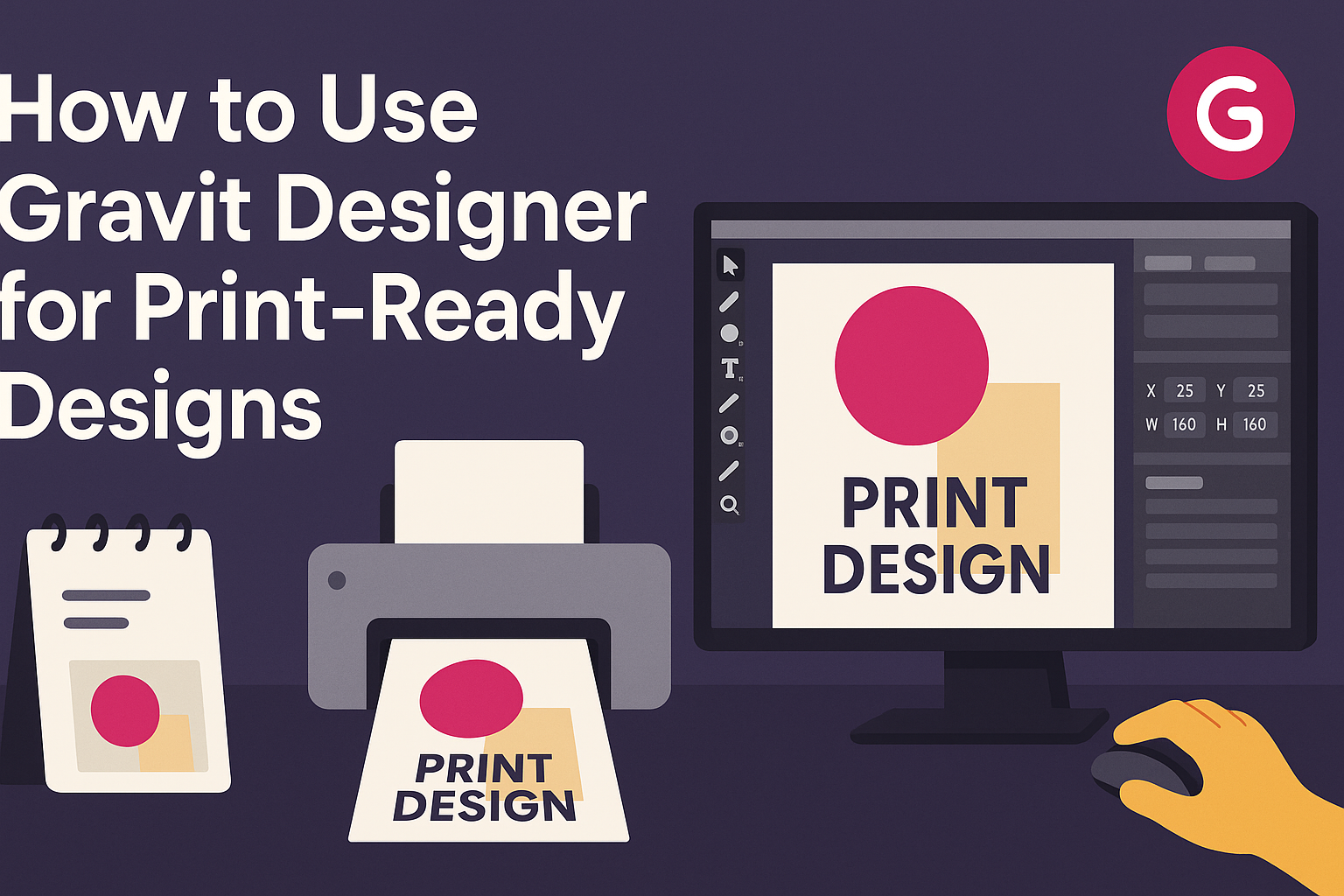Gravit Designer is a powerful tool for creating stunning print-ready designs. By following the right steps, anyone can achieve professional-quality prints that look great on paper.
This blog post will guide readers through essential tips and features in Gravit Designer to optimize their designs for printing.
From setting up the right document size to choosing the correct color modes, there are key factors that can make a significant difference in print quality.
Knowing how to properly export designs ensures that they retain their sharpness and details. This article will provide clear instructions to help users navigate through the process seamlessly.
Whether readers are designing flyers, business cards, or posters, mastering Gravit Designer can elevate their creative projects. With helpful insights and practical advice, this post aims to empower designers to produce eye-catching print materials that stand out.
Understanding the Gravit Designer Interface
Gravit Designer offers a user-friendly interface that simplifies the design process. Familiarity with the workspace, layers, and customization options is essential for creating effective print-ready designs.
Here are the key components to help users navigate this powerful tool.
Navigating the Workspace
When opening Gravit Designer, the workspace is organized into several key areas.
The toolbar on the left contains important tools like the selection, shape, and text tools. The properties panel on the right allows users to adjust attributes such as color, size, and opacity.
At the top of the window, the menu bar provides options for saving, exporting, and accessing preferences. Users can switch between different views, including grids and rulers, to better manage their designs.
Learning how to use these components effectively can save time and streamline the design process.
Working with Layers and Symbols
Layers in Gravit Designer help organize different elements of a design. Each layer can be locked, hidden, or rearranged in the layers panel. This flexibility allows for more complex designs without clutter.
Symbols are reusable design components that maintain consistency throughout the project. Users can create a symbol from any selected object and easily use it in multiple places.
To manage symbols, the symbols panel provides options to edit, delete, or create new ones. Keeping elements organized and consistent is crucial for print-ready designs.
Customizing Your Design Environment
Gravit Designer allows users to customize their workspace for optimal comfort and efficiency.
Users can adjust the color theme, change the size of tool icons, and configure the layout of panels. This customization helps create a comfortable workspace tailored to individual preferences.
Shortcut keys can also enhance workflow by speeding up common tasks. Familiarizing oneself with these shortcuts is a simple way to improve efficiency.
Additionally, saving custom layouts ensures a consistent work environment. A well-configured design space is key to boosting productivity in any design project.
Creating Your First Design
Starting a design project in Gravit Designer can be exciting. It allows for creativity while also requiring a few key steps to ensure the finished product is print-ready. This section will guide users through important considerations for an effective print design.
Setting the Canvas for Print
To create a print-ready design, it’s crucial to set the canvas correctly. Begin by selecting the appropriate dimensions for your project. Common sizes include:
- A4: 210 x 297 mm
- Letter: 8.5 x 11 inches
When setting up the canvas, ensure the resolution is set to at least 300 DPI (dots per inch). This resolution will guarantee clear and sharp prints.
To tailor settings, navigate to the “File” menu and select “New Design,” where you can input measurements and options.
Choosing the Right Color Profiles
Choosing the right color profile is essential for print designs. The two main types are RGB and CMYK.
RGB is used for digital screens, while CMYK is ideal for print projects.
For print designs, users should convert their work to CMYK to accurately reflect the colors of the printed output. In Gravit Designer, this conversion can be done by adjusting the color settings in the document options. This ensures vibrant colors that print well on physical media.
Adding and Manipulating Text Elements
Text can be a powerful element in any design, but it requires careful handling. Users should choose fonts that are easy to read and match the design’s tone.
When adding text, consider these tips:
- Keep it Simple: Less is often more. Limit the number of fonts to two or three.
- Adjust Size and Spacing: Use bold or italic styles to emphasize key points. Adjust line and letter spacing for readability.
Gravit Designer allows for resizing and rotating text easily. This flexibility helps create balanced and visually appealing designs.
Incorporating Vector Graphics and Images
Incorporating graphics can enhance the overall look of a design. Gravit Designer offers tools for adding both vector graphics and raster images.
Users can either import images or create vectors directly in the software.
When importing images, ensure they are high-resolution for print. For vectors, users can adjust paths and shapes easily. This feature allows for customization according to specific design needs.
Remember to group elements where needed to manage layers effectively.
Advanced Tools and Techniques
Gravit Designer offers advanced features that can elevate a designer’s work. Understanding specific tools and techniques can enable more precise and creative designs.
Effective Use of Bezigon Tool
The Bezigon Tool is essential for creating custom shapes and paths. It allows users to draw with straight lines and curves seamlessly.
To use the Bezigon Tool, select it from the toolbar. Click to create points, then click and drag to adjust curves.
Keeping the curve smooth creates a more professional look.
A tip for beginners is to practice with simple shapes first. Start with triangles or rectangles, then progress to more complex forms. This tool makes it easy to create logos or unique design elements.
Applying Gravit Designer Effects
Gravit Designer has various effects to enhance designs. These include shadows, gradients, and blurs which add depth and texture.
To apply an effect, select the object and navigate to the “Effects” panel. From there, users can choose from options like drop shadows or inner glows.
Adjusting parameters like opacity and blur radius fine-tunes the effect’s appearance.
Layer styles can be combined to create stunning visuals. Using these effects can transform simple designs into eye-catching artwork, ideal for print projects.
Creating Complex Shapes with Boolean Operations
Boolean operations are crucial for merging or cutting shapes effectively. This technique simplifies the creation of complex, intricate designs.
Gravit Designer provides four main operations: Union, Subtract, Intersect, and Exclude. These can be found in the “Boolean” menu after selecting two or more shapes.
For example, the Union operation combines overlapping areas into a single shape.
Using these operations allows designers to experiment easily. Understanding these tools can lead to innovative design possibilities and unique layouts.
Preparing and Exporting Print-Ready Designs
Creating print-ready designs in Gravit Designer requires careful preparation and appropriate export settings. Understanding how to select the right format and confirming design elements can make a significant difference in the final printed product.
Export Options for Printing
When ready to export a design, Gravit Designer offers various formats suitable for printing. Common options include PDF, JPEG, and PNG.
- PDF: Ideal for professional printing due to its high quality. It preserves vector graphics and supports multiple pages.
- JPEG: Good for photographs and images but can lose quality when scaled.
- PNG: Best for designs with transparency. It retains more image detail than JPEG.
To export, users should go to the File menu and select the Export option. From there, they can choose the desired format and adjust settings like resolution and color space.
Final Checklist Before Exporting
Before hitting the export button, it’s essential to double-check the design. Here is a brief checklist:
- Check Resolution: Ensure images are at least 300 DPI for print clarity.
- Review Colors: Use CMYK color mode for accurate color reproduction in print.
- Margins: Confirm that there are adequate margins to avoid cutting off important elements.
By following these steps, designers can ensure that their work is ready for high-quality printing. Each part plays a role in the overall look of the final design.