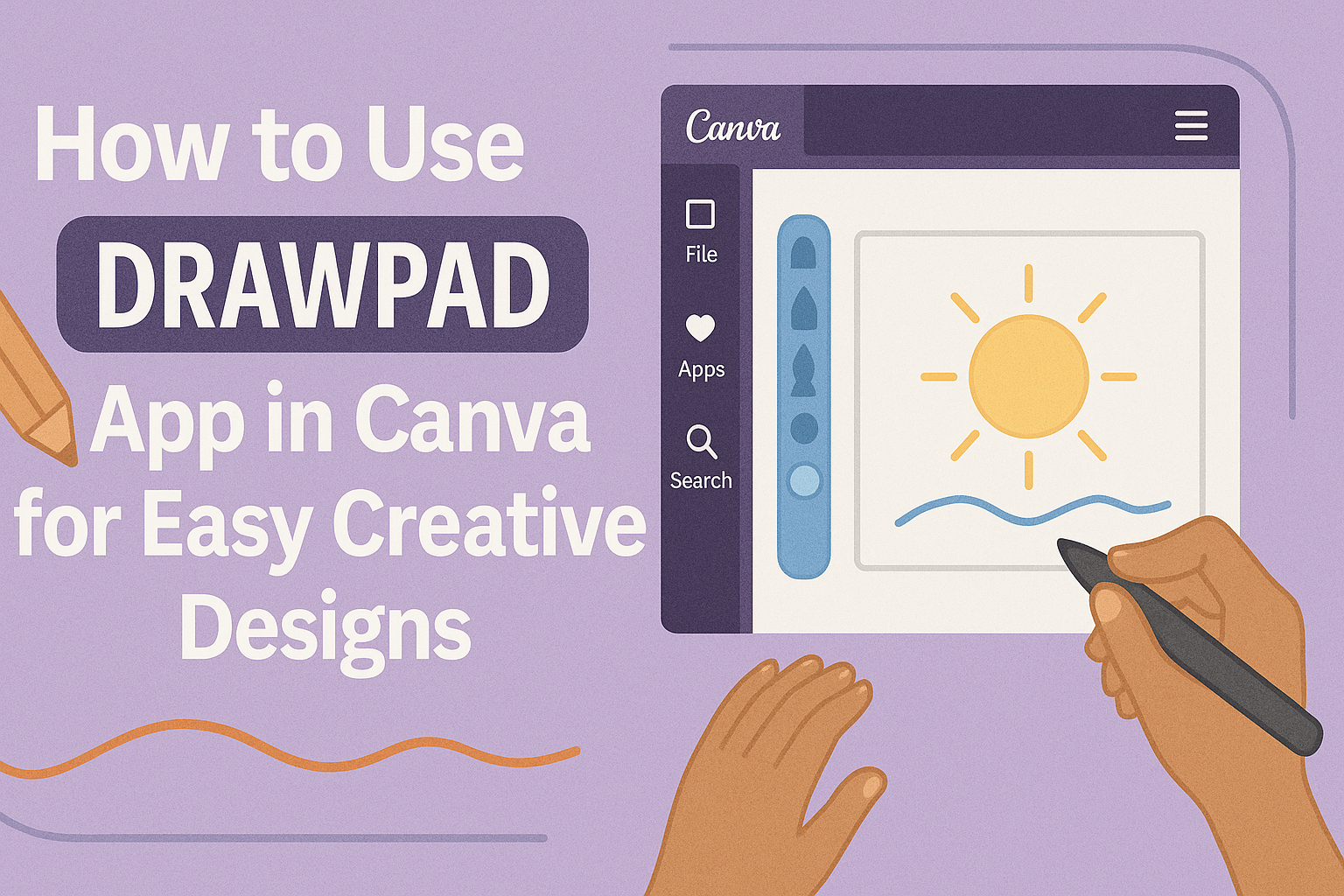Using the Drawpad app in Canva lets users add freehand drawings directly to their designs with ease. It allows anyone to create sketches, lines, and shapes quickly, making designs more personal and creative. This tool is great for adding a unique touch without needing advanced graphic skills.
People can open the Drawpad app right inside Canva by adding it from the side panel. Once added, they can choose different drawing tools like pens or markers to customize their work. This makes it simple for both beginners and experienced users alike to experiment and enhance their designs.
With the Drawpad app, creating original art or notes becomes part of the design process, not a separate step. Users can draw directly on digital projects anytime, making Canva even more flexible for creative needs.
Learn more about drawing in Canva here.
Getting Started With Drawpad App
DrawPad in Canva lets users add freehand drawings and creative designs easily. It works right inside the Canva editor, making it simple to enhance any project with custom sketches or shapes.
How to Access Drawpad in Canva
To start using DrawPad, a user needs to open an existing design or create a new blank canvas in Canva. On the left side panel, they click More to open additional tools. Then, they find and add the Canva Draw app to the sidebar.
Once added, the DrawPad tool appears as a panel where users can select brushes, colors, and sizes. This method keeps the app ready for quick drawing and doesn’t interrupt other design tasks.
System Requirements for Drawpad
DrawPad works smoothly on most modern devices, including Windows, Mac, and tablets. Users should have an updated web browser like Chrome, Firefox, or Edge for the best experience.
A stable internet connection is important since DrawPad runs inside Canva’s online platform. For drawing tablets, some setup might be needed to connect and configure the device properly with Canva.
Overview of the User Interface
The DrawPad interface is clean and straightforward. On the left, users see tools such as pens, brushes, and erasers.
Colors are selectable through a palette or a custom color wheel. Users can adjust brush thickness and opacity easily using sliders.
There is also an undo button and options to switch between drawing modes. This simplicity helps users focus on creating without distractions.
For more tips on using DrawPad, see the DrawPad tutorial.
Setting Up Your Canvas
Before starting to draw, it’s important to have the right canvas size and background. This helps the drawing fit well and look exactly how it should.
Choosing Template Sizes
Canva offers many preset template sizes depending on what the user needs. For example, there are templates for social media posts, presentations, posters, and custom dimensions.
Users can pick a size by clicking “Custom Size” and entering width and height in pixels, inches, or millimeters. This makes sure the drawing space matches the intended use, whether for Instagram posts or printed flyers.
Choosing the right size from the start saves time. It also avoids stretching or shrinking the drawing later, which can blur lines or distort shapes.
Customizing Canvas Backgrounds
The background can be a solid color, gradient, or even an image. Users can change the background by selecting the canvas, then clicking the color tile or the “Background” tab.
To apply a solid color, choose from Canva’s palette or enter a hex code for an exact shade. For images, users can upload their own or use Canva’s free stock photos.
Using the right background helps the drawing stand out. A simple, uncluttered background usually works best for clear, sharp illustrations.
For more on setting up canvases and using drawing tools, visit Drawing lines, shapes, diagrams, and more in Canva.
Drawing Tools and Features
The Drawpad app in Canva offers a variety of tools for creating detailed and polished drawings. Users can pick brushes, control colors and transparency, fix mistakes easily, and add shapes or lines to enhance their design. Each tool is designed to give users flexibility and precision.
Selecting and Using Brushes
Users start by choosing a brush type that fits their style. Canva provides options like pen, marker, glow pen, and highlighter. Each brush has a unique look—pens offer fine lines, markers give bolder strokes, glow pens add light effects, and highlighters create soft colors.
Adjusting the brush size is simple. A slider or number input changes thickness so drawings can be thin or thick. This helps users make precise details or broad strokes. After selecting the brush and size, users simply draw with their mouse or tablet on the canvas.
Adjusting Colors and Opacity
Color choice is clear and flexible in the Drawpad app. Users pick any color from a palette or enter exact color codes for consistency. This is useful for matching brand colors or specific themes.
Opacity controls how see-through the brush strokes are. Lower opacity creates lighter, transparent lines while full opacity results in solid color. Users combine these settings to add depth and layering effects to their drawings.
Using Eraser and Undo Options
Mistakes happen, but the app makes fixing them easy. The eraser tool lets users remove unwanted parts of their drawing precisely by adjusting the eraser size. This helps clean up small errors without disturbing the whole design.
The undo button reverses the last action, letting users step back through changes one at a time. It’s useful for quickly correcting mistakes or testing different ideas without starting over. Redo is available too, in case users want to bring back an undone step.
Adding Shapes and Line Art
Beyond freehand drawing, the Drawpad app supports adding basic shapes like rectangles, circles, stars, and arrows. Users draw a rough shape and pause briefly. The app then smooths and perfects the shape automatically for a cleaner look.
Line art tools also help users create neat diagrams and designs. These shapes and lines can be resized, moved, and recolored to fit the overall project. This feature is great for turning rough sketches into polished artwork.
For more details on using the drawing features, visit Drawing lines, shapes, diagrams, and more in Canva.
Working With Layers in Drawpad
Layers let users stack images and elements to create complex designs. It’s important to manage them well, including naming, arranging, and controlling their visibility to keep the project easy to edit.
Creating and Naming Layers
In Drawpad, every new object or image can be placed on its own layer. This helps keep parts of the design separate and easy to work with. Users can add layers by selecting the “Add Layer” button in the layers panel.
Naming layers clearly makes it easier to find and edit them later. They can rename a layer by double-clicking on its name and typing a new one. Using descriptive names like “Background,” “Text,” or “Logo” helps keep the workspace organized.
Reordering and Merging Layers
Users can change the order of layers by dragging them up or down in the layer list. The top layers will appear above the lower ones in the design. Moving layers helps place objects in front or behind others without deleting anything.
Merging layers combines two or more layers into one. This can reduce clutter in the layer panel and simplify the design. However, users should merge only when sure no further changes are needed on those layers. They can merge by selecting layers, right-clicking, and choosing “Merge Layers.”
Locking and Hiding Layers
Locking layers stops accidental changes. When a layer is locked, users cannot move or edit it. This is useful for important parts like a background image or logo. They can lock or unlock layers by clicking the lock icon next to each layer’s name.
Hiding layers temporarily removes them from view. This helps focus on specific parts of the design without deleting anything. Users can hide layers by clicking the eye icon in the layers panel. Hiding and locking together make editing safer and more organized.
For more detailed tips, see how to work with layers in Drawpad graphic editing software.
Importing and Exporting Artwork
This section explains how to bring images into Drawpad and how to save drawings so they can be used in Canva projects. It covers the main steps for uploading artwork and exporting finished drawings.
Uploading Images to Drawpad
To use images in Drawpad, the user must first upload them. They start by clicking an upload or import button inside the Drawpad app. This opens a file browser to select the image from a computer, tablet, or phone.
Drawpad supports common formats like JPEG, PNG, and GIF. The imported image appears on the canvas where it can be resized, moved, or edited using Drawpad’s tools. This lets the user build on existing graphics or add background elements to their drawing.
The interface often allows placing the image in layers, so the user can arrange it behind or in front of their sketches. Uploading artworks into Drawpad integrates external pictures smoothly into the design process.
Exporting Drawings to Canva Designs
Once a drawing is done, it needs to be exported from Drawpad to use in Canva designs. The user selects export or save from the menu. They choose a file format, usually PNG for lossless quality or JPEG for smaller size.
After exporting, the file is saved locally or directly uploaded into Canva. In Canva, the exported drawing can be added to any project by uploading it through Canva’s upload feature.
This process keeps the quality of the drawing intact and allows easy reuse. Exporting also gives options to share the artwork outside Canva if needed. For clear guidance on saving and exporting in Canva, users can refer to detailed step guides on how to export and share designs in Canva.
Enhancing Illustrations in Canva
Improving artwork in Canva often involves adding clear labels and applying visual effects. These steps help make drawings more engaging and easier to understand. Users can easily combine text elements and effects with Drawpad creations to boost their designs.
Adding Text Over Drawpad Art
Text can be placed on top of Drawpad drawings to explain or highlight parts of the illustration. To do this, users select the Text tool from the left panel and choose a style that fits the design.
It’s important to pick fonts that are readable and match the drawing’s style. Adjusting font size, color, and spacing helps the text stand out without overpowering the artwork.
Users can move the text box freely over the drawing and even add effects like shadows or outlines for extra clarity. This makes the drawing easier to share or present, especially in presentations or social media posts.
Using Canva Effects With Drawpad Creations
Canva offers several effects that can be applied to Drawpad art to enhance its look. These include filters, shadows, blurs, and more.
To add an effect, users click on the drawing, then choose Effects from the top menu. They can test different options to see which works best for their design.
For example, adding a drop shadow can create depth, while a blur can soften harsh lines. These effects make the drawings feel more polished.
Customizing intensity and direction within the effects settings gives users control over how subtle or strong the effect appears. This flexibility helps tailor the drawing to its purpose easily.
For detailed help on drawing in Canva, see this guide on how to draw on Canva.
Best Practices and Creative Tips
Using Drawpad in Canva becomes easier and more effective when users focus on smart steps and fresh ideas. Organizing tools and knowing where to apply creativity can save time and improve results.
Optimizing Workflow in Drawpad
To work smoothly, users should first set up their canvas size and layers before drawing. Layers help keep elements separate, so editing one part won’t affect the rest. Zooming in on details also helps make precise lines.
Using keyboard shortcuts speeds up common actions like undo, redo, and switching tools. It’s important to save work often to avoid losing progress. Users can also duplicate drawings or shapes to keep consistency without redrawing from scratch.
Keeping the color palette simple can reduce confusion. Choosing a few key colors makes the design cleaner and easier to adjust later. Using grids or guides helps align drawings neatly.
Inspiration for Drawpad Projects
Users can create flowcharts, sketches, or personalized notes to add a unique touch. Simple doodles often enhance presentations and social media graphics, making content more engaging.
Trying different brushes and shapes adds variety to drawings. Mixing bold lines with soft shading can make images stand out. Starting with a rough sketch and refining it over time leads to better results.
Collaboration is helpful too. Leaving hand-drawn notes or diagrams for teammates can clear up ideas quickly. Sharing early drafts also invites feedback that improves the final work.
For more detailed ideas on drawing and designing in Canva, explore the guide on drawing lines, shapes, diagrams, and more in Canva.
Troubleshooting Common Drawpad Issues
Users can face some common problems while using DrawPad, such as brush lag or glitches and troubles with exporting or importing files.
Fixing Brush Lag or Glitches
Brush lag often happens when the device is running too many apps or has low memory. Closing other apps can free up resources and improve performance.
If lag continues, checking for updates to the DrawPad app is a good step because updates often fix bugs. Rebooting the device can also clear temporary system issues.
Sometimes, lowering the brush size or turning off pressure sensitivity reduces lag during drawing. Users should avoid very complex brushes if problems appear, as these use more processing power.
Solving Export or Import Errors
Export or import errors typically occur due to unsupported file types or corrupted files. Users should verify that the file format they want to use is compatible with DrawPad.
If a file won’t export, trying a different format like PNG or JPEG can help. Clearing the app’s cache or reinstalling the software can fix persistent export problems.
For import errors, checking the file’s source on another device first confirms it’s not damaged. If the issue persists, visiting the DrawPad support page offers additional troubleshooting options.