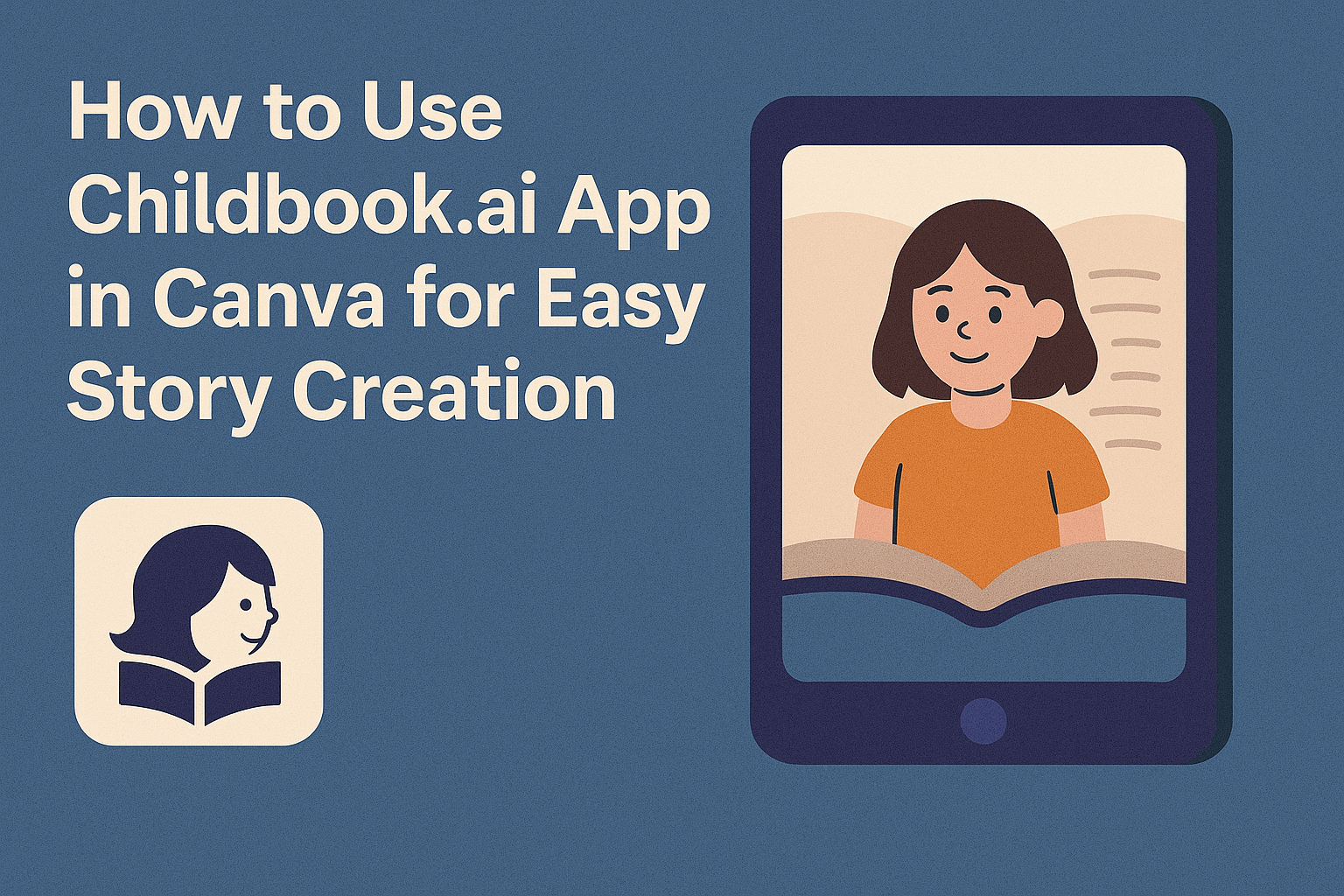Using the Childbook.ai app in Canva makes creating personalized children’s books simple and fun. It allows users to write stories, generate AI illustrations, and design beautiful books all in one place. This makes it a great tool for anyone who wants to bring their storytelling ideas to life quickly.
The app works by letting users type their story directly into customizable text boxes while also offering suggestions to improve the text. It automatically creates matching pictures to go along with each part of the story, making the process easier for beginners and pros alike.
After the story is ready, users can review, save, and share their books digitally or print them as physical copies. This seamless workflow helps turn creative ideas into real books without needing complex design skills. You can learn more about using this tool on the Childbook.ai Canva app page.
Getting Started With Childbook.ai in Canva
Using Childbook.ai in Canva begins with a few simple steps. The user needs to create an account, access the app through Canva, and make sure their device meets the requirements. These steps set the foundation for designing a personalized storybook with ease.
Setting Up a Childbook.ai Account
First, the user must sign up for a Childbook.ai account. They can do this by visiting the Childbook.ai website and entering basic details like email and password. The sign-up process is straightforward and only takes a few minutes.
Once registered, the user confirms their email address through a verification link sent to their inbox. After this, the account is ready to use for creating and saving storybooks. Having an account also allows access to features like uploading photos for personalized characters.
Accessing Childbook.ai in Canva
To use Childbook.ai inside Canva, the user needs a Canva account. After logging into Canva, they navigate to the “Apps” section and search for Childbook.ai. Clicking on it adds the app to their Canva workspace.
Once inside Childbook.ai, users can select from categories like fairy tales or adventure themes to start their book. The app generates text and illustrations automatically, which can be edited or rearranged on Canva’s design platform.
Supported Devices and Requirements
Childbook.ai works well on most modern computers, tablets, and smartphones. For the best experience, a device should have a stable internet connection and run updated web browsers like Chrome, Firefox, or Safari.
Canva supports desktop and mobile apps, so users can create storybooks on Windows, Mac, iOS, or Android devices. However, working on a desktop or laptop is often easier for detailed book design due to the larger screen and better editing tools.
Connecting Childbook.ai to Canva
Setting up Childbook.ai in Canva is simple. It involves adding the app to the Canva workspace and giving it the necessary access to work properly.
Installing the Childbook.ai App in Canva
To start, the user needs a Canva account. After logging in, they should open Canva and go to the Apps section found on the left sidebar. Here, they can search for Childbook.ai in the app store.
Once located, clicking Add will install the app inside Canva. This process only takes a few seconds. After installation, the app appears in the Canva workspace under the Apps tab for quick access.
Authorizing Permissions
After installing, the user must authorize Childbook.ai to access their Canva account. This allows the app to create and save storybooks directly within Canva. A prompt will ask for permission to link the accounts.
The user should review the permissions carefully and then click Allow or Authorize to continue. Without this step, Childbook.ai cannot function properly inside Canva. The connection stays active for future sessions unless the user removes the app.
For more details on how to connect and use Childbook.ai, visit the Childbook.ai guide on Canva integration.
Creating a Project With Childbook.ai in Canva
When using Childbook.ai in Canva, the process starts by opening a new book project. Then, users pick a template that fits the story they want to tell. After that, the layout and pages can be customized to match personal preferences and style.
Starting a New Book Project
To start, users need to log into their Canva account and go to the apps section. There, they find and open the Childbook.ai app. After launching the app, they click on the option to create a new storybook project.
The app will ask about the type of story or theme they want to create. This step helps the AI tailor the content. Once chosen, the project opens as a ready-to-edit book inside Canva.
Selecting Templates for Childbook.ai Content
After starting a project, users select a template for the storybook. Templates come in styles like fairy tales, adventures, or educational stories. Each template offers preset page designs and layouts.
Choosing the right template is important because it sets the tone and helps organize the story. Users can preview templates before picking one.
Customizing Layouts and Pages
Once the template is chosen, users can customize pages. They can change text, add new illustrations, or adjust colors and fonts. The AI-generated images from Childbook.ai can be swapped or edited for variety.
Pages can be rearranged using drag-and-drop, and extra pages can be added if the story needs more space. Users can also upload their own pictures or drawings to make the book more personal.
Using Childbook.ai’s Features in Canva
Childbook.ai helps users create storybooks by combining text and images smoothly. It lets users generate story text, add AI-made illustrations, and edit everything inside Canva with simple tools.
Generating Story Text
Users start by choosing the story type, like fairy tales or adventures. Childbook.ai then creates story text based on that choice. The text is easy to read and fits children’s books.
The app lets users personalize the story by adding details or changing names. This makes the story feel unique. The generated text can be placed on pages automatically or moved around later.
This feature saves time, especially for those who find writing stories hard. It ensures the text matches the theme and tone of the chosen story style.
Adding AI-Generated Illustrations
Childbook.ai provides pictures created by AI that match the story’s setting and characters. These illustrations appear when the story text is ready.
Users can choose different styles or request specific scenes to better fit the story. The illustrations help make the story more fun and engaging for kids.
Since these illustrations are fully integrated with Canva, users don’t need extra design skills. They simply add images to pages and adjust them as needed.
Editing Content Within Canva
Once text and illustrations are added, users can customize everything inside Canva. They can change fonts, colors, and the layout to match their vision.
Editing tools allow moving text blocks and resizing images easily. Users can also add extra decorations like shapes or backgrounds.
This seamless editing inside Canva saves time and lets users create polished storybooks. The combination of AI tools and Canva’s design options offers a flexible and creative experience.
For a full guide on how to use Childbook.ai with Canva, visit the Childbook.AI app page on Canva.
Tips for Optimizing Childbook.ai Projects in Canva
Using the Childbook.ai app in Canva becomes easier and more effective with some focused techniques. Paying attention to visuals, teamwork, and how the book is shared helps create a polished final product that stands out.
Enhancing Visual Appeal
To make a storybook eye-catching, users should balance text and images carefully. Childbook.ai generates illustrations automatically, but customizing colors, fonts, and layouts in Canva improves clarity and mood.
Using Canva’s design features like grids and frames ensures pictures fit well with the story. Bold or italic fonts can emphasize important words without overwhelming the page. Keeping white space around text blocks also makes reading more comfortable.
Consistent style is important. Choosing a specific color palette or font set early helps keep pages unified, strengthening the story’s impact.
Collaborating With Others
Canva allows easy sharing of projects, so multiple people can work on a storybook together. Users can invite friends or colleagues with editing permissions to add suggestions or make changes directly.
Comments can be left on specific pages or elements to explain ideas clearly. This helps the team stay organized and prevents misunderstandings.
Working in real-time avoids duplicated efforts and speeds up the process. It’s helpful to assign roles, like one person focusing on text while another handles illustrations or layout.
Exporting and Sharing Your Book
Once the book looks great, exporting it properly is key. Canva lets users save a storybook as a PDF for printing or a digital file for sharing online. Choosing high resolution ensures illustrations stay sharp whether viewed on screens or paper.
Users should double-check page order and spelling before exporting. Canva’s preview mode shows how the book will appear in different formats.
For wider reach, the storybook can be shared directly through Canva’s link-sharing options or downloaded to upload on websites or social media. This makes it simple to show the book to family, friends, or customers.
Learn more about creating storybooks with Childbook.ai in Canva.
Troubleshooting Common Issues With Childbook.ai in Canva
When using Childbook.ai in Canva, users may face problems with app connection or with updates that affect how the app works. It’s important to know the steps to fix these problems quickly to keep creating without interruptions.
Resolving Connection Problems
If Childbook.ai won’t load or stops working inside Canva, the first step is to check the internet connection. A slow or unstable connection often causes the app to fail.
Next, clear the browser cache and cookies. This helps remove any old data that might block the app from running smoothly.
If problems continue, try logging out of Canva and logging back in. Sometimes refreshing the session fixes access issues.
Users should also make sure they are using a supported browser like Chrome or Firefox. Some features might not work well on less common browsers.
Managing Compatibility Updates
Childbook.ai and Canva update regularly, which can cause temporary bugs. Checking for the latest version of Canva and the Childbook.ai app is key.
If an update is causing trouble, users can look for announcements or support notes on the official Childbook.ai guide page. This helps find out if others have the same issue and when a fix is expected.
Sometimes disabling browser extensions that block scripts or ads can resolve conflicts during updates.
If necessary, reinstalling the app inside Canva can restore compatibility without losing the current project.
Best Practices for Childbook.ai App Safety and Privacy
When using the Childbook.ai app in Canva, it’s important to protect personal information. Users should avoid sharing sensitive details like full names, addresses, or contact information in their stories.
Adjusting privacy settings in Canva helps keep work private. Users can control who sees their storybooks by setting them to private or sharing only with trusted people.
It’s a good idea to review the app permissions before starting. Users should allow access only to necessary data and avoid apps that ask for too many permissions.
Parents and teachers should guide children on safe use. They can explain why protecting personal info matters and watch their activity while using the app.
For extra care, users can save copies of their work offline. This way, they keep control over their content without depending fully on online tools.
Some safety steps include:
- Check app updates regularly for security improvements.
- Use strong, unique passwords for Canva accounts.
- Be cautious with third-party integrations linked to Childbook.ai.
For more info on safety when using AI apps, see detailed advice on how to stay safe while using AI.
Exploring Advanced Childbook.ai Tools in Canva
Childbook.ai in Canva offers several advanced features that make storybook creation easier and more fun. One popular tool is the personalized character creator. Users can upload a photo to turn themselves or someone else into the book’s main character.
The app also has a text-to-speech narration feature. This allows users to add voiceovers, helping bring stories to life, especially for young readers.
Another useful feature is the Create Feature, which generates book ideas from short descriptions. It helps users brainstorm and develop storylines quickly.
Designing the storybook is simple with Canva integration. Users can customize layouts, add AI-generated illustrations, and edit text, all within one platform.
Here’s a quick look at some tools:
| Feature | Benefit |
|---|---|
| Personalized Characters | Makes stories more relatable |
| Text-to-Speech | Adds audio narration for engagement |
| Create Feature | Generates story ideas from simple inputs |
| Canva Integration | Easy design and editing in one place |
For more details on these advanced tools, check out the Childbook.AI Guide.