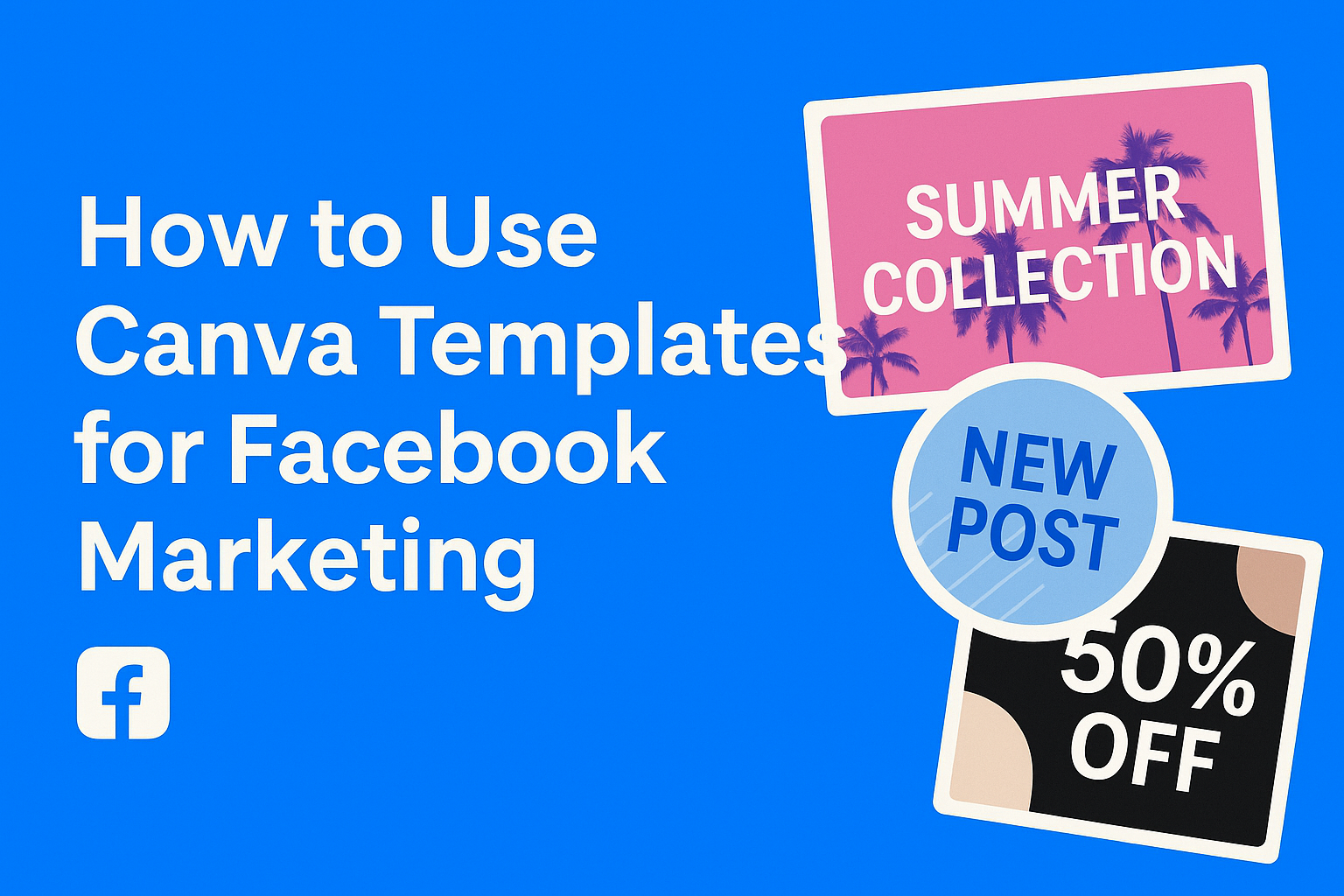Creating effective Facebook marketing content doesn’t require expensive design software or years of graphic design experience. Canva templates provide an easy way for businesses to create professional Facebook ads, posts, and cover images in minutes, even without design skills. With thousands of customizable Facebook templates available, marketers can quickly produce eye-catching visuals that drive engagement and conversions.
Many businesses struggle with creating consistent, branded content for their Facebook marketing campaigns. Canva solves this problem by offering pre-designed templates that can be customized with brand colors, logos, and messaging. The platform makes it simple to maintain a professional look across all Facebook content while saving time and resources.
Getting Started With Canva for Facebook Marketing
Canva makes Facebook marketing simple with its user-friendly design tool and thousands of ready-made templates. Users can create professional-looking posts, ads, and cover images without any design experience.
Creating a Canva Account
Setting up a Canva account takes just a few minutes. Users can sign up with their email address, Google account, or Facebook login on the Canva website.
The free version includes access to thousands of templates and basic design features. This option works well for small businesses and individuals starting with social media marketing.
Canva Pro costs $14.99 per month and offers additional benefits. Users get access to premium templates, stock photos, and brand kit features. They can also resize designs instantly and remove backgrounds from images.
Teams can collaborate on designs with shared folders and commenting features. This makes it easy for multiple people to work on Facebook marketing content together.
After signing up, users should complete their profile information. Adding a profile photo and business details helps when sharing designs with team members.
Exploring the Template Library
Canva’s template library contains over 250,000 designs for different platforms. Users can find specific templates for Facebook posts, ads, stories, and cover photos.
The search function helps users find exactly what they need quickly. They can type keywords like “sale,” “restaurant,” or “fitness” to see relevant templates.
Templates are organized by categories:
- Facebook posts
- Facebook ads
- Facebook covers
- Facebook stories
- Facebook events
Each template shows preview images before users click on them. This saves time by letting people see the design style and layout first.
Canva for social media offers templates in different sizes automatically. Users don’t need to worry about getting the dimensions wrong for Facebook posts or ads.
Popular templates appear at the top of search results. These designs have been used successfully by many other businesses for their Facebook marketing.
Navigating the Design Tool
The Canva design tool opens when users select a template. The main workspace shows the design in the center with editing options on the sides.
The left sidebar contains key features:
- Elements (shapes, lines, icons)
- Text options
- Photos and graphics
- Background choices
Users can click and drag items to move them around the design. Double-clicking on text lets them type their own words instead of the template text.
The top toolbar has important functions like undo, redo, and zoom controls. Users can also duplicate pages or resize their design from this area.
Color changes happen instantly when users click the color picker. They can match their brand colors or choose from suggested color combinations.
Publishing directly to Facebook works through the share button. Users connect their Facebook account and can post immediately or schedule content for later.
The design tool saves work automatically in the cloud. This means users can start a design on one device and finish it on another without losing progress.
Choosing the Right Canva Templates for Facebook
The right template makes all the difference in creating engaging Facebook content that captures attention. Users need to match template styles to their brand while ensuring proper dimensions for different Facebook content types.
Facebook Post Templates
Canva offers hundreds of customizable templates designed specifically for Facebook posts. These pre-designed templates come in various styles including promotional posts, quotes, announcements, and seasonal content.
Users should look for templates that match their brand colors and fonts. Bold graphics work well for promotional content, while clean, minimal designs suit professional announcements.
The template library includes options for different industries. Restaurants can find food-focused designs, while fitness brands have access to workout-themed layouts.
Popular Facebook post template categories:
- Product announcements
- Quote graphics
- Event promotions
- Behind-the-scenes content
- Educational posts
Templates save time by providing professional layouts. Users simply replace placeholder text and images with their own content.
Facebook Cover Templates
Facebook covers require specific dimensions and design considerations. Canva provides templates optimized for Facebook cover photos that display properly across desktop and mobile devices.
Cover templates should showcase brand personality and key information. Many include space for business hours, contact details, or taglines.
Users need covers that work with their profile picture placement. The best templates leave the lower-left area clear since profile photos overlap this space.
Key elements for facebook cover templates:
- Brand logo placement
- Clear, readable text
- High-quality background images
- Mobile-friendly design
Seasonal covers help keep pages fresh. Users can schedule cover changes for holidays, sales events, or new product launches.
Optimizing Templates for Facebook Dimensions
Facebook has strict size requirements for different content types. Post templates use 1200 x 630 pixels, while facebook covers need 820 x 312 pixels for optimal display.
Templates automatically resize content when users switch between formats. This feature helps maintain design consistency across different social media posts and platforms.
Users should preview templates on both desktop and mobile views. Text that looks clear on desktop might become too small on mobile devices.
- Posts: 1200 x 630 pixels
- Covers: 820 x 312 pixels
- Stories: 1080 x 1920 pixels
- Events: 1920 x 1005 pixels
Canva’s templates automatically adjust to meet Facebook’s technical requirements. This ensures visuals display properly without pixelation or cropping issues.
Customizing Canva Templates to Match Your Brand
Making a template reflect your business identity requires strategic changes to colors, fonts, and visual elements. This process creates brand consistency across all Facebook posts while maintaining professional appeal.
Applying Your Brand Kit
Canva’s Brand Kit feature stores all brand elements in one place for easy access. Users can upload their logo, set brand colors, and choose brand fonts that appear automatically in future designs.
The Brand Kit saves time by eliminating the need to manually enter color codes or search for fonts repeatedly. It ensures every Facebook post maintains the same visual identity that customers recognize.
To set up a Brand Kit, navigate to the “Brand” section in Canva’s sidebar. Upload high-quality images of your logo in different formats like PNG with transparent backgrounds.
Add your primary and secondary brand colors using hex codes from your style guide. This creates a consistent color palette that appears in every template you customize.
Pro tip: Include variations of your logo such as horizontal, vertical, and icon versions for different template layouts.
Using Brand Fonts and Colors
Brand fonts create visual hierarchy and reinforce brand recognition in Facebook posts. Customizing templates with consistent typography helps followers identify your content instantly in busy social feeds.
Replace template fonts with your brand fonts by selecting text elements and choosing from your Brand Kit options. Use your primary font for headlines and secondary font for body text to maintain readability.
Brand colors should follow a strategic approach across Facebook templates. Apply your primary brand color to important elements like call-to-action buttons or key headlines that need attention.
Use secondary colors for accents and supporting elements. This creates visual balance while keeping your branding prominent throughout the design.
Color application hierarchy:
- Primary color: Headlines, buttons, key elements
- Secondary color: Accents, borders, icons
- Neutral colors: Background, body text
Incorporating Your Logo and Visual Elements
Logo placement affects brand recognition and template functionality on Facebook posts. Position logos where they remain visible but don’t interfere with the main message or visual flow.
Your logo should maintain proper sizing and spacing according to brand guidelines. Avoid stretching or distorting the logo to fit template spaces that weren’t designed for it.
Visual elements like icons, patterns, and graphics should align with your brand aesthetic. Replace generic stock images with branded photos that showcase your products or team.
Consider creating custom design elements that become signature parts of your Facebook presence. These might include specific shapes, borders, or graphic styles that followers associate with your brand.
Visual element checklist:
- Logo maintains proper proportions
- Colors match brand guidelines exactly
- Images reflect brand personality
- Graphics enhance rather than distract from the message
Enhancing Your Facebook Marketing Visuals
Canva provides powerful tools to make Facebook content stand out through animation, high-quality images, and creative design elements. These features help marketers create visually appealing posts that grab attention and increase engagement.
Adding Animation and Video
Canva’s animated elements help Facebook designs really stand out from static posts. Users can add motion to text, graphics, and backgrounds to create eye-catching content that stops scrolling users.
The platform offers several animation options for different design needs:
- Text animations – Letters can fade in, bounce, or slide across the screen
- Element animations – Icons and graphics can rotate, pulse, or grow
- Background animations – Subtle movements add depth without being distracting
Animated posts export as MP4 video files that work well on Facebook’s platform. These files maintain good quality while keeping file sizes reasonable for fast loading.
Video content performs better than static images on Facebook. Simple animations can turn a basic post into engaging video content without complex editing skills.
Leveraging Canva’s Image and Graphic Features
High-quality images form the foundation of successful Facebook marketing visuals. Canva provides access to millions of professional photos that enhance any marketing message.
The platform’s image optimization tools ensure designs meet Facebook’s requirements. Images automatically resize to the correct dimensions for different post types. This prevents pixelation and maintains visual quality.
Users can choose from various file formats including PNG and JPEG. PNG works best for graphics with text overlays because it maintains sharp edges. JPEG is ideal for photographs and complex images with many colors.
Key image features include:
- Professional stock photos
- Custom photo filters
- Background removal tools
- Image cropping and resizing
Visual hierarchy helps guide viewers’ attention to important information. Canva’s tools make it easy to create clear focal points through size, color, and positioning.
Using Stickers, Icons, and Shapes
Stickers and icons add personality to Facebook posts while reinforcing brand messages. These elements help break up text and make posts more visually interesting.
Canva offers thousands of icons organized by category and style. Users can search for specific topics or browse collections that match their brand aesthetic. Icons work especially well for highlighting key points or creating visual lists.
Shapes serve multiple purposes in Facebook marketing visuals:
| Shape Type | Best Use | Example |
|---|---|---|
| Geometric | Modern, clean designs | Circles for profile highlights |
| Organic | Friendly, approachable content | Wavy lines for creative posts |
| Arrows | Directing attention | Pointing to call-to-action text |
Stickers add fun elements without overwhelming the main message. They work well for seasonal content, promotions, or brand-specific campaigns.
Color coordination between stickers, icons, and the overall design creates a cohesive look. This consistency helps build brand recognition across all Facebook content.
Collaborating and Planning Content in Canva
Teams can work together smoothly using Canva’s built-in collaboration tools and plan their Facebook content weeks ahead with the content planner feature. These tools help marketing teams stay organized and keep their social media posts consistent across all platforms.
Using Collaboration Tools
Canva makes it easy for teams to work together on design projects without confusion or version control issues. Team members can share templates, leave feedback, and edit designs in real-time.
To start collaborating, users click the Share button in the top right corner of any design. They can then add team members by entering email addresses or searching for existing team names.
Permission levels help control what each person can do:
- Can edit – Full editing access to the design
- Can view – Read-only access without editing rights
- Can comment – Ability to leave feedback without changing the design
Creating shareable templates saves time when multiple people need to use the same Facebook post format. Team members can customize text and images while keeping the brand elements consistent.
Canva Pro users get extra features like brand kits and team folders. These tools help maintain brand consistency across all Facebook marketing materials.
Scheduling with Content Planner
The content planner feature lets teams organize their Facebook posts weeks or months in advance. This tool works like a visual calendar where users can drag and drop designs to specific dates.
Teams can create a complete content calendar system that manages planning, designing, and tracking all in one place. The planner shows what content goes live on which days, making it easy to spot gaps or busy periods.
Key benefits of using the content planner:
- Visual overview of all scheduled posts
- Easy rearranging of content dates
- Team coordination on posting schedules
- Integration with social media platforms
Users can assign different team members to work on specific dates or campaigns. The planner also connects directly to Facebook, allowing teams to schedule posts without leaving Canva.
Best Practices for Engagement and Brand Consistency
Creating Facebook content that captures attention requires strategic design choices and consistent visual elements. Proper file optimization ensures your templates display perfectly across different social media platforms.
Designing for Maximum Engagement
Visual hierarchy plays a crucial role in Facebook marketing success. Users should immediately understand the main message through bold headlines, contrasting colors, and strategic placement of key information.
Strong call-to-action buttons work best when they stand out from the background. Place them in the lower third of your design where users naturally look after reading the content.
Color psychology drives engagement rates significantly. Bright, energetic colors like orange and red create urgency for sales posts. Cool blues and greens work better for trust-building content and professional services.
Text contrast must be sharp enough for mobile viewing. Dark text on light backgrounds performs better than light text on dark backgrounds for Facebook’s algorithm.
Keep text minimal and scannable. Facebook users scroll quickly, so designs with 6-8 words maximum capture attention better than text-heavy templates.
Maintaining Brand Consistency Across Social Media
Brand consistency across platforms builds recognition and trust with your audience. Your Facebook templates should match your Instagram posts, LinkedIn content, and Instagram Stories using the same brand colors and fonts.
Create a brand kit with your exact color codes, approved fonts, and logo variations. This ensures every team member creates content that looks cohesive across all social media posts.
Brand colors should appear in the same proportions across different platforms. If blue makes up 60% of your Instagram posts, maintain that ratio in your Facebook content creation process.
Logo placement matters for consistency. Position your logo in the same corner across all templates, whether creating Instagram Stories or Facebook carousel posts.
Typography consistency strengthens brand recognition. Stick to 2-3 font families maximum across all your social media templates and marketing materials.
Exporting and Sharing Optimized Files
PNG files work best for graphics with text, logos, and solid colors. They maintain crisp edges and transparent backgrounds that look professional on Facebook’s white interface.
JPEG format suits photo-based content and complex images with many colors. These files load faster, which improves user experience and engagement rates.
Facebook recommends 1200 x 630 pixels for shared link posts. This size displays properly in both desktop and mobile feeds without cropping important elements.
File size optimization affects loading speed and reach. Keep files under 8MB for best performance, though smaller files around 100-500KB work even better.
Save multiple versions for different platforms. What works for Facebook won’t necessarily fit Instagram Stories’ 1080 x 1920 dimensions or LinkedIn’s preferred image ratios.