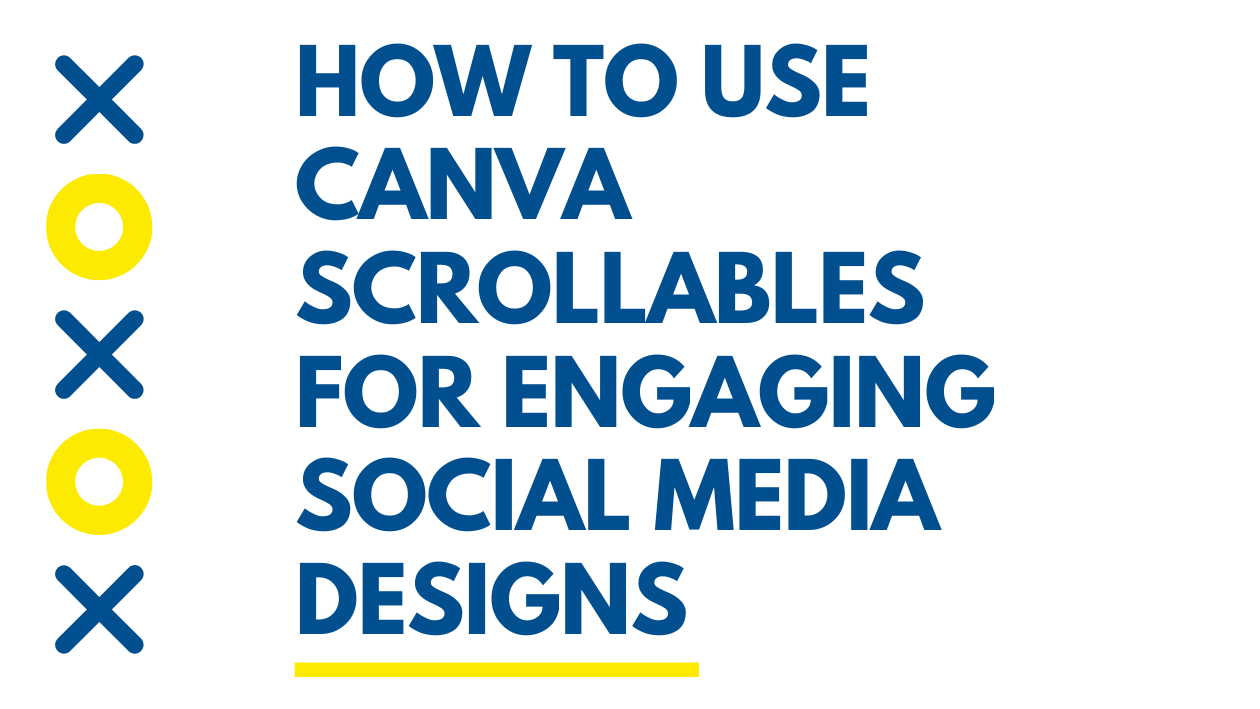Canva Scrollables let users create interactive documents that change as you scroll, making their designs more engaging and dynamic. They work by adding animations and smooth transitions within a Canva Doc, turning static pages into lively experiences. This feature is perfect for sharing content that stands out, whether for work, school, or personal projects.
People can add scrollable elements only inside Canva Docs, not on whiteboards or sheets. Scrollable designs adjust differently depending on the device, so users should consider how their work looks on both web and mobile. They can also share their creations easily through public view links or by turning them into websites.
Using Canva Scrollables helps bring stories, presentations, and portfolios to life without needing complex tools. Those curious about how to make scrolling effects with images or animations can explore simple steps in the app to boost their design skills.
What Are Canva Scrollables?
Canva Scrollables turn regular documents into interactive experiences. They add animations that change as viewers scroll through the content.
Key Features of Scrollables
Scrollables include animations that activate during scrolling. These animations can move, fade, or change the design elements to catch the viewer’s eye. Users can link their scrollable designs as websites or share them via public view links.
The feature supports smooth vertical scrolling, making it ideal for storytelling or showcasing information step-by-step. It currently works best in Canva Docs, where static text and images become lively and interactive.
Benefits for Creators
Creators benefit from Scrollables by making their work more engaging without needing coding skills. The animations help explain ideas clearly by revealing content gradually.
This increases viewer attention and keeps users interested longer. Creators can share scrollables easily with teams or clients, simplifying feedback and collaboration. The option to publish as a website means the design is accessible anywhere online.
Supported Content Types
Scrollables support various content types including text, images, charts, and videos. This mix allows creators to craft rich stories or detailed presentations.
Designers can embed interactive elements like buttons and links inside scrollable documents. However, it focuses on single-page designs with scroll effects, not multi-page websites. This keeps the experience smooth and visually consistent.
Learn more about how to use these features from Canva Docs’ Scrollables.
Getting Started With Canva Scrollables
To begin with Canva Scrollables, users need to know how to find these designs, understand what devices and browsers work best, and prepare their Canva account properly.
Accessing Scrollable Designs
Users can find scrollable designs by opening Canva and searching for “scrollable” or browsing in the templates section. Canva offers specific templates made for scroll animation, which help users quickly start their projects.
When importing designs, keep in mind only the first 20 pages of a multi-page file are supported. Some file types may not work with scrollable features, so it’s best to stick to Canva’s native templates or supported formats to avoid problems.
Creating scroll animations can also be done by selecting suitable elements and applying scroll effects, making customization flexible.
System Requirements
Canva scrollable designs work best on updated web browsers like Chrome, Firefox, Edge, or Safari. Using the latest version ensures animation features run smoothly without glitches.
Scrollables demand a steady internet connection because they load multiple pages and animations. Devices with enough memory and processing power, such as modern laptops, tablets, and smartphones, will handle scrollables better.
Older devices or outdated browsers may cause lag or fail to display animations correctly. It’s recommended to update software regularly and clear browser caches to keep Canva responsive.
Setting Up Your Canva Account
To create and save scrollable designs, a Canva account is needed. Both free and Pro accounts support scrollables, but Pro users get extra templates and animation options.
After signing up, users should verify their email and customize profile settings for better security. Connecting Canva with social media accounts or cloud storage helps with easy sharing and imports.
Keeping the account updated with payment info, if using Pro, ensures no interruptions in service. Users should also explore Canva’s tutorials and support to get comfortable with scroll animation tools before starting projects.
Creating a Scrollable Project
Making a scrollable project in Canva means setting up a design that lets viewers move through content smoothly. This involves picking the right format, adjusting the look with backgrounds and layouts, and adding media that fits well into the scroll experience.
Choosing the Right Template
The first step is to choose a template built for scrollable designs. Canva offers templates under categories like websites or presentations, which naturally support longer or multi-section content. Selecting a website template is often best because it mimics scrolling behavior.
It’s important to pick the right size too. The ideal scrollable project usually has a tall vertical layout to allow enough space for content to flow down the page. Make sure the template matches the purpose, such as a portfolio, social media post, or digital flyer.
A properly sized template saves time and helps keep the project polished from the start. Adjusting the page dimensions after adding content can cause issues with alignment or scrolling.
Customizing Layout and Backgrounds
After picking a template, the next focus is on layout and backgrounds. The design should use clear sections so viewers can easily follow the scroll. Using Canva’s grids or frames makes it simple to organize different parts neatly.
Backgrounds can be plain colors, gradients, or images. Keep backgrounds subtle to avoid distracting from the main content. For example, soft colors or blurred photos can work well.
For better readability, use contrasting colors between backgrounds and text areas. Canva allows layering, so you can place semi-transparent overlays on backgrounds to highlight text sections.
Adding Text, Images, and Media
Adding content is where the scroll comes alive. Text should be broken into small chunks with clear headings. This keeps readers engaged rather than overwhelmed by large blocks.
Images and media like videos or GIFs add interest and make scrolling dynamic. Canva’s drag-and-drop tool allows easy placement and resizing. It’s best to balance visuals and text so the design doesn’t feel crowded.
To create a smooth scroll effect, use animation effects sparingly, such as fade-ins or sliding elements, which Canva supports. This guides viewers’ eyes as they move through the content.
For tips on creating a computer scrolling effect, see this tutorial on Dragonfly Ave.
Enhancing Engagement With Interactive Elements
Interactive elements make scrollable designs more interesting and keep viewers involved. They help users focus on important parts by encouraging clicks, movements, and multimedia experiences.
Adding Clickable Links
Clickable links are useful for guiding viewers to extra information without cluttering the design. A presenter can link to websites, other pages in the document, or email addresses. This helps users explore related content easily.
To add links, one simply selects text or an object and attaches a URL. Links should be clear and relevant so viewers know where they lead. Using bold or underlined text improves visibility. Hyperlinks are a simple yet effective way to boost interaction in a scrollable design.
Incorporating Animations
Animations bring movement to key elements, making the content visually appealing. They can include fade-ins, slides, or bouncing effects that trigger as the user scrolls. This effect highlights important information without overwhelming the viewer.
Animations should be smooth and subtle to avoid distractions. Using too many at once can confuse the audience.
Embedding Multimedia Content
Adding videos, audio clips, or GIFs makes scrollables richer and more dynamic. Multimedia helps explain ideas better than text alone, especially for complicated topics. It also appeals to different learning styles.
Embedding can be done by inserting media links or uploading files directly. It’s important to check that multimedia plays smoothly across devices. Good use of these elements can turn a basic document into an engaging experience.
For more tips on using animations, see Canva Docs’ Scrollables.
Optimizing Canva Scrollables for Mobile Viewing
To make Canva scrollables work well on mobile, it’s important to adjust elements so they display clearly without overlapping or shrinking. Testing on various devices helps spot issues and ensures smooth interaction for all users.
Responsive Design Tips
When designing scrollables for mobile, keep spacing between elements wide enough. Overlapping elements can cause text and images to shrink or get cut off on small screens.
Use simple layouts with stacked text boxes instead of side-by-side designs. This helps content flow better vertically when viewed on phones.
Make sure to resize or crop images so they don’t overflow the frame. Avoid placing text too close to edges, as it might get trimmed on mobile.
Also, check if any elements have fixed widths. Using flexible sizing helps content adapt to different screen sizes, improving readability.
Testing on Different Devices
Regularly view the scrollable on multiple devices such as iPhones, Android phones, and tablets. This reveals how backgrounds, fonts, and animations behave on each screen.
Comparing the scrollable on desktop vs mobile helps spot differences in how backgrounds stretch or scroll. Some animations or effects might need tweaks to work smoothly on smaller screens.
Taking time to scroll through the entire design on mobile ensures clickable links and interactive parts respond properly.
For detailed tips on managing mobile views and overlapping elements, see Canva’s guide on mobile responsive issues.
Sharing and Publishing Your Canva Scrollable
When sharing a Canva scrollable, it’s important to choose the right format and method to keep the interactive design intact. How the design is exported can affect how others see and use it.
Exporting Your Design
Canva scrollable designs work best when shared as links instead of exported files. Exporting as a PDF only saves the first page of the scrollable design, which can cause the loss of interaction and scrolling features.
For keeping the scroll effect, users should publish their design using Canva’s online sharing options. Sharing a direct link preserves animations and scroll functions. This way, the design stays dynamic and is easy to view on both desktop and mobile devices.
If a file export is necessary, choosing an image or video format may capture some effects, but it won’t offer the full scroll experience. Publishing online is the best option for full functionality.
Best Practices for Sharing
When sharing a scrollable design, always test the link on different devices to make sure it looks good on phones, tablets, and computers. Scrollables may appear differently depending on the screen size, so it is smart to check.
Use clear titles and descriptions when sharing links. This helps viewers understand what they are about to see and why scrolling matters.
Limit sharing to trusted platforms or groups when the scrollable contains sensitive information. Public links let anyone access the design, so adjust privacy settings based on the audience.
Encourage viewers to use scroll wheel or finger swipes to navigate the design smoothly. For details on publishing and sharing, see Canva’s help page on scrollable designs.
Troubleshooting Common Issues
Some problems with Canva Scrollables can be fixed quickly with a few simple steps. These often involve alignment glitches or trouble playing videos and other media elements. Paying close attention to settings and file types usually helps solve these issues.
Fixing Alignment Problems
When elements don’t line up correctly in a scrollable design, it often happens because of inconsistent spacing or overlapping layers. The user should check if grids or guides are enabled to help position items precisely.
If something seems off, selecting the element and using the Align tools in Canva can fix it. For example, clicking “Center” or “Top” alignment adjusts elements perfectly within the scroll area.
It’s also important to ensure the design’s container or frame matches the scrollable section size. Misplaced frames can cause parts to appear cut off or out of line.
Refreshing the page or restarting Canva sometimes restores proper alignment, especially after multiple edits.
Resolving Media Playback Errors
Videos or animations might not play smoothly in scrollables because of unsupported file types or slow internet connections. Canva supports common formats like MP4 for videos; other formats may cause errors.
If media won’t load, checking the file size is helpful. Large files take longer to buffer or may freeze. Compressing files before uploading can improve performance without losing quality.
Clicking the “Reload” button or reopening the scrollable design can reset the preview and allow media to play correctly.
Ensuring the device’s software and browser are updated also helps prevent playback problems. Sometimes, clearing cache or switching to a different browser solves these errors too.
For more tips, visit this Canva scroll bar fix guide.
Advanced Tips for Canva Scrollables
Taking extra steps with Canva Scrollables can make them more professional and effective.
Branding Your Scrollable
To keep the scrollable design consistent with a brand, users should use brand colors, fonts, and logos throughout the document. This creates a cohesive look that strengthens brand recognition.
It helps to set up brand templates in Canva with the right color codes and font styles. Then, these can be applied easily to new scrollable projects without redoing the style each time.
Including a custom watermark or logo on each page can prevent unauthorized use and reinforce the brand, especially when sharing the scrollable publicly.
Tracking Viewer Engagement
To know how viewers interact with a scrollable, users can share it using a public view link or embed it on a website where analytics tools are available. This allows tracking views, time spent, and click rates.
Using third-party tools like Google Analytics or link shorteners that provide click data can give insight into audience behavior.
Users can adjust animations, text placement, or images based on this feedback to keep viewers engaged.
For more on creating and sharing Canva Scrollables, see the guide on scrollables in Canva Docs.