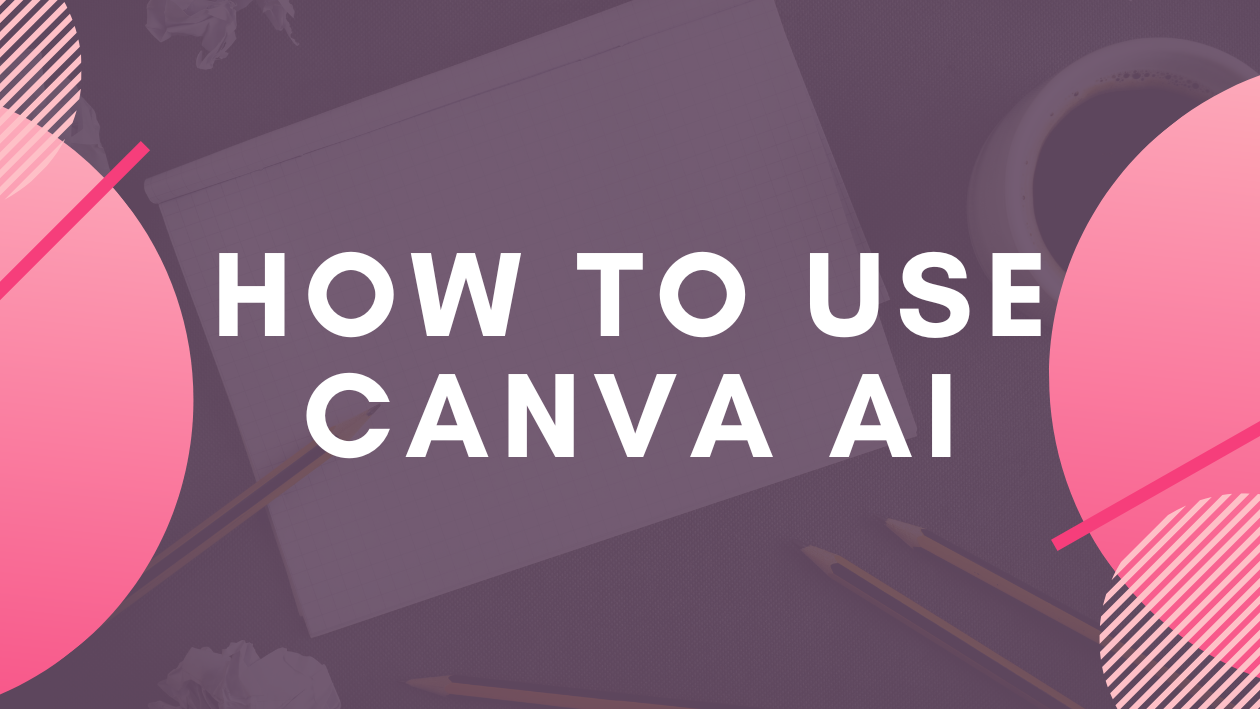Canva AI makes designing easy by letting users create graphics, images, and written content using simple text or voice commands. It offers tools like Magic Write for writing, Magic Design for layouts, and text-to-image generation to help anyone make professional designs fast. The best part is that Canva AI works for beginners and pros alike, making design simple and accessible to everyone.
People can use Canva AI to create social media posts, presentations, and more without needing advanced skills. The AI helps improve and edit designs automatically, saving time and effort. This makes Canva AI a great tool for marketers, creatives, and anyone who wants to bring their ideas to life quickly and clearly.
To learn more about how to use these tools and get the most from Canva AI, exploring guides like the full How to Use Canva AI article can be really helpful. It shows how each AI feature works and offers tips to make the design process smoother.
What Is Canva AI?
Canva AI is a set of tools that help users create designs faster and easier. It uses smart technology to generate images, layouts, and styles based on simple text prompts. This means even beginners can make professional-looking visuals without advanced skills.
Overview of Canva AI Features
Canva AI includes several useful features. One key tool is Magic Design, where users type a description, and the AI creates a set of designs automatically. There is also Magic Media, which generates images based on the user’s instructions using AI models like Stable Diffusion.
Other features help with text suggestions, background removal, and design customization. These tools make it simple to adjust colors, fonts, or images to fit a specific brand or style. Users can also create ecommerce sites, social media graphics, and presentations all within Canva AI.
Benefits of Using Canva AI
Canva AI saves time by automating many design steps. Users don’t need to start from scratch or spend hours experimenting with layouts. The AI provides multiple design options quickly, improving creativity without extra effort.
It also lowers the entry barrier for people with little design experience. The intuitive tools guide users to create quality visuals. Teams can collaborate better by sharing AI-generated ideas and customizing them together. Plus, it supports creativity with fresh ideas and unique image generation.
System Requirements for Canva AI
Canva AI works online, so it needs a stable internet connection. It runs smoothly on common web browsers like Chrome, Firefox, Safari, and Edge. There are no special hardware demands beyond a device capable of streaming video and loading web pages fast.
For best results, users should have updated browsers and moderate internet speeds. Canva also offers mobile apps with AI features, making it easy to create designs on phones or tablets. There is no need to install extra software or powerful computers to access Canva AI tools.
Learn more about these tools on the Canva Magic Design page.
Getting Started With Canva AI
Canva AI is easy to use once you have the right setup. Users need a Canva account and should know where to find AI tools inside the platform. The interface is designed to help users quickly create and edit designs with AI features.
Creating a Canva Account
To start with Canva AI, users first need to make a Canva account. They can sign up for free using an email address, Google, or Facebook. The free account gives basic access, but many AI features require a Pro subscription.
After signing up, users complete their profile by adding their name and design preferences. This helps Canva suggest better templates and tools. Setting up payment details is needed only if the user chooses Pro.
Navigating the Canva Interface
Canva’s interface is clean and organized. The homepage shows templates for invitations, social posts, presentations, and more. Users can search templates by typing what they want in the search bar.
On the design screen, tools are on the left (like text, photos, and elements). The top bar has undo, redo, and share options. The right side shows the main design workspace where users build their projects.
Accessing AI Tools in Canva
AI tools are found inside Magic Studio, which users open from the Canva homepage. Magic Studio offers features like image generation by typing a description or using voice commands.
Users type prompts like “a cozy cabin in winter” to create AI images. Some AI tools need credits, which free users get limited amounts of for trying features. Pro users have more credits and access to advanced AI options.
For quick start tips on working with Canva AI, check out detailed guides on how to use the Canva AI hub and Magic Studio.
Design Creation With Canva AI
Canva AI helps users start designs quickly, create images from text prompts, and get smart template ideas. These tools save time and make design easier, even for beginners.
Using Magic Design
Magic Design lets users begin with a simple prompt about what they want to create. For example, someone might type “birthday party invitation.” Canva AI then generates a variety of design options based on that prompt.
Users can click on any suggested design to apply it. They can also refine their prompt to get new options until they find the perfect look.
This tool works inside the Canva dashboard and speeds up the first step in design, giving users a range of ideas to choose from without starting from scratch.
Generating Visuals With Text to Image
Canva AI also converts text descriptions into images. Users type what they want to see, like “sunset over mountains with birds,” and the AI creates an original image matching that description.
This feature is useful for making unique visuals when stock photos won’t fit. It can generate backgrounds, illustrations, and creative elements tailored exactly to a project.
Users get to customize the image further or use it directly in their designs, making this a powerful and easy way to create custom visuals.
AI-Powered Template Suggestions
Canva AI analyzes your project type and content to suggest templates you might like. It looks at colors, styles, and the kind of design you are working on to offer choices that fit well.
These smart suggestions help users avoid searching through thousands of templates. It improves workflow by showing relevant options straight away.
This feature can save time and help users find fresh design ideas that match their style and needs without much effort.
More about these tools is available on the Canva Help Center.
Content Generation Tools in Canva AI
Canva AI offers several tools that save time and improve creativity. Users can quickly generate text, build presentations, and edit videos with simple prompts. These tools work together to make content creation faster and easier.
Magic Write for Text Generation
Magic Write helps users create written content fast. By typing a prompt, it can generate paragraphs for blogs, social media posts, or emails. The tool supports different writing styles and tones, so the text fits the user’s needs.
It also helps with ideas when users get stuck. Magic Write can suggest headlines, summaries, or even full drafts. This makes it useful for both beginners and experts who want to speed up writing.
Automated Presentation Creation
Canva AI can build presentations automatically from a prompt. Users just describe the topic, and Canva crafts slides with appropriate text and images. This feature saves time and reduces the work of designing from scratch.
The presentations look polished and professional. Users can then customize colors, fonts, or layouts to match their style. This tool is great for students, teachers, or professionals who need quick results without sacrificing quality.
AI-Powered Video Editing
Canva AI also offers video editing features using artificial intelligence. It can trim clips, add effects, and suggest transitions based on the video content. This helps users create smooth videos with less effort.
With AI, users can generate subtitles automatically and enhance audio quality. These tools make video creation easier for beginners and faster for those with more experience. Canva keeps video editing accessible without needing advanced skills.
Enhancing Visuals Using Canva AI
Canva AI offers tools that make it easier to polish images quickly. Users can remove backgrounds with one click or improve photos with automatic adjustments. These features help create professional-looking visuals without complicated editing.
Background Remover
The background remover tool lets users erase unwanted backgrounds from images instantly. It works well for photos with clear subjects, like portraits or product shots.
To use it, the user uploads an image and clicks the tool. Canva AI separates the subject from the background automatically, saving time compared to manual editing. This tool is helpful for making clean visuals, such as logos or social media posts.
Users can also fine-tune the removal by erasing or restoring parts if needed. The background remover is included in Canva’s web and mobile apps, making it easy to access anywhere.
Image Enhancement
Image enhancement uses AI to improve photo quality quickly. It adjusts brightness, contrast, saturation, and sharpness based on the image content. This saves users from manually tweaking each setting.
With one click, photos become clearer and more vibrant. Canva AI can also fix common issues like dull colors or low light. These automatic fixes work well for various types of images, from landscapes to portraits.
Users can still adjust sliders if they want more control. This tool speeds up editing and helps produce polished images fast. More details about these features are available at how to use Canva AI tools to enhance your designs.
Personalizing Designs With Canva AI
Canva AI helps users create designs that feel unique and true to their style. It lets them adjust AI-generated parts and match their brand’s look without starting from scratch.
Customizing AI-Generated Elements
When Canva AI suggests design elements like images, text, or layouts, users can easily change them to fit their needs. They can swap photos, adjust colors, or edit the text right inside the design. This keeps the original idea but makes it more personal.
Users can also resize or move elements to change the layout. If the AI suggests a style that doesn’t look right, they can pick a different one or add their own touch. These edits help make every design feel less like a template and more like a custom creation.
Brand Kit Integration
Canva AI works well with the Brand Kit feature. This means users can automatically apply their brand colors, fonts, and logos to the design. It saves time and keeps all designs looking consistent.
Once the Brand Kit is set, Canva AI will suggest colors and styles based on it. Users don’t have to manually change settings each time. It’s perfect for businesses or individuals who want their designs to always match their brand.
More details on these features can be found on Canva’s pages about Magic Design and how to use Magic Design.
Collaborating and Sharing With AI Features
Canva AI lets users work together smoothly and share their designs quickly. It helps keep tasks organized and feedback clear, which saves time and keeps everyone on the same page.
Team Collaboration Tools
Canva AI includes tools that let team members edit designs at the same time. Everyone can see changes in real time, making it easy to give quick feedback or suggest ideas without sending multiple files back and forth.
Users can leave comments directly on the design, so notes never get lost in email threads. This helps teams work faster and avoid confusion. Branding elements like colors and logos can be locked, so designs stay consistent even when many people are involved.
Smart Content Sharing
Sharing AI-powered Canva projects is simple and flexible. Teams can generate shareable links that control who can view or edit designs. This makes it easy to send work to clients or coworkers without hassle.
Files created with AI tools can also be downloaded in several formats like PNG, PDF, or MP4. This flexibility supports different project needs, whether for social media, presentations, or print.
For more details on collaboration, see Canva’s guide on sharing and collaborating with AI-generated content.
Tips for Creative Projects Using Canva AI
Using Canva AI can help people find new ideas and save time when working on designs. It offers tools that make creating images, editing photos, and building layouts easier and more efficient.
Creative Inspiration With AI
Canva AI can generate fresh design ideas based on simple text prompts. For example, if someone types a detailed description, the AI creates visuals that match the request. This helps users who might feel stuck or need a starting point.
Another useful feature is the AI’s ability to suggest color palettes and font combinations. This can guide users in making better style choices. By experimenting with these suggestions, people can discover designs they might not have thought of on their own.
Workflow Optimization
Canva AI improves workflow by automating repetitive tasks. It can remove unwanted objects from photos with the Magic Eraser tool, saving manual editing time. This makes editing cleaner and faster.
The AI also supports easy object moving and replacement in images. Designers can quickly adjust elements without starting over, enhancing flexibility. These features help users finish projects faster and with less effort.
Staying Safe and Ethical With Canva AI
Canva uses a system called Canva Shield to keep users’ data safe. This helps protect personal information while people create designs. It makes sure AI tools work in a fair and responsible way.
Users should always respect copyright and use content they have rights to. Canva’s AI helps generate ideas, but it’s important to check that the results do not copy protected work.
When working with AI, it’s good to think about fairness. Canva aims to include everyone by avoiding biased or harmful outputs. Users can help by reporting any content that looks unfair or unsafe.
Here are some simple tips to stay safe and ethical while using Canva AI:
- Use your own or licensed images and text
- Review AI-created content carefully
- Protect private information and don’t share sensitive data
- Report anything suspicious or inappropriate in designs
For more on how Canva protects privacy and data, check out Canva Shield’s details here.