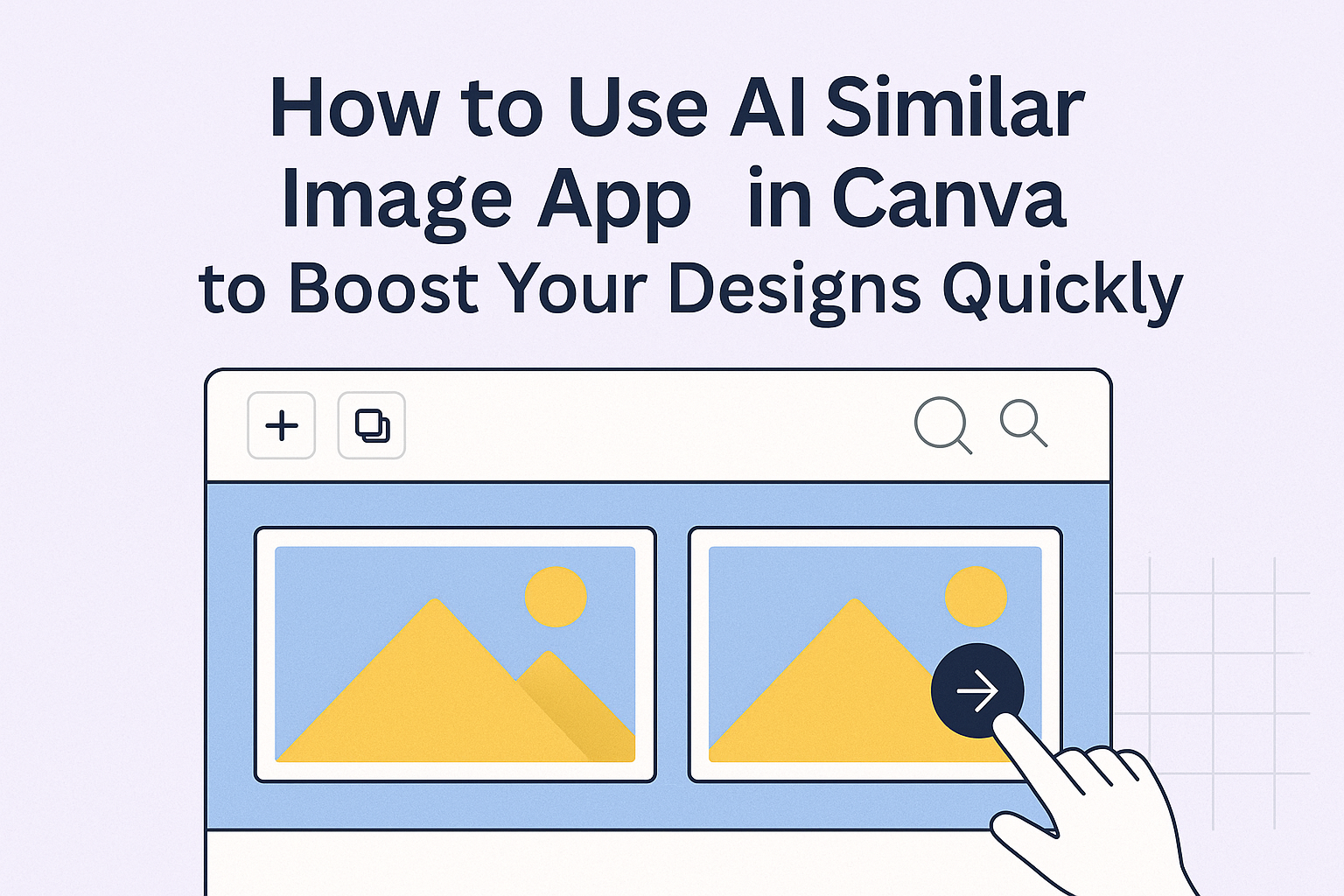The AI Similar Image app in Canva helps users find images that look like one they already have. It quickly creates similar pictures and even lets users remove the background for a clean, transparent look. This makes designing simpler and faster, especially when matching styles or themes.
Users can upload an image or choose one from Canva’s library, then let the app generate matching visuals automatically. This tool is perfect for anyone who wants variety without spending time searching through thousands of photos.
With easy access inside Canva, people don’t need special skills to try it out. It fits right into any design project, making it handy for creating consistent and professional visuals. For more details, visit the page about the AI Similar Image app in Canva.
Getting Started With The AI Similar Image App
To use the AI Similar Image app in Canva, a user needs to have an active Canva account and know where to find the app inside the platform. They also need to install or enable the app before creating similar images with AI.
Creating Or Logging Into Your Canva Account
First, a user must create a Canva account if they don’t already have one. This is free and requires an email address or social login like Google or Facebook. After creating the account, they should verify it through the email link Canva sends.
If the user already has an account, simply logging in is enough. Canva works on web browsers and mobile apps, so logging in can be done from any device.
Locating The AI Similar Image App In Canva
Once logged in, the user can find the AI Similar Image app by going to the Apps tab on the left sidebar of the Canva homepage.
They can use the search bar in the Apps section by typing “AI Similar Image.” The app will show up in the results. It helps to look for the app icon related to AI-enabled image tools.
Installing And Accessing The App
After locating the AI Similar Image app, the user clicks Use or Add to install it to their Canva account. The app integrates directly, usually with no extra downloads needed.
Once installed, it appears in the user’s Apps list. To start using it, the user opens any image in Canva, clicks the three dots on the image, and selects the option to generate similar images with AI. Options like background removal can also be applied.
For hands-on guidance, Canva offers a quick tutorial on its AI Similar Image app.
How The AI Similar Image App Works
The AI Similar Image App in Canva helps users find images that closely match a chosen photo. It uses smart technology to analyze visuals and then creates options that look alike or share key features.
Understanding AI-Powered Image Recognition
The app uses AI to scan important parts of an image, like shapes, colors, and patterns. It breaks down the picture into smaller pieces to understand what it shows. Then, it compares these details with a large library of images to find matches.
This process is fast and accurate because the AI learns from many images. It doesn’t just look for exact copies but finds photos with similar styles or objects. This way, users get a variety of images that fit their needs.
Benefits Of Using Similar Image Search
One main benefit is saving time. Instead of searching through thousands of photos manually, the app finds related images in seconds. This helps users quickly get the right pictures for projects or posts.
It also helps keep creativity flow going. When users see similar images, they might get new ideas for designs. Plus, it’s useful for maintaining a consistent look by using pictures with the same style or feel.
Key Features Of The App
The app offers easy uploading of images to start a search. Users can also remove backgrounds to get clear visuals for better matches. It allows downloading images directly or adding them to Canva projects.
Another feature is the ability to refine results by style or color. This makes it simple to narrow down options. The app also supports copyright-free images, helping users avoid legal issues while creating designs.
For more details on these functions, check out Canva’s AI Similar Image app.
Using The App To Find Similar Images
The AI Similar Image app in Canva helps users quickly find images close to an original one. It guides through uploading or picking an image, adjusting filters to narrow results, and checking the match quality to pick the best options.
Uploading Or Selecting An Original Image
Users start by adding an original picture. They can upload an image from their device or select one from their existing Canva designs or stock photos.
It’s important the image is clear and focused to get better matches. The app reads the main elements to find similar visuals.
Once uploaded or chosen, the app processes the image and prepares it for the search. This step sets the foundation for finding relevant similar images.
Adjusting Search Filters For Better Results
After uploading, users can fine-tune settings to improve search accuracy. Filters might include color, style, orientation, and even image type like photos or illustrations.
These filters help narrow down results to fit specific needs, such as a consistent design theme or color palette. Adjusting them reduces irrelevant options and saves time.
It’s useful to experiment with filters to get the best variety of similar images. The app updates results automatically based on chosen settings.
Reviewing And Comparing Similar Images
Once results appear, users see several images resembling the original. They can compare them side by side in a grid or list view for easy selection.
The app often shows key features or highlights similarities in the images. Users can click to enlarge or add images directly to their designs.
Reviewing carefully ensures the final choice fits the project’s style and purpose. It also helps avoid duplicates or low-quality matches in a design.
For more details about the app, see Canva’s AI Similar Image app page.
Enhancing Your Canva Projects With Similar Images
Using similar images in Canva expands creative options without starting from scratch. It helps keep a consistent look when designing multiple visuals. Adjusting these images for your brand makes the project more personal and professional.
Incorporating Found Images Into Designs
The AI Similar Image app lets users find images that closely match one they like. This saves time searching and helps keep a design theme uniform. After selecting similar images, they can easily add them to any Canva project by dragging or clicking.
This feature works well for presentations, social media posts, and marketing materials where a consistent style is important. Users can also remove backgrounds to make the new images fit better in their layout.
Customizing Similar Images For Your Brand
Once the similar images are added, customization is key. Users can change colors, resize, crop, or add filters to match their brand’s look. Canva’s editing tools also let them add logos or text on top of these images.
This flexibility ensures every piece fits the overall design goal. For example, they can make an image look more playful or professional by adjusting brightness or contrast. This tailoring helps make sure the visuals feel unique and aligned with a specific message.
For more on Canva’s AI image features, check out AI Similar Image – Canva Apps.
Troubleshooting And Best Practices
Using the AI Similar Image app in Canva works best if users address common glitches quickly and apply smart search techniques. Knowing how to fix problems and improve searches helps get better results faster.
Resolving Common Issues With The App
If the app fails to find good matches, the first step is checking the image quality. Blurry or low-resolution images often cause errors or poor results. Upload clear and focused pictures for the best response.
Sometimes the app might freeze or respond slowly. This can happen due to heavy internet traffic or server issues. Refresh the page or restart Canva to fix this.
If results don’t fit your needs, adjusting the search prompt or trying a different but similar image can help. Clearing your browser cache or using a different browser may also resolve unexpected glitches.
Tips For Effective Similar Image Searches
Start with images that clearly show the object or design you want to match. Avoid cluttered backgrounds or partial views, as they reduce the accuracy of matches.
Use simple but specific keywords when refining searches. For example, adding color, style, or purpose improves the AI’s ability to find what you want.
Testing different images and prompts regularly helps find what works best. Users should keep experimenting with new inputs and explore results to discover creative ideas.
For more on using Canva AI tools, visit the page on Kickstart Designs with Canva AI.
Integrating AI Similar Image App With Canva Workflows
Using the AI Similar Image App can improve design projects by making it easier to find matching visuals and keep designs organized. It also supports teamwork by helping members share and review images quickly.
Collaborating With Team Members
The app allows teams to work smoothly by letting members access similar images directly within Canva. They can share image options right inside a design, so everyone stays on the same page.
Teams can leave comments or suggestions on images found through the app. This feedback helps pick the best visuals without switching between different tools.
Using the app in team projects saves time because designers don’t need to search outside Canva. Everyone has fast access to images that fit the project’s style and purpose.
Saving And Organizing Found Images
Users can save images from the AI Similar Image App directly to Canva folders. This keeps all related graphics in one spot for easy future use.
It’s helpful to create folders with clear names, like “Product Photos” or “Social Media Graphics.” This system makes it simple to find images when needed.
Designers won’t waste time digging through files or re-downloading images already found.
For more details about the app and its features, check out Canva’s page on AI Similar Image.