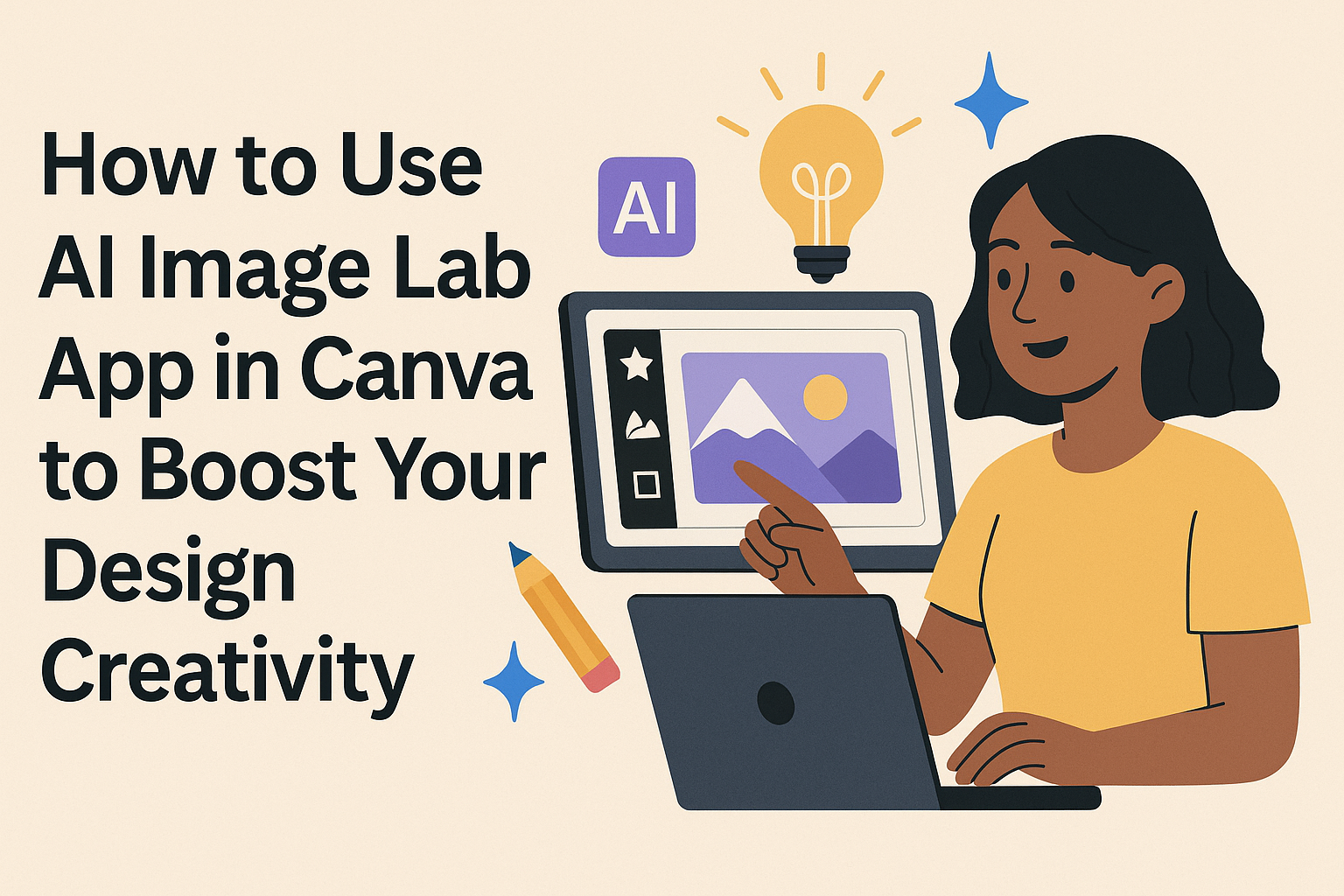The AI Image Lab app in Canva lets users create unique images by turning simple text ideas into visuals. It works with easy text prompts and even lets users upload reference photos to guide the creation.
This app is perfect for people who want fresh images without starting from scratch or spending time searching. It offers advanced styles and options to refine pictures, so the result fits the user’s needs. Many find it helpful whether they are working on personal projects or professional designs.
Users with Canva Pro, Teams, or Education accounts get monthly credits to use the AI tool at no extra cost. This makes it easy to experiment and improve design work without worrying about limits. For those curious about getting started, this post will guide them through the main steps of using the AI Image Lab app effectively.
Getting Started with AI Image Lab App
The AI Image Lab in Canva helps users create images by typing simple text prompts. It works on most devices and requires a Canva account to start generating images. Users should meet basic system needs and follow easy steps to connect their accounts and access the app.
Accessing AI Image Lab in Canva
To find AI Image Lab, users must first log into Canva. It is only available from the Canva homepage and not through other pages. Once logged in, users can select the “Apps” option on the left sidebar. From there, searching for or clicking on “Dream Lab” or “AI Image Lab” will open the tool.
Each use allows up to 4 AI-generated images based on a text description. The more precise the description, the better the images produced. This app is found under Canva’s AI tools and requires no extra downloads as it runs fully in the browser.
System Requirements
Using AI Image Lab works best on modern browsers like Chrome, Firefox, or Edge. The device should have a stable internet connection since image generation happens online. Canva supports all major operating systems, including Windows, macOS, iOS, and Android.
No special hardware is needed, but older devices might run slower or struggle with high-res images. Users should close unnecessary apps to improve performance. Mobile users can access most features, though bigger screens help with detailed prompts and edits.
Connecting Your Canva Account
A Canva account is needed to use AI Image Lab. New users must sign up on Canva’s website. For returning users, logging in with their email or social accounts grants instant access. The app connects automatically after login.
If users encounter any sign-in issues, checking the browser’s cookie and cache settings helps. Dream Lab is unavailable for accounts on Canva’s China domain. In most regions, no extra permissions or subscriptions are required to start generating AI images.
Explore how to open and use Canva’s Dream Lab at Generate images with Dream Lab – Canva Help Center.
Navigating the AI Image Lab Interface
The AI Image Lab in Canva is designed to be simple and user-friendly. It offers clear sections that help users create images quickly, adjust options, and customize settings to fit their needs.
Main Dashboard Overview
The main dashboard is where users start generating images. It shows a text box to type the image description. This description guides the AI to create the image.
Users can also select the style or theme for the image here, such as “photo,” “illustration,” or “abstract.” After entering the details, they just click the “Create” button.
Below the input area, generated images appear as thumbnails. Users can click on any image to see a larger version or add it directly to their Canva design.
Toolbars and Features
The toolbar provides tools for refining the created images. Options include resizing, cropping, and applying filters. These help tailor images to suit different projects.
There’s also a history panel that stores recent creations. Users can revisit or edit these images without starting fresh.
Additional features let users adjust brightness, contrast, and color tone inside the AI Image Lab tool. This adds flexibility without needing to leave the interface.
User Settings
In User Settings, users can update preferences related to image quality and output formats. For example, they can choose the resolution or file type like PNG or JPG.
The settings also let users manage language preferences since Dream Lab supports multiple languages. This ensures instructions are understood correctly.
Users can access account details and control integration options here. This section keeps the experience tailored and secure for each individual.
For more details on tool features and how to use them, see this step-by-step guide to Canva Dream Lab.
Creating Images with AI Image Lab
Using AI Image Lab in Canva allows users to make images by typing descriptions, changing art styles, and checking how images turn out before finalizing. These steps give more control over what the final image will look like.
Generating Images from Text Prompts
The first step is to type a clear and detailed description of the image desired. The better the description, the more accurate the AI’s image will be. Users enter this prompt in the AI Image Lab interface, either by starting a new design or through the search bar on Canva’s homepage.
Dream Lab can produce up to 4 images at once based on the prompt. Users should include specific details like colors, objects, or mood to guide the AI. This process helps avoid vague results and creates images closer to what the user imagines.
Adjusting Image Styles
Once the text prompt is entered, users can pick from different styles to change the image’s look. Styles include options like realistic, artistic, cartoon, or abstract. Choosing a style helps align the image with the project’s mood or branding.
If needed, users can mix styles or adjust them to better suit their needs. Dream Lab offers enough variety for many design types. This feature works well with Canva’s other tools to make images fit perfectly into designs.
Previewing Generated Images
Before using the images, Canva allows users to preview all created versions side by side. This preview helps compare differences in style and detail quickly. Users can then select the best image or generate new versions if unsatisfied.
Previewing saves time because users don’t have to guess which image will work best later. They also can make easy edits or start over without leaving the interface.
Learn more about creating images with Dream Lab at Canva’s official help page.
Editing and Customizing AI-Generated Images
AI-generated images in Canva can be easily adjusted to better fit any project. Users can change colors, shapes, and sizes while adding effects to make the images more unique. Small tweaks help the pictures look polished and professional.
Applying Filters and Effects
Filters help change the overall mood of an image quickly. Canva offers many options like black and white, vintage, or brightening filters. Users can also adjust brightness, contrast, and saturation with sliders for precise control.
Effects such as shadows, glows, and blurs can add depth or focus. These effects help images stand out or fit a specific style. Applying these is simple: just select the image and choose the effect from the options menu.
Resizing and Cropping
Resizing lets users fit images into different layouts without losing quality. Canva allows free resizing by dragging corners or entering exact dimensions. It keeps images sharp whether for social media or print.
Cropping focuses on the important parts of an image. Users can crop by dragging the edges or using preset shapes like circles. This helps remove unwanted background or center the subject.
Fine-Tuning Details
Fine-tuning includes small changes like adjusting color palettes or adding text overlays. Canva’s adjustment panel lets users experiment with hue, warmth, and tint for color matching.
Users can also apply image filters or add graphics on top. Canva’s tools like Magic Edit enable modifying specific parts of an image without affecting the whole. This makes detailed customization easier and faster.
For more advanced tips on customizing AI images, see how users can adjust images step-by-step in the complete guide.
Incorporating AI Images into Canva Designs
Using AI-generated images in Canva helps make designs fresh and unique. It’s important to know how to add these images to projects, arrange them well, and work with Canva’s templates to get the best results.
Adding Images to Existing Projects
To add AI images to a current Canva project, start by generating the image in the AI Image Lab app. Once ready, the user can download or drag the image directly into the design workspace.
They should ensure the image fits the project size and style by resizing or cropping it if needed. Canva allows easy image upload with simple drag-and-drop, making the process quick.
Users can also replace old images by selecting them and swapping with the AI image. This keeps the design consistent while updating visuals.
Layering and Positioning Elements
After adding AI images, users can layer them with text, shapes, or other graphics. Canva offers simple tools to move images forward or backward in the layers panel.
Positioning is key: users can align images to center, left, or right, or rotate them to create better balance. Using Canva’s snapping guides helps keep elements tidy.
Opacity settings allow images to blend softly with other parts of the design. Experimenting with layering can create depth and visual interest.
Using AI Images in Canva Templates
When working within Canva templates, users can insert AI images to customize the design. They should replace placeholder images by dragging their AI art onto them.
Pay attention to template layouts to keep the design clean and readable. Some templates have fixed image sizes, so matching AI images to those dimensions works best.
AI images add unique flair to templates for social posts, flyers, or presentations, making the design stand out. Users can save these customized templates for future quick edits.
For detailed help, see how to generate images with Dream Lab.
Saving and Exporting Your AI Creations
After creating an image with Canva’s AI Image Lab, users can easily save their work. They simply click the Download button at the top right of the screen. This lets them choose the format they want, like PNG, JPG, or PDF.
It’s important to pick the right file type depending on what the image will be used for. For example, PNG is great for high-quality web use, while PDF works well for printing. Canva also allows users to adjust the image size before downloading if needed.
If someone wants to keep editing, they should save the design within Canva by clicking Save. This way, they can return and make changes later without losing any work.
For those who want to share images quickly, Canva offers easy sharing options. Users can send a link to collaborators or download the image to send it by email or post it on social media.
Here’s a simple list of exporting options:
- PNG for clear, high-quality images
- JPG for smaller file sizes
- PDF for print-friendly files
Using Canva’s Dream Lab makes exporting creations straightforward and flexible, helping users get their designs ready for any project. Learn more on how to generate images with Dream Lab.
Tips for Maximizing AI Image Quality
Getting the most out of the AI Image Lab app in Canva means being clear about what kind of image you want and choosing the style that fits your vision. Small changes in your instructions and style choices can greatly improve the final result.
Crafting Effective Prompts
Using clear and detailed prompts helps the AI understand exactly what to create. It’s best to start simple, then add specific details like colors, mood, or objects. For example, instead of saying “a dog,” try “a happy golden retriever playing in a sunny park.”
Being specific about the image’s setting or style will guide the AI better. Avoid vague words and focus on concrete descriptions. Using keywords such as “high resolution,” “natural lighting,” or “minimalist design” can improve sharpness and overall quality.
Choosing the Right Image Styles
Picking the right style affects how the AI renders your image. Canva’s AI Image Lab supports various styles, from photo-realistic to cartoon-like.
Experimenting with styles like watercolor, 3D, or abstract can add unique effects. It’s helpful to try different options and compare results. Using consistent styles across a project keeps the images cohesive and visually appealing. For more details on style options, see Canva Dream Lab features.
Troubleshooting Common Issues
When using AI Image Lab in Canva, users might face errors during image creation or find the app not working well with their device.
Fixing Image Generation Errors
If the AI Image Lab creates images that look blurry or don’t match the description, users should first check the text prompt. Clear, detailed instructions usually improve output quality. Rephrasing or adding more context can help the AI understand better.
Sometimes, image generation can fail if too many images are requested at once. Canva limits this to 4 images per use, so keeping requests small helps avoid errors. Clearing the browser cache or restarting the app also fixes occasional glitches.
Resolving Compatibility Problems
Users might find the AI Image Lab isn’t available on some devices or locations. It only works on Canva’s main website and is not accessible in the canva.cn domain. Using updated browsers like Chrome or Firefox can improve compatibility.
If the AI features are missing, checking for Canva app updates or restarting the device can help. Some older systems might not support AI tools well, so switching to a supported platform or device is often needed for smooth use. For more detailed tips, see Canva’s guide on how to use Dream Lab.
Staying Safe and Ethical with AI Images
When using the AI Image Lab App in Canva, it’s important to keep safety and ethics in mind. Users should avoid creating images that could harm or mislead others.
Canva has rules to guide users, like their AI Product Terms and Acceptable Use Policy. These rules say AI tools should be used fairly and responsibly. For example, users must be at least 13 years old to use AI features.
It’s also good to think about copyright and originality. AI can create new images, but those images might be based on existing work. Users should give credit when needed and avoid copying others’ art unfairly.
Privacy matters too. Users should not share personal or sensitive information when using AI tools. Adjusting privacy settings and being careful about what info is shared can help keep data safe.
Here are some quick tips to stay ethical and safe:
- Use AI images for honest purposes only
- Check the terms of use before sharing or selling images
- Respect others’ creative rights
- Keep personal details private
More on ethical use can be found at Ethics of AI Image Generation.