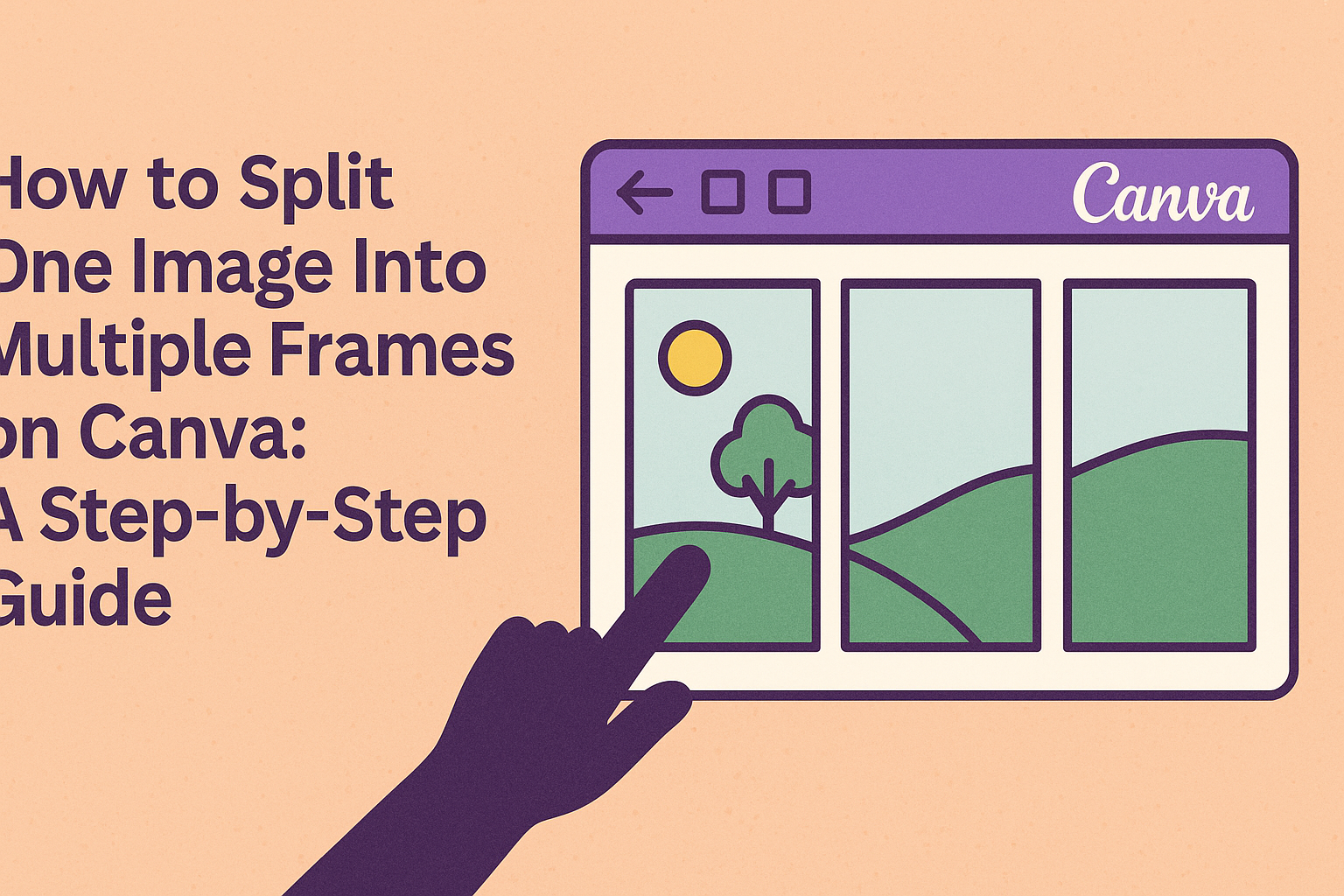Canva is a powerful tool for design, and it offers some pretty cool options for creativity, like splitting an image into multiple frames. This can make a single picture pop by giving it a multi-frame effect.
To achieve this, users need to carefully crop and adjust the original image to fit into the different frames they choose to use on Canva.
The process sounds challenging, but with some guidance, even beginners can get the hang of it.
By using features such as Canva’s crop tool, rulers, and guides, creating a customized multi-frame image becomes straightforward and fun.
For a step-by-step guide, check out resources like this tutorial which offers great tips.
Splitting an image can enhance projects by adding depth and interest, making them more visually appealing. For those curious about creative ways to elevate their designs, experimenting with this method on Canva can provide impressive results.
Getting Started with Canva
To begin using Canva, the first step is to create an account. Users can easily sign up with an email address or through social media accounts like Facebook or Google. This process is simple and takes just a few minutes.
Once registered, accessing Canva’s basic and pro features is available through the dashboard. Here, users can explore various design templates, ranging from social media posts to presentations.
Navigating Canva is straightforward thanks to its user-friendly interface. The toolbar on the left displays options like uploading images, selecting templates, and adding text or elements.
Users can start a new project by clicking on Create a design. They will then have the opportunity to choose a custom size or start with predefined dimensions for things like Instagram posts or flyers.
Adding elements to your design is easy with Canva. By dragging and dropping elements from the library, users can personalize projects with images, shapes, text, and more.
A good way to become comfortable with Canva is by experimenting with different tools available in the application. Utilizing features like grids, filters, and effects can enhance any design.
Finally, when the design process is complete, Canva provides options to either download the design in various file formats or share it directly via email or social platforms. This flexibility makes Canva a versatile tool for all types of users.
Preparation of Your Image for Splitting
Preparing your image for splitting in Canva starts with choosing the right photo. Look for an image with balanced composition, as this can help create pleasing frames. Straightforward visuals with clear focal points work best.
Once the image is chosen, consider resolution. A high-resolution photo ensures each frame looks sharp and clear. Check the quality to avoid pixelation.
It’s helpful to crop your image beforehand if it contains unnecessary parts. Use Canva’s crop tool for this. This step can make the splitting process smoother. Make sure to focus on what you want to highlight in each frame.
Upload your image to Canva. Once uploaded, open it in the editor. Zoom in to check finer details. This quick review helps spot any issues before you start editing.
Using grids in Canva is beneficial for image splitting. Try exploring different grid layouts to see which division style works best. The grid feature offers flexibility in how the images are divided and presented.
For easy reference, here is a quick checklist:
- Choose a balanced image
- Ensure high resolution
- Crop unnecessary parts
- Upload and review
- Use grids for layout
These simple steps make your image splitting process efficient and effective. Each frame should look well-composed and visually appealing. Following this preparation process helps achieve that goal.
Understanding Canva’s Interface
Canva’s interface is designed to be user-friendly, making it easy for anyone to create stunning visuals. The toolbar is located on the left side of the screen. It contains options like elements, text, and photos, allowing users to easily add and customize content.
When a user selects an element, such as an image, a context menu appears above the canvas. This includes options for cropping, editing, and making other adjustments.
The search bar at the top allows quick access to Canva’s vast library of fonts, images, and templates.
Below the canvas, you’ll find page controls. These are useful for adding or removing pages and navigating through a multi-page design. Tabs at the top let users switch between the elements and the actual canvas, keeping the workspace organized.
In the upper menu, users have access to features like undo, redo, and resize. There are also options to share or download the finished design.
Rulers and guides within Canva help align elements precisely. Activating these can be done through the “View” menu, which enhances design accuracy, especially when splitting an image into frames.
Using Canva’s simple yet powerful interface, creating and manipulating designs becomes a straightforward task. This ease of use makes Canva a favorite tool for both beginners and professional designers alike.
Splitting Your Image
When creating a design with split images on Canva, it is important to choose a design type that suits the project, use grids effectively, and fine-tune image positions within frames. These steps help create a visually appealing layout with a professional touch.
Choosing the Right Design Type
The first step in splitting an image is to determine the best design type. Think about the purpose of the project and its aesthetic. Canva offers many templates, such as photo collages and grids, to suit different needs. Whether it’s for social media, a presentation, or a print project, choosing an appropriate template is vital.
Templates often come with preset grids that make the process quicker. Some designs are more rigid while others allow more flexibility. For example, a more rigid template can be ideal for professional settings, while flexible designs might suit creative projects better. Users can also customize the templates, making it easier to fit the specific image dimensions and project goals.
Using Grids to Split Images
Using grids in Canva is a simple and effective way to split images. Grids automatically divide a canvas into sections. To start, select a grid from the “Elements” tab and place it onto the canvas. Grids can be adjusted in size and can have varying numbers of frames, depending on how many image parts are needed.
After applying a grid, images can be dragged into the different sections, automatically adapting to the frame size. This creates a clean and organized look. An important tip is to use the same image in multiple grid frames to emphasize certain elements or to guide the viewer’s eye through the design.
Adjusting Image Positions Within Frames
Once the image is placed in the grid, adjust its position for the best visual effect. Click on the image within a frame to reposition it. Canva allows users to zoom in or out within each frame to focus on different parts of the image. This is useful for highlighting important aspects or creating movement across the design.
Users can fine-tune each section of the image using the crop tool, emphasizing parts such as people, objects, or landscapes. This flexibility ensures that even with a split, the entire image maintains coherence and balance. Adjustments can also involve changing the spacing between grid sections to add white space or align elements more precisely.
Creating a Multi-Frame Layout
Creating a multi-frame layout in Canva is an exciting way to showcase a single image across various frames, adding depth and creativity to your design. This process involves selecting the right frames, aligning them properly, and applying consistent styles for a harmonious look.
Selecting Multiple Frames
Selecting the right frames is crucial for a cohesive design. Users can begin by exploring Canva’s frame library, which offers a range of shapes and sizes. It’s essential to choose frames that complement the image’s composition. For example, circular frames can add elegance, while angular shapes might contribute a modern feel.
Once the frames are selected, they can be placed on the canvas. Arranging them in various layouts, such as grids or overlapping patterns, can create a dynamic effect. It’s also important to adjust the frame sizes to maintain the visual balance and ensure that the image looks unified when split across the frames. Users should experiment with different layouts to find the most aesthetic arrangement for their particular project.
Aligning Frames for Aesthetic Appeal
Aligning frames to achieve an aesthetic appeal is a key part of the design process. Users should start by placing the frames to reflect the intended design pattern, such as symmetrical or asymmetrical. Using Canva’s alignment tools can assist in ensuring precision.
Horizontal and vertical alignments can enhance the overall look. Designers might find it helpful to use guides or rulers to keep frames evenly spaced. Even subtle misalignments can disrupt the flow of the image, so attention to detail is important here.
Users should consider the focus of the image and ensure that key elements are within visible frame areas. This focus helps maintain a storyline throughout the frames. Adjustments might be needed as the design progresses to ensure each frame contributes to the overall aesthetic appeal.
Applying Consistent Styles Across Frames
Consistency in style is essential when splitting an image into multiple frames. Users should aim to apply similar filters, colors, and effects to maintain harmony between the frames. Canva offers tools such as color palettes and filter adjustments to help achieve this consistency.
Choosing a consistent border style and thickness across all frames can also enhance the design. Users can experiment with different textures and overlays to add depth, but it’s important to not overwhelm the imagery. Keeping the styles subtle while consistent helps in creating a professional look.
Adding any text should follow similar style rules, maintaining the same font type and size across frames to keep the design unified. The goal is to create a smooth transition from one frame to another, allowing the viewer to experience the image seamlessly across the layout.
Refining Your Multi-Frame Image
Creating a polished multi-frame image in Canva involves adding unique styles to each frame. This includes using filters, adjusting colors, and cropping strategically to enhance visual appeal.
Adding Filters to Each Frame
Filters can drastically change the mood of an image. In Canva, users can apply different filters to each frame by clicking on the image and selecting from the filter options.
They can choose a warm filter to add coziness or a cool filter for a more modern vibe. Adjust the filter intensity to ensure each frame maintains its own distinct character. This not only helps in differentiating frames but also in telling a story through varied tones.
Artists often play with contrast and brightness settings within each filter to creatively spotlight or subdue elements. This extra step makes a big difference when frames need a cohesive yet diverse look.
A tip to remember is to ensure that the filters do not distract from the main subject. Subtlety often works best here, keeping the viewer engaged without overwhelming them.
Adjusting Color Balance
Color balance is key to making the multi-frame look consistent yet vibrant. Users can adjust the color balance in Canva by selecting the image and tweaking the colors using the edit menu.
They can enhance specific colors to make an image pop, or desaturate for a more muted style. When adjusting color balance, think about the emotion or message each frame should convey. Warm colors may evoke energy and excitement, while cooler tones are calming.
Color harmony across frames creates a smooth flow, connecting each segment without jarring transitions. It’s smart to keep a reference point, like a color wheel, nearby to ensure combinations feel right.
A practical approach involves making small changes, previewing the whole collage, and altering as needed. Gradual adjustments help achieve the desired effect without unexpected surprises.
Cropping for Impact
Cropping transforms the way viewers interact with an image. Proper cropping in Canva involves selecting each frame, deciding on focal points, and using the crop tool to emphasize them.
Highlighting different aspects of the image provides viewers with multiple perspectives. Users can crop to focus on details or to remove unnecessary elements that clutter the composition.
Setting a central theme or visual story arc helps in aligning each cropped frame to supplement a unified narrative. Consistent cropping across frames often unifies the composition aesthetically.
It’s important to leave some breathing space around the subject for better visual comprehension and avoid overly tight crops that might make the image feel cramped.
Exporting Your Multi-Frame Design
When the multi-frame design is ready in Canva, it’s time to export it. This process ensures the design is saved correctly for use later.
Step-by-step Export Process:
- First, locate the Download option at the top right of the screen.
- Click on it to open a menu with different file formats.
Select the Right File Format:
- PNG: Best for web use. It keeps image quality high with a transparent background if needed.
- JPEG: Great for smaller file sizes without transparent backgrounds.
- PDF: Ideal for printing high-quality documents.
If unsure, PNG is often a safe choice for maintaining quality.
Adjust Export Settings:
- Canva allows adjustment of the image size.
- Be cautious when increasing size as it can affect image clarity.
- Consider checking the option for transparent backgrounds if necessary.
After choosing settings, click Download.
Canva will process the design before initiating the download. This might take a few seconds if the file is large.
Once complete, the file will save to the default downloads folder on the computer.