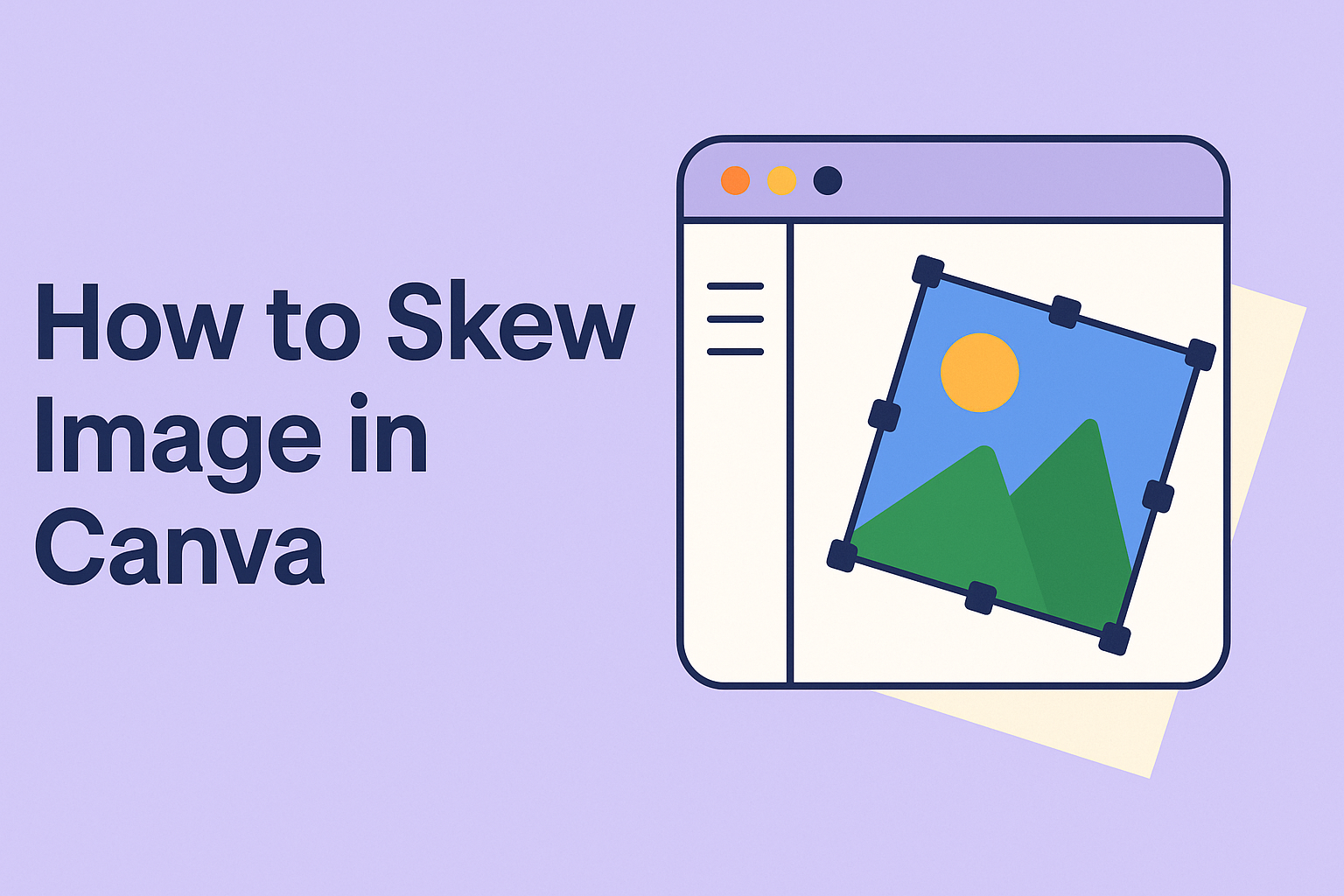Skewing an image in Canva can add a creative touch to any design project.
To skew an image, simply select it in the editor and use the image editing tools to adjust its tilt angle both horizontally and vertically. This technique can completely transform the look of photos, making them more dynamic and visually appealing.
Canva offers easy-to-use options for users at any skill level.
By following a few simple steps, anyone can learn to manipulate images for better results. This opens up new possibilities for presentations, social media posts, and other creative ventures.
Readers looking to enhance their design skills or give their images a unique flair will find valuable tips in this guide. Whether it’s for professional use or personal projects, mastering the skill of image skewing can make a big difference in how designs are communicated.
Getting Started with Canva
Canva is a user-friendly design tool that helps anyone create stunning visuals.
Before diving into image editing, it’s important to set up an account, understand the interface, and know where to find the editing tools.
Signing Up for an Account
To start using Canva, the first step is signing up. Users can create an account using their email address, Google, or Facebook. The sign-up process is simple and quick. After entering the required information, users may need to confirm their email address.
Once logged in, users can choose between a free or paid subscription.
The free version offers many features, while Canva Pro provides access to premium elements and templates. Selecting the right plan depends on individual design needs and ambitions.
Understanding the Canva Interface
After logging in, users will see the Canva dashboard. This area displays templates categorized by type, such as presentations, social media posts, or brochures. On the left, users can find options to create new designs, view saved projects, and access folders for better organization.
The main design area is where users work on their projects. Here, they can drag and drop elements, edit text, and manipulate images. In the top toolbar, various options allow users to undo actions, resize designs, and publish or download completed work.
Accessing the Image Editing Tools
Canva provides a variety of image editing tools that are easy to use.
To edit an image, users simply click on the image they wish to modify. A toolbar will appear, offering options such as crop, adjust, and effects.
For basic adjustments, users can change brightness, contrast, and saturation. Advanced features allow for applying filters and adding special effects. The Transform feature is also readily available, enabling users to skew images and achieve unique visual styles.
By exploring these tools, users can become skilled at creating attractive designs in no time.
Fundamentals of Skewing Images
Skewing images can transform a flat design into something more dynamic. Understanding what skewing is and when to use it can enhance creativity in design projects.
What Is Image Skewing?
Image skewing is a technique that distorts an image by changing its angles. This can make the image appear slanted or stretched along a specific axis. In graphic design, skewing helps create a sense of movement or depth, making designs more engaging.
When using Canva, users can easily skew images by selecting the image and adjusting the corners. This allows for quick modifications, enabling designers to experiment with various looks. The effect can emphasize specific elements or create a unique visual style, making it a valuable tool for any project.
When to Use Skewing in Design
Skewing is particularly useful in several design situations. For instance, it can add an interesting twist to social media graphics or posters.
By skewing images, a designer can create the illusion of 3D effects or dynamic motion.
In branding, skewing can help logos stand out, giving them a distinctive flair. It’s also effective in creating visual hierarchies that guide the viewer’s eye. Choosing the right moment to skew an image ensures that it enhances rather than distracts from the overall message.
Practical Guide to Skewing Images
Skewing images can add a unique touch to designs. Knowing how to select the right image and effectively use the skew tool is essential for achieving the desired look.
Selecting the Right Image
Choosing the right image is the first step in skewing.
It’s best to start with an image that has clear lines and shapes. This allows the skew effect to shine without creating confusion.
Images with simple backgrounds often work better as they focus attention on the subject. For instance, portraits or products against a plain backdrop can show skewing effectively.
Additionally, consider the purpose of the image. If it’s for a presentation, clear visuals will help convey the message better. Always ensure that the image quality is high to avoid blurriness when making adjustments.
Using the Skew Tool in Canva
Using the skew tool in Canva is straightforward.
First, the user must select the image to skew. After selecting the image, look for the “Transform” button.
Clicking on “Transform” will reveal the option to “Skew.” After this, the user can adjust the skew by dragging the corners of the image.
Canva offers a user-friendly interface, making this process smooth.
It’s important to experiment with different angles to see how they affect the overall design. A slight angle can create a dynamic look without overwhelming the image.
Adjusting Skew Angles for Perfect Alignment
Fine-tuning the skew angle is where the magic happens.
Start by gently dragging the corners to achieve the desired slope. The adjustments don’t have to be drastic; subtle shifts often yield the best results.
To maintain balance in the design, keep an eye on the overall composition. If the image seems off, resetting and trying again can help. Pay attention to how the skew affects surrounding elements as well.
Using a grid can assist in keeping everything aligned. This ensures that the design looks polished and well thought out. Adjusting angles carefully leads to a professional finish that enhances any project.
Advanced Tips and Tricks
When using skew in Canva, there are several techniques that can enhance the design. Mastering layering, combining images, and incorporating text can make designs stand out.
Layering and Combining Skewed Images
Layering is a powerful tool in Canva.
By skewing multiple images, a designer can create depth and interest. To start, select an image and skew it. Then, duplicate that image and apply a different skew.
Arrange the images so they overlap slightly. This creates a visual effect that draws attention. Adjust the opacity of some layers to soften the look.
Layering can help convey a dynamic feel, adding richness to graphics.
Using a variety of images, like textures or patterns, enhances the overall design. Combining different skews can lead to unique and eye-catching graphics.
Incorporating Text with Skewed Images
Text can dramatically impact a design when used alongside skewed images. It can create balance or add emphasis to key points.
First, choose a font that matches the design style.
Place the text near the skewed image but not directly over it to maintain clarity.
Adjust the text’s size and color to ensure it stands out.
Consider skewing the text as well to match the images. This can create a cohesive look.
When skewed, text can add an interesting twist, reinforcing the design’s overall theme.
Additionally, spacing is vital. Ensure there’s enough space between skewed images and text for easy readability.
This balance boosts the overall aesthetic of the design.