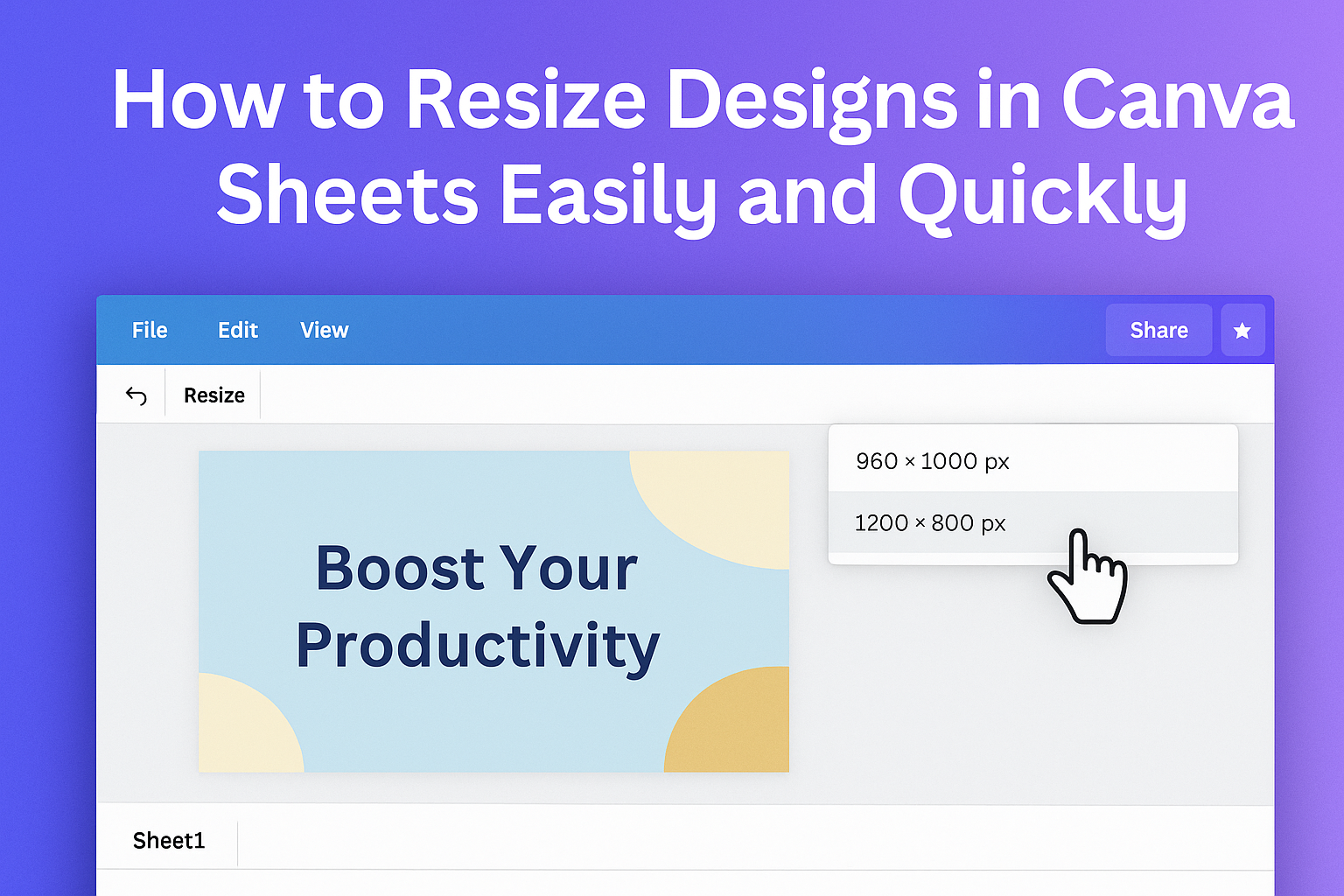Resizing designs in Canva Sheets helps users adjust their layouts quickly to fit different formats or needs. The easiest way to resize a design is by using the “Resize” button at the top of the Canva interface, where you can enter new dimensions or choose preset sizes. This feature works well for both simple projects and multi-page designs.
For those with Canva Pro, resizing is even smoother because they can copy and resize their designs without altering the original. Users on the free plan might need an extra step but can still change size by customizing the width and height.
Getting Started with Canva Sheets
Canva Sheets lets users work with designs in a spreadsheet-like format. It helps organize elements and resize them easily. Knowing how the interface works and what formats are supported will improve the design process.
Understanding Canva Sheets Interface
Canva Sheets combines design tools with spreadsheet features. It looks like a grid where each cell can hold images, text, or shapes. Users can click a cell to select or edit objects inside it.
On the left side, tool options let users add new elements, change colors, or adjust sizes. The top bar includes familiar spreadsheet controls like rows and columns adjustment. This setup helps users keep design parts separate and organized.
Users can zoom in and out and switch between design layers. The interface is user-friendly, which helps beginners get started fast.
Supported Design Formats
Canva Sheets works with common Canva file types. Users can import images like PNG, JPEG, and SVG. It also supports Canva’s native templates and design elements.
When resizing, vector files like SVG keep their quality intact. Raster images may lose clarity if scaled up too much. Text and shapes can be freely resized without any quality loss.
Files created in Canva can be exported in formats such as PDF, PNG, or JPG directly from Canva Sheets. This makes it easy to use designs on different platforms or print them after resizing. For more details, see how to resize designs with AI in Canva Sheets.
Accessing Resize Tools in Canva Sheets
To resize designs in Canva Sheets, users need to find the right tools quickly and easily. The resize controls are located in specific places within the interface. Knowing where to look and how to use shortcuts can speed up the design process.
Navigating the Toolbar
The toolbar runs across the top of the Canva Sheets editor. It holds many essential options like text editing, color changes, and resizing. To start resizing, a user should look toward the right side of the toolbar.
This is where tools related to size and proportions appear. Clicking on the selected design first activates the toolbar’s specific options for that element. The resize feature becomes visible, letting users change width and height.
Locating the Resize Option
The resize option appears as a button labeled “Resize” or an icon with arrows pointing outwards. It only shows up for certain design elements, like images, frames, or graphic placeholders.
When clicked, it opens a menu where users can enter custom sizes or select from preset dimensions. This menu helps keep the design consistent across different platforms. However, the resize feature requires a Canva Pro or similar subscription, so free users may not see it.
Keyboard Shortcuts for Resizing
Keyboard shortcuts can make resizing faster without using the mouse. Holding the Shift key while dragging a corner of the design keeps the proportions locked. This means the width and height change together, avoiding distortion.
On the other hand, dragging corners without Shift moves freely but can stretch the design. Some users also use arrow keys for smaller, precise adjustments after selecting the design. These shortcuts ensure easier control during resizing.
For detailed steps on resizing in Canva, users can visit How to Resize in Canva.
Step-by-Step Guide to Resizing Designs
Resizing designs in Canva Sheets involves choosing specific parts to resize, changing size dimensions by hand, or using ready-made size options.
Selecting What to Resize
Users can resize the entire design or just parts of it. Clicking on a design or element highlights it with a blue box and small circles at the corners. These circles let users drag the edges to make elements bigger or smaller.
If only text or images need resizing, selecting them alone avoids changing the whole layout. Grouped elements can be resized together by selecting the group, which keeps the design balanced. This step is key for precise adjustments.
Adjusting Dimensions Manually
Manual adjustment lets users enter exact size numbers for width and height. This is useful when the design must match specific pixel or inch sizes.
On the top toolbar, users find fields labeled width and height. Typing numbers there changes the design size immediately. Holding the Shift key usually locks the aspect ratio, keeping proportions correct while resizing.
Manual changes ensure control over the design’s scale, especially for print or detailed projects.
Using Preset Size Options
Canva Sheets offers preset sizes for common design types like social media posts, flyers, and presentations. These options simplify resizing by choosing from a list instead of entering numbers.
Users click the “Resize” button and pick from sizes like Instagram post, Facebook cover, or custom dimensions. This saves time and ensures correct sizing for the platform.
Using presets helps match designs quickly to popular formats without guesswork or extra steps.
For more details, this guide on how to resize a design in Canva shows quick resizing methods.
Maintaining Design Quality While Resizing
When resizing designs in Canva Sheets, keeping the image clear and proportional is key. It is important to avoid stretching or shrinking elements in ways that harm quality or make the design look off.
Tips to Prevent Pixelation
Pixelation happens when an image looks blocky or blurry after resizing. To avoid this, using high-resolution images from the start is best. Low-res pictures lose clarity quickly when enlarged.
In Canva, enlarging small images is risky. It’s better to resize designs smaller than larger to keep sharpness. When using photos or graphics, picking ones with clear details helps maintain quality during changes.
If resizing affects one part, adjusting individual elements manually in Canva can improve the picture. This keeps small areas from becoming distorted or fuzzy.
Aspect Ratio Considerations
Aspect ratio is the shape ratio of width to height in a design. Changing it can stretch or squash images, making them look strange. Keeping the original ratio avoids this problem.
In Canva, users can lock the aspect ratio to keep proportions while resizing. This means the design scales up or down evenly without distortion.
If exact shape changes are needed, redesigning elements separately might be better. Doing this ensures each part fits the new size cleanly.
For more on resizing options, see how to resize designs and size limits in Canva.
Batch Resizing Multiple Designs
Resizing several designs at once in Canva Sheets helps save time and keeps projects consistent. It requires selecting multiple pages or elements and then applying size adjustments that reflect across each chosen design.
Bulk Selection Methods
To resize many designs quickly, users start by selecting multiple pages or design elements. Holding down the Shift key allows clicking on each page or element to select them all at once.
Another way is using Canva’s built-in multi-select tool, which works well for designs laid out in a grid. Users can drag a selection box around the pages they want to resize.
Once selected, the designs can be grouped temporarily. This keeps the selection intact while resizing, avoiding the need to adjust each page individually.
Applying Size Changes Across Pages
After selecting designs in bulk, resizing is done by dragging the corner handles of the grouped elements or entering exact dimensions if precision is needed.
Canva updates each selected page or element proportionally. This method keeps text, images, and other parts aligned without distortion.
Users with Canva Pro or certain paid plans can also use the Resize feature, which duplicates the design in a new size automatically. This is handy for adapting designs to different platforms quickly.
For details about resizing options and limits, see Canva’s official resizing guide.
Adjusting Design Elements After Resizing
After resizing a design, elements like text, images, and graphics often need fine-tuning. It’s important to check their size, position, and balance to keep the design clear and appealing.
Aligning Text and Graphics
Text and graphics can shift or become uneven when a design is resized. To fix this, users should use Canva’s alignment guides. These help snap items into place along the center, edges, or specific points.
It’s best to group related text and graphics before aligning them. This keeps spacing consistent and reduces extra work later. Adjusting font size or spacing may also be necessary if text looks crowded or too sparse after resizing.
Using Canva’s snap-to-grid feature simplifies alignment. This ensures each element lines up properly, improving readability and visual flow.
Resizing Images and Media
Images and videos may stretch or lose quality if not resized carefully. To keep proportions, users should hold the Shift key while dragging corners. This locks the aspect ratio.
Canva also offers preset size options or custom dimensions for precise resizing. Larger images might need cropping to fit the new layout without distortion.
If the media looks pixelated, replacing it with a higher-resolution file is recommended. Brightness or contrast may also be adjusted for better clarity after resizing.
Repositioning Elements for Balance
Elements that looked balanced before resizing can become crowded or too spread out. Moving items around helps restore harmony in the design.
Users should focus on key elements first, ensuring they catch attention without clutter. Empty spaces might need filling, or some parts removed to avoid overcrowding.
Canva’s drag-and-drop editor makes repositioning easy. Experimenting with different layouts ensures the design feels natural and visually pleasing after size changes.
For frequent resizing needs, saving templates helps keep consistent element positions.
You can learn more about resizing and cropping in Canva through this detailed guide.
Exporting and Sharing Resized Designs
After resizing a design, the next step is to get it ready for use by choosing how to save and share it. Selecting the right file format ensures the design looks good wherever it’s used. Storing the file safely makes it easy to access and share later.
Choosing the Right File Format
Different uses need different file formats. Canva offers formats like PNG, JPG, PDF, and others.
- PNG is best for images needing clear backgrounds or sharp lines.
- JPG works well for photos or designs with many colors where file size matters.
- PDF is great for printing or sharing documents, keeping fonts and layout intact.
Choosing the right format helps keep quality and compatibility. For example, exporting a resized flyer as a PDF keeps it sharp for print. For social media posts, PNG or JPG are often better.
Saving to Cloud or Device
Canva lets users save designs directly to their device or to the cloud. Saving to the cloud means the design is stored online and can be accessed from any device. This is useful for teamwork or when switching devices.
To save on a device, the file downloads to the computer or phone. This is helpful when internet access is limited or for quick sharing.
Users with Canva Pro or similar plans can save multiple versions and access history.
More detail on resizing and exporting in Canva can be found at this resize in Canva guide.
Troubleshooting Resize Issues
When resizing designs in Canva Sheets, users might face problems like images stretching or sizes not matching expectations. Some fixes involve adjusting design proportions, and others rely on resetting elements to their original states.
Fixing Distorted Designs
Distorted designs often happen when elements don’t keep their original proportions. To fix this, hold the Shift key while dragging corners. This keeps the width and height balanced and prevents stretching.
If images or shapes look warped, check if they are grouped or locked. Ungroup them or unlock elements before resizing. Also, avoid resizing text boxes with no content, as Canva might resize them oddly.
Using Canva’s Auto Resize feature can sometimes cause distortion. Turning off this option can help maintain clean edges and correct shapes when resizing.
Restoring Original Sizes
If a design looks off after resizing, users can restore original sizes easily. Clicking the Undo button is the fastest way to go back to the previous state.
Another method is to select the element and use the reset size or fit to frame option if available. This helps return images and graphics to their intended dimensions.
For full designs, making a copy before resizing is a good practice. That way, the original stays intact, and users can try different sizes without losing the first version.
For more details, consult the guide on resizing designs and size limits in Canva.