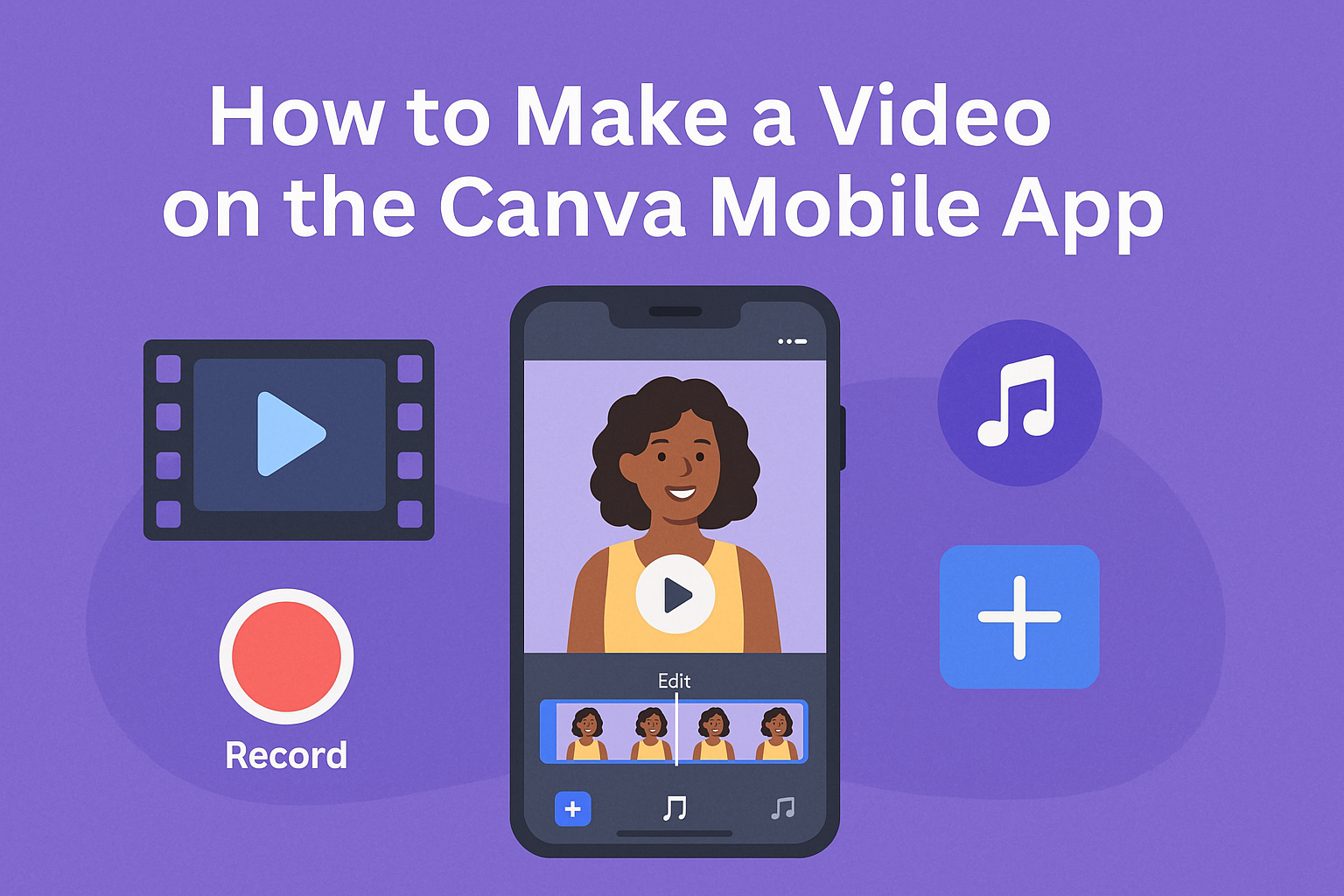Creating videos on the go has never been easier. With the Canva mobile app, anyone can make stunning videos quickly and effortlessly using a variety of tools and templates. This user-friendly app is perfect for beginners and experienced creators alike, making video editing accessible to everyone, no matter their skill level.
Users can start by downloading the app from the App Store or Google Play.
After that, they can choose a format and explore a wide range of customizable templates. This makes it simple to bring ideas to life, whether it’s for social media, a presentation, or a personal project.
The app also allows for adding animations, music, and effects, enhancing creativity without needing complex software. By following a few straightforward steps, video creation can become a fun and engaging activity that fits right in their pocket.
Getting Started with Canva Mobile App
To begin using the Canva mobile app, downloading it and setting up an account are essential steps.
Understanding the user interface will help users navigate and create videos with ease.
Downloading the App
First, users need to download the Canva app. It is available for both iOS and Android devices. They can find it on the App Store or Google Play Store.
Here’s a quick guide:
- Search for “Canva” in the app store.
- Tap “Download” or “Install”.
- Wait for the app to install.
Once installed, users can open the app and start exploring its features. The app is free, but there may be premium features available for purchase.
Navigating the User Interface
After opening the app, users will see a clean and friendly interface. The home screen displays various templates and categories to choose from.
Key areas of the interface include:
- Template Gallery: Browse or search for specific video templates.
- Tools Bar: Find useful editing tools such as text, images, and animations.
- Project Area: Where users can edit their videos directly.
Users can easily return to the homepage by tapping the home icon anytime. The layout makes it simple to switch between features without getting lost.
Setting Up Your Canva Account
To create, users need to set up a Canva account. This can be done in a few simple steps.
- Open the app and select “Sign Up.”
- Choose a sign-up method: options include email, Google, or Facebook.
- Fill in the required information and follow the prompts.
Once the account is created, users may receive a welcome email with tips and tutorials. They can explore their account settings to personalize their experience, including subscription options for additional features. Setting up an account opens up access to save and share videos easily.
Designing Your Video
Creating a video on the Canva mobile app involves selecting a suitable template, adding and editing media, and utilizing various elements. This process helps make a video visually appealing and engaging.
Choosing the Right Template
Selecting the right template sets the tone for the entire video. Canva offers a wide range of templates that cater to different themes, such as business, events, or personal projects.
Users can browse templates by category or search for specific styles.
Once a template is chosen, it’s easy to customize. Users can adjust colors, text, and images to align with their vision. Starting with a template saves time and helps maintain professional quality throughout the project.
Adding and Editing Media
After choosing a template, it’s time to add media.
Users can upload images and videos directly from their device. This makes it easy to include personal touches that resonate with the message of the video.
Editing media is simple. Users can crop, resize, and trim clips to fit their needs. Canva allows adjustments like brightness and contrast, ensuring that each element looks its best.
Utilizing Canva Elements
Canva provides many elements, such as icons, shapes, and stickers. These can enhance the visual interest of the video.
Users can easily drag and drop these elements into their design, creating a unique style.
Additionally, text can be added with various fonts and colors. This allows users to highlight essential information in their videos. Experimenting with elements can lead to creative effects that make videos stand out.
Finalizing and Sharing
Before sharing the video, it is important to ensure that it meets the creator’s expectations. This involves previewing the video to catch any final edits and then exporting it for distribution. Once the video is finalized, sharing it on social media or other platforms becomes seamless with the right steps.
Previewing Your Video
Before making the final export, it’s crucial to preview the video. This allows the creator to see how all the elements come together.
They can check for any mistakes, transitions, or audio issues.
To preview the video, follow these steps:
- Open your project in the Canva mobile app.
- Tap on the play button to watch the video in full.
- Look out for parts that may need adjustment.
This final look can help catch errors early and ensures the video feels polished and complete.
Exporting Your Final Video
Once the video is previewed, it’s time to export it.
Exporting converts the project into a format suitable for sharing. With Canva, this process is straightforward.
To export:
- Tap the export option in the app.
- Choose the quality and format that best suits the intended platform.
- Save the final video to the device.
These steps ensure the video is ready for uploading or sharing without any issues.
Sharing to Social Platforms
Sharing the video on social media is easy with Canva. The app has built-in features that simplify this process, allowing users to reach their audience quickly.
To share the video:
- Select the share button once the video is exported.
- Choose the desired social media platform from the list, such as Instagram or Facebook.
- Follow the prompts to post or schedule the video.
This feature allows creators to optimize their videos for different platforms automatically, making sharing hassle-free.