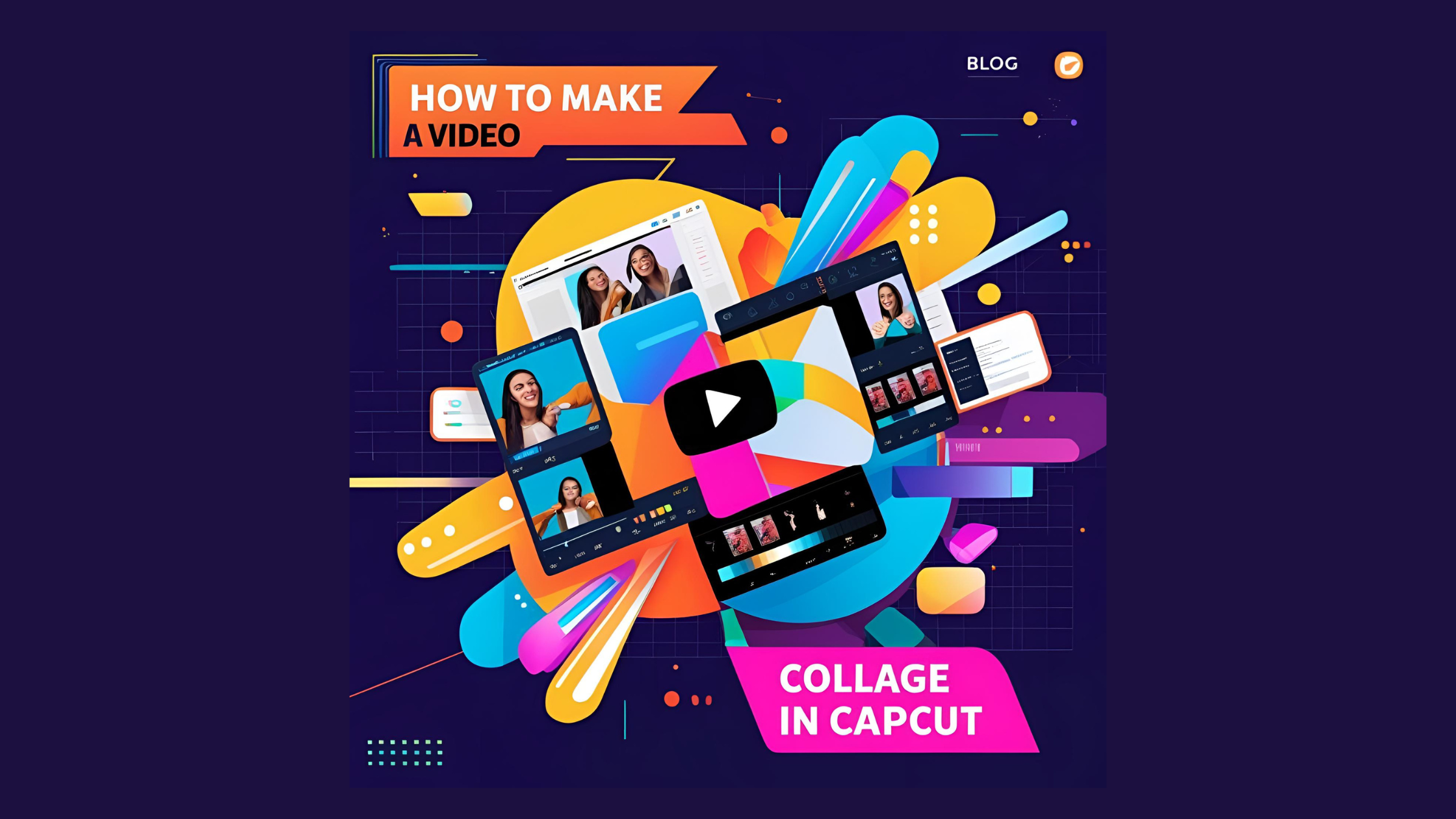Creating a video collage can be a fun and creative way to showcase moments from events or express artistic ideas. CapCut makes this process simple and enjoyable, allowing users to combine multiple clips into one cohesive video effortlessly. With its user-friendly interface and a variety of editing tools, anyone can create stunning video collages in just a few easy steps.
Whether someone is looking to celebrate a birthday, document a trip, or compile favorite memories, making a video collage can add a special touch. CapCut’s features offer flexibility in arranging clips, adding music, and customizing the overall look of the video. Readers will appreciate how accessible and engaging video creation can be when using this powerful app.
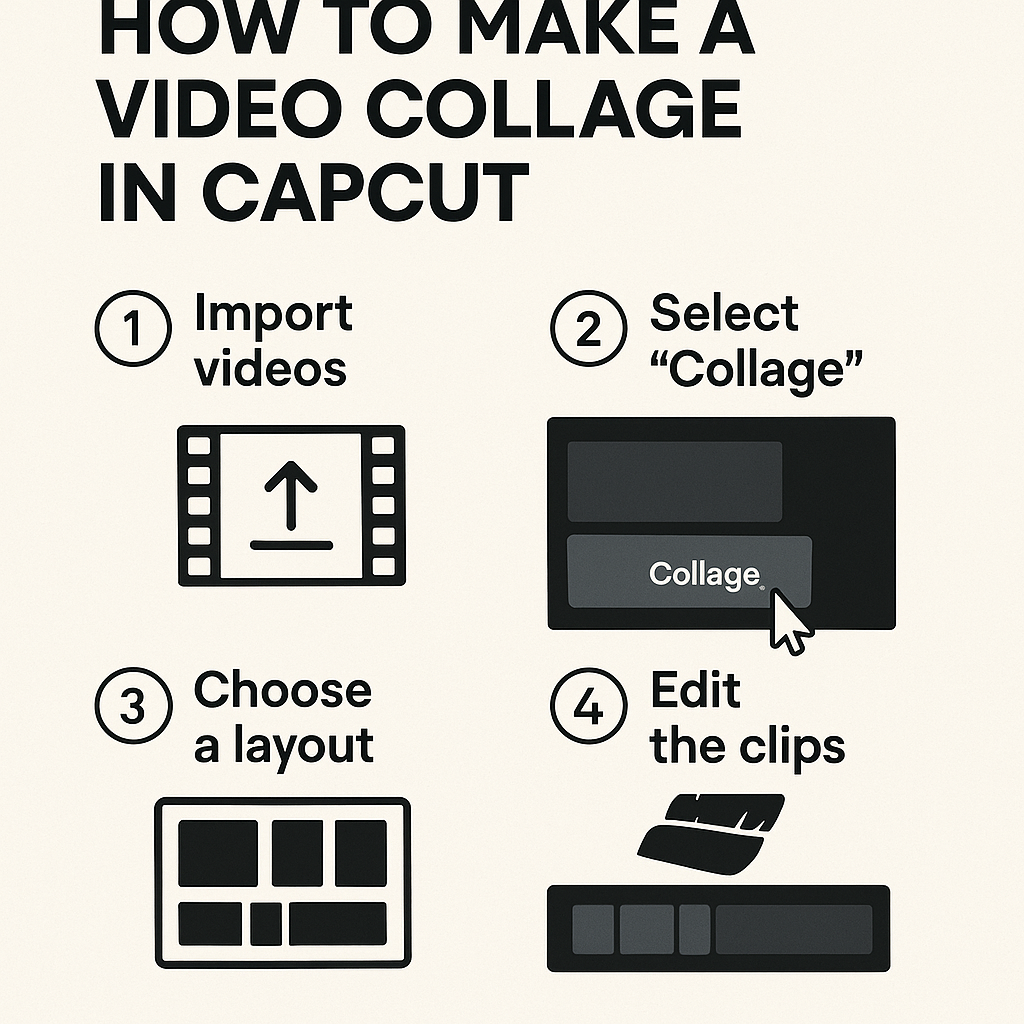
This article will guide readers through the straightforward steps to create an eye-catching video collage using CapCut. By the end, they will feel confident in their ability to bring their creative visions to life while having fun in the process.
Getting Started with CapCut
CapCut is a user-friendly video editing tool that helps create impressive video collages. To begin using CapCut, one must download the app, understand its layout, and learn how to create a new project.
Downloading CapCut
To start, users need to download CapCut. The app is available on both iOS and Android devices. Simply visit the Apple App Store or Google Play Store and search for “CapCut.”
Once found, tap the “Install” button. The app will automatically download and install on the device. For those using a PC, visit the CapCut website to download the software directly. Installation is straightforward and usually takes just a couple of minutes.
Understanding the CapCut Interface
After downloading, users will see the CapCut interface upon opening the app. The interface is designed to be intuitive, allowing easy navigation.
At the bottom of the screen, there are several tabs including “Home,” “Templates,” and “My Projects.” The “Home” tab showcases trending videos and popular templates, while “Templates” offers pre-made options for quick edits.
On the right side of the screen, there are tools such as music, text, and filters. Clicking on each tool reveals numerous options to enhance videos.
Creating a New Project
To create a new video collage, the user should start by tapping on “New Project” from the home screen. This action opens the media library where videos, images, and audio can be selected.
He or she can add multiple clips by clicking on them. After selecting the desired media, tapping “Add” brings them into the timeline.
Users can then arrange their clips by dragging them into the desired order. With all elements in place, the editing can begin!
Selecting Your Videos
Choosing the right videos is essential for a great collage. It involves importing the media files and arranging them thoughtfully on the timeline.
Importing Media Files
To start, he should open CapCut and click on the “Import” button. This allows him to browse through his device and select the videos he wants to use.
He can pick multiple files at once by holding down the “Ctrl” or “Shift” key while clicking. This step helps in saving time.
After selecting, he needs to wait for the files to upload completely. Once they are in the project, they will appear in the media library, ready for use. It’s important to check the file formats to ensure compatibility. Supported formats usually include MP4, MOV, and more.
Arranging Clips on the Timeline
Once the videos are imported, he can start arranging them on the timeline. Dragging each clip to the timeline allows him to control the order in which they appear.
He should pay attention to the length of each clip. If needed, he can trim them by selecting the clip and dragging the edges to adjust the duration.
Using CapCut’s features, he can also add transitions between clips for a smoother flow. Simple effects like fades or slides can enhance the overall look.
A well-organized timeline makes editing easier and helps create a visual story that engages viewers.
Editing Basics
Editing a video collage in CapCut involves several key techniques to enhance the final product. These techniques include trimming and splitting clips, as well as adjusting their speed and duration. Both methods are essential to create a polished and engaging video.
Trimming and Splitting Clips
Trimming clips allows the user to remove unwanted sections from video footage. In CapCut, this is done by selecting the clip and using the trim button to adjust the start and end points. The timeline makes it easy to visualize the clip length.
Splitting clips can further refine the video. To split a clip, the user positions the playhead at the desired point and taps the split button. This action creates two separate clips, allowing for more precise editing. Users can then rearrange, delete, or apply different effects to these segments.
Adjusting Clip Speed and Durations
Adjusting clip speed can greatly affect the feel of the video. In CapCut, users can speed up or slow down clips by selecting the desired clip and using the speed tool. This feature is handy for creating dynamic transitions or emphasizing key moments.
Additionally, the duration of each clip can be fine-tuned. The user can easily drag the edges of the clip in the timeline to shorten or lengthen its display time. A well-timed clip can keep viewers engaged and improve the overall flow of the video collage.
Adding Transitions
Transitions can make a video collage more engaging by creating smooth connections between clips. Knowing how to choose and customize transitions helps improve the overall flow of the video.
Choosing the Right Transitions
When selecting transitions, it is essential to consider the video’s theme and mood. Different transitions can convey various feelings. For instance, fade transitions can create a soft and gentle effect, while sliding transitions may feel more dynamic.
CapCut offers a variety of transitions, including wipes, dissolves, and 3D effects. To access them, click on the transition icon between two clips. Preview each option to see how it fits the overall style of the collage. It’s a good idea to keep transitions consistent so the video flows well. Too many different effects can be distracting.
Customizing Transitions
Customizing transitions in CapCut allows for a unique touch that matches the creator’s vision. After selecting a transition, users can adjust its duration to make it quicker or slower. A faster transition may suit energetic music, while a slower one can enhance emotional moments.
To customize, tap on the transition icon and adjust the duration slider. Users can also experiment with transition effects and choose subtle variations to maintain fluidity. By fine-tuning these settings, each transition can enhance the collage’s storytelling. With a little creativity, the transitions can significantly elevate the viewing experience.
Using Effects and Filters
Enhancing video collages can be exciting with the right effects and filters. These tools help create a unique look and feel, guiding the viewer’s emotions throughout the video.
Applying Video Effects
CapCut offers a range of video effects that can bring creativity to any project. Users can choose from options like glitch effects, light leaks, and vintage styles. These effects help in setting the theme of the video collage.
To apply an effect, she simply selects the clip, taps on the Effects option, and browses the available choices. A preview option allows her to see how the effect looks before applying it. It’s beneficial to use effects that match the tone of the video. For example, a fun and upbeat collage may work well with a whimsical effect.
Utilizing Filters for Mood
Filters are essential for changing the mood of a video. They enhance colors or add specific tints, making the visuals pop. In CapCut, users can find several filters categorized by style, from warm tones to black-and-white.
Applying a filter is easy; they click on the Filters tab, choose a look that suits their project, and adjust the intensity. For instance, a soft filter can create a dreamy vibe, while a high-contrast filter adds drama. Using filters thoughtfully can transform a simple video collage into something truly special. Adjusting the saturation levels helps in achieving the perfect vibe.
Incorporating Text and Stickers
Adding text and stickers can make a video collage more engaging and personal. These features allow users to convey messages clearly and add a fun touch to their projects.
Adding Text to Clips
In CapCut, adding text to clips is straightforward. Users can tap the “Text” button and choose a style that fits their video. Once a style is selected, they can type in their message.
After entering the text, users can adjust the size, font, and color. It’s helpful to ensure the text is readable against the clip’s background. They can also position the text anywhere on the screen, giving them creative control.
For effective messaging, it’s best to keep text brief and to the point. Using bold or contrasting colors can enhance visibility. Proper placement and timing of text can help maintain viewer interest.
Sticker and Emojis for Engagement
Stickers and emojis add a playful element to video collages. Users can find various options in CapCut’s library. By tapping the “Sticker” icon, they can browse and select favorites to include in their videos.
Positioning stickers is easy; they can be resized and rotated. It’s a good idea to choose stickers that complement the video’s theme. Adding emojis can express emotions or reactions, enhancing the viewer’s connection to the content.
Using too many stickers can clutter the screen, so moderation is key. Placing them strategically in the video boosts engagement without distracting from the main content. This balance helps create a fun and polished final product.
Audio Features
Adding the right audio can enhance a video collage significantly. CapCut offers various audio features to help create the perfect soundtrack and sound effects for any project.
Adding Music from the Library
CapCut provides a library filled with music tracks. Users can browse this library to find the perfect background music.
Selecting a Track: He can tap on the music icon to access the music library.
Previewing: It allows for listening to each track before deciding. Once he finds a suitable option, he simply taps to add it to the video.
Trim and Adjust: After adding a track, he can trim it to fit the video length.
This feature gives users flexibility in creating a desired mood and tone for their collages.
Recording Voiceovers
Voiceovers can add a personal touch to a collage. CapCut makes this process straightforward.
Accessing the Voiceover Tool: She can tap on the microphone icon to start recording.
Setting Up: Before recording, it’s helpful to prepare a script to stay on topic.
Record and Edit: After hitting the record button, she can speak clearly. She has options to trim, delete, or re-record sections if needed.
Voiceovers help convey messages or narrate stories effectively.
Adjusting Audio Levels
Balancing audio levels is crucial for a cohesive sound experience. CapCut offers tools to adjust these levels easily.
Volume Control: He can select the audio track and adjust the volume slider.
Mixing Sounds: When multiple audio tracks are used, it’s important to ensure that background music doesn’t overpower voiceovers.
Fading In and Out: CapCut allows users to create fade effects for smoother transitions between audio clips.
Adjusting these levels helps create a polished and professional sound for any video collage.
Exporting Your Video Collage
After creating a video collage in CapCut, it’s important to export it correctly. This ensures the best quality for viewing or sharing. Two main points to consider are choosing the right file format and how to save and share the final product.
Choosing the Right File Format
When exporting a video collage, CapCut offers several file formats. The most common formats are MP4 and MOV. MP4 is great for most platforms, including social media, due to its smaller file size and compatibility.
To choose a format:
- Tap on the Export Button: Usually located in the top right corner.
- Select Format Options: Choose MP4 for video or MOV for higher quality.
Consider the purpose of your video. For example, if sharing online, MP4 is often preferred. If quality is paramount, MOV may be the better choice.
Saving and Sharing Your Creation
Once the format is selected, it’s time to save the video. After tapping the export button, CapCut will process the video. This may take a moment, depending on the length and complexity of the collage.
After exporting, users can save the file directly to their device. They can also share it easily through social media platforms or messaging apps.
To share:
- Select the Share Option: After exporting, choose from various platforms.
- Customize Post Settings: Add captions or tags before posting.